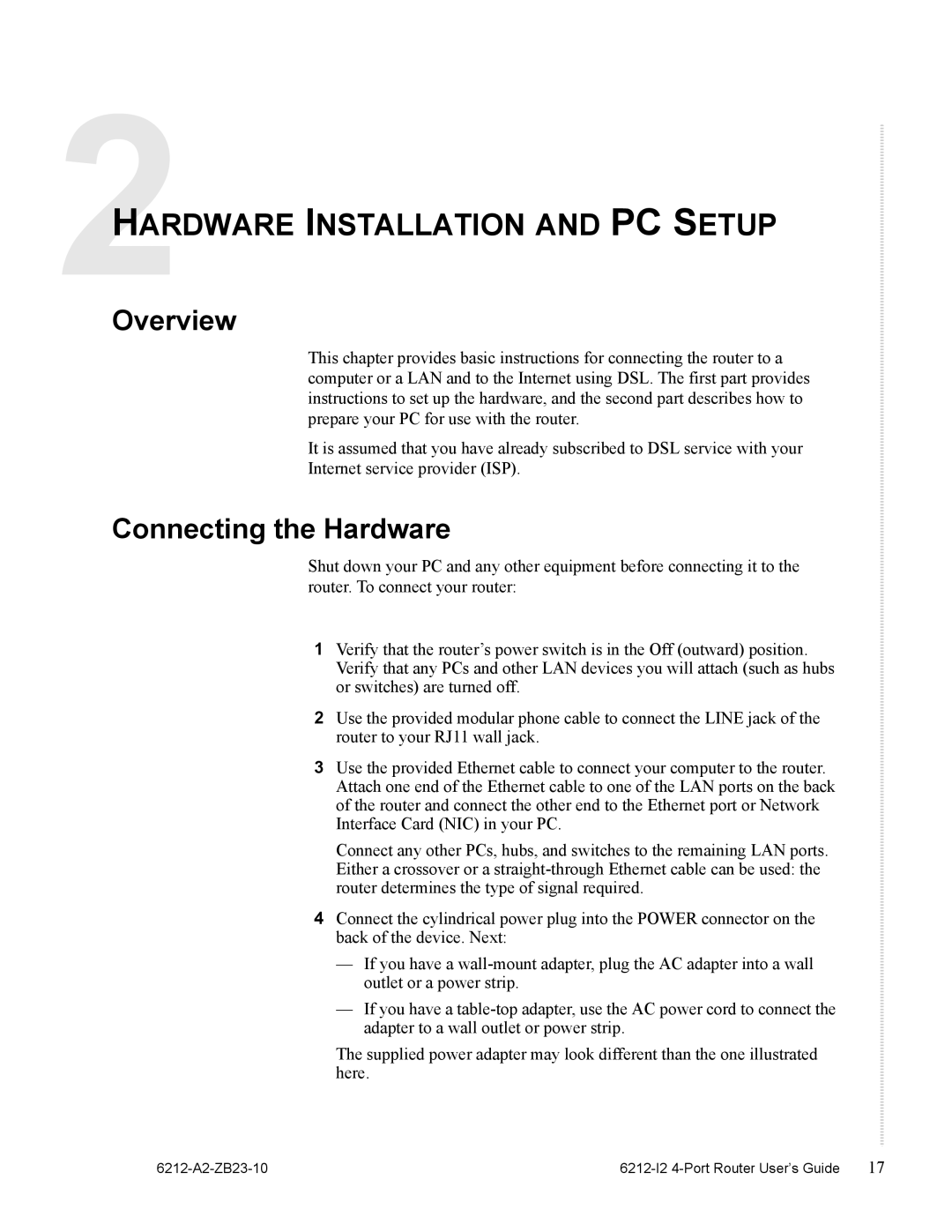HARDWARE INSTALLATION AND PC SETUP
Overview
This chapter provides basic instructions for connecting the router to a computer or a LAN and to the Internet using DSL. The first part provides instructions to set up the hardware, and the second part describes how to prepare your PC for use with the router.
It is assumed that you have already subscribed to DSL service with your Internet service provider (ISP).
Connecting the Hardware
Shut down your PC and any other equipment before connecting it to the router. To connect your router:
1Verify that the router’s power switch is in the Off (outward) position. Verify that any PCs and other LAN devices you will attach (such as hubs or switches) are turned off.
2Use the provided modular phone cable to connect the LINE jack of the router to your RJ11 wall jack.
3Use the provided Ethernet cable to connect your computer to the router. Attach one end of the Ethernet cable to one of the LAN ports on the back of the router and connect the other end to the Ethernet port or Network Interface Card (NIC) in your PC.
Connect any other PCs, hubs, and switches to the remaining LAN ports. Either a crossover or a
4Connect the cylindrical power plug into the POWER connector on the back of the device. Next:
—If you have a
—If you have a
The supplied power adapter may look different than the one illustrated here.
| 17 |