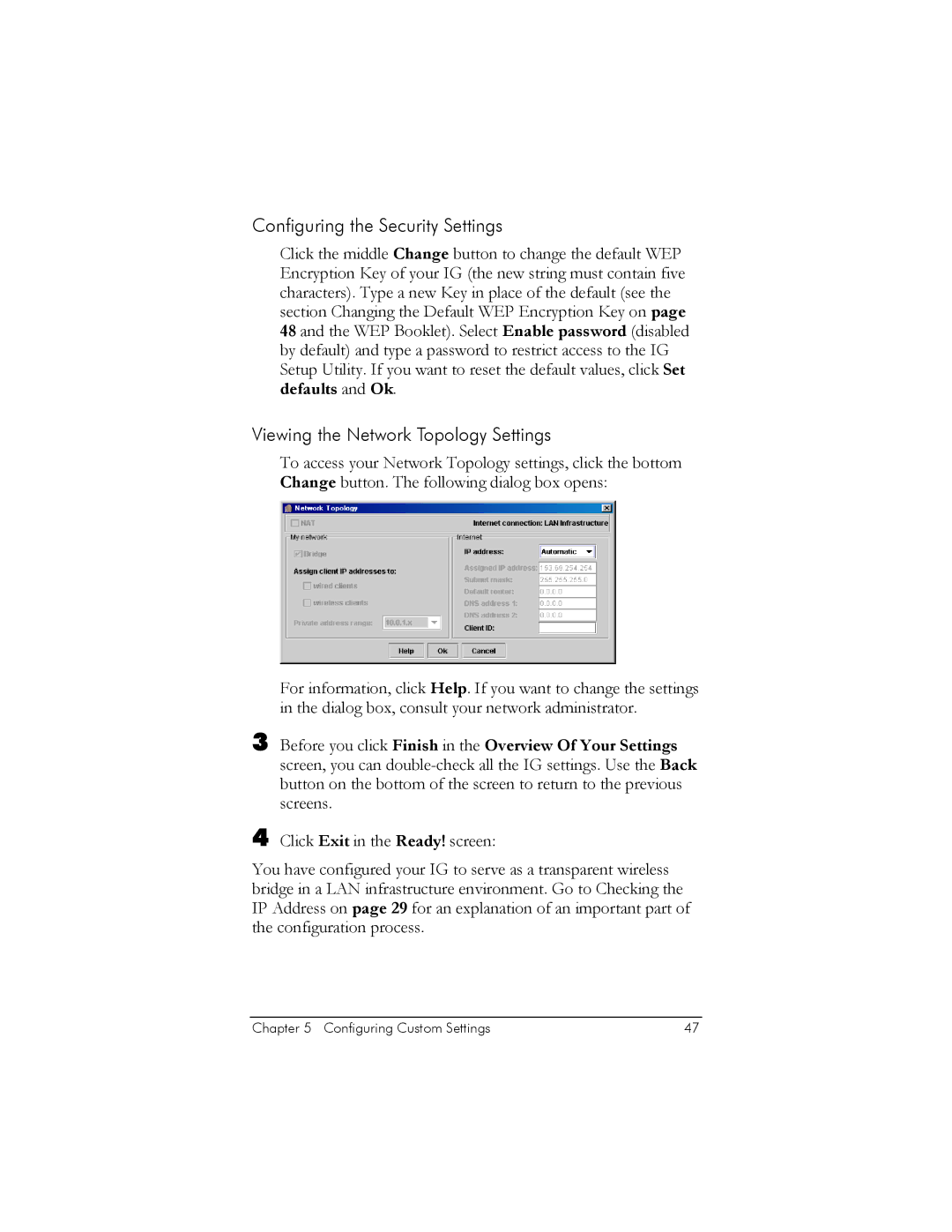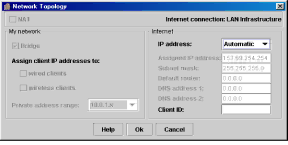
Configuring the Security Settings
Click the middle Change button to change the default WEP Encryption Key of your IG (the new string must contain five characters). Type a new Key in place of the default (see the section Changing the Default WEP Encryption Key on page 48 and the WEP Booklet). Select Enable password (disabled by default) and type a password to restrict access to the IG Setup Utility. If you want to reset the default values, click Set defaults and Ok.
Viewing the Network Topology Settings
To access your Network Topology settings, click the bottom Change button. The following dialog box opens:
For information, click Help. If you want to change the settings in the dialog box, consult your network administrator.
3 Before you click Finish in the Overview Of Your Settings screen, you can
4 Click Exit in the Ready! screen:
You have configured your IG to serve as a transparent wireless bridge in a LAN infrastructure environment. Go to Checking the IP Address on page 29 for an explanation of an important part of the configuration process.
Chapter 5 Configuring Custom Settings | 47 |