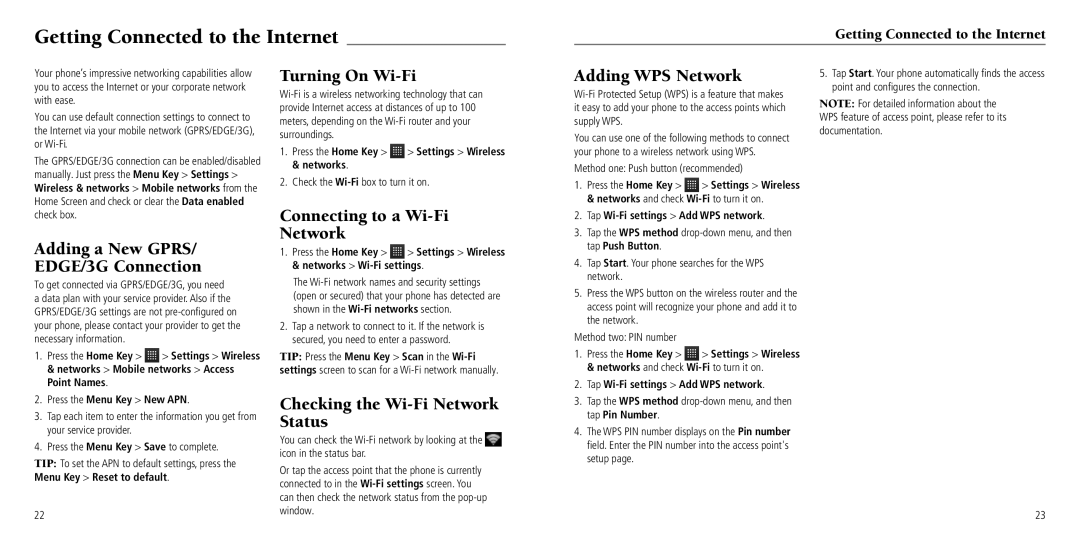Getting Connected to the Internet
Getting Connected to the Internet
Your phone’s impressive networking capabilities allow you to access the Internet or your corporate network with ease.
You can use default connection settings to connect to the Internet via your mobile network (GPRS/EDGE/3G), or
The GPRS/EDGE/3G connection can be enabled/disabled manually. Just press the Menu Key > Settings > Wireless & networks > Mobile networks from the Home Screen and check or clear the Data enabled check box.
Adding a New GPRS/
EDGE/3G Connection
To get connected via GPRS/EDGE/3G, you need a data plan with your service provider. Also if the GPRS/EDGE/3G settings are not
1.Press the Home Key > ![]() > Settings > Wireless & networks > Mobile networks > Access Point Names.
> Settings > Wireless & networks > Mobile networks > Access Point Names.
2.Press the Menu Key > New APN.
3.Tap each item to enter the information you get from your service provider.
4.Press the Menu Key > Save to complete.
TIP: To set the APN to default settings, press the Menu Key > Reset to default.
Turning On Wi-Fi
1.Press the Home Key > ![]() > Settings > Wireless & networks.
> Settings > Wireless & networks.
2.Check the
Connecting to a Wi-Fi
Network
1.Press the Home Key > ![]() > Settings > Wireless & networks >
> Settings > Wireless & networks >
The
2.Tap a network to connect to it. If the network is secured, you need to enter a password.
TIP: Press the Menu Key > Scan in the
Checking the Wi-Fi Network Status
You can check the ![]() icon in the status bar.
icon in the status bar.
Or tap the access point that the phone is currently connected to in the
Adding WPS Network
You can use one of the following methods to connect your phone to a wireless network using WPS.
Method one: Push button (recommended)
1.Press the Home Key > ![]() > Settings > Wireless & networks and check
> Settings > Wireless & networks and check
2.Tap Wi-Fi settings > Add WPS network.
3.Tap the WPS method
4.Tap Start. Your phone searches for the WPS network.
5.Press the WPS button on the wireless router and the access point will recognize your phone and add it to the network.
Method two: PIN number
1.Press the Home Key > ![]() > Settings > Wireless & networks and check
> Settings > Wireless & networks and check
2.Tap
3.Tap the WPS method
4.The WPS PIN number displays on the Pin number field. Enter the PIN number into the access point's setup page.
5.Tap Start. Your phone automatically finds the access point and configures the connection.
NOTE: For detailed information about the WPS feature of access point, please refer to its documentation.
22
window.
23