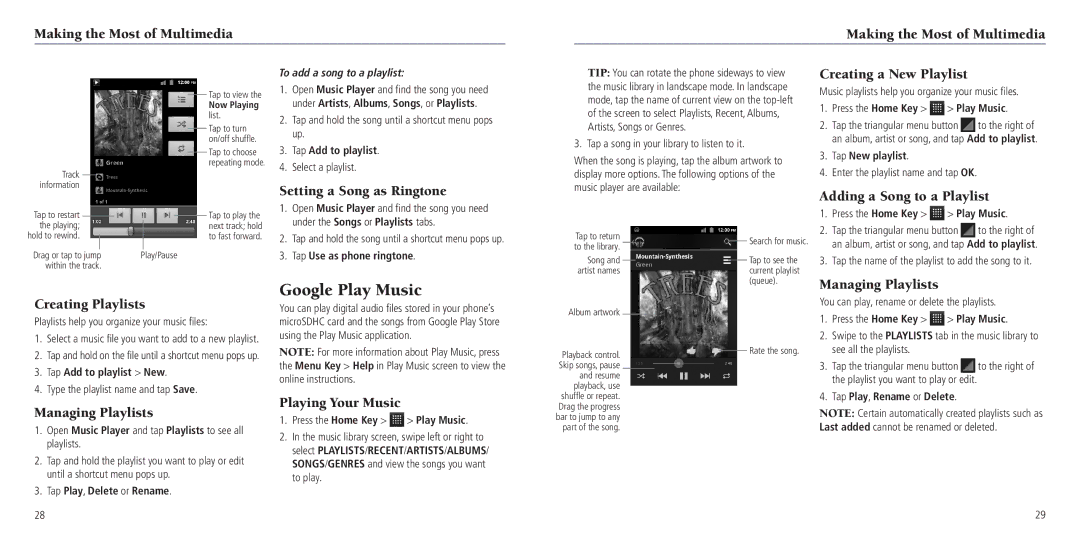Making the Most of Multimedia
Making the Most of Multimedia
Track |
information |
Tap to view the
Now Playing list.
Tap to turn on/off shuffle.
Tap to choose repeating mode.
To add a song to a playlist:
1.Open Music Player and find the song you need under Artists, Albums, Songs, or Playlists.
2.Tap and hold the song until a shortcut menu pops up.
3.Tap Add to playlist.
4.Select a playlist.
Setting a Song as Ringtone
TIP: You can rotate the phone sideways to view the music library in landscape mode. In landscape mode, tap the name of current view on the
3. Tap a song in your library to listen to it.
When the song is playing, tap the album artwork to display more options. The following options of the music player are available:
Creating a New Playlist
Music playlists help you organize your music files.
1.Press the Home Key >  > Play Music.
> Play Music.
2.Tap the triangular menu button ![]() to the right of an album, artist or song, and tap Add to playlist.
to the right of an album, artist or song, and tap Add to playlist.
3.Tap New playlist.
4.Enter the playlist name and tap OK.
Adding a Song to a Playlist
Tap to restart |
|
the playing; |
|
hold to rewind. |
|
Drag or tap to jump | Play/Pause |
within the track. |
|
Tap to play the next track; hold to fast forward.
1.Open Music Player and find the song you need under the Songs or Playlists tabs.
2.Tap and hold the song until a shortcut menu pops up.
3.Tap Use as phone ringtone.
Tap to return to the library.
Song and artist names
Search for music.
Tap to see the current playlist
1.Press the Home Key > ![]() > Play Music.
> Play Music.
2.Tap the triangular menu button ![]() to the right of an album, artist or song, and tap Add to playlist.
to the right of an album, artist or song, and tap Add to playlist.
3.Tap the name of the playlist to add the song to it.
Creating Playlists
Playlists help you organize your music files:
1.Select a music file you want to add to a new playlist.
2.Tap and hold on the file until a shortcut menu pops up.
3.Tap Add to playlist > New.
4.Type the playlist name and tap Save.
Managing Playlists
1.Open Music Player and tap Playlists to see all playlists.
2.Tap and hold the playlist you want to play or edit until a shortcut menu pops up.
3.Tap Play, Delete or Rename.
Google Play Music
You can play digital audio files stored in your phone’s microSDHC card and the songs from Google Play Store using the Play Music application.
NOTE: For more information about Play Music, press the Menu Key > Help in Play Music screen to view the online instructions.
Playing Your Music
1.Press the Home Key > ![]() > Play Music.
> Play Music.
2.In the music library screen, swipe left or right to select PLAYLISTS/RECENT/ARTISTS/ALBUMS/ SONGS/GENRES and view the songs you want to play.
Album artwork
Playback control. Skip songs, pause and resume playback, use shuffle or repeat. Drag the progress bar to jump to any part of the song.
(queue).
Rate the song.
Managing Playlists
You can play, rename or delete the playlists.
1.Press the Home Key > ![]() > Play Music.
> Play Music.
2.Swipe to the PLAYLISTS tab in the music library to see all the playlists.
3.Tap the triangular menu button ![]() to the right of the playlist you want to play or edit.
to the right of the playlist you want to play or edit.
4.Tap Play, Rename or Delete.
NOTE: Certain automatically created playlists such as Last added cannot be renamed or deleted.
28
29