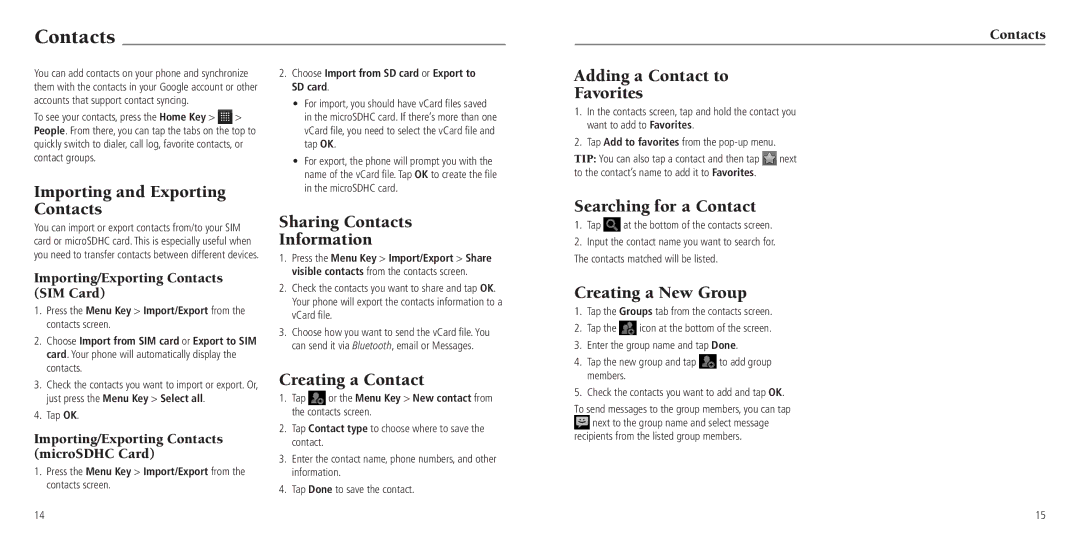Contacts
You can add contacts on your phone and synchronize them with the contacts in your Google account or other accounts that support contact syncing.
To see your contacts, press the Home Key > ![]() > People. From there, you can tap the tabs on the top to quickly switch to dialer, call log, favorite contacts, or contact groups.
> People. From there, you can tap the tabs on the top to quickly switch to dialer, call log, favorite contacts, or contact groups.
Importing and Exporting Contacts
You can import or export contacts from/to your SIM card or microSDHC card. This is especially useful when you need to transfer contacts between different devices.
Importing/Exporting Contacts (SIM Card)
1.Press the Menu Key > Import/Export from the contacts screen.
2.Choose Import from SIM card or Export to SIM card. Your phone will automatically display the contacts.
3.Check the contacts you want to import or export. Or, just press the Menu Key > Select all.
4.Tap OK.
Importing/Exporting Contacts (microSDHC Card)
1.Press the Menu Key > Import/Export from the contacts screen.
14
2.Choose Import from SD card or Export to SD card.
•For import, you should have vCard files saved in the microSDHC card. If there’s more than one vCard file, you need to select the vCard file and tap OK.
•For export, the phone will prompt you with the name of the vCard file. Tap OK to create the file in the microSDHC card.
Sharing Contacts
Information
1.Press the Menu Key > Import/Export > Share visible contacts from the contacts screen.
2.Check the contacts you want to share and tap OK. Your phone will export the contacts information to a vCard file.
3.Choose how you want to send the vCard file. You can send it via Bluetooth, email or Messages.
Creating a Contact
1.Tap ![]() or the Menu Key > New contact from the contacts screen.
or the Menu Key > New contact from the contacts screen.
2.Tap Contact type to choose where to save the contact.
3.Enter the contact name, phone numbers, and other information.
4.Tap Done to save the contact.
Adding a Contact to
Favorites
1.In the contacts screen, tap and hold the contact you want to add to Favorites.
2.Tap Add to favorites from the
TIP: You can also tap a contact and then tap ![]() next to the contact’s name to add it to Favorites.
next to the contact’s name to add it to Favorites.
Searching for a Contact
1.Tap ![]() at the bottom of the contacts screen.
at the bottom of the contacts screen.
2.Input the contact name you want to search for. The contacts matched will be listed.
Creating a New Group
1.Tap the Groups tab from the contacts screen.
2.Tap the ![]() icon at the bottom of the screen.
icon at the bottom of the screen.
3.Enter the group name and tap Done.
4.Tap the new group and tap ![]() to add group members.
to add group members.
5.Check the contacts you want to add and tap OK.
To send messages to the group members, you can tap ![]() next to the group name and select message recipients from the listed group members.
next to the group name and select message recipients from the listed group members.
Contacts
15