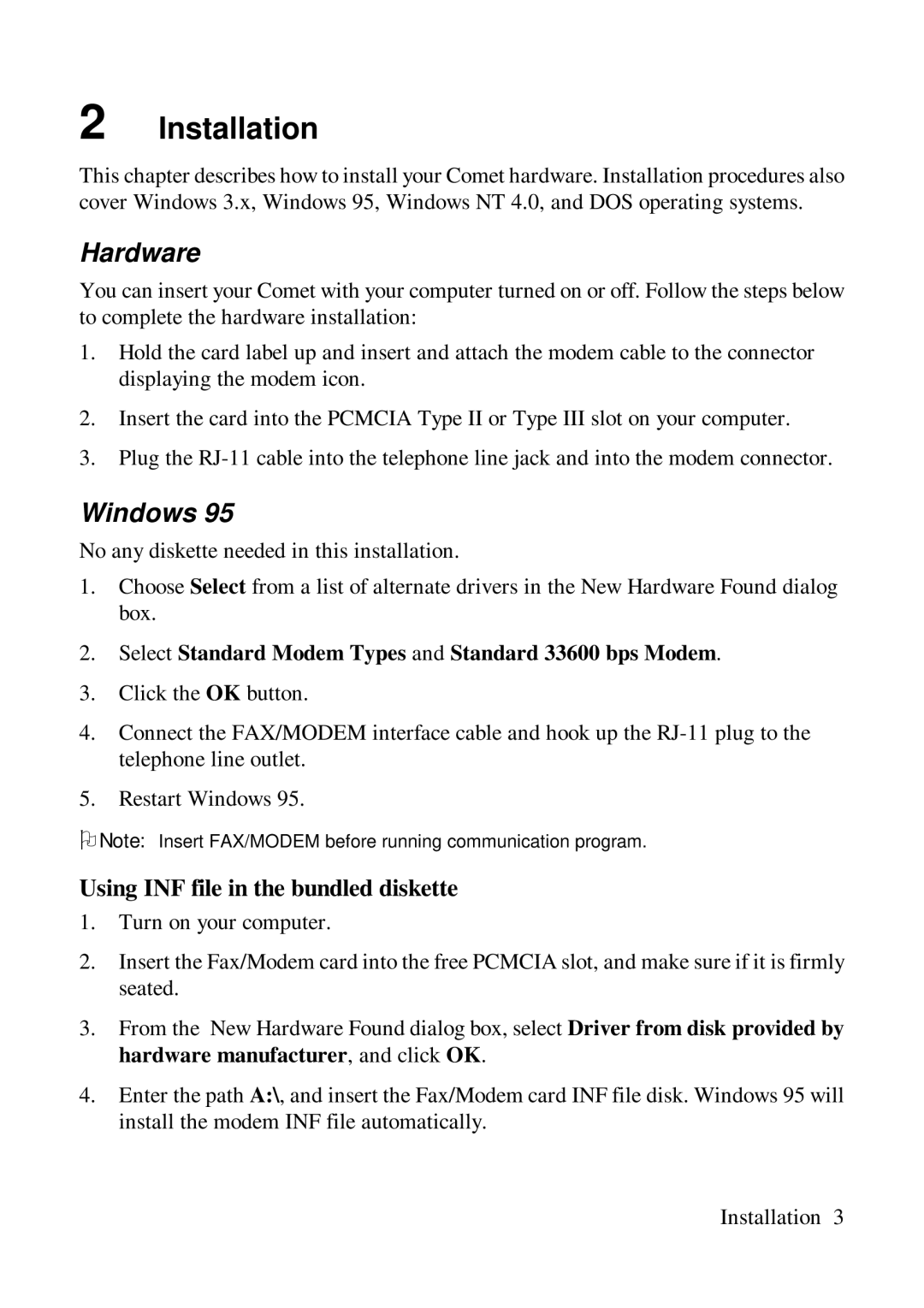2 Installation
This chapter describes how to install your Comet hardware. Installation procedures also cover Windows 3.x, Windows 95, Windows NT 4.0, and DOS operating systems.
Hardware
You can insert your Comet with your computer turned on or off. Follow the steps below to complete the hardware installation:
1.Hold the card label up and insert and attach the modem cable to the connector displaying the modem icon.
2.Insert the card into the PCMCIA Type II or Type III slot on your computer.
3.Plug the
Windows 95
No any diskette needed in this installation.
1.Choose Select from a list of alternate drivers in the New Hardware Found dialog box.
2.Select Standard Modem Types and Standard 33600 bps Modem.
3.Click the OK button.
4.Connect the FAX/MODEM interface cable and hook up the
5.Restart Windows 95.
ONote: Insert FAX/MODEM before running communication program.
Using INF file in the bundled diskette
1.Turn on your computer.
2.Insert the Fax/Modem card into the free PCMCIA slot, and make sure if it is firmly seated.
3.From the New Hardware Found dialog box, select Driver from disk provided by hardware manufacturer, and click OK.
4.Enter the path A:\, and insert the Fax/Modem card INF file disk. Windows 95 will install the modem INF file automatically.
Installation 3