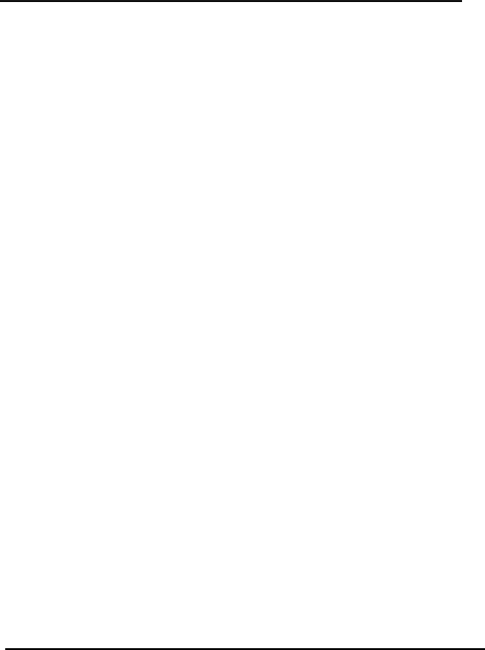
SQ599
Section 5 VGA Installation
5-1 SiS 6205 VGA Feature
∙Supports
∙Supports full motion picture up to 1024x768x256 mode
∙Supports graphics/video overlay function by
∙Supports Microsoft Video For Windows
∙
∙Supports VESA Display Power Management Signaling (DPMS) compliant VGA monitor for power management
∙
∙Follows the plug & play specification for display controller
∙Supports 135 MHz pixel clock
∙Supports super high resolution graphic modes
-640x480 256/32K/64K/16M colors NI
-800x600 16/256/32K/64K/16M colors NI
-1024x768 16/256/32K/64K colors NI
-1280x1024 16/256 colors NI
∙Supports 80/132 columns text mode in 25, 30, 44 or 60 rows and other modes
∙Supports 75Hz vertical refresh rate
5-2 DOS Utility
5-2-1 Install Program: INSTDRV.EXE
1.The SiS drivers are in packed file form. You can use INSTDRV.EXE to unpack them before beginning installation.
2.To use INSTDRV.EXE, please follow the procedures below:
(1)Insert SiS SVGA Drivers in drive A or drive B.
(2)Run INSTDRV.EXE program.
A:\>instdrv <Enter>
(3)From the main menu, select the desired application software.
(4)Follow the instructions from the screen to complete the process.
(5)After complete the process, exit INSTDRV.EXE program.
3.You should realize
35