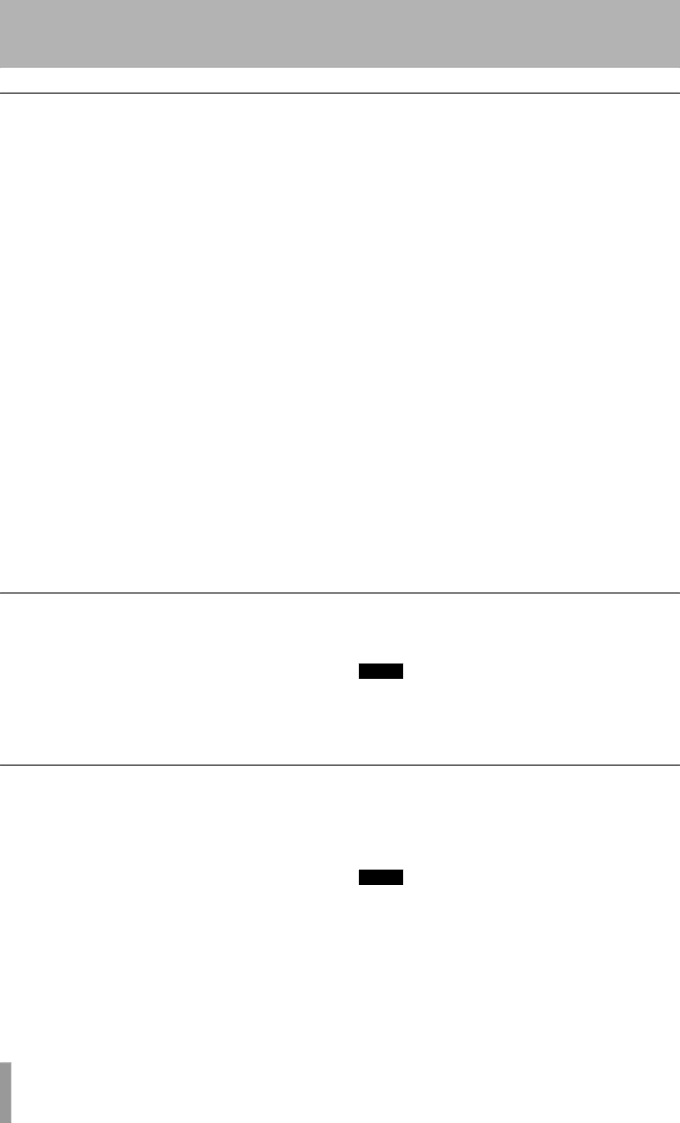
5- Recording CDs
Fade-in and fade-out
To provide smooth beginnings and endings to recorded tracks, the unit provides fade facilities.
The
CORD key to enter record standby mode.
2Start the source material, and press the FADER key on the remote control.
The display shows FADE IN for the time specified in the menu item above.
As the fade progresses, the monitored signal gradually becomes louder, reflecting the level recorded on disc.
ªTo set the fade times:
1 Press the MENU key repeatedly until the display shows FADE IN > XXs, where XX is the current
2Turn the MULTI DIAL or use the SKIP keys to change the value of the
3Press the MENU key again so that the display shows FADE OUT> XXs, where XX is the current
4Turn the MULTI DIAL or use the SKIP keys to change the value of the
It is possible to set the
ªTo perform a
1With a recordable disc loaded, press the RE-
ªTo perform a fade-out:
1 While recording, press the FADER key. The display shows FADE OUT for the time specified in the menu above.
As the fade progresses, the monitored signal gradually becomes quieter, reflecting the level recorded on disc.
2When the end of the
PLAY or PAUSE keys.
The FADER key can be used and also the
Rec mute function
The rec mute function allows instant
1While recording is in progress, press the REC MUTE key.
The display shows REC MUTE, the meters stop displaying the current level and the monitored sound is cut.
2After about four seconds, the unit enters record standby mode.
NOTE
This function is only available from the remote con- trol unit. It is not possible to use this function with the main unit only.
Copy-protection
The
There are three settings:
•FREE (may be freely copied), where no
•1GEN
•PROH (copy prohibited) which prevents any digital copies being made from the recorded disc
1Press the MENU key repeatedly until the
shows COPY ID>XXXX, where XXXX is the current setting for
2Turn the MULTI DIAL or use the SKIP keys to change the
NOTE
26 TASCAM