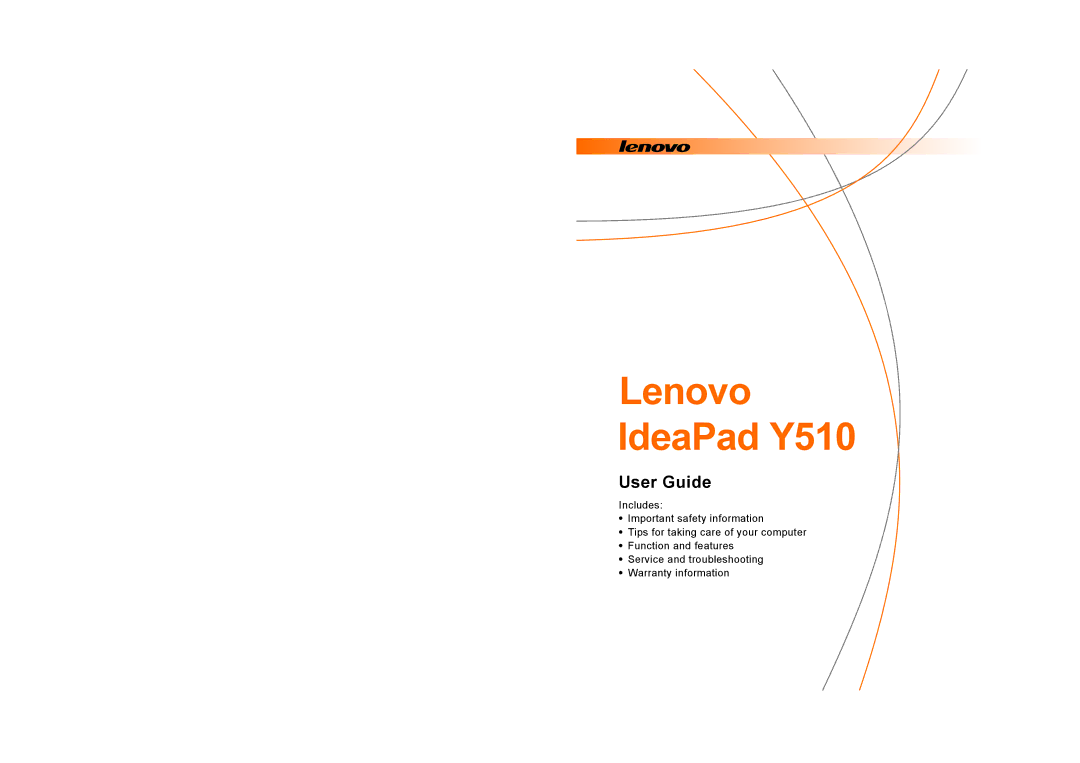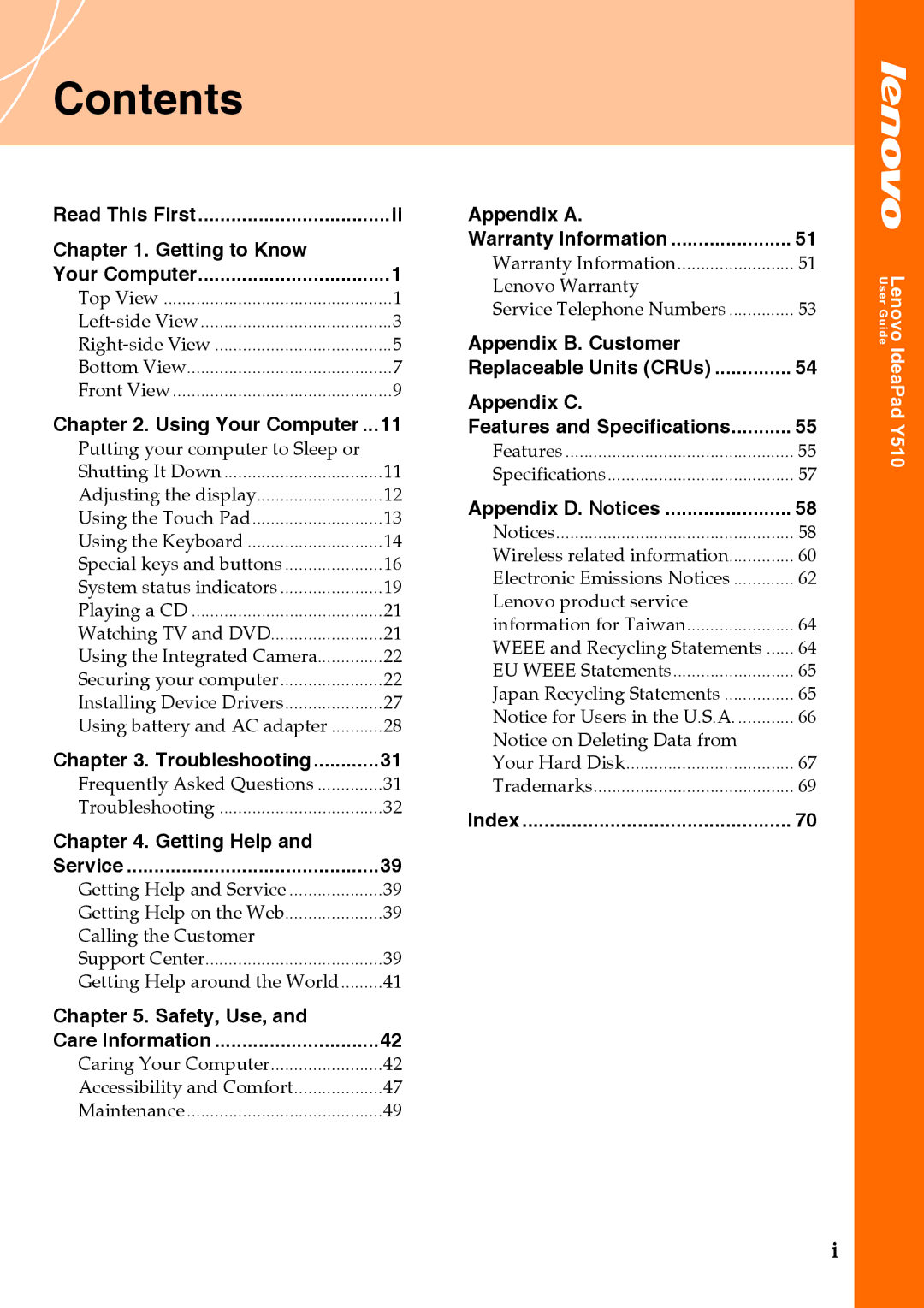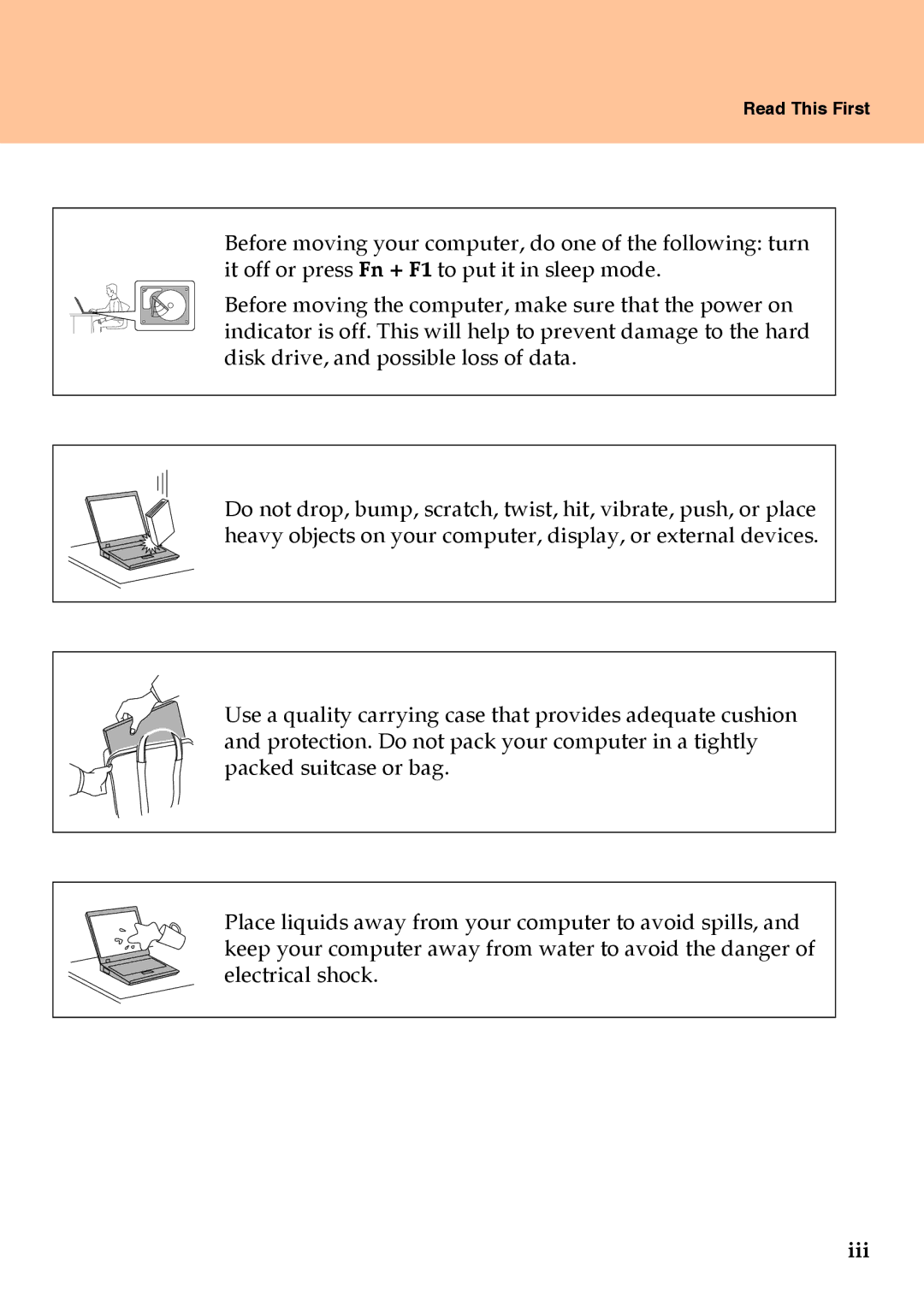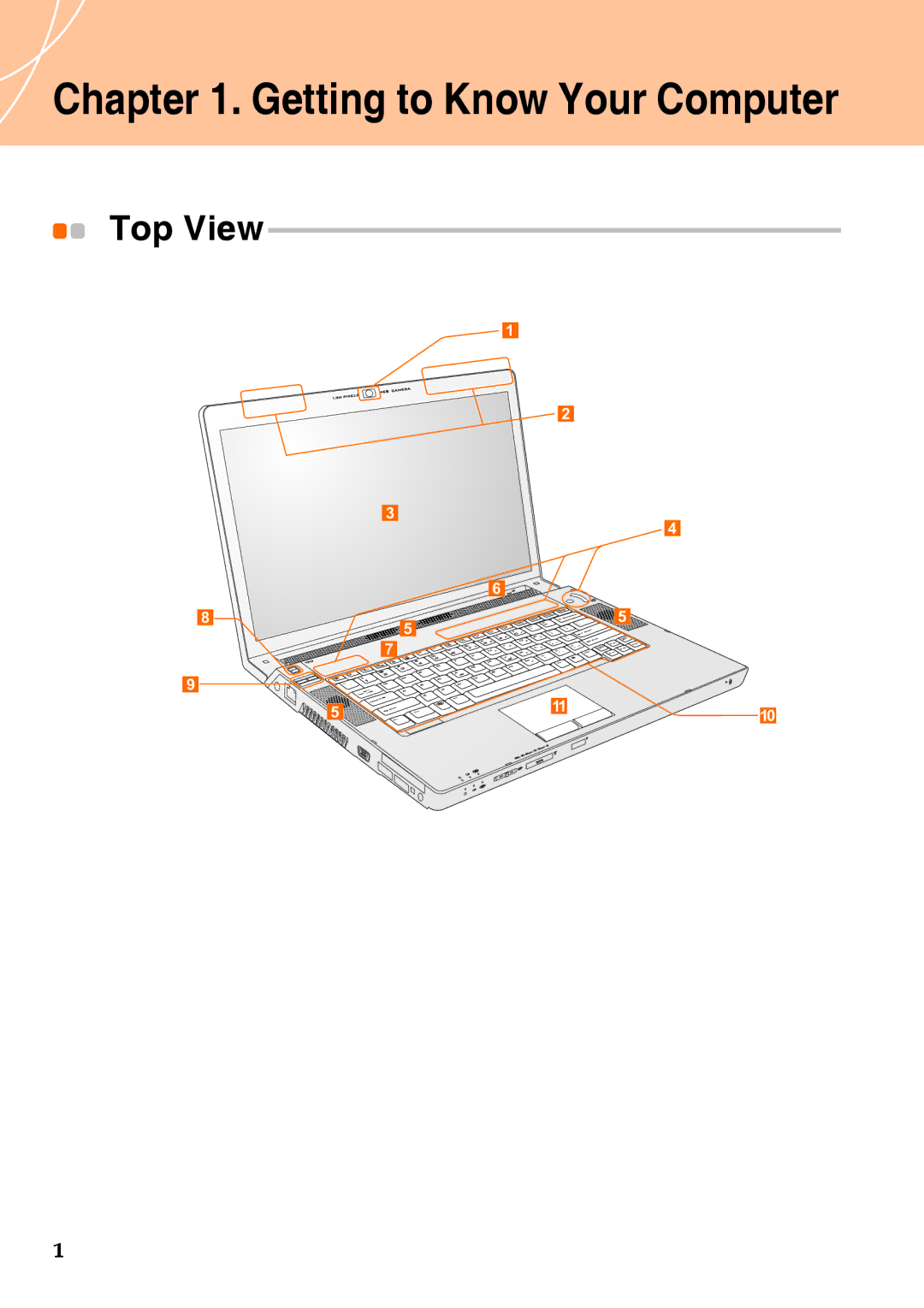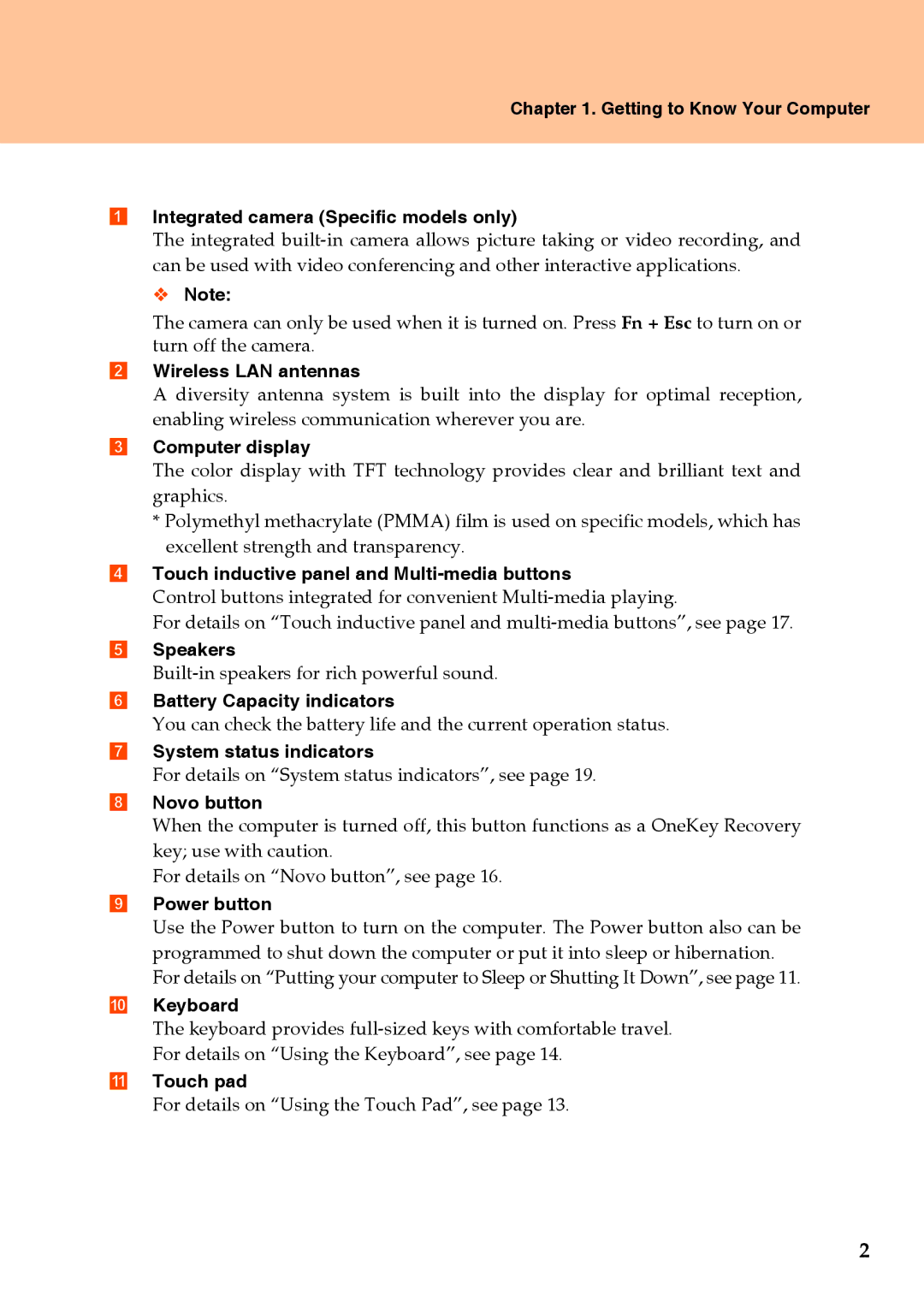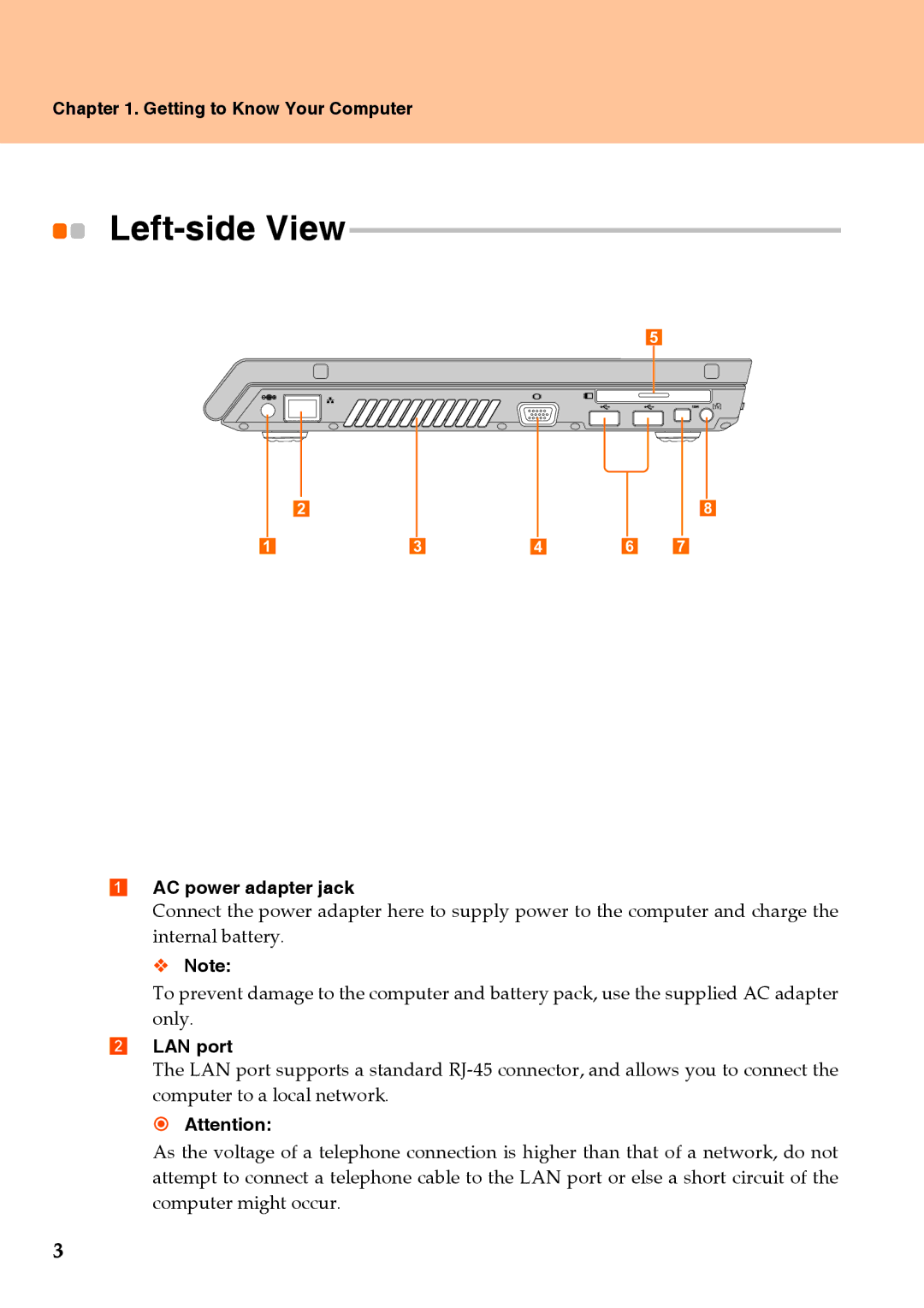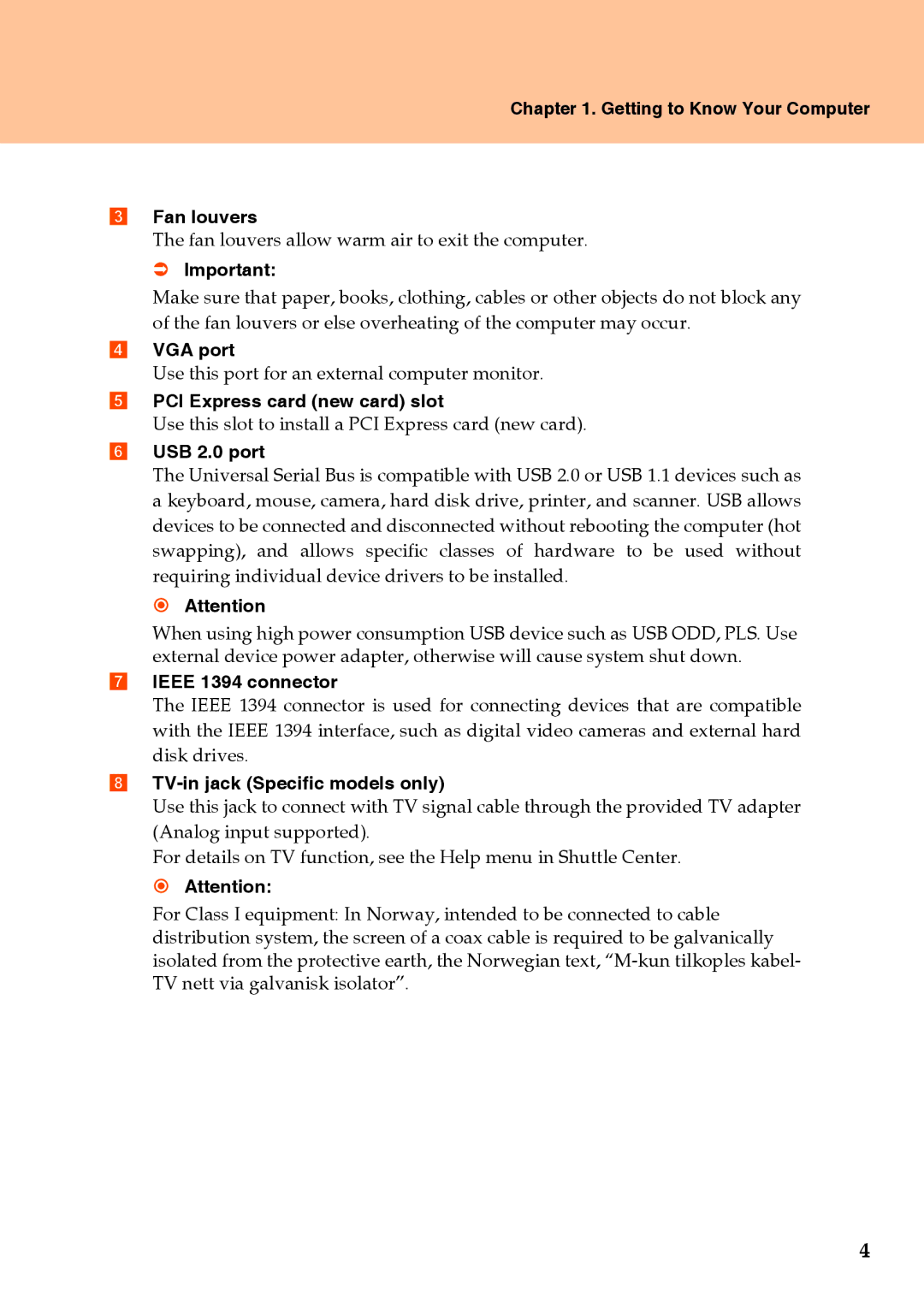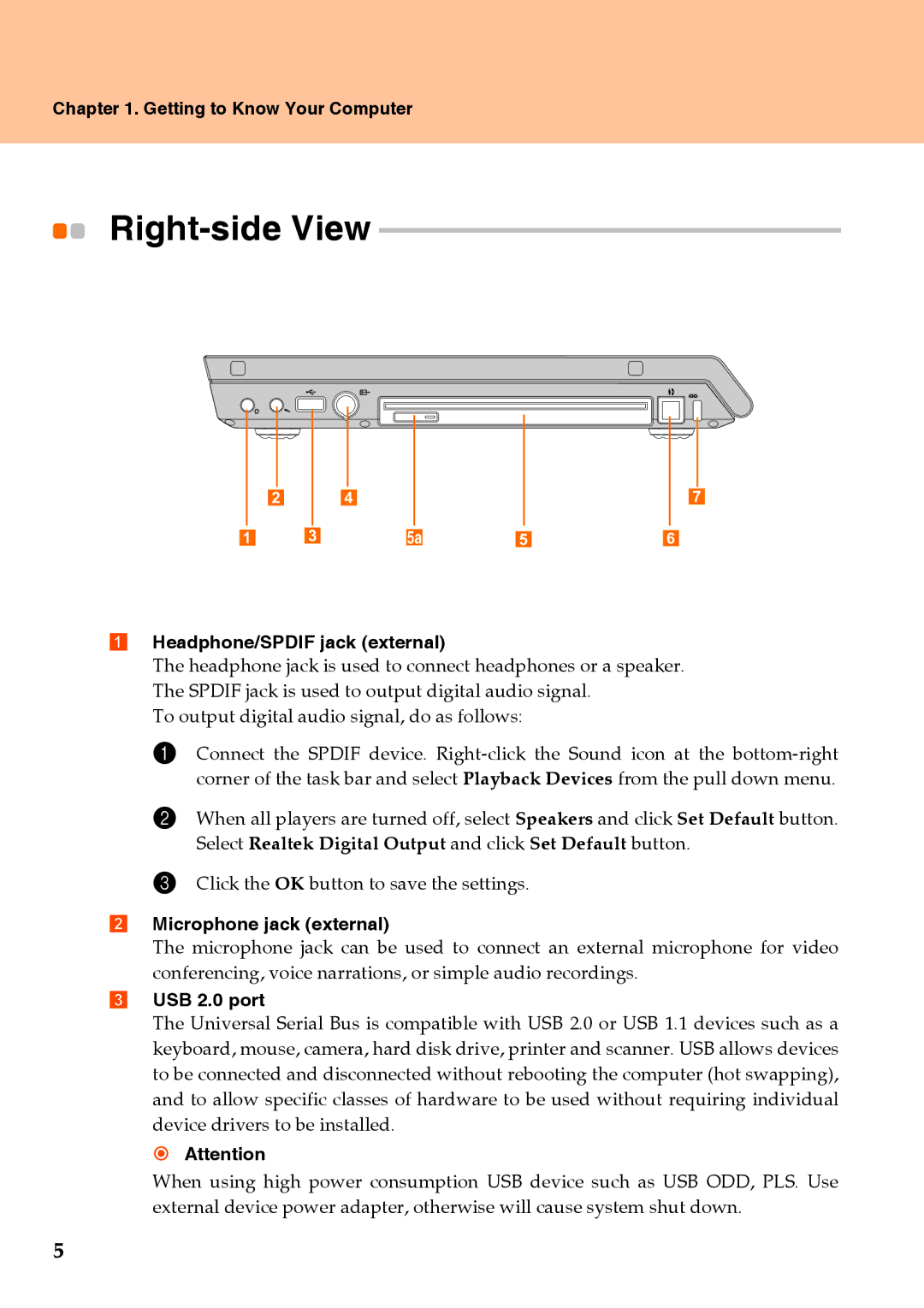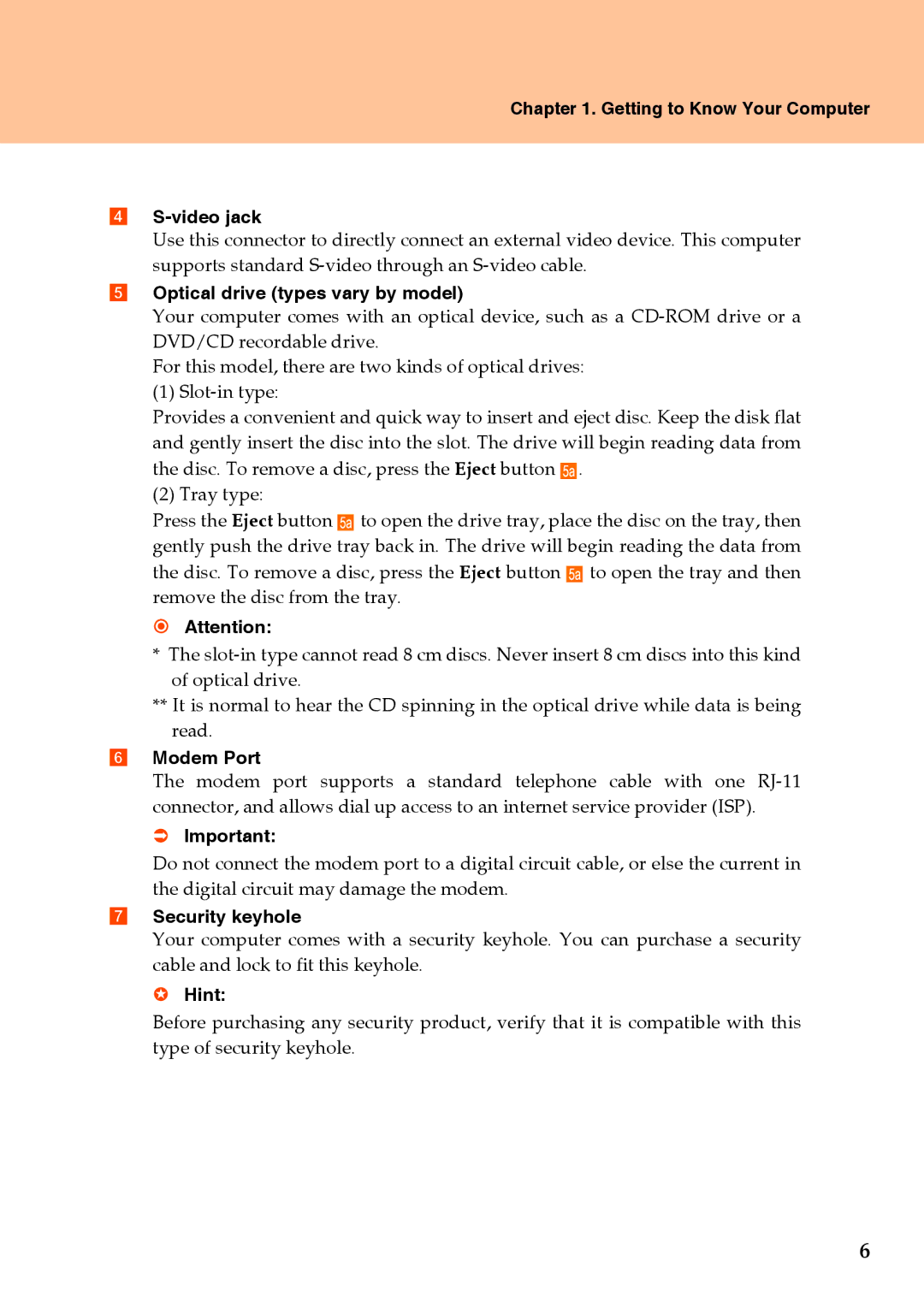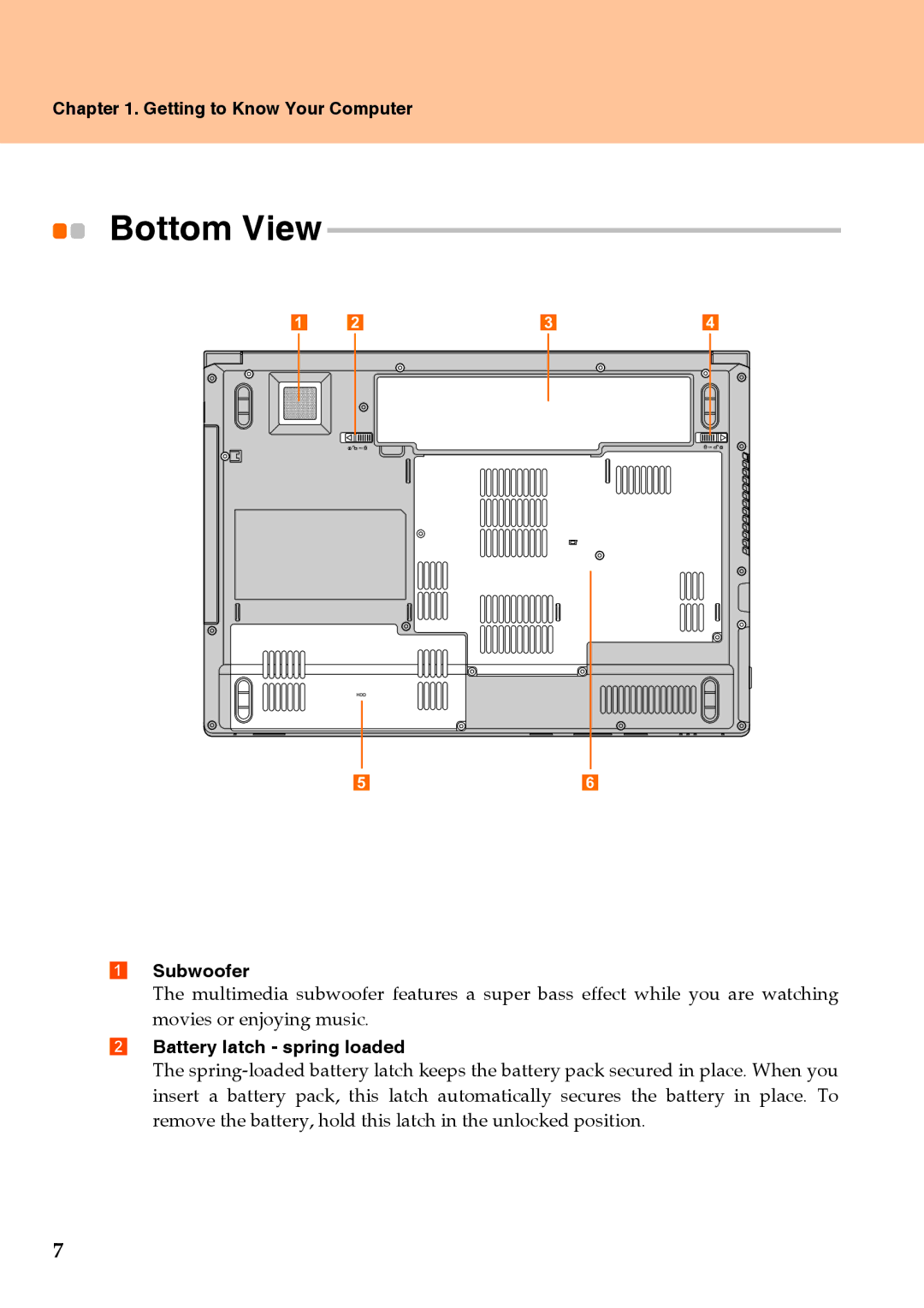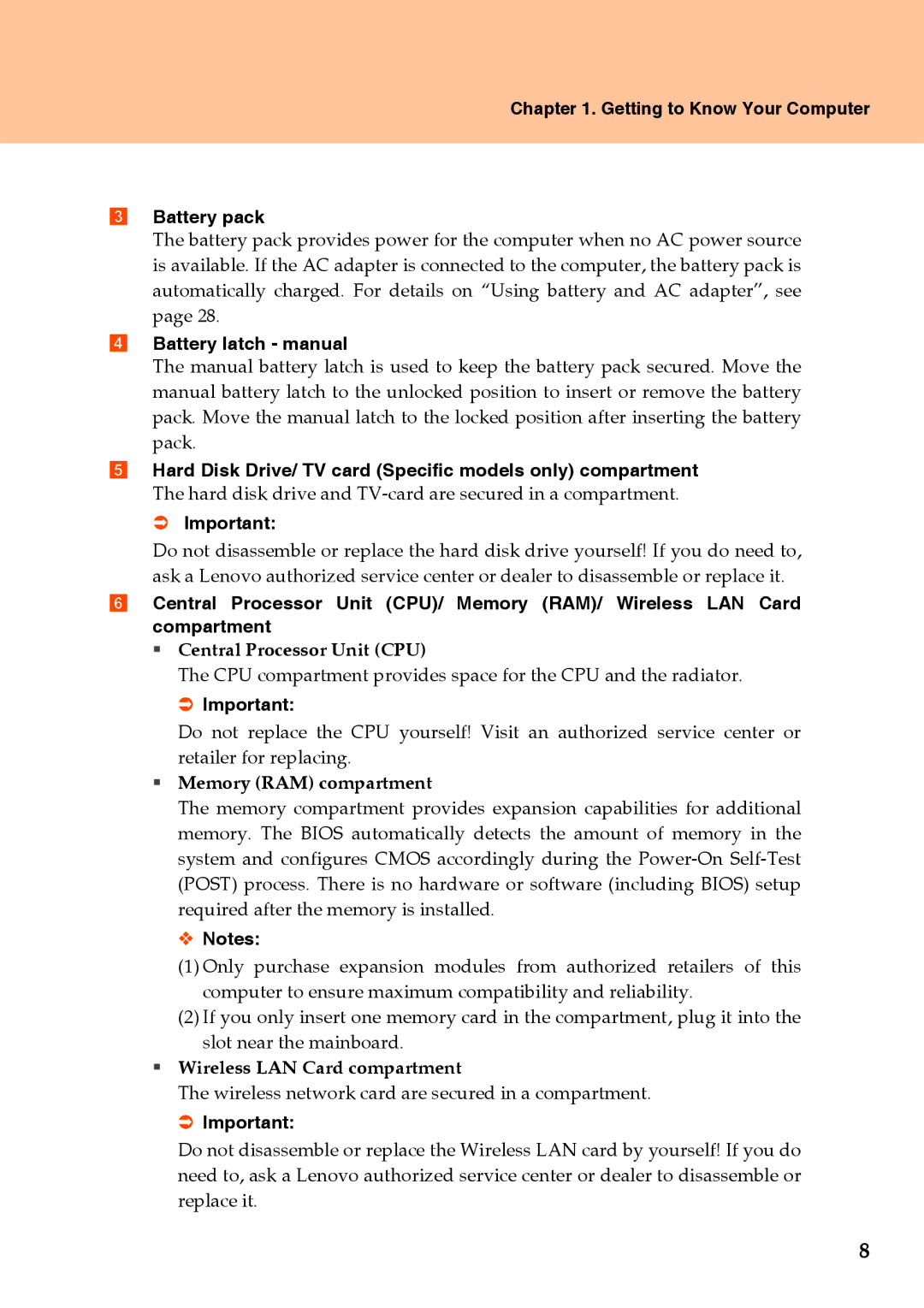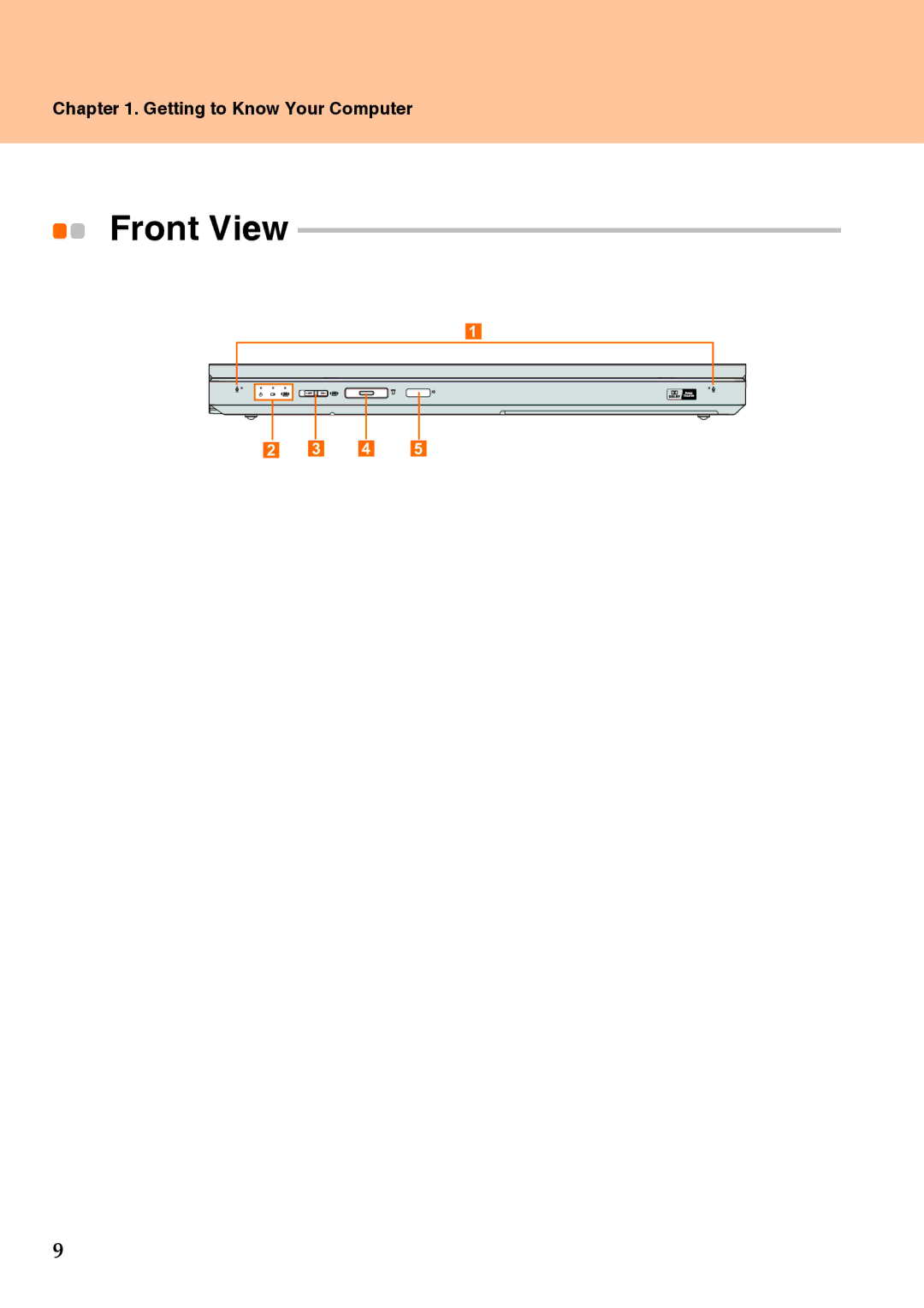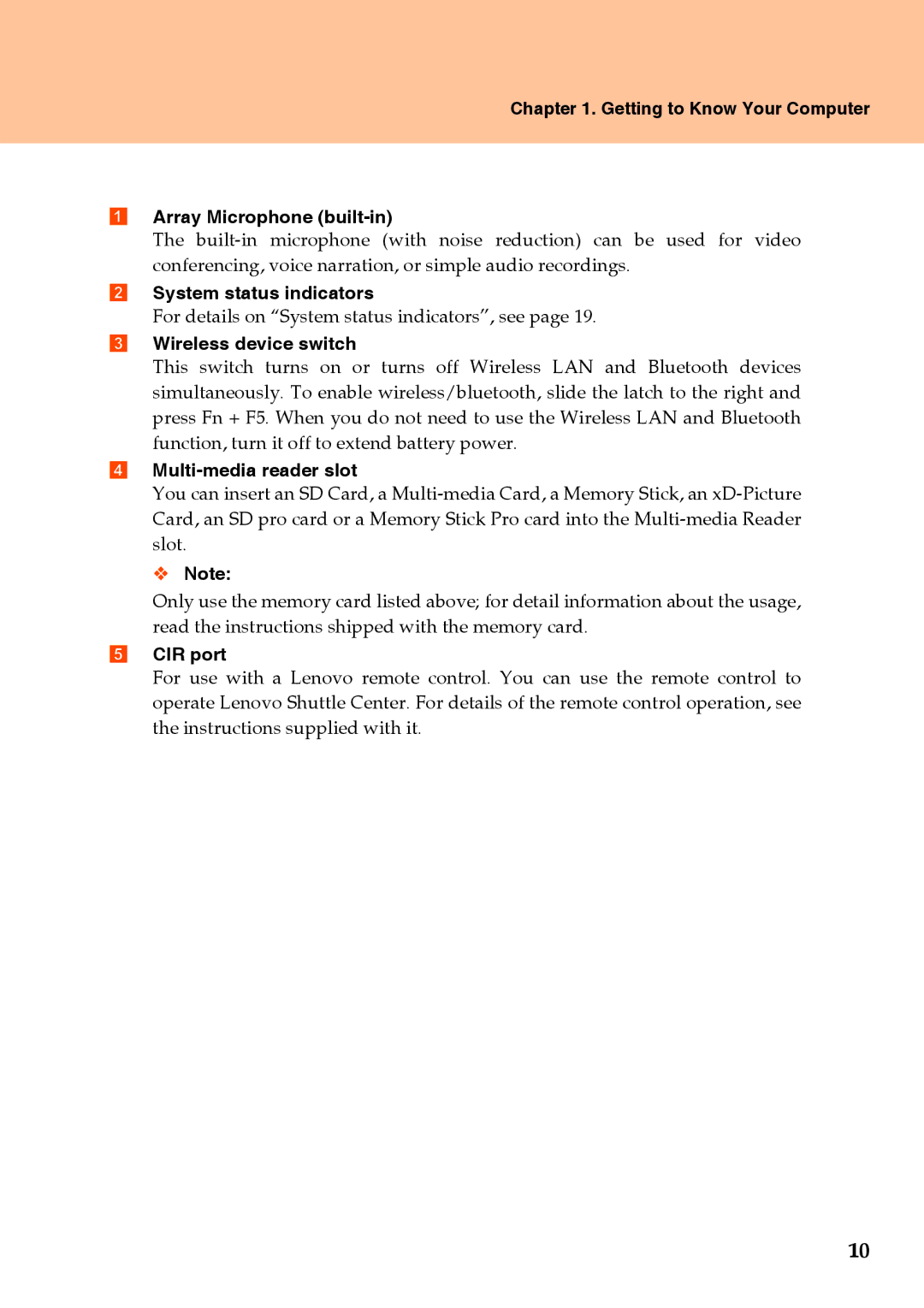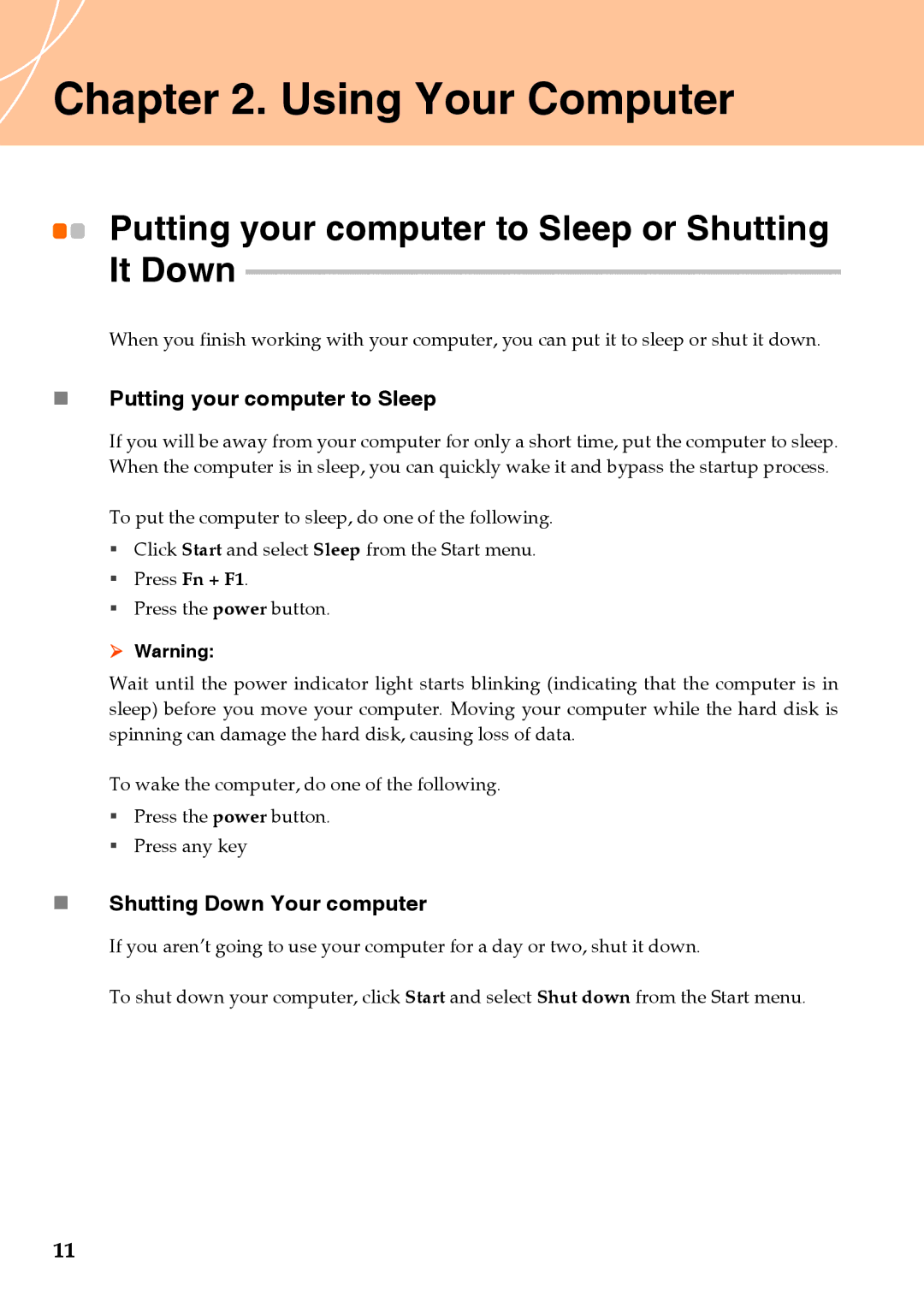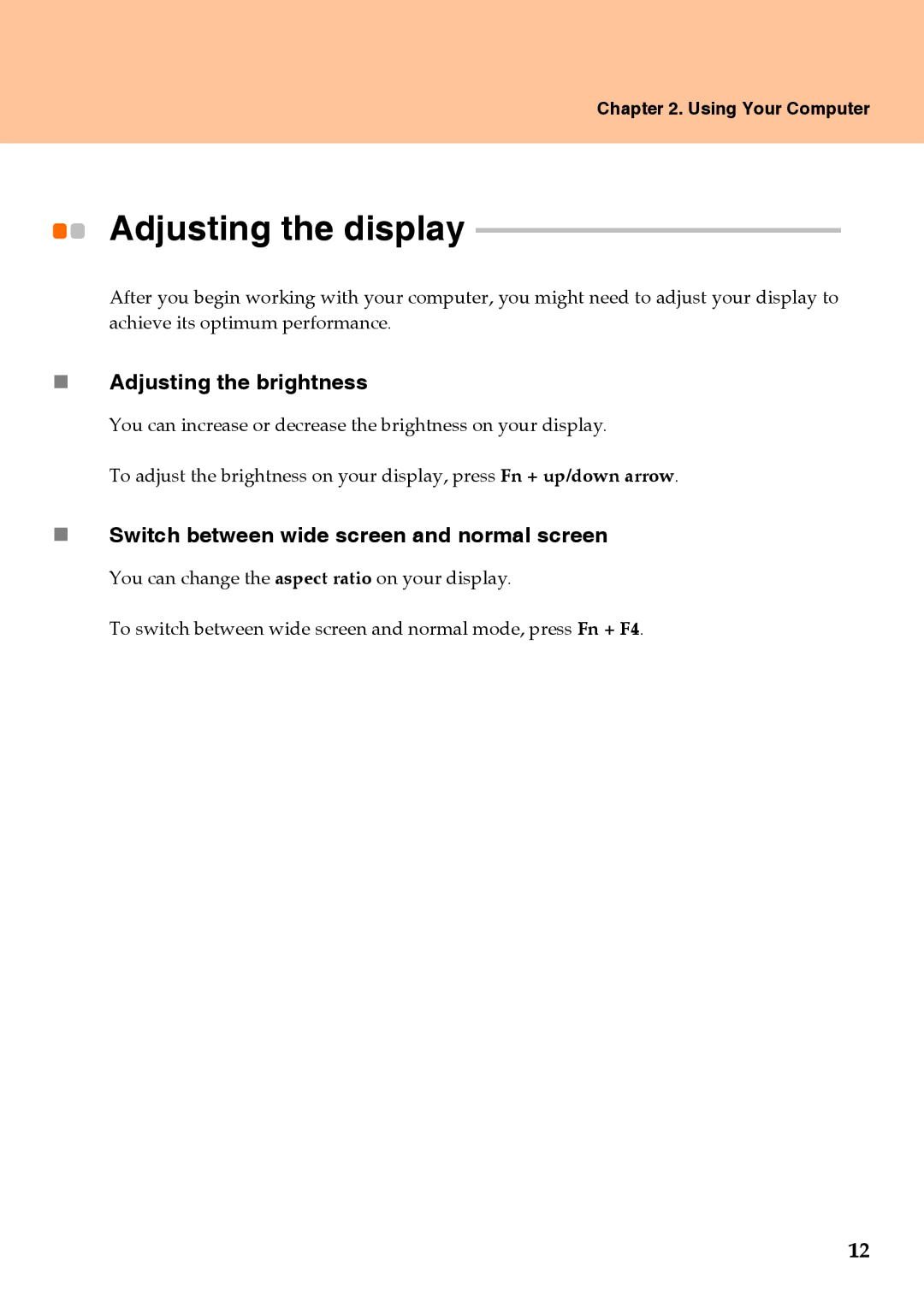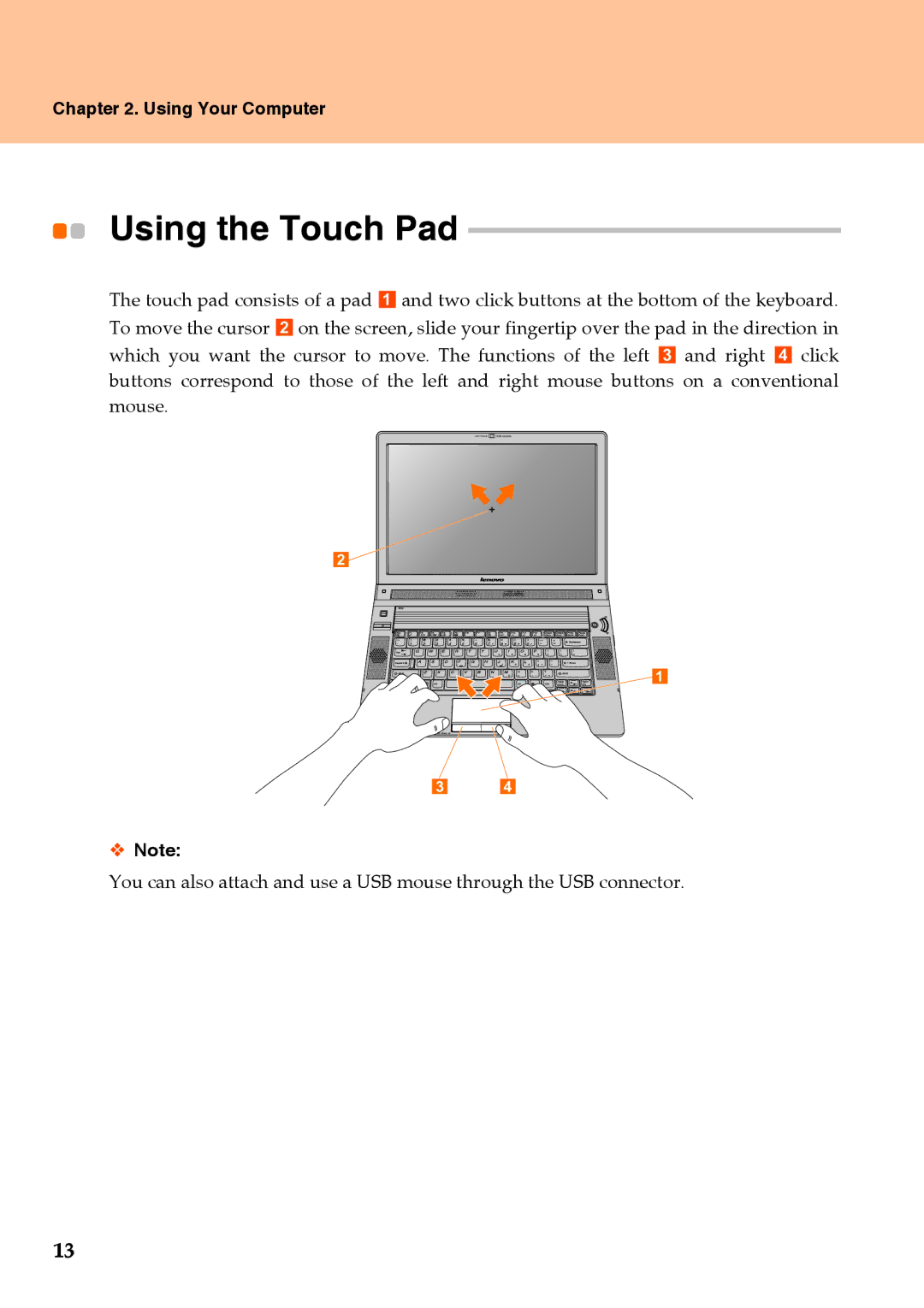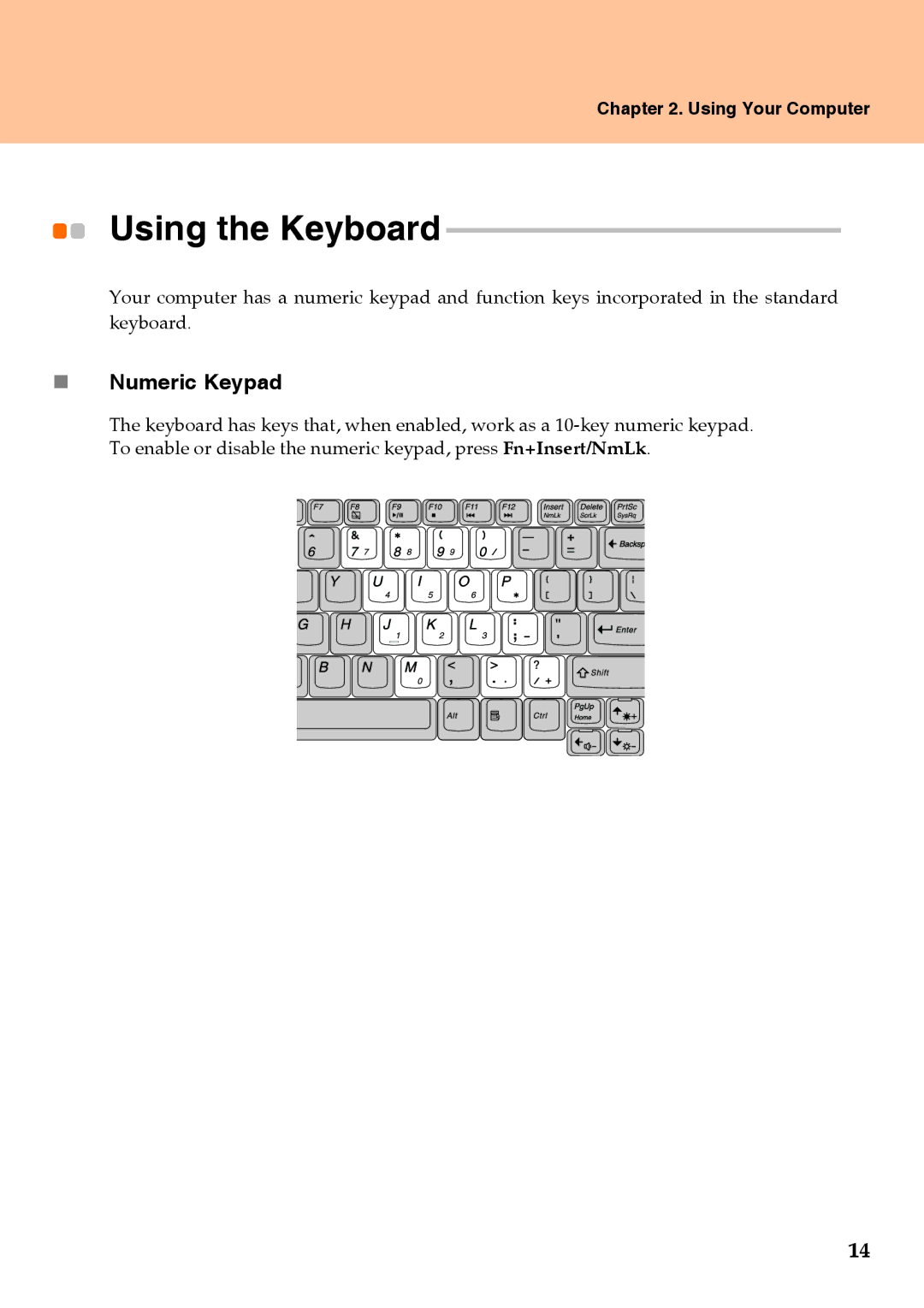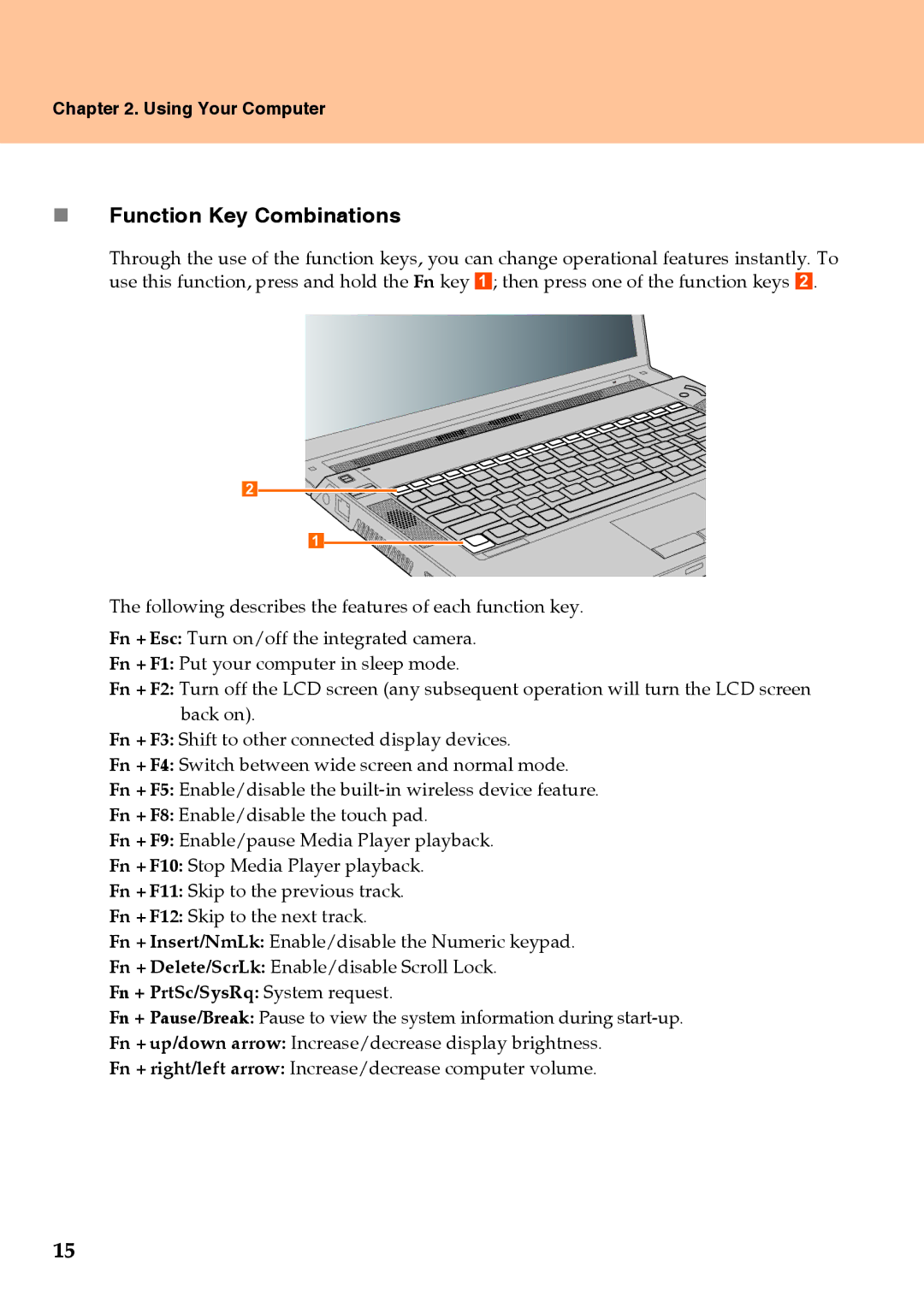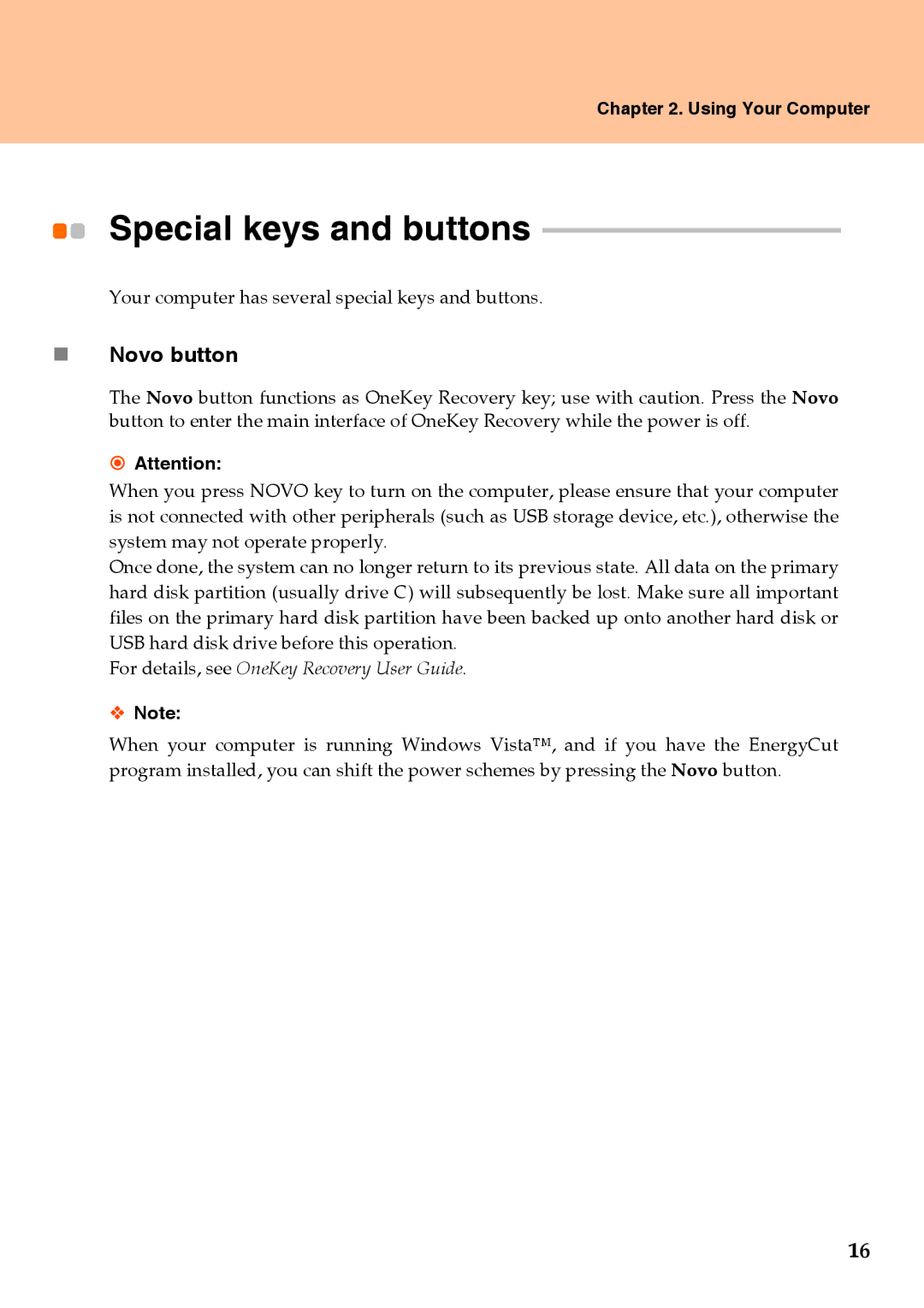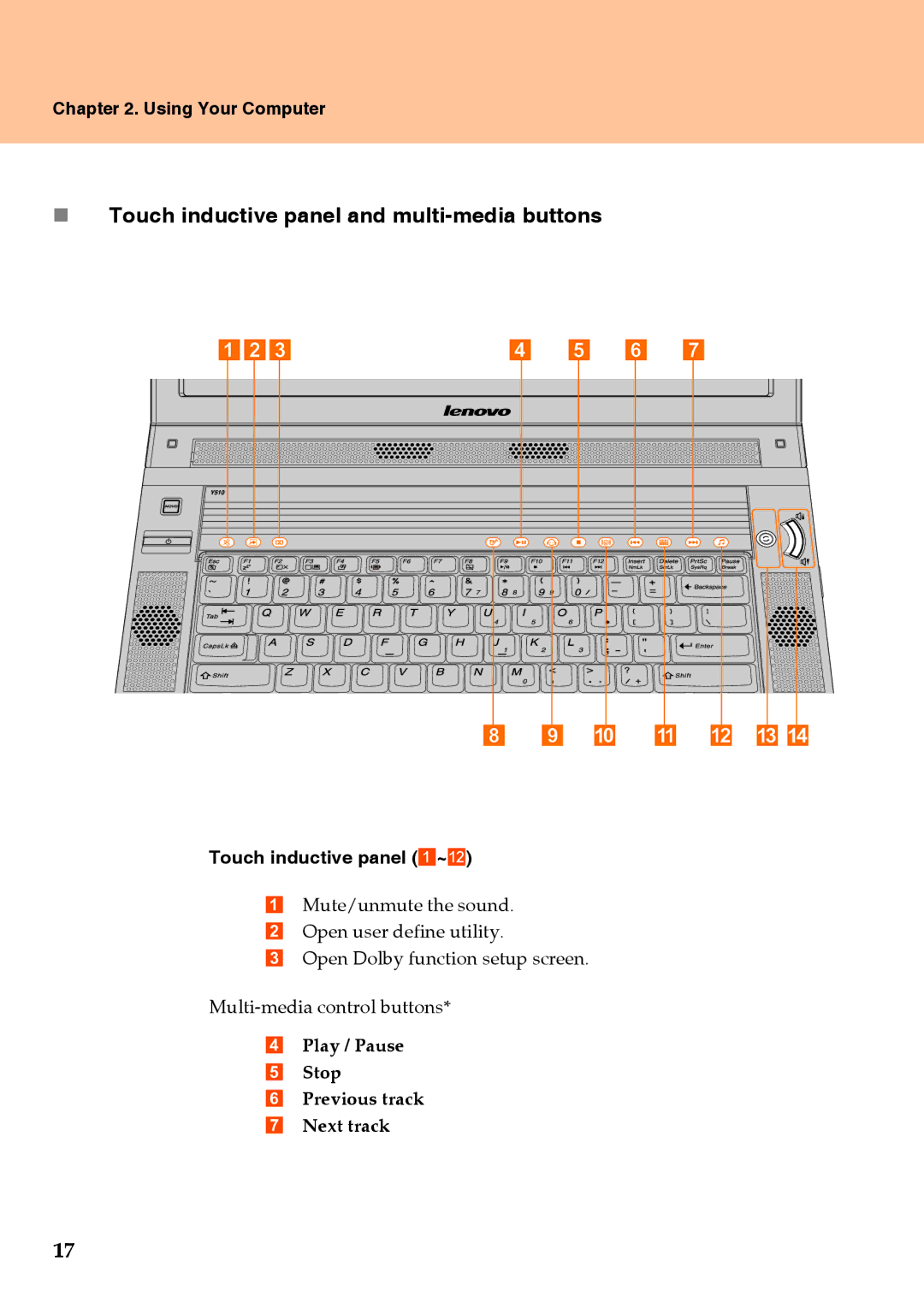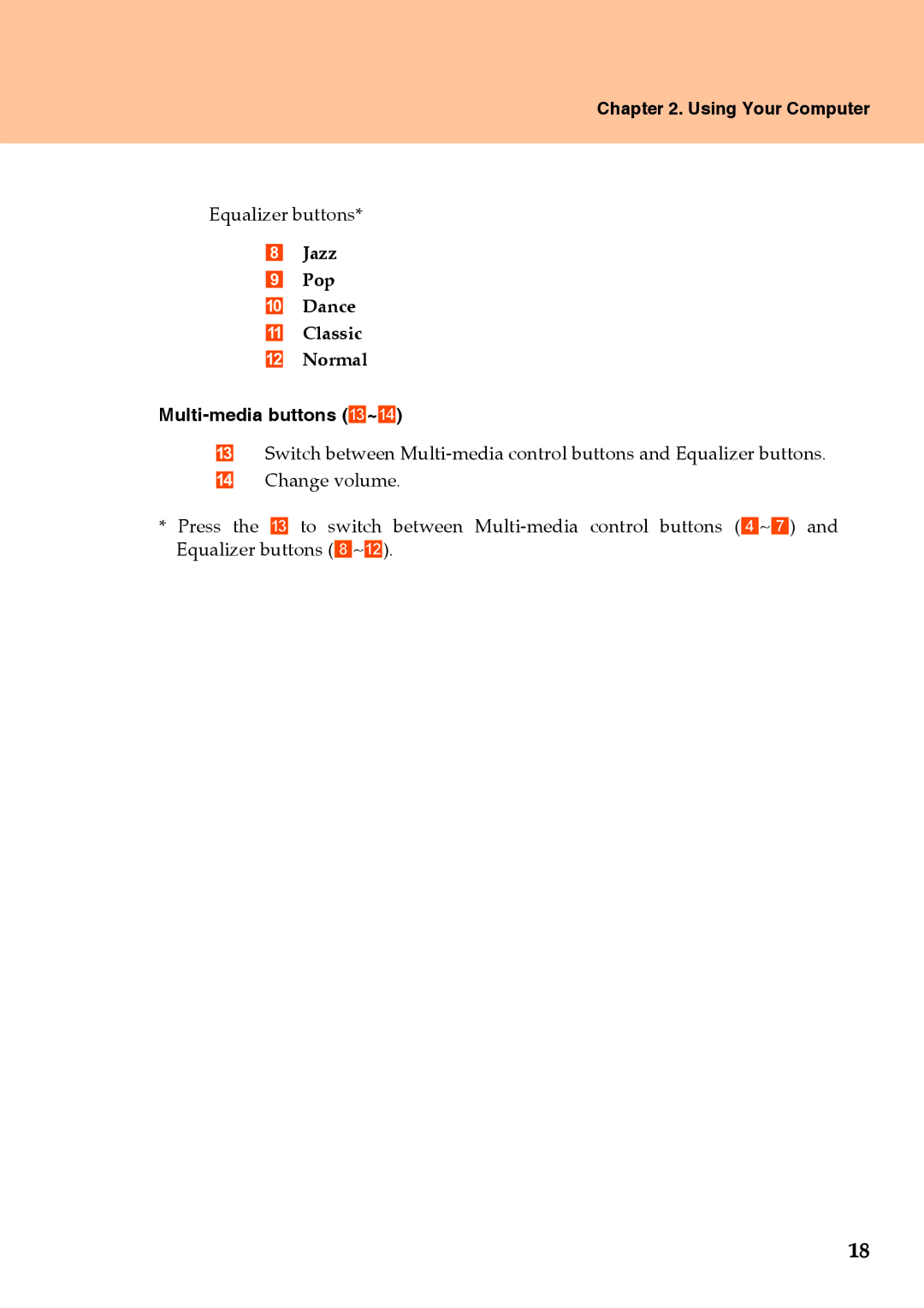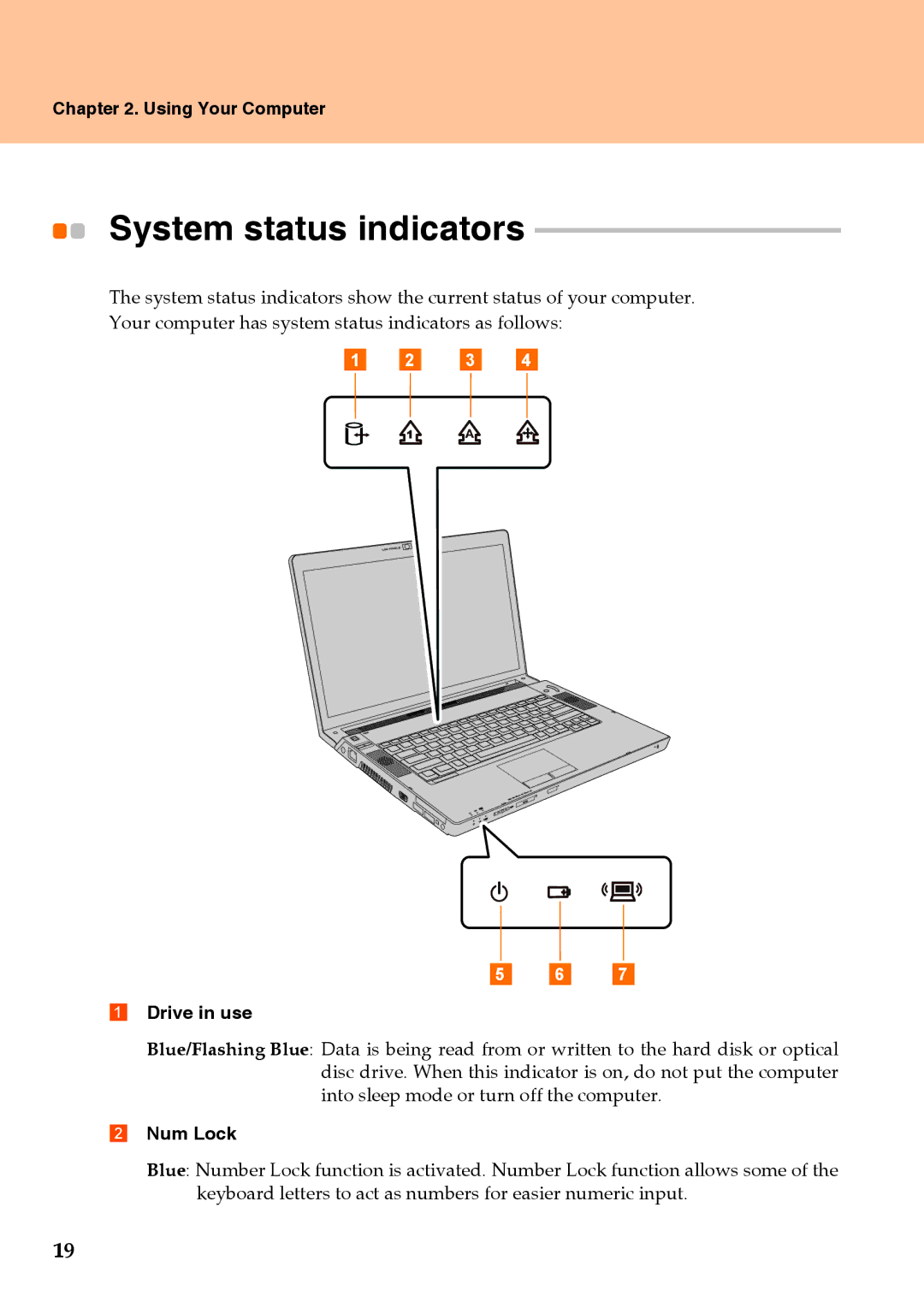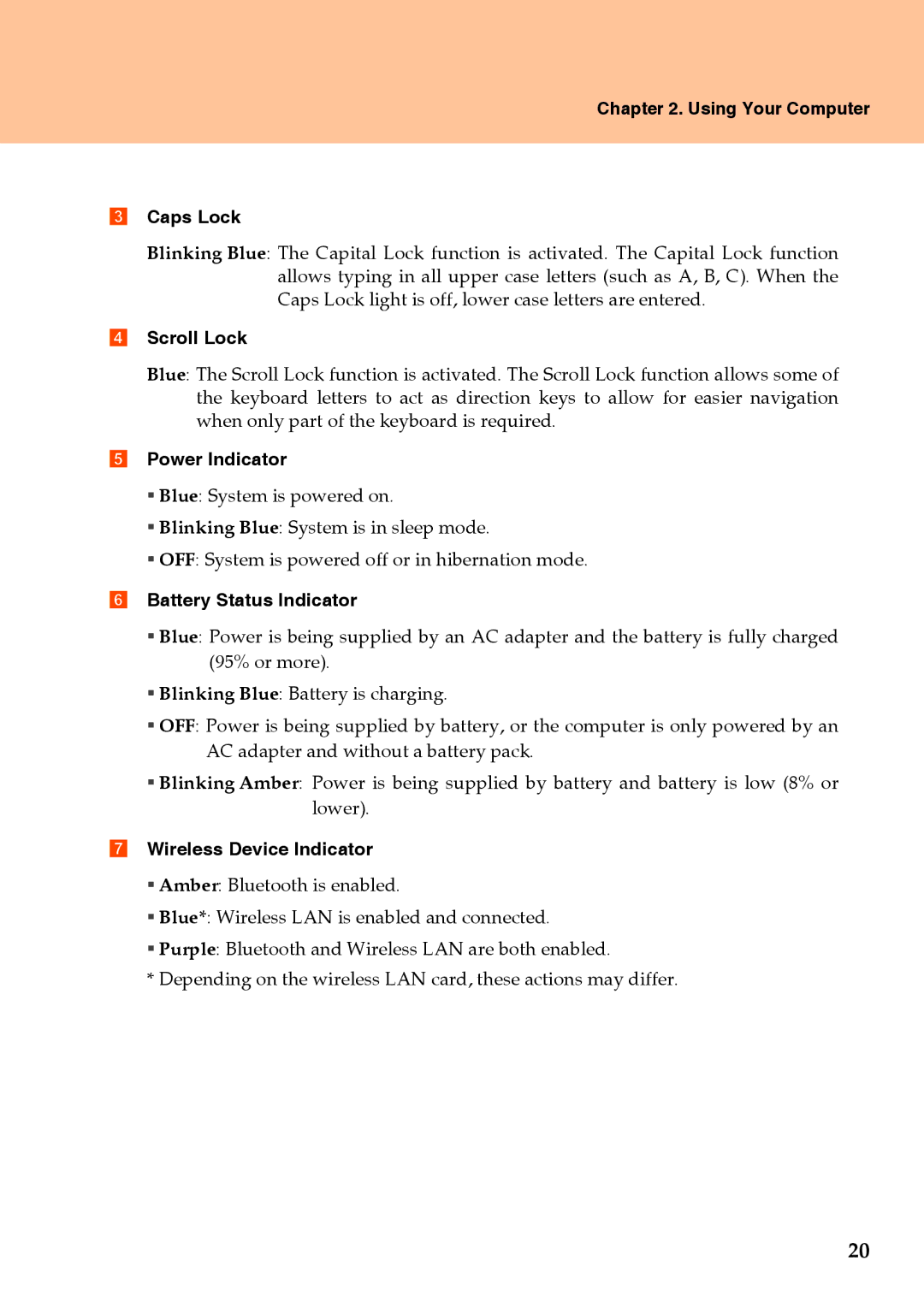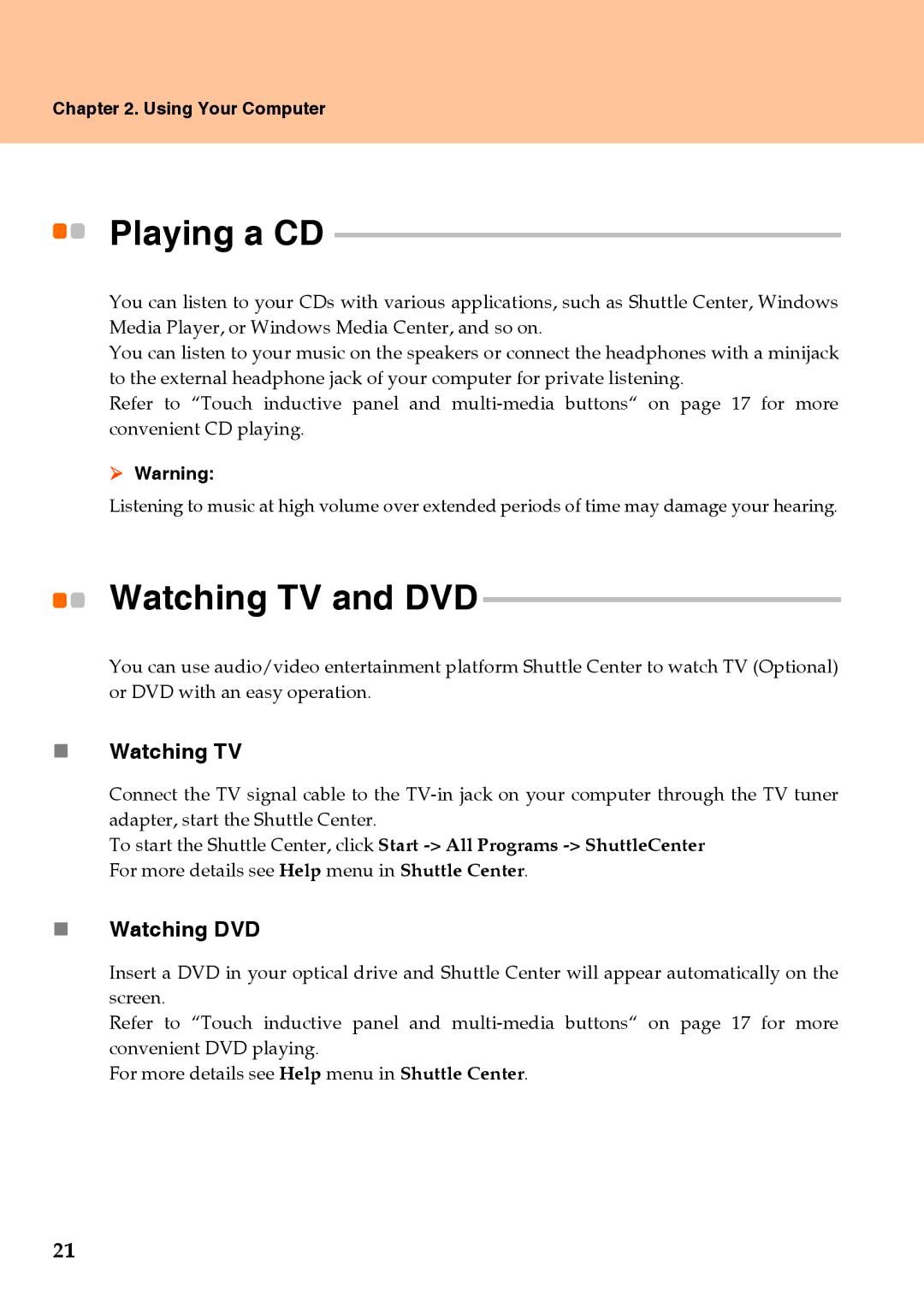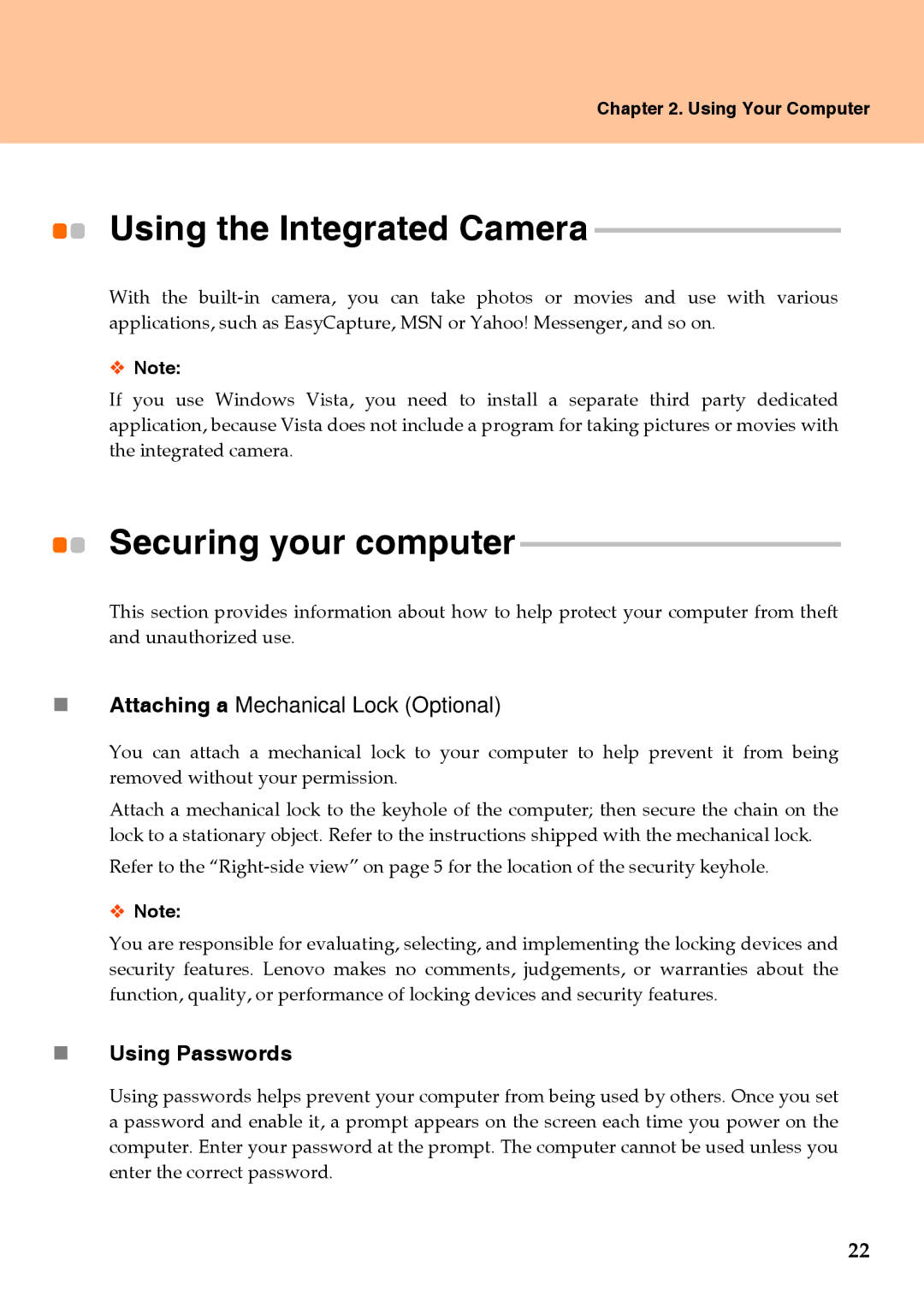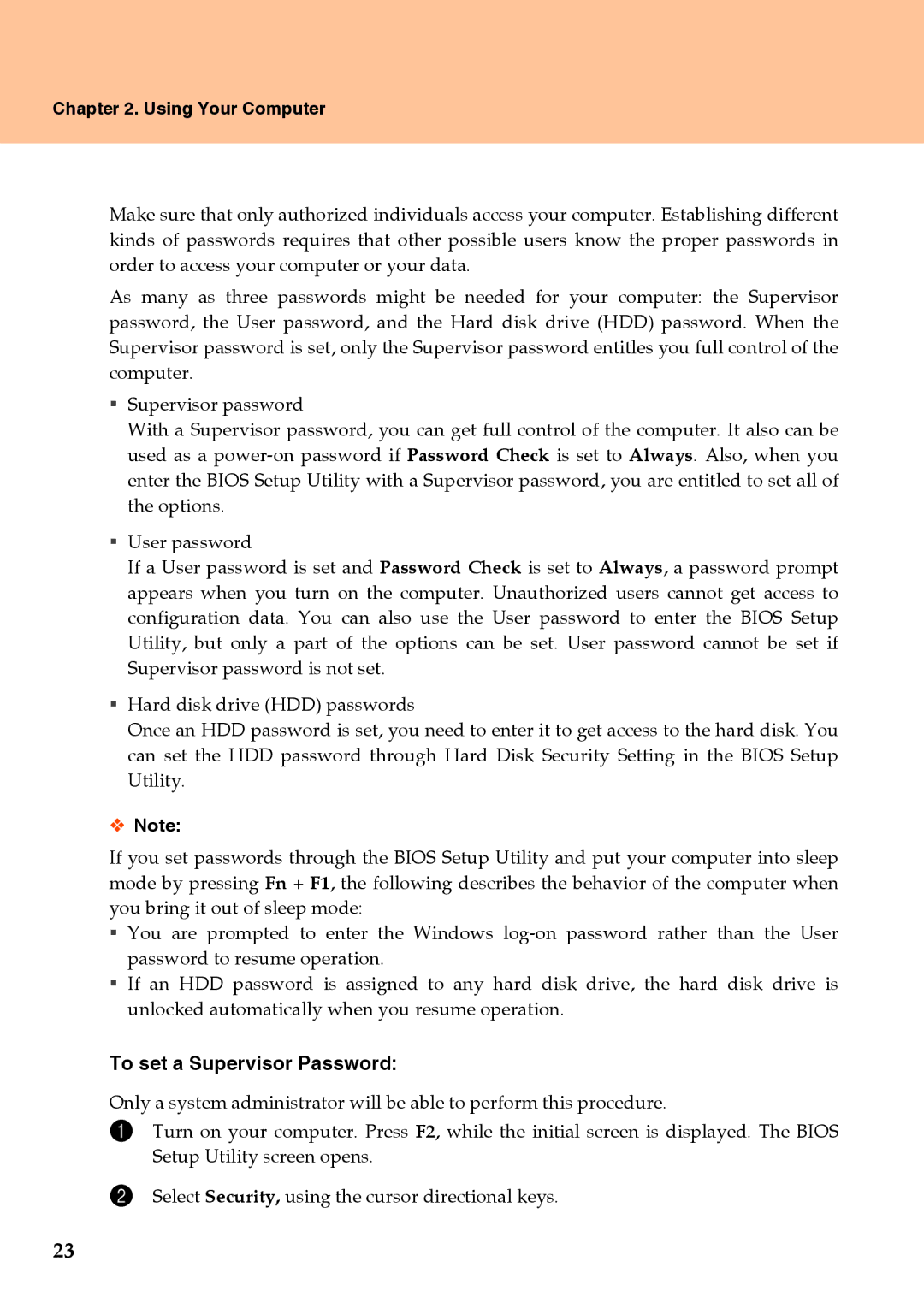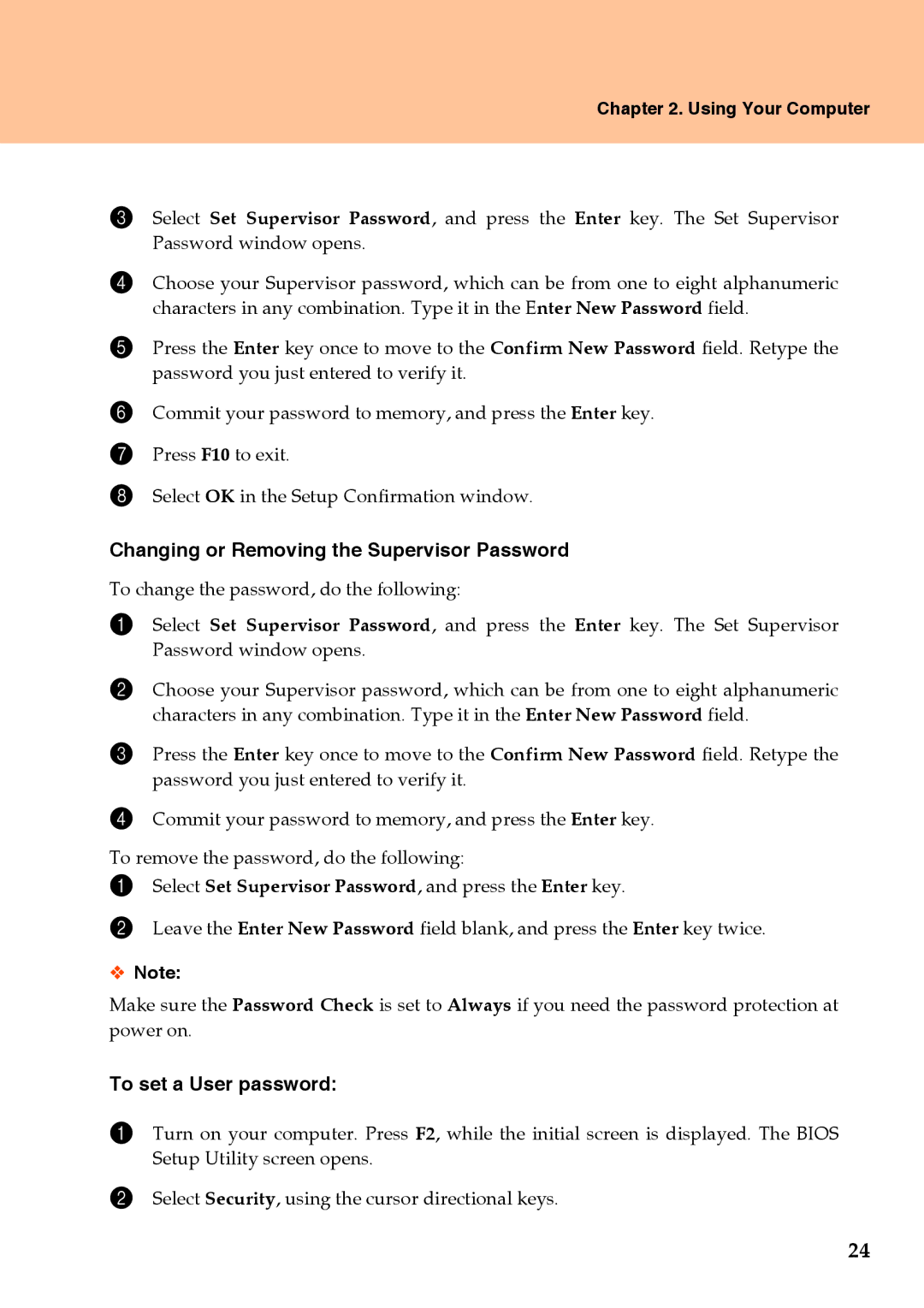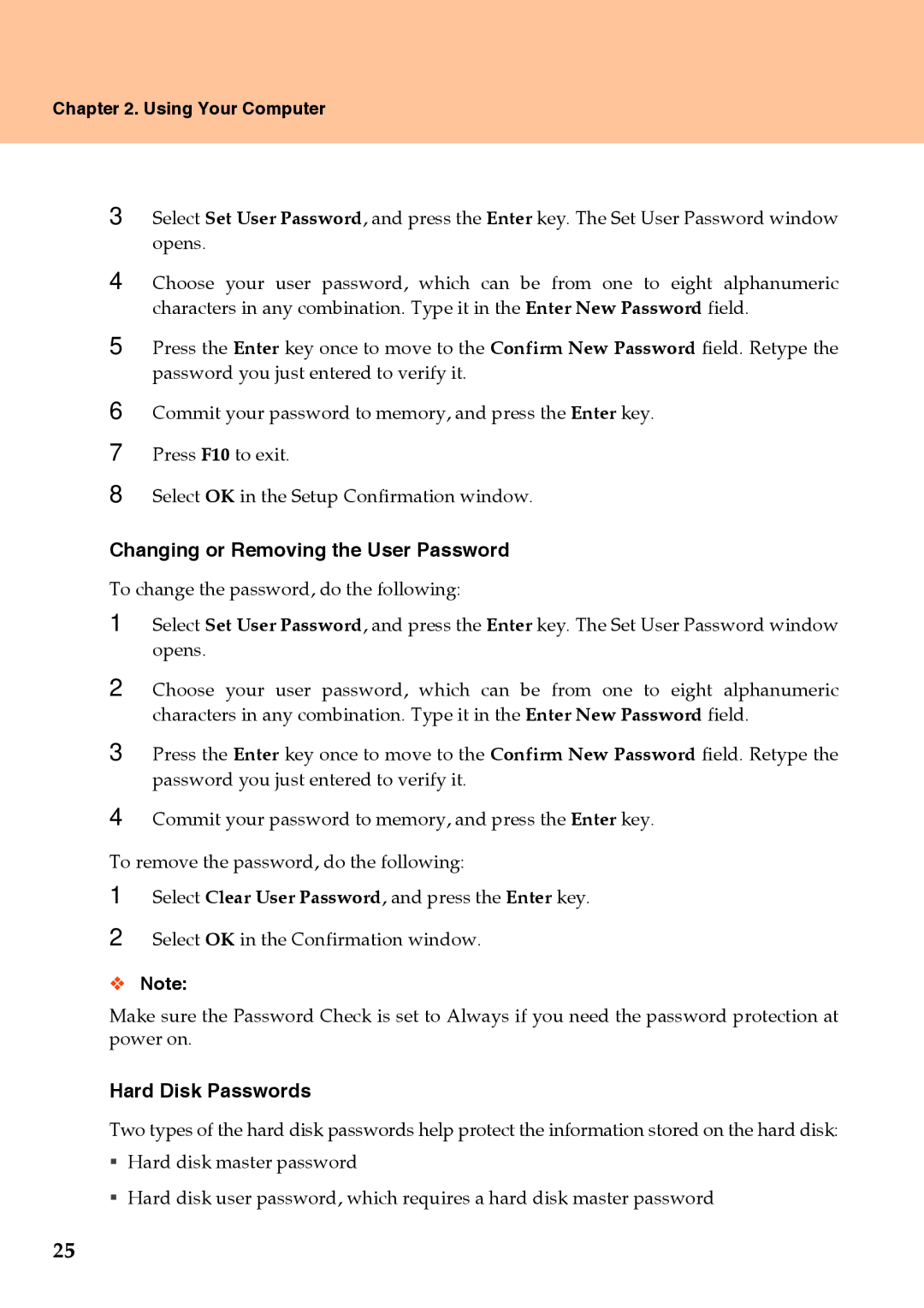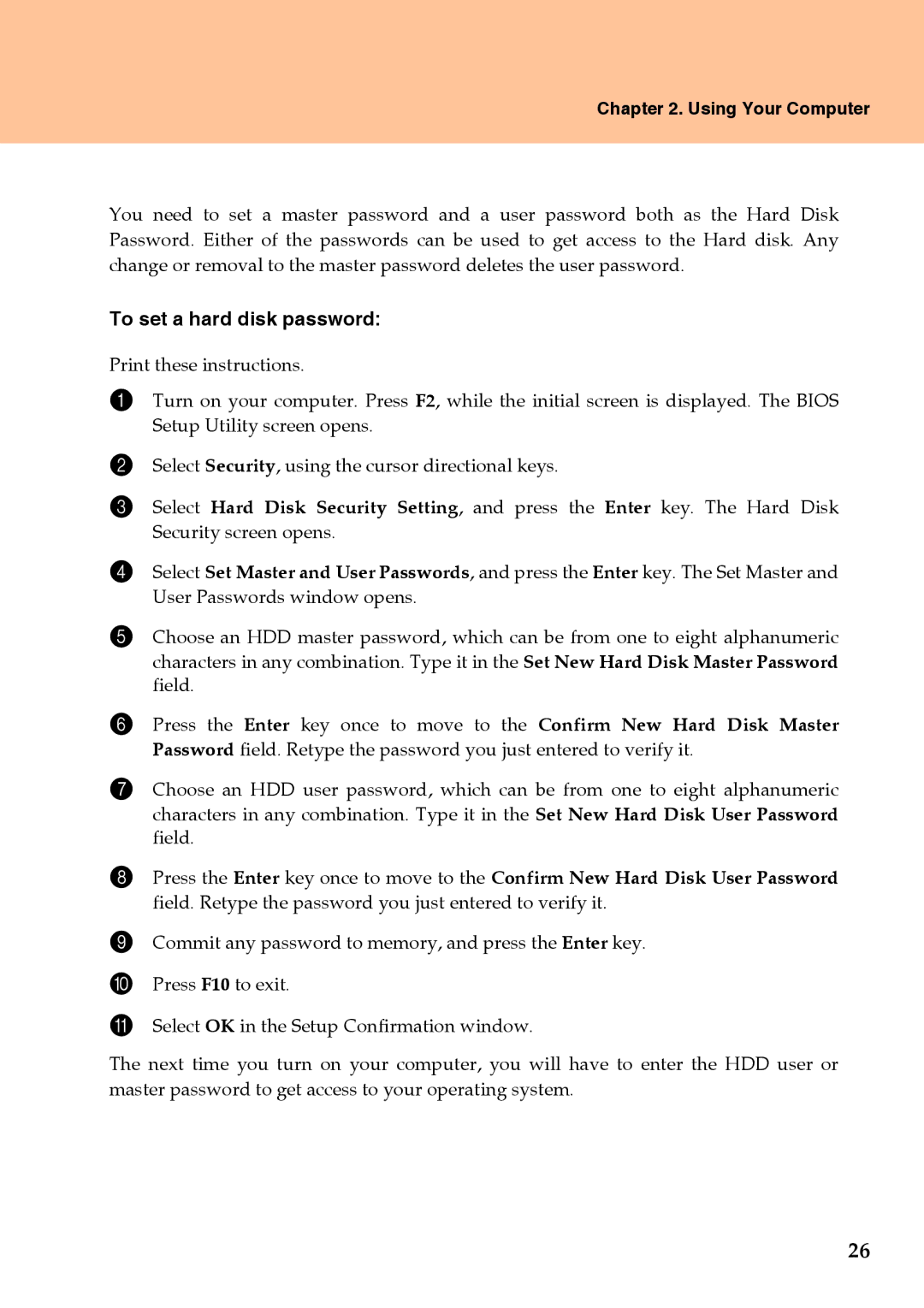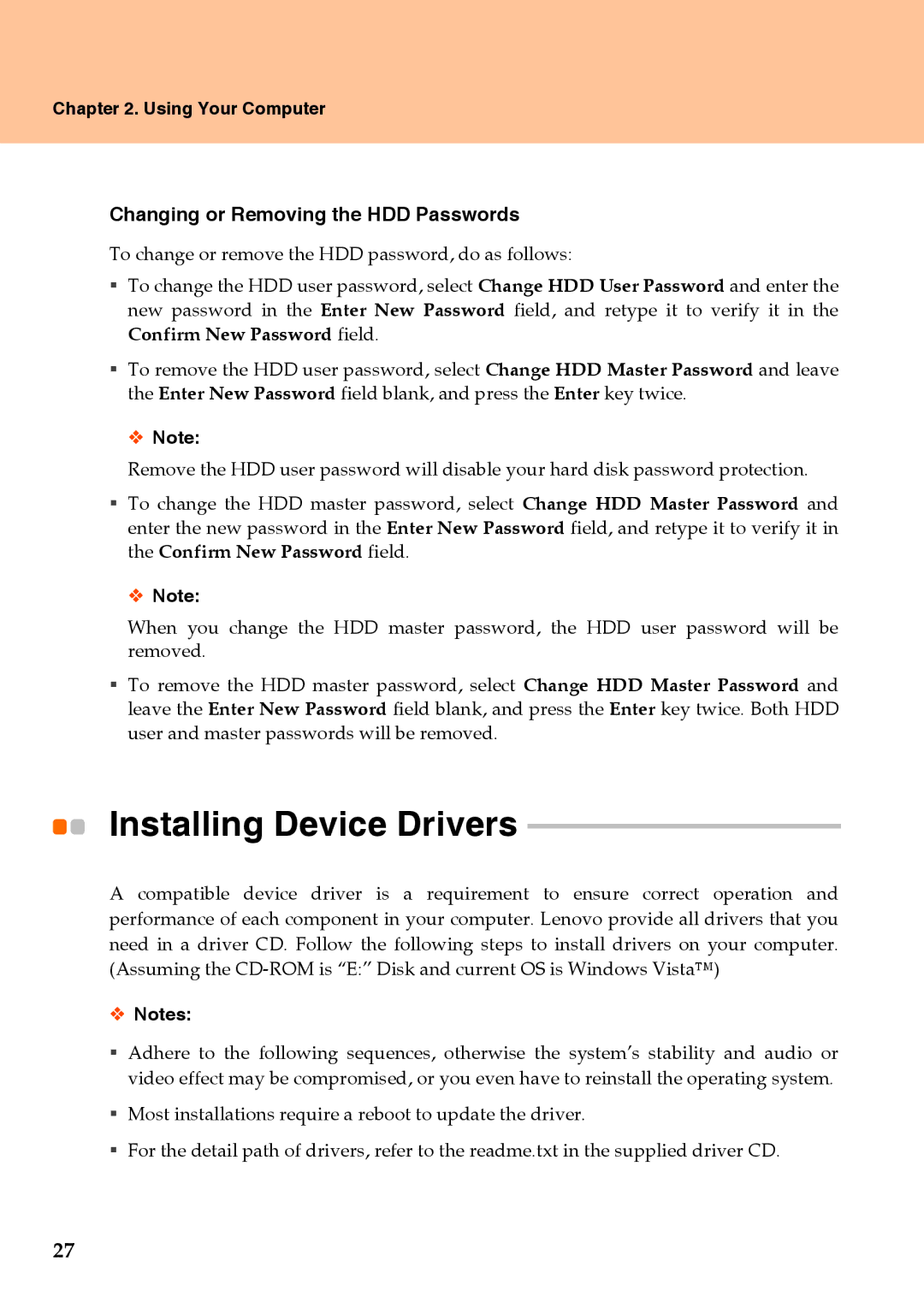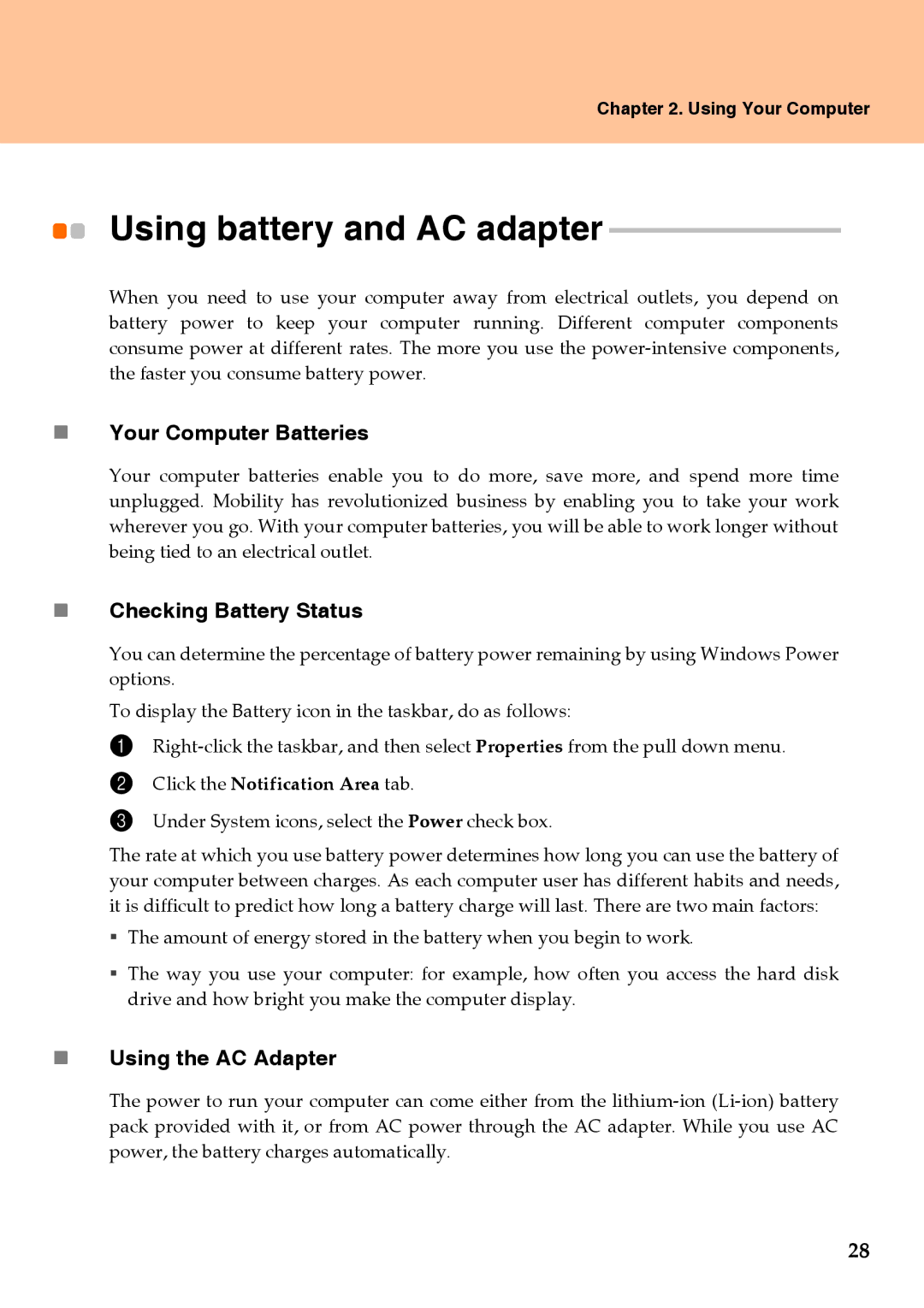Chapter 1. Getting to Know Your Computer
Right-side View --------------------------------------------------------------
5a
aHeadphone/SPDIF jack (external)
The headphone jack is used to connect headphones or a speaker. The SPDIF jack is used to output digital audio signal.
To output digital audio signal, do as follows:
1 Connect the SPDIF device.
2When all players are turned off, select Speakers and click Set Default button. Select Realtek Digital Output and click Set Default button.
3Click the OK button to save the settings.
bMicrophone jack (external)
The microphone jack can be used to connect an external microphone for video conferencing, voice narrations, or simple audio recordings.
cUSB 2.0 port
The Universal Serial Bus is compatible with USB 2.0 or USB 1.1 devices such as a keyboard, mouse, camera, hard disk drive, printer and scanner. USB allows devices to be connected and disconnected without rebooting the computer (hot swapping), and to allow specific classes of hardware to be used without requiring individual device drivers to be installed.
Attention
When using high power consumption USB device such as USB ODD, PLS. Use external device power adapter, otherwise will cause system shut down.
5