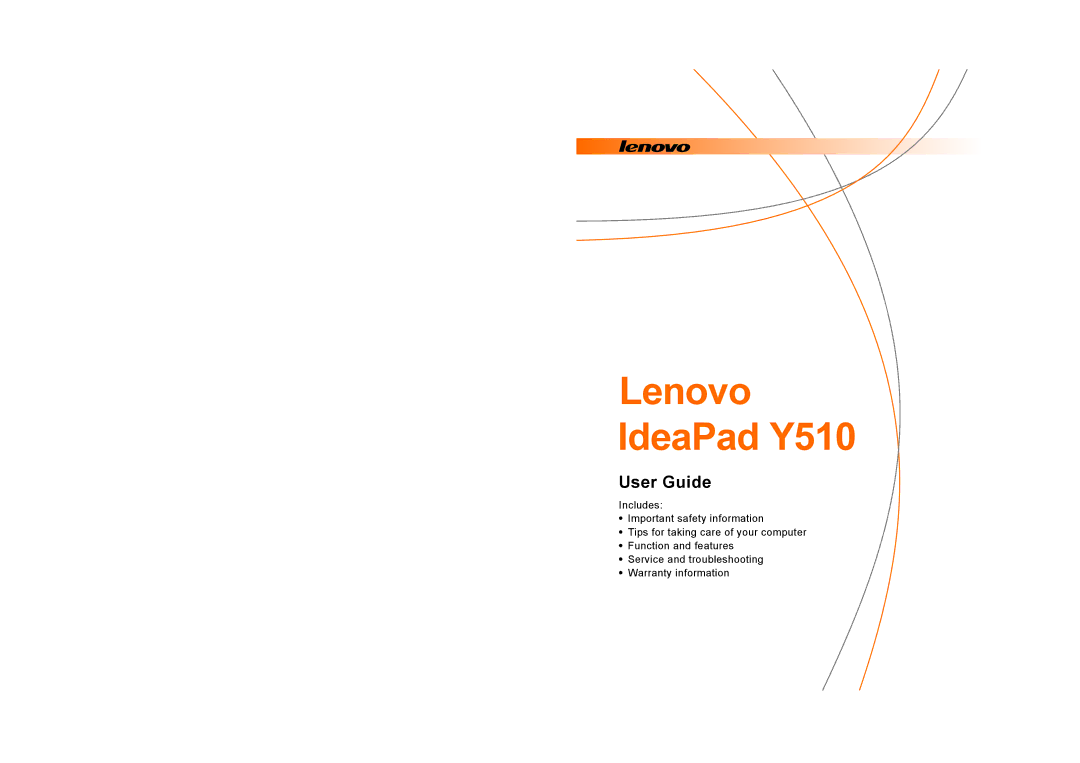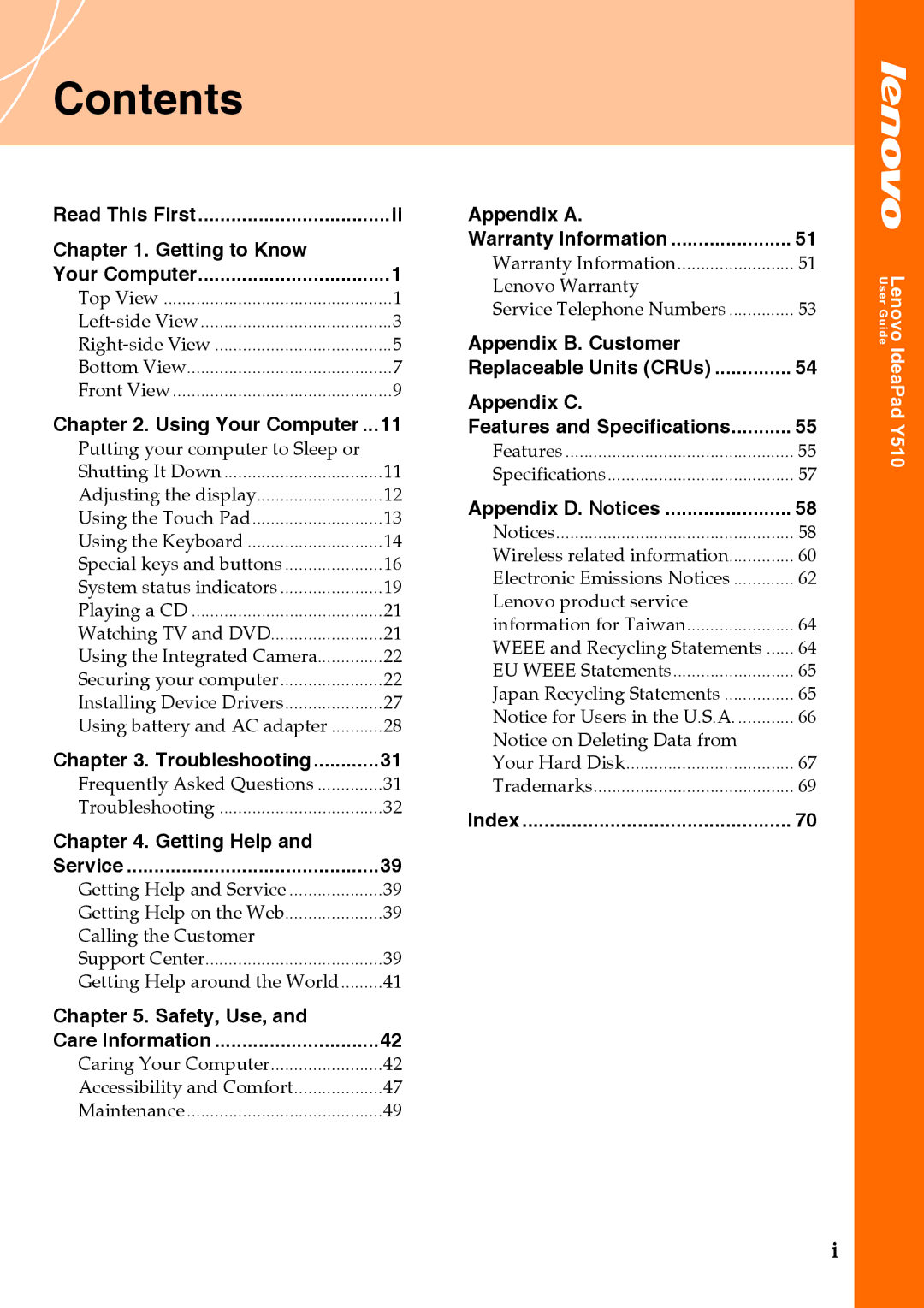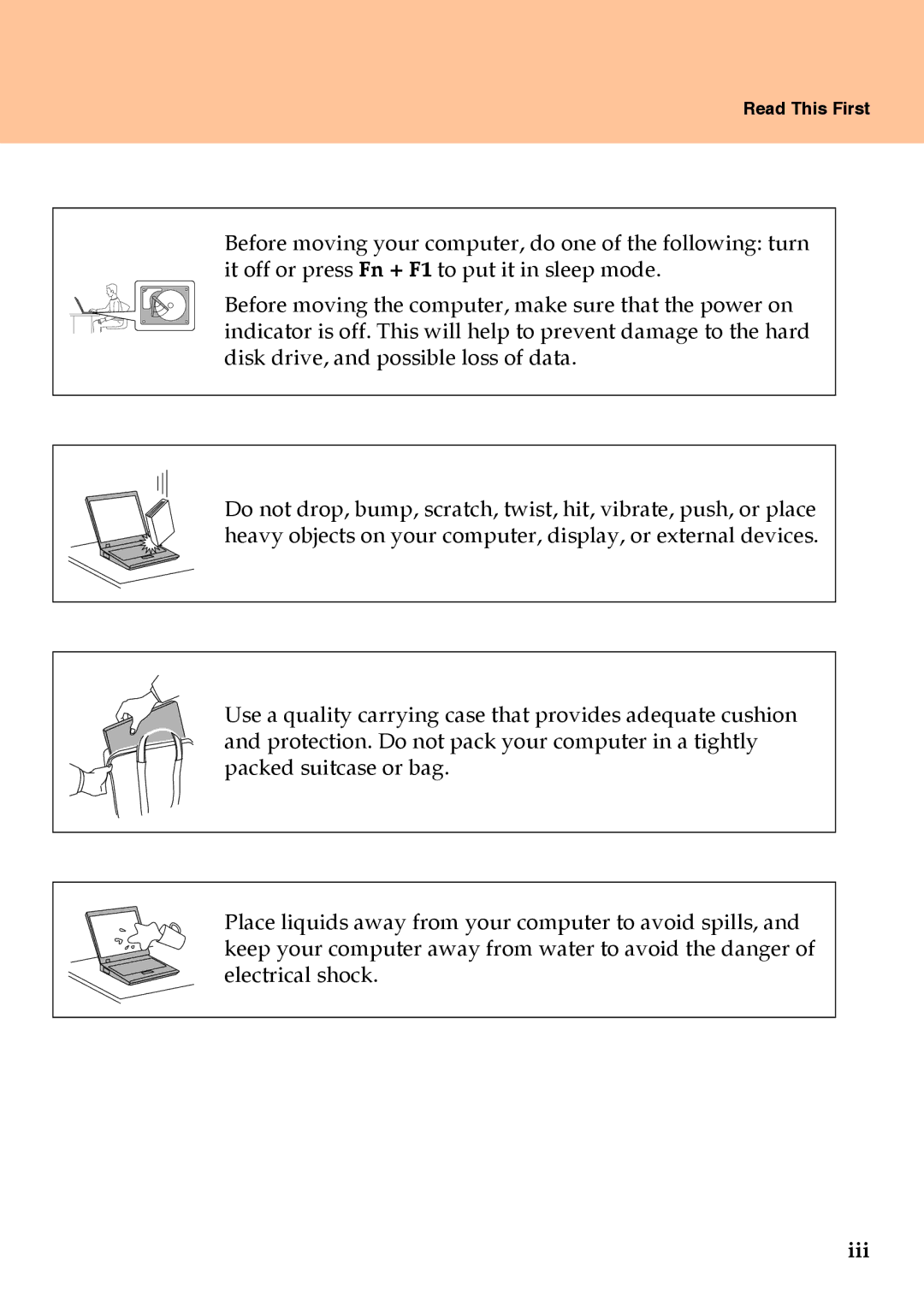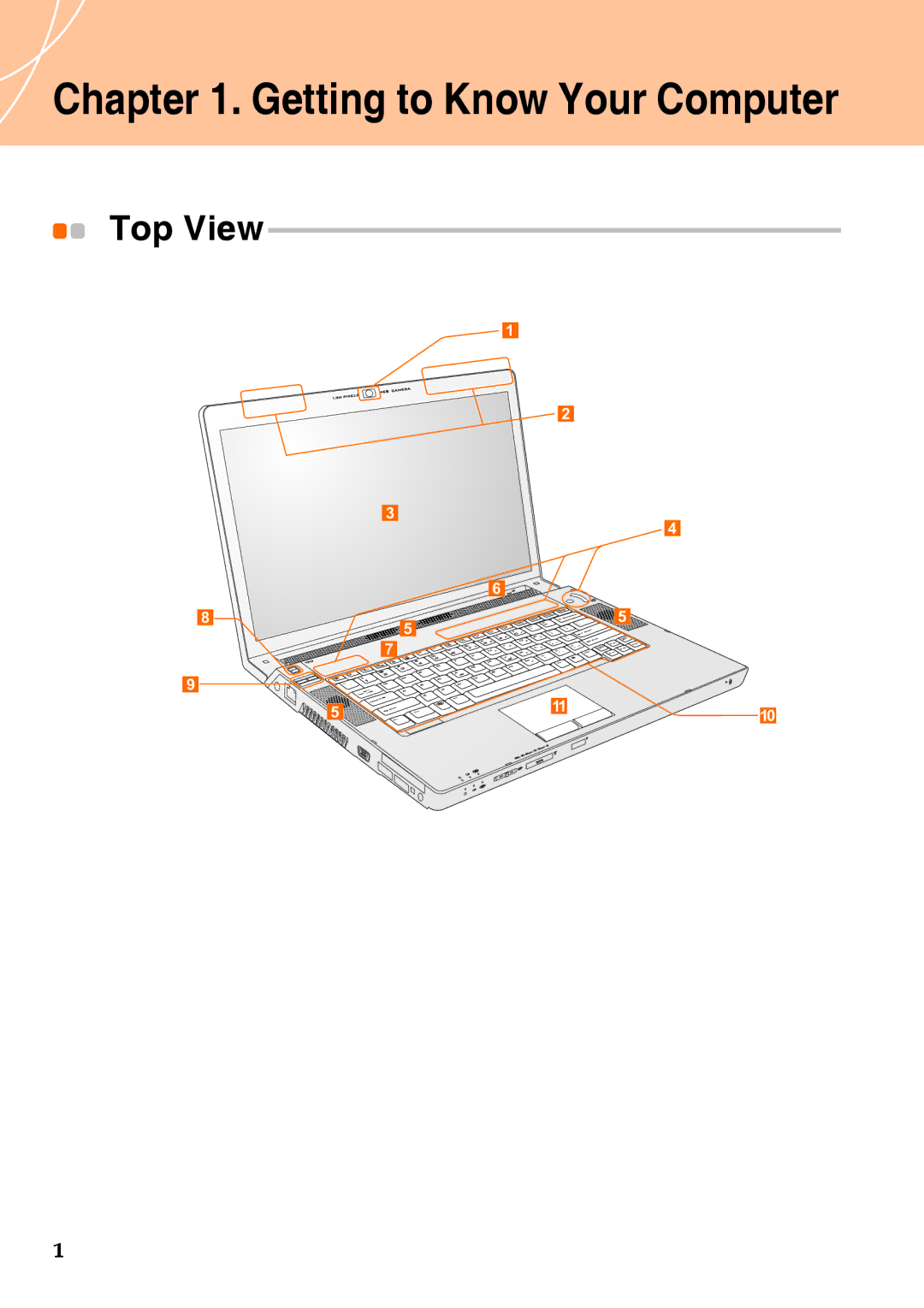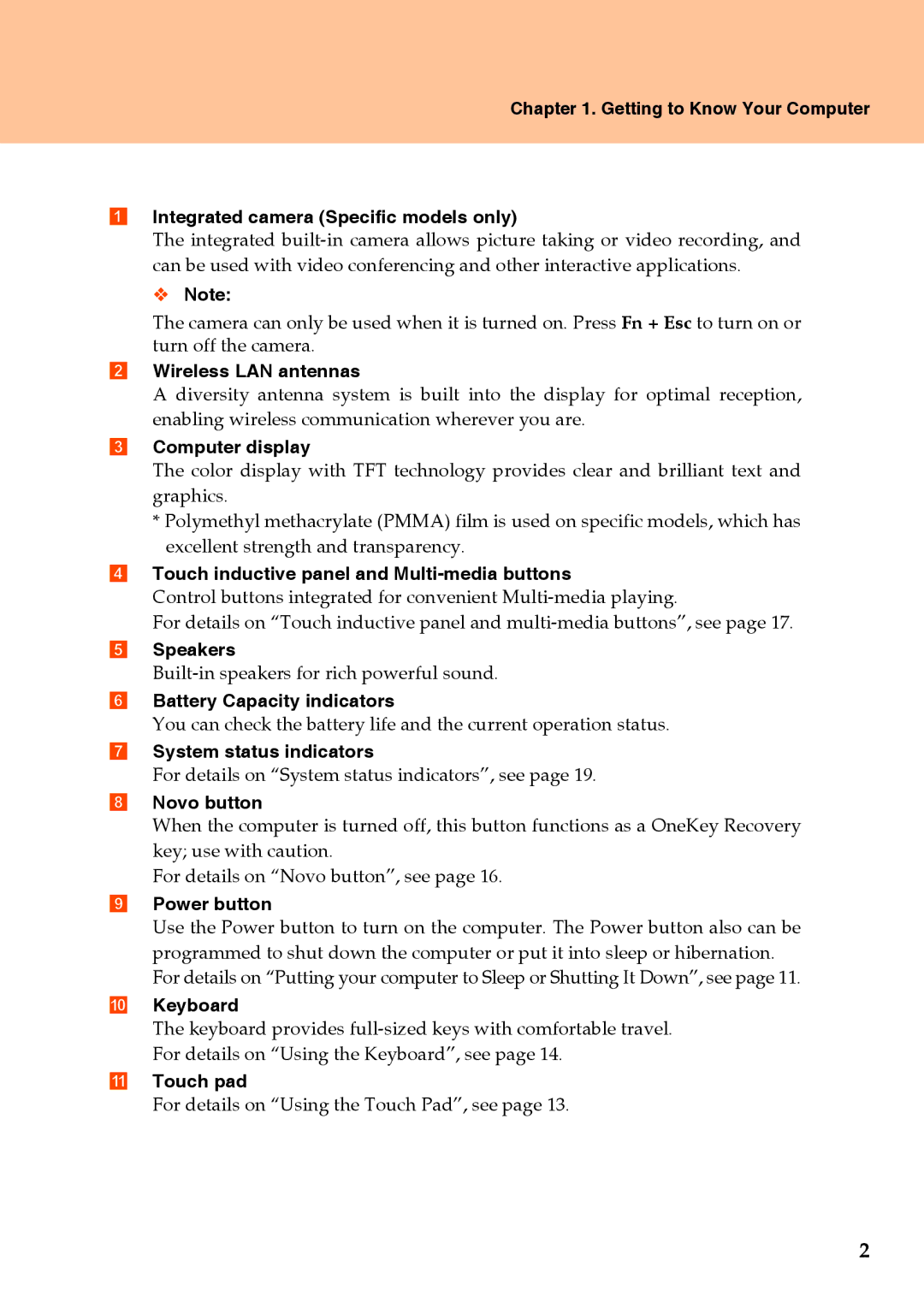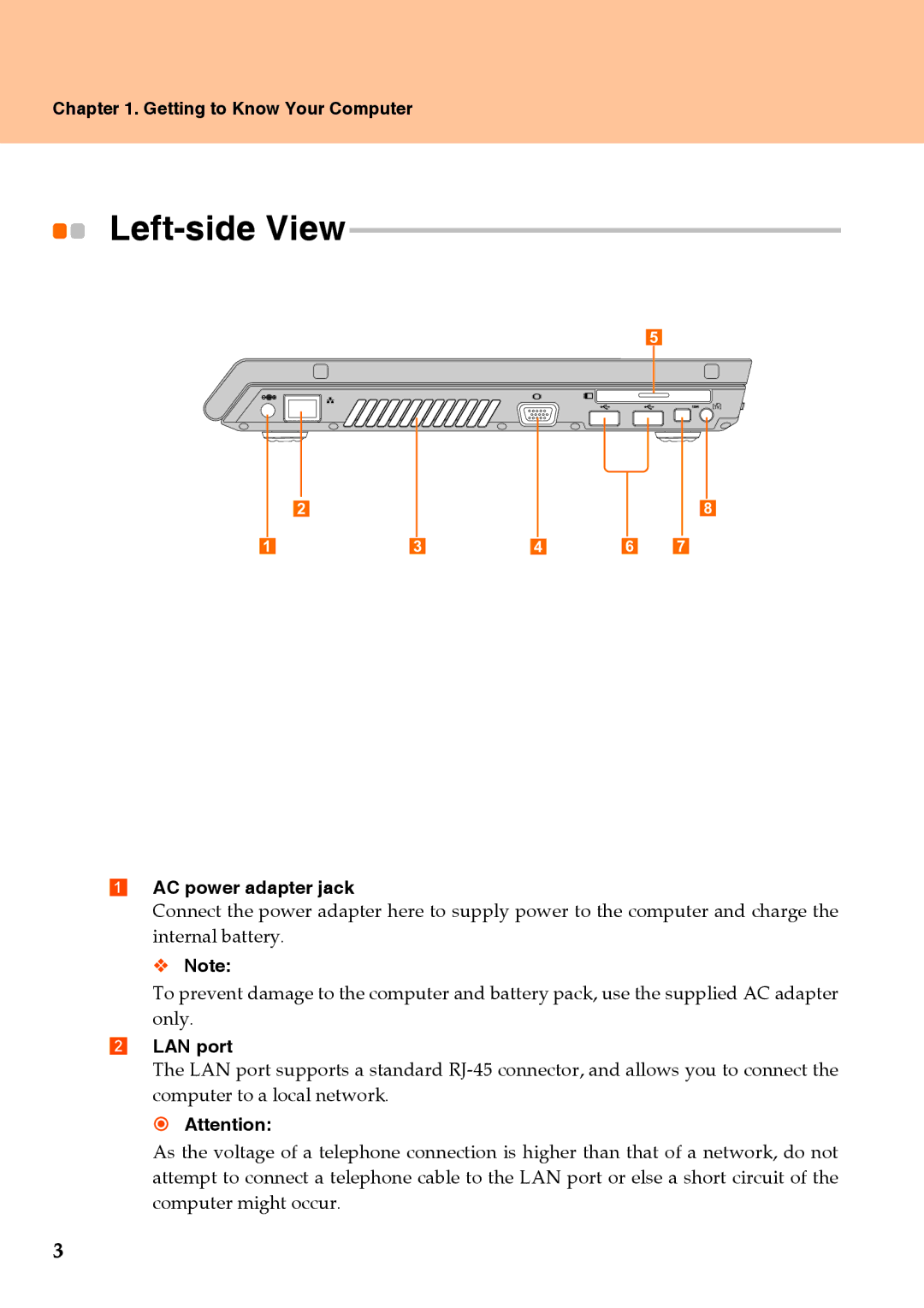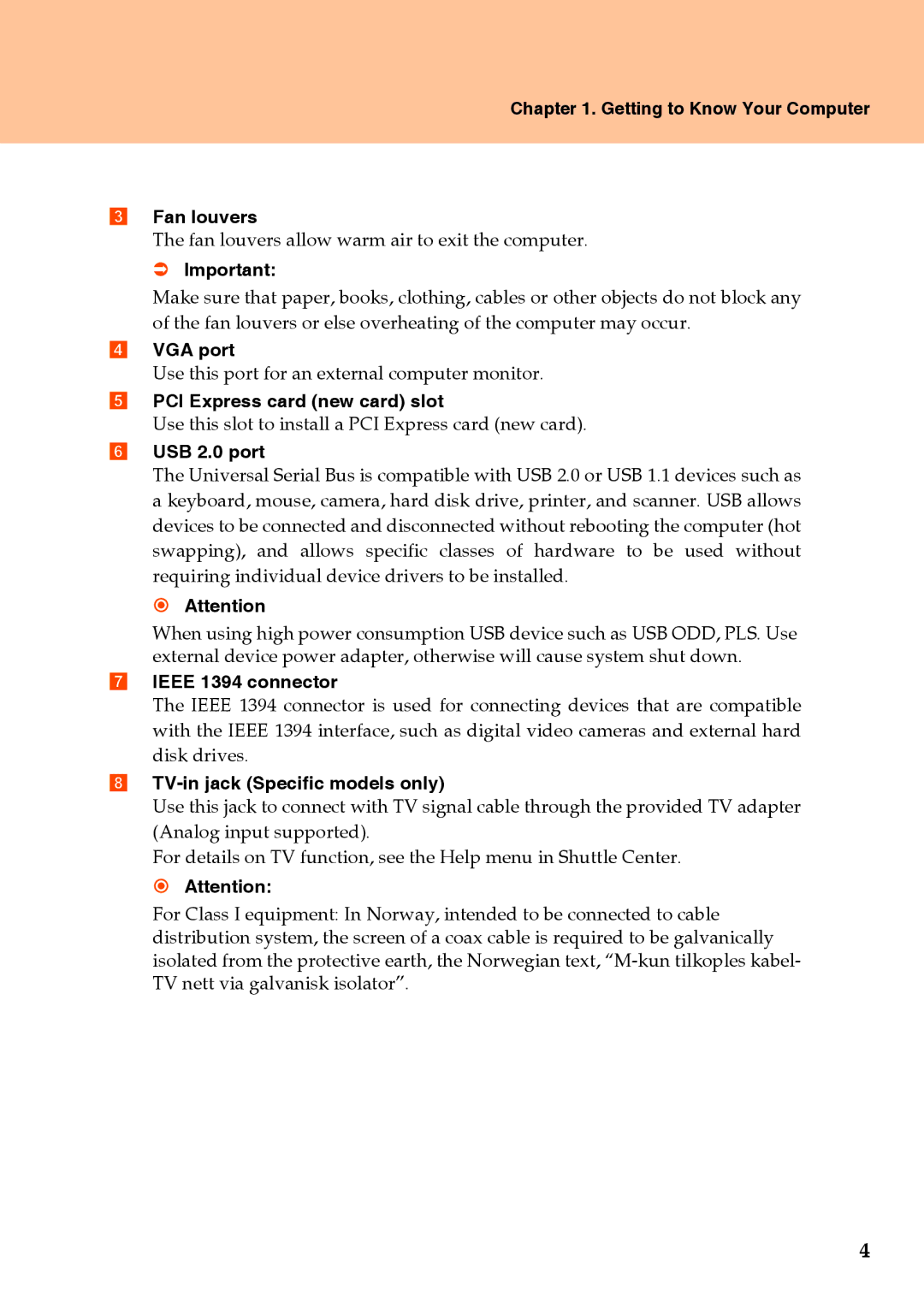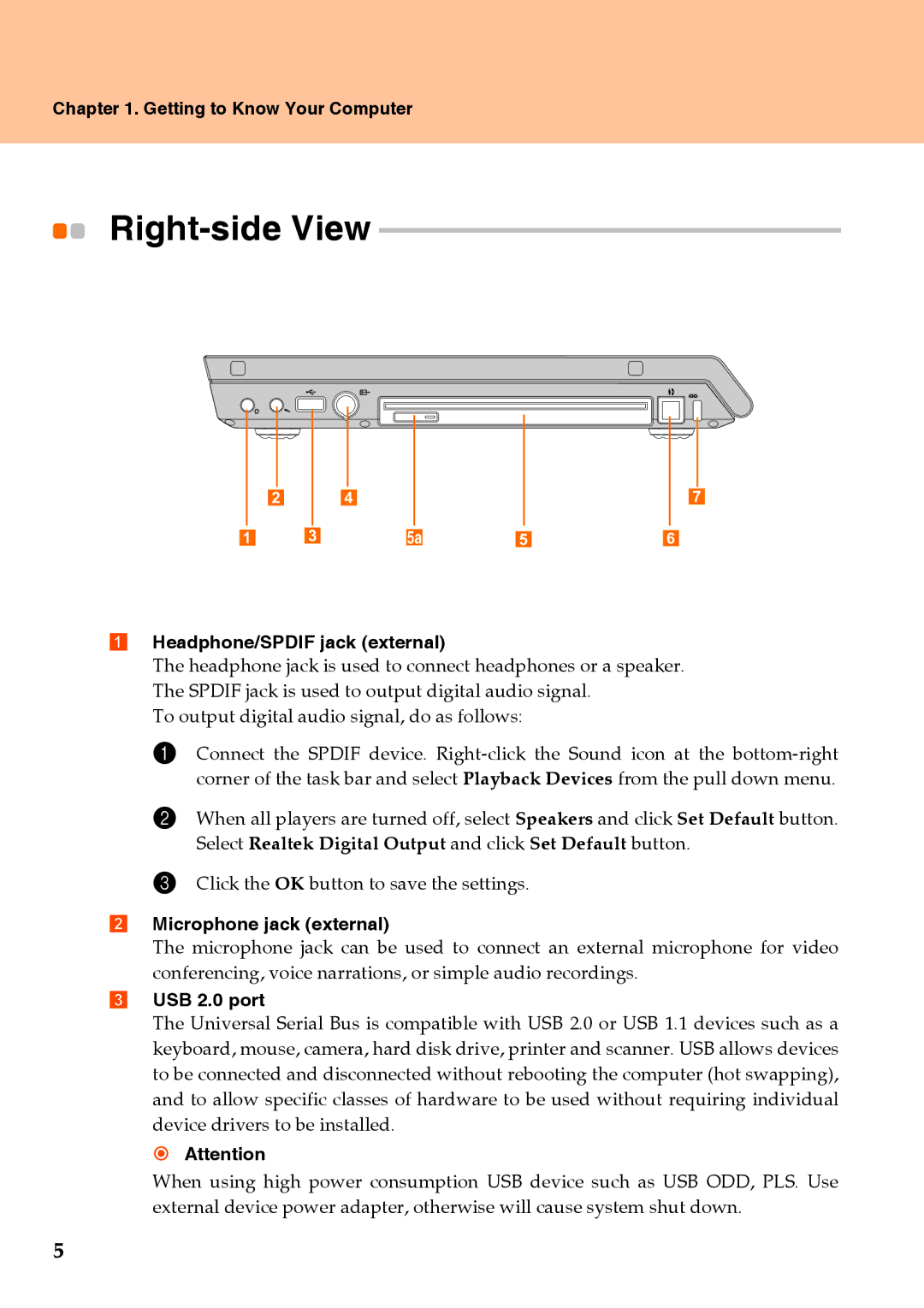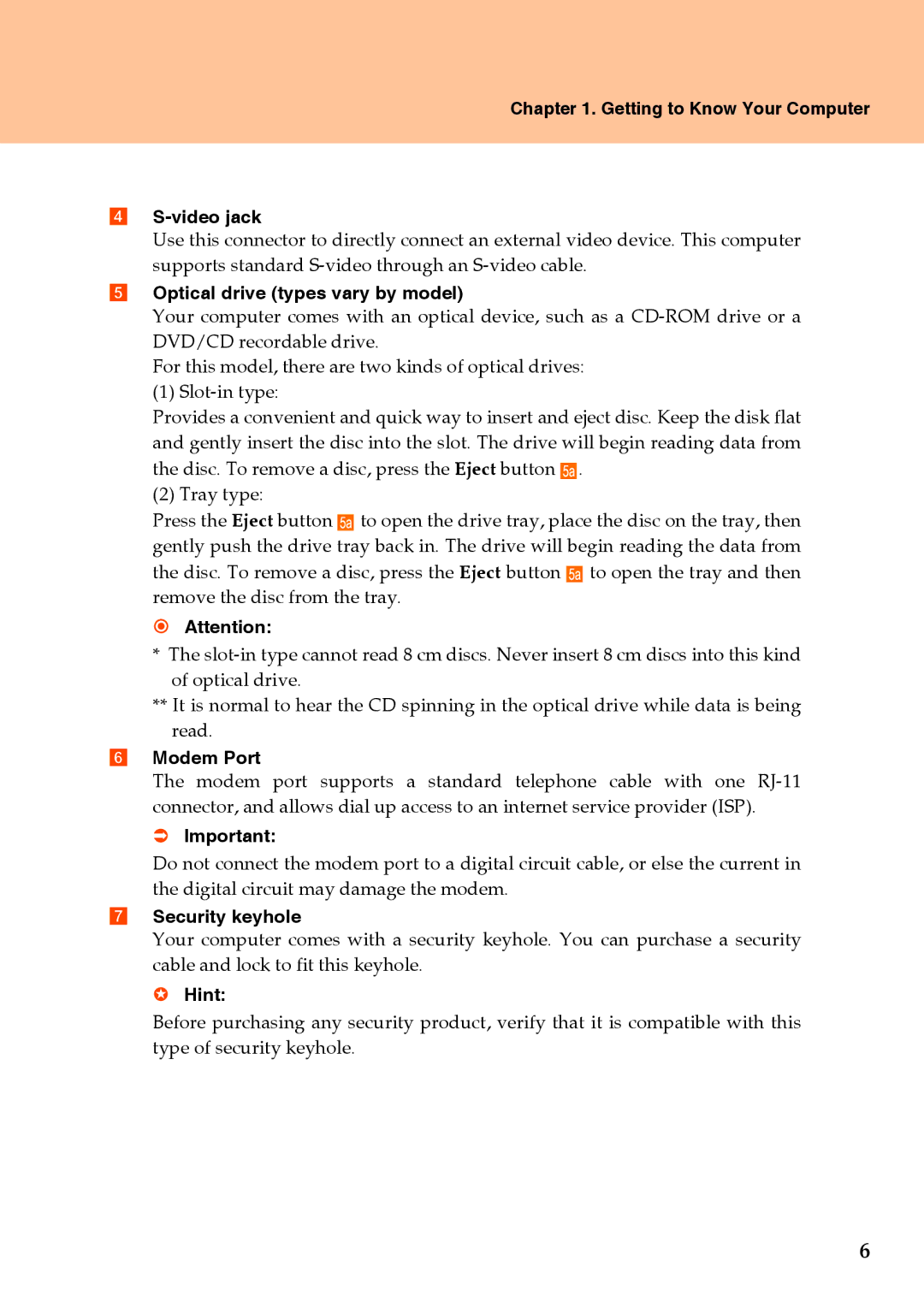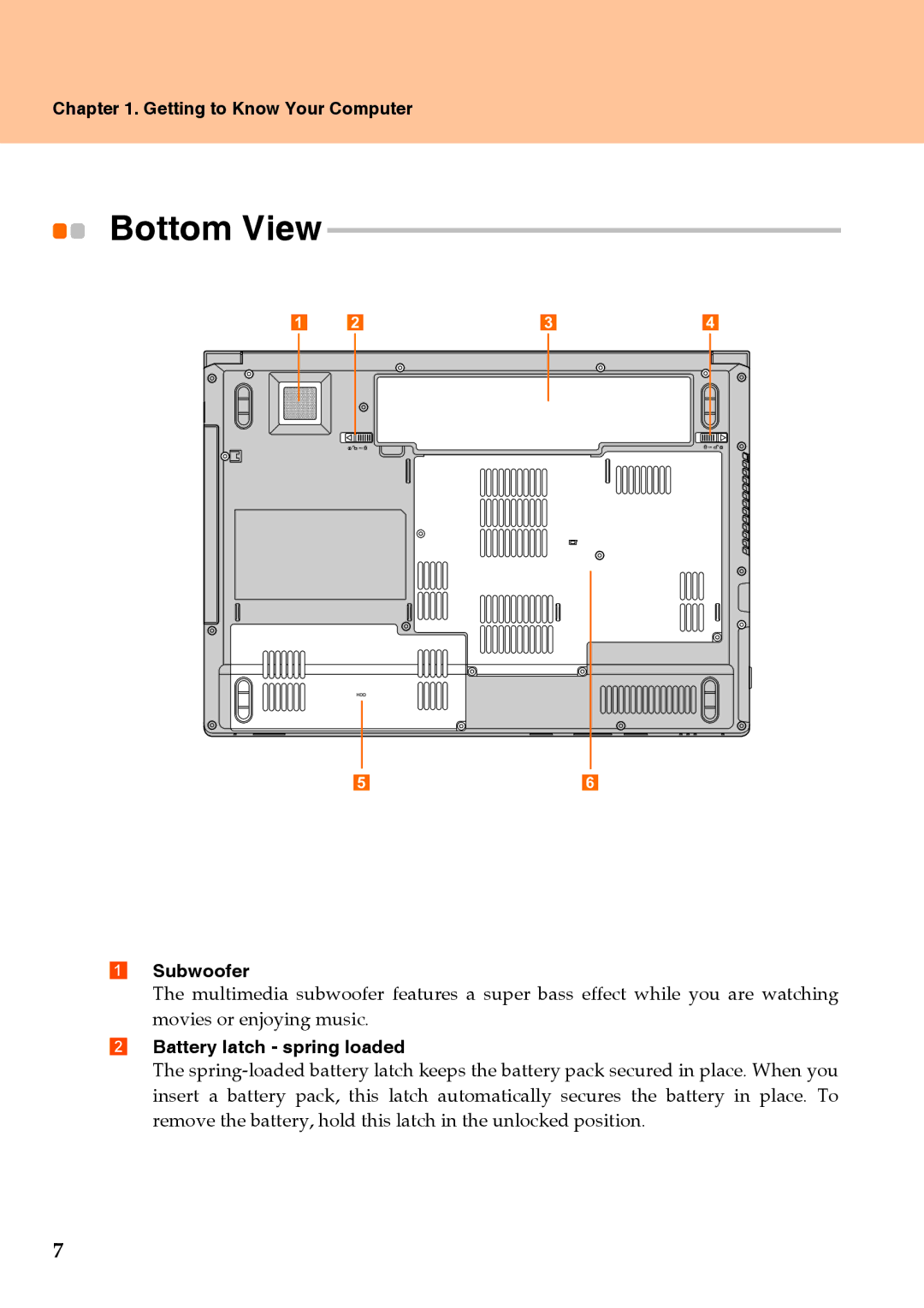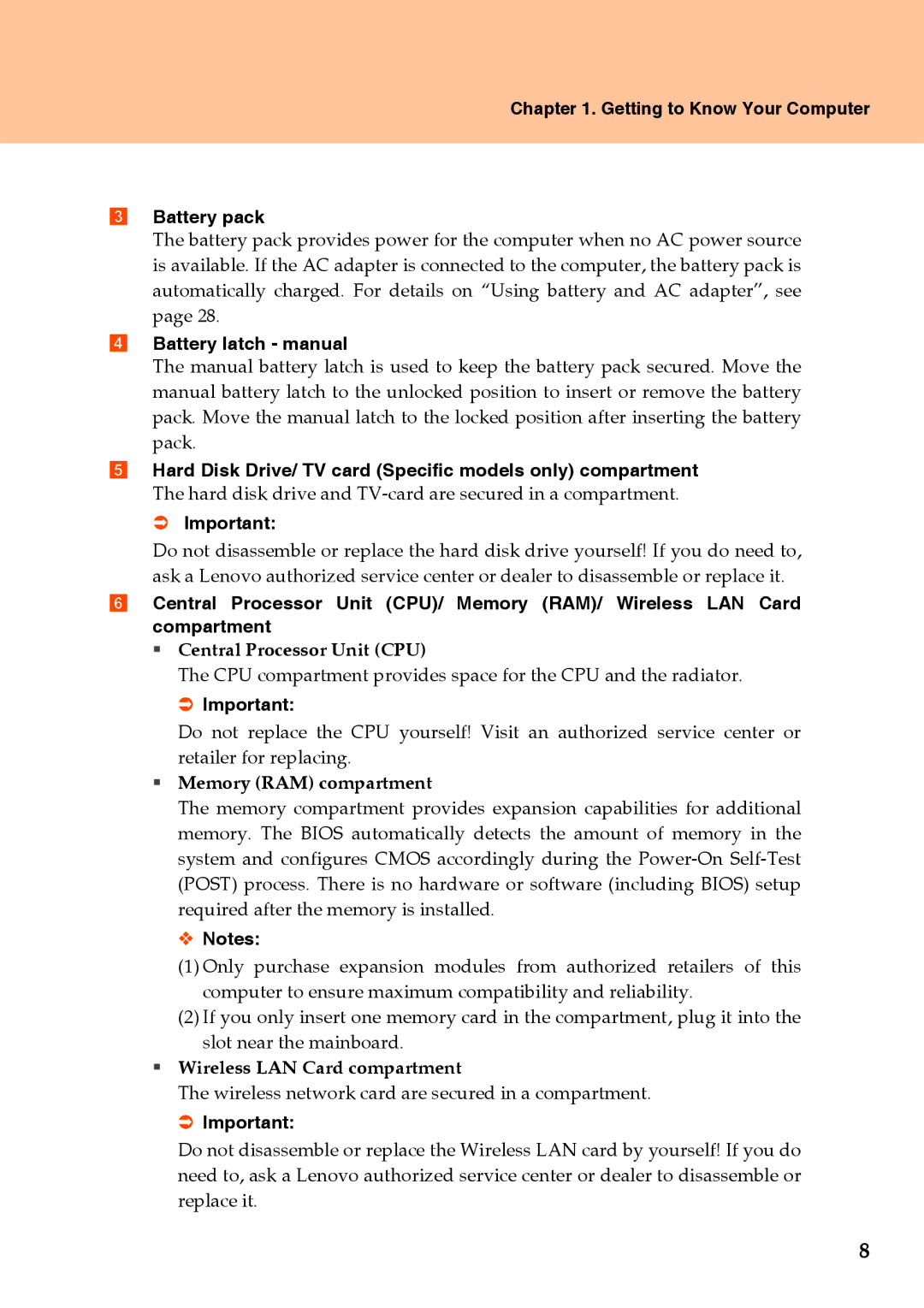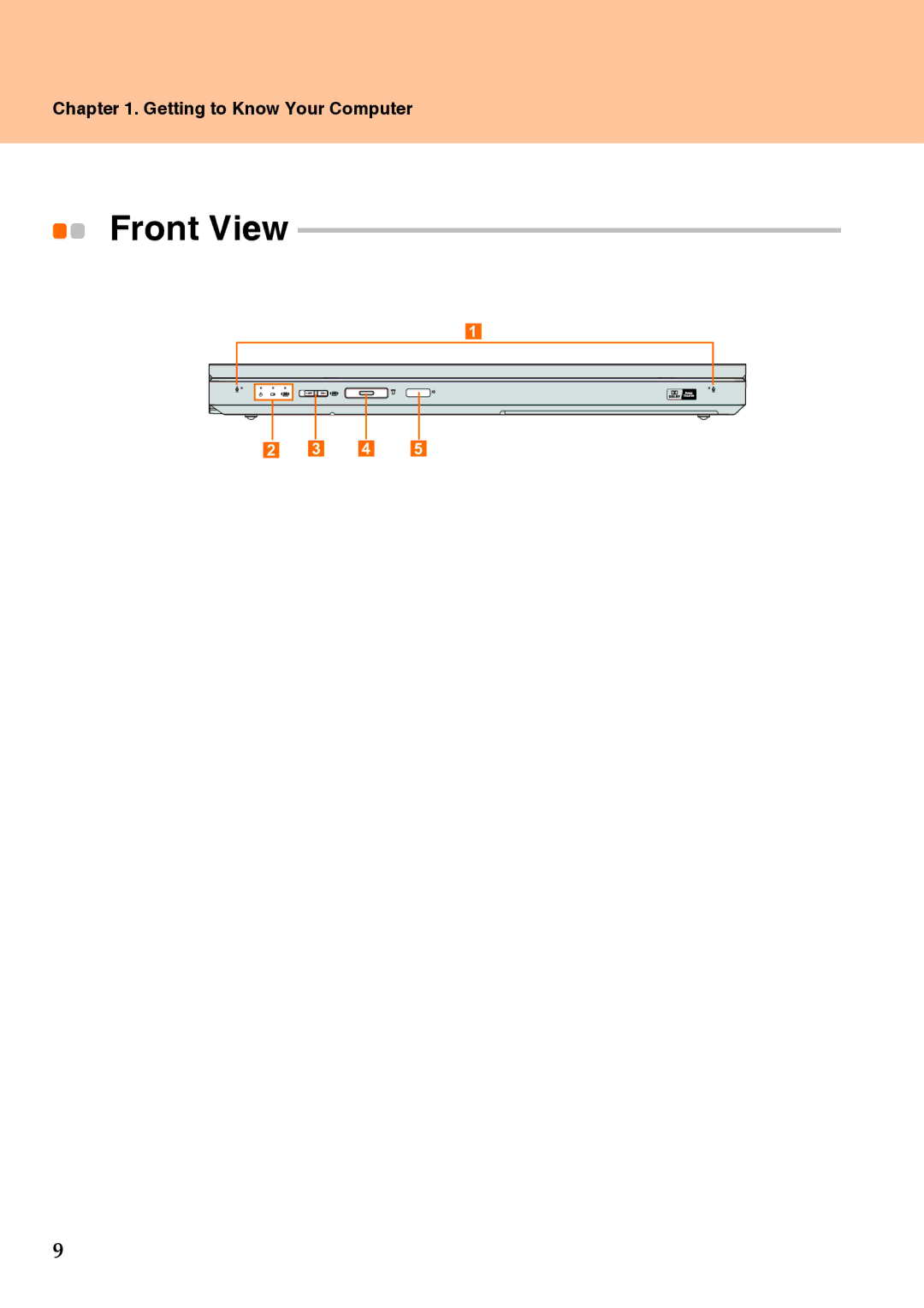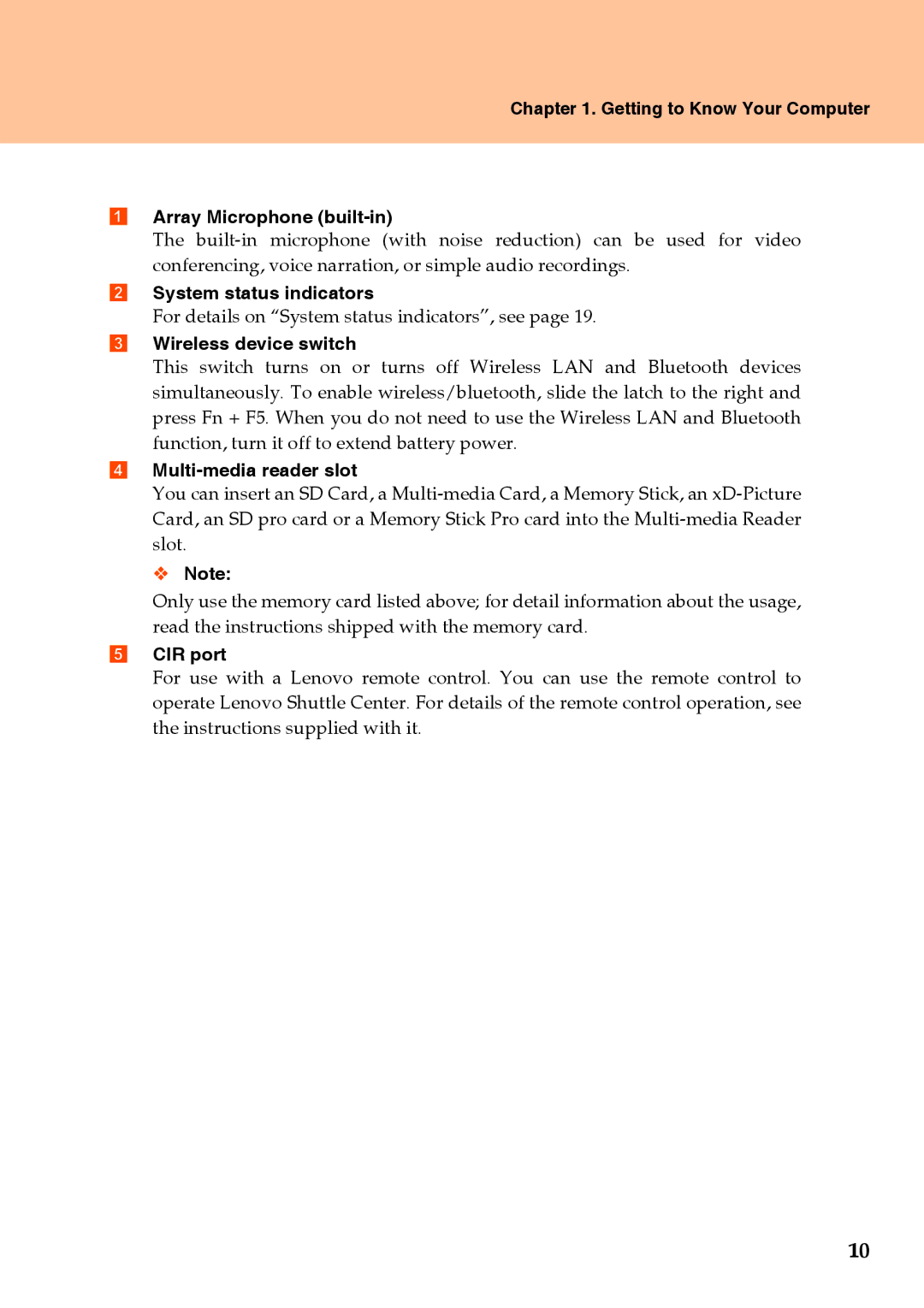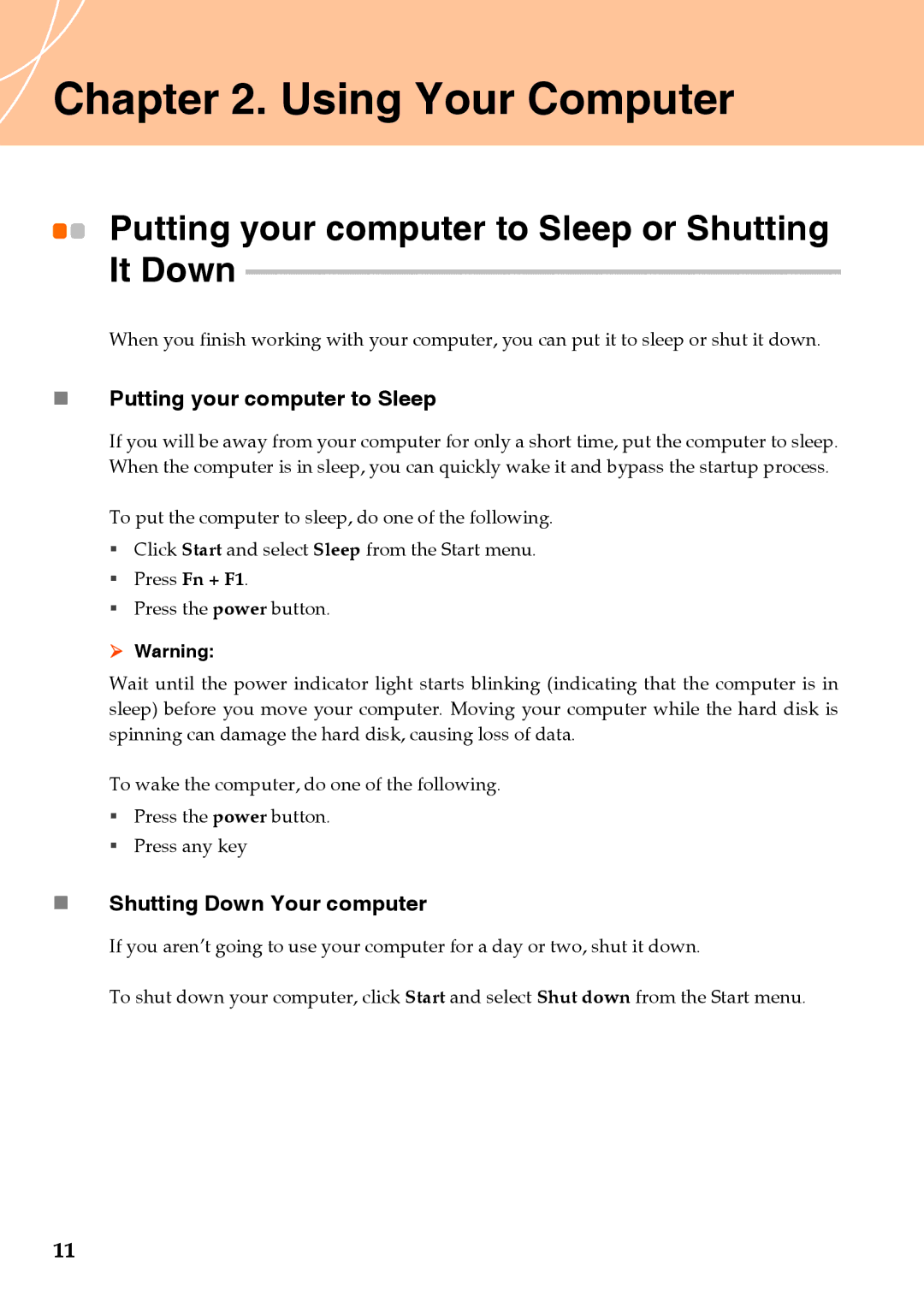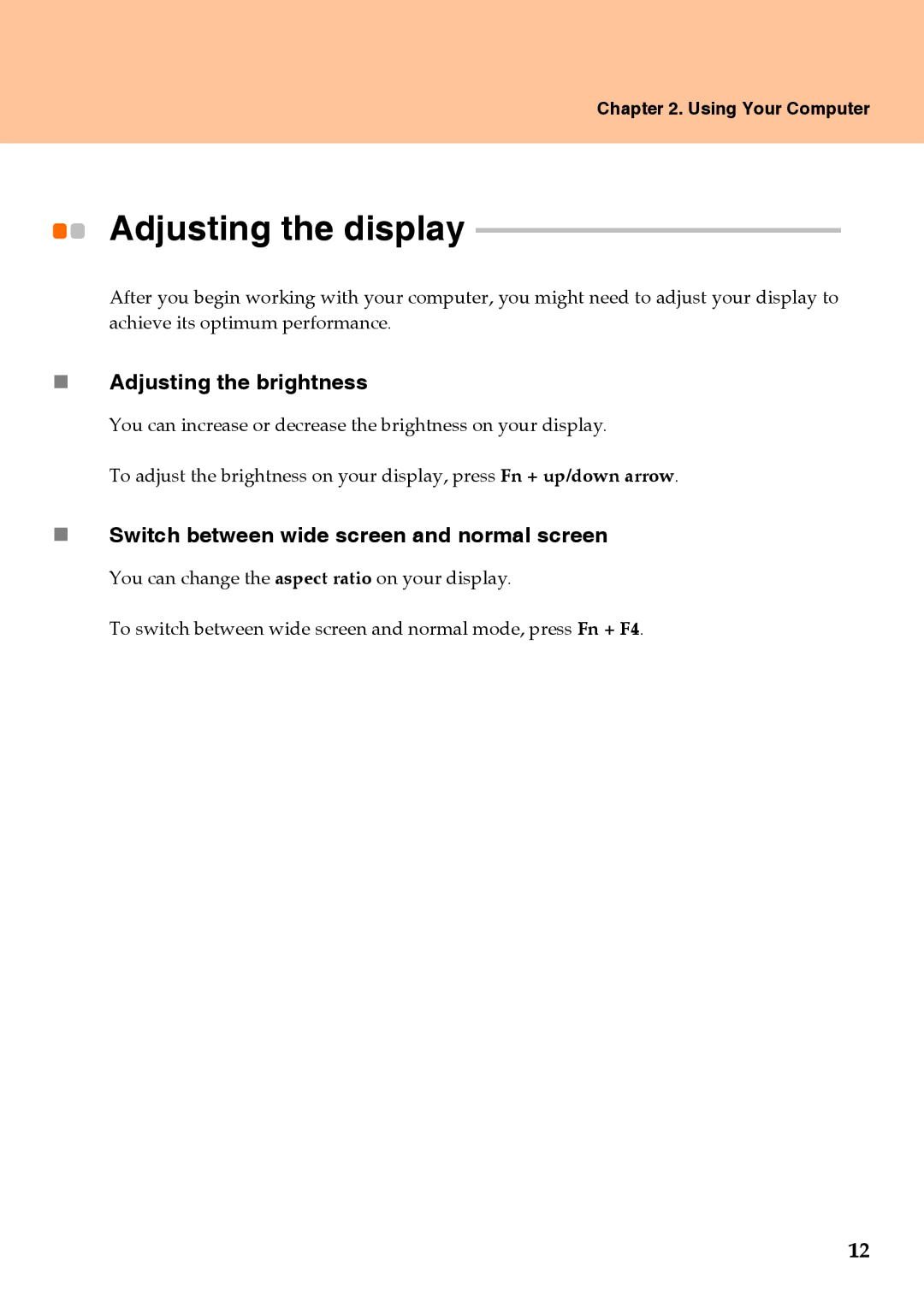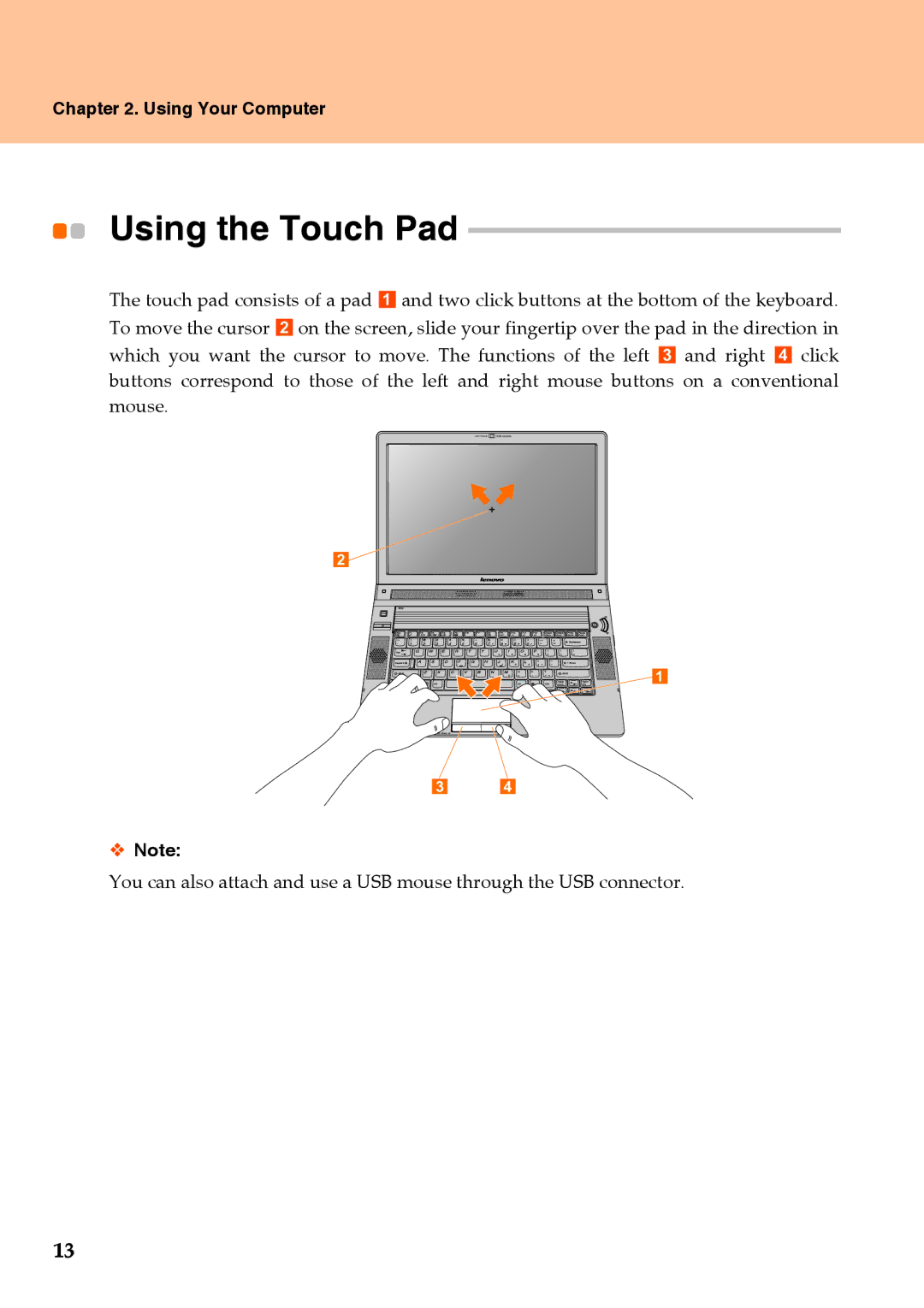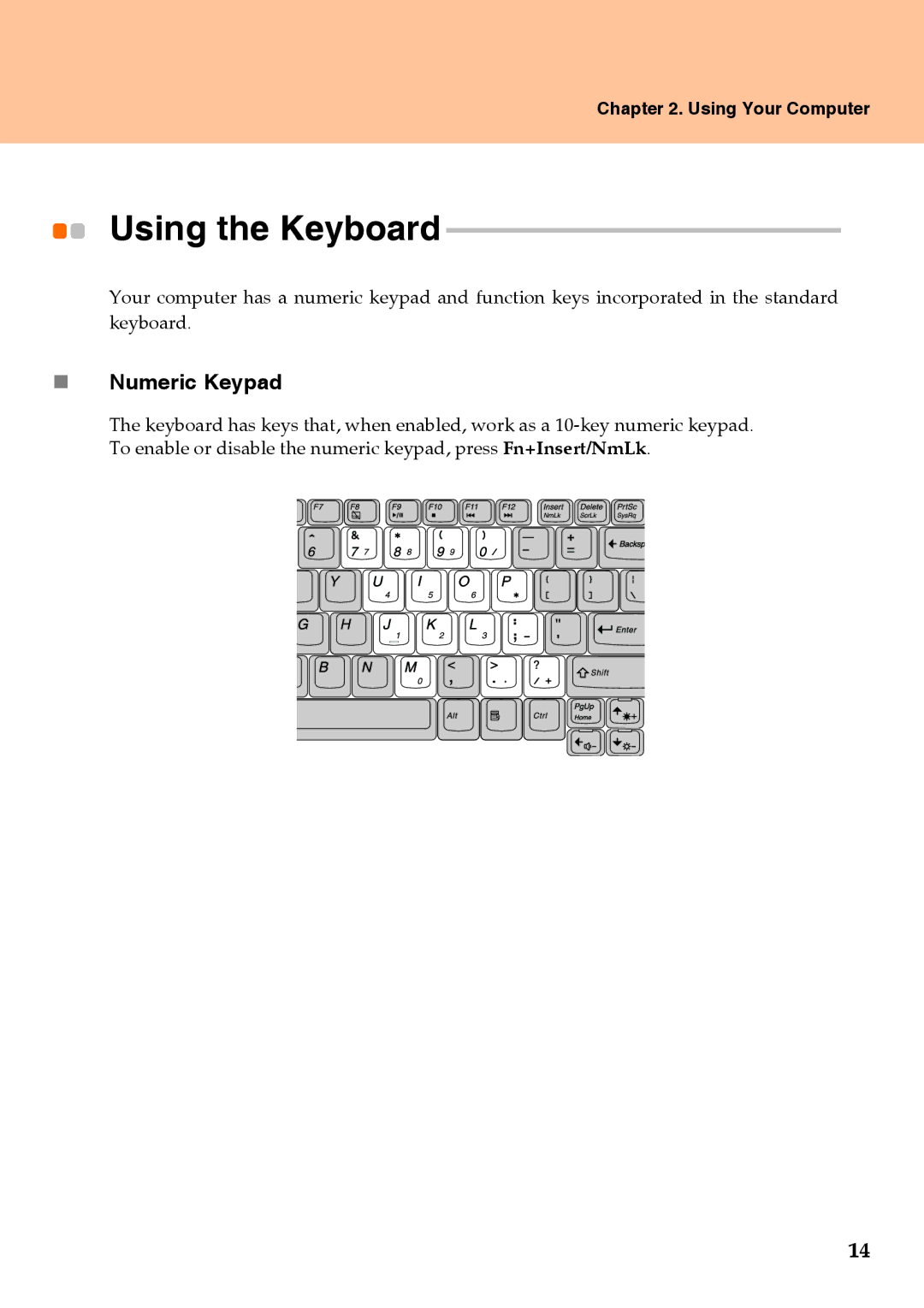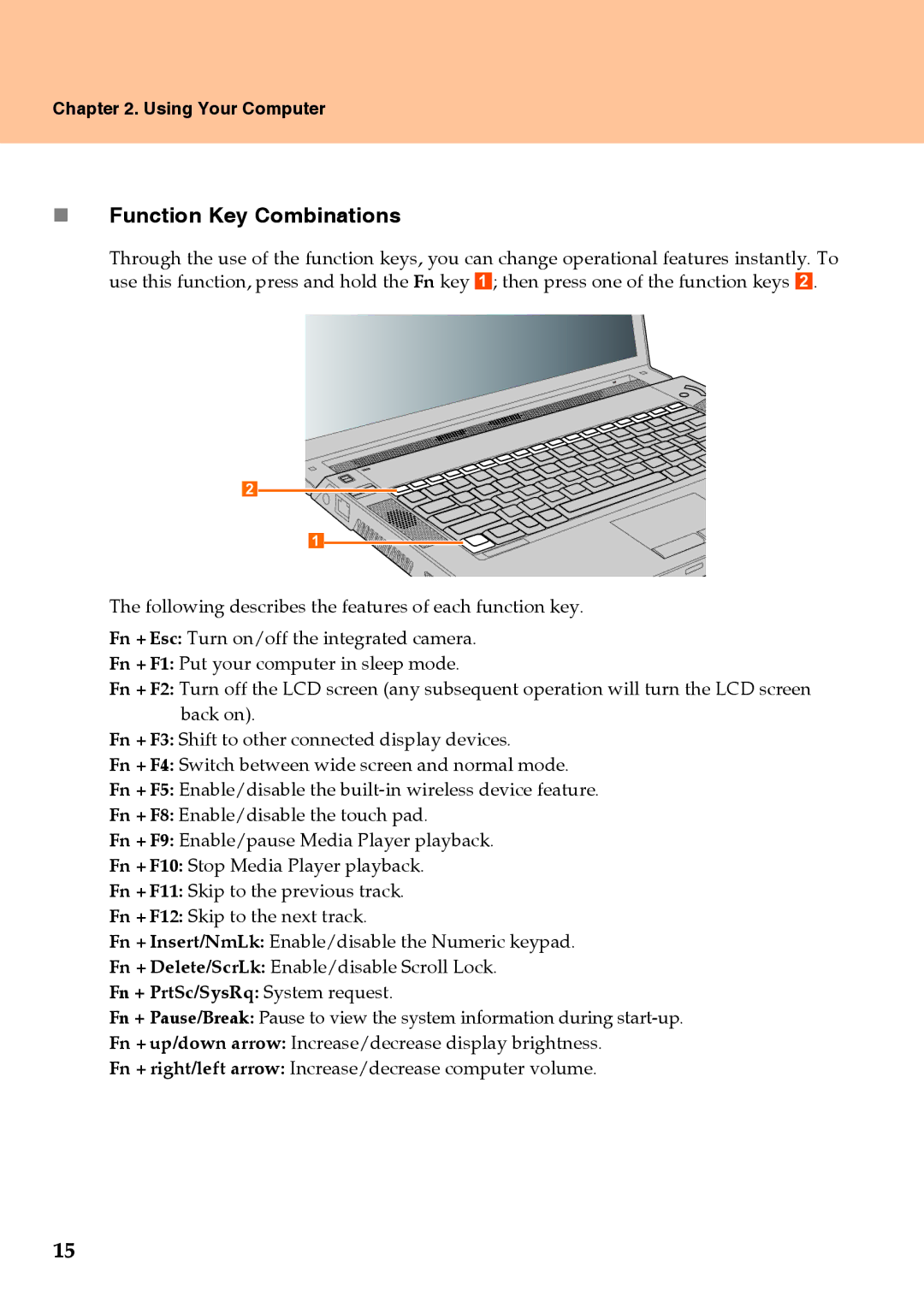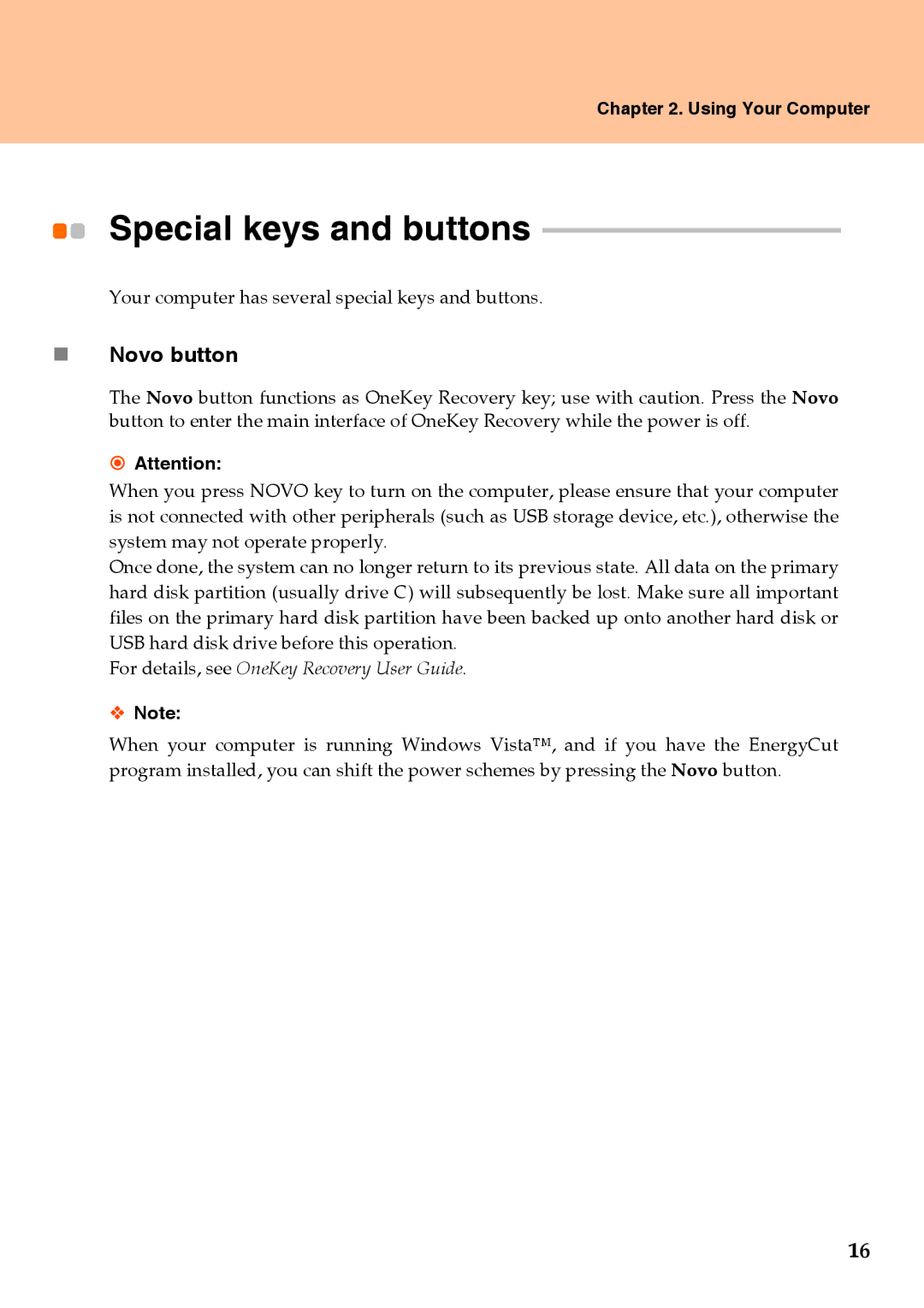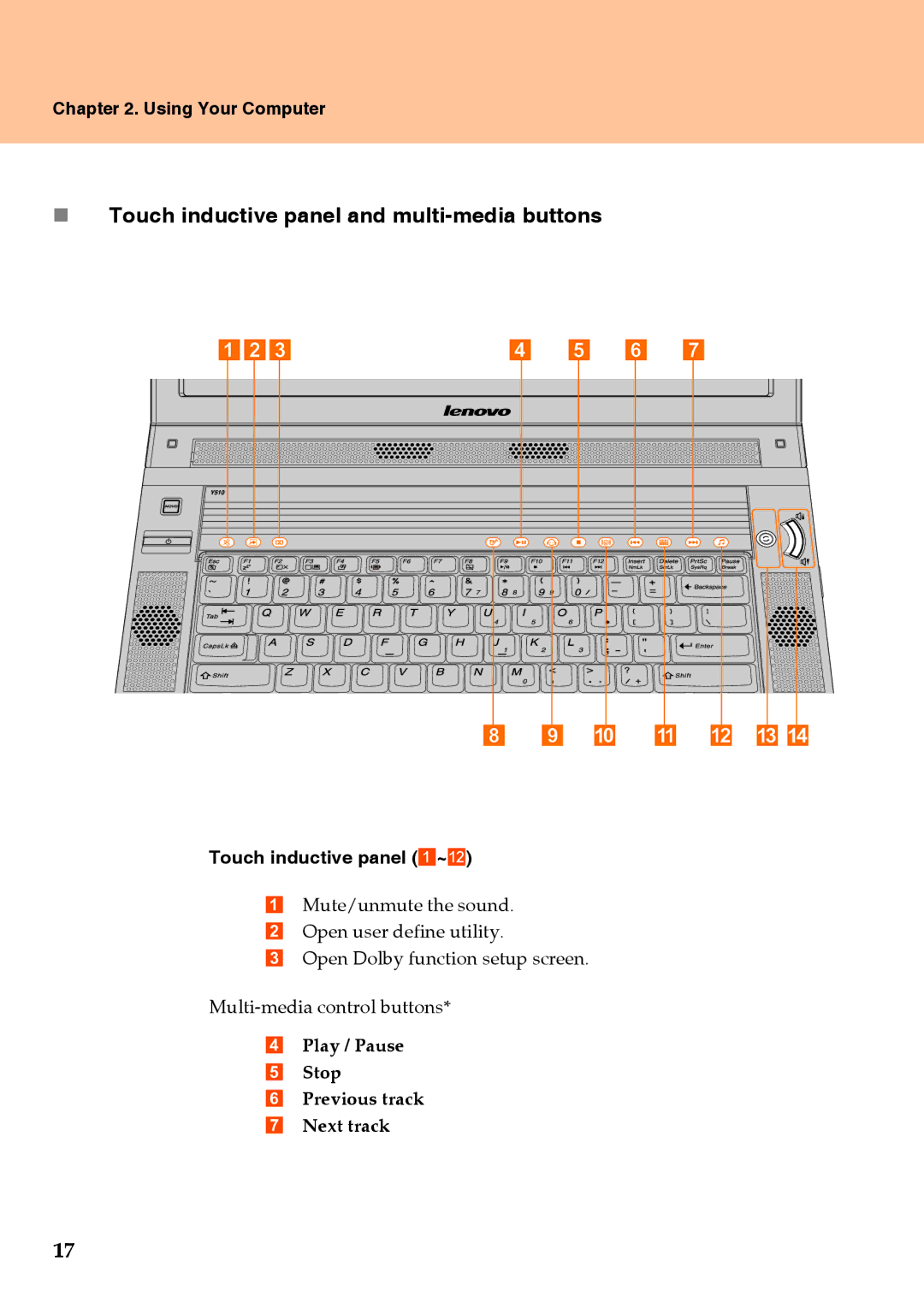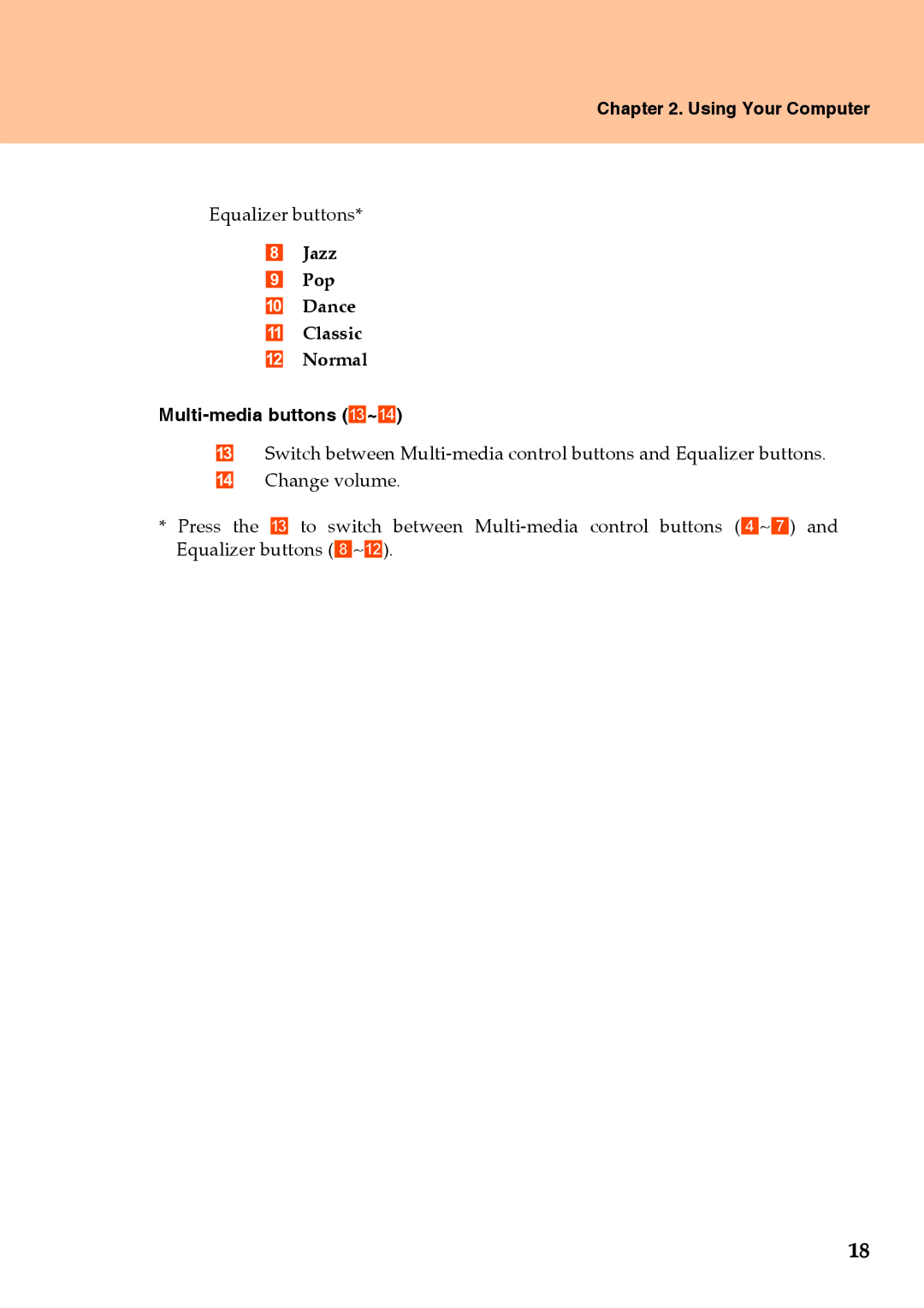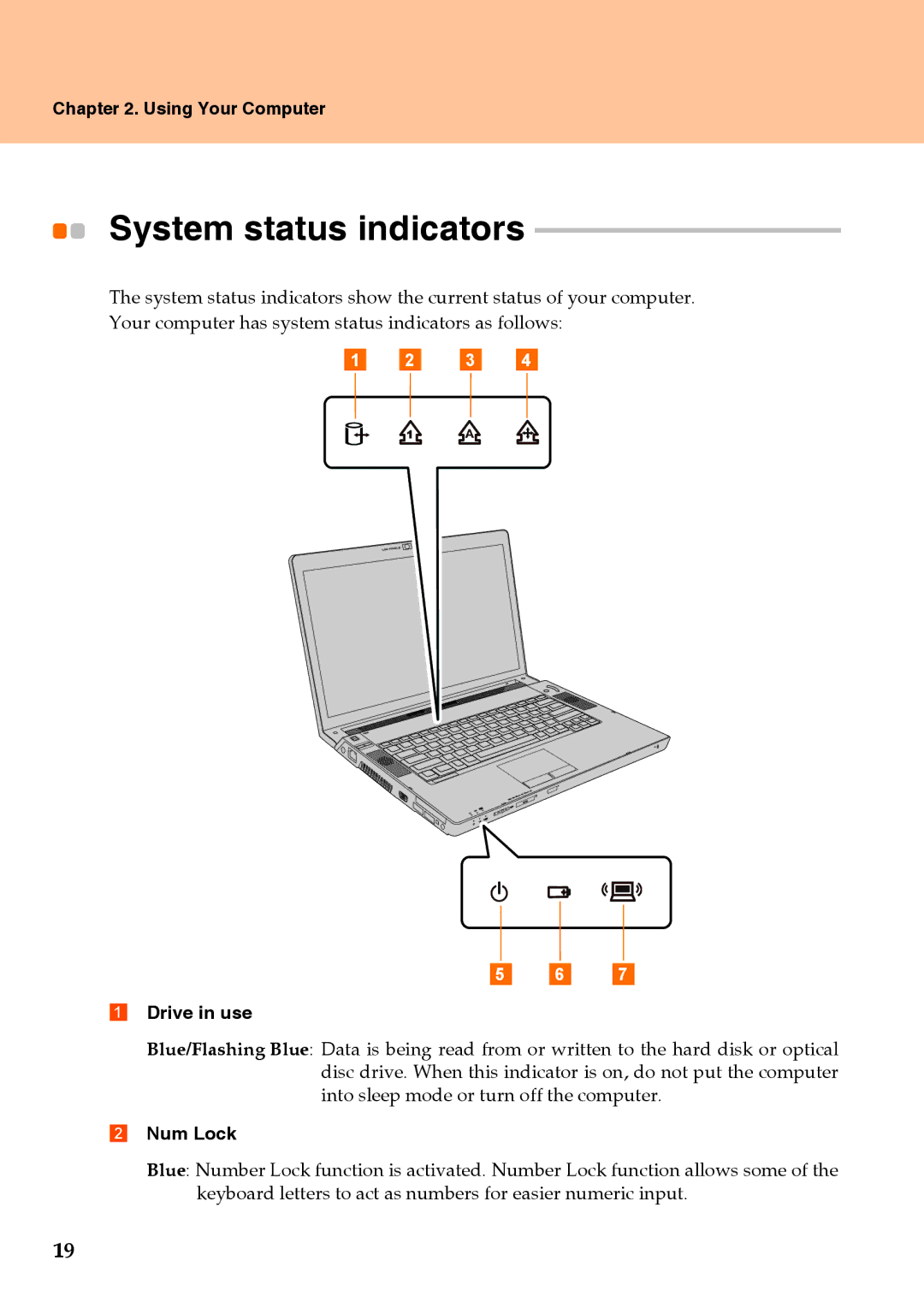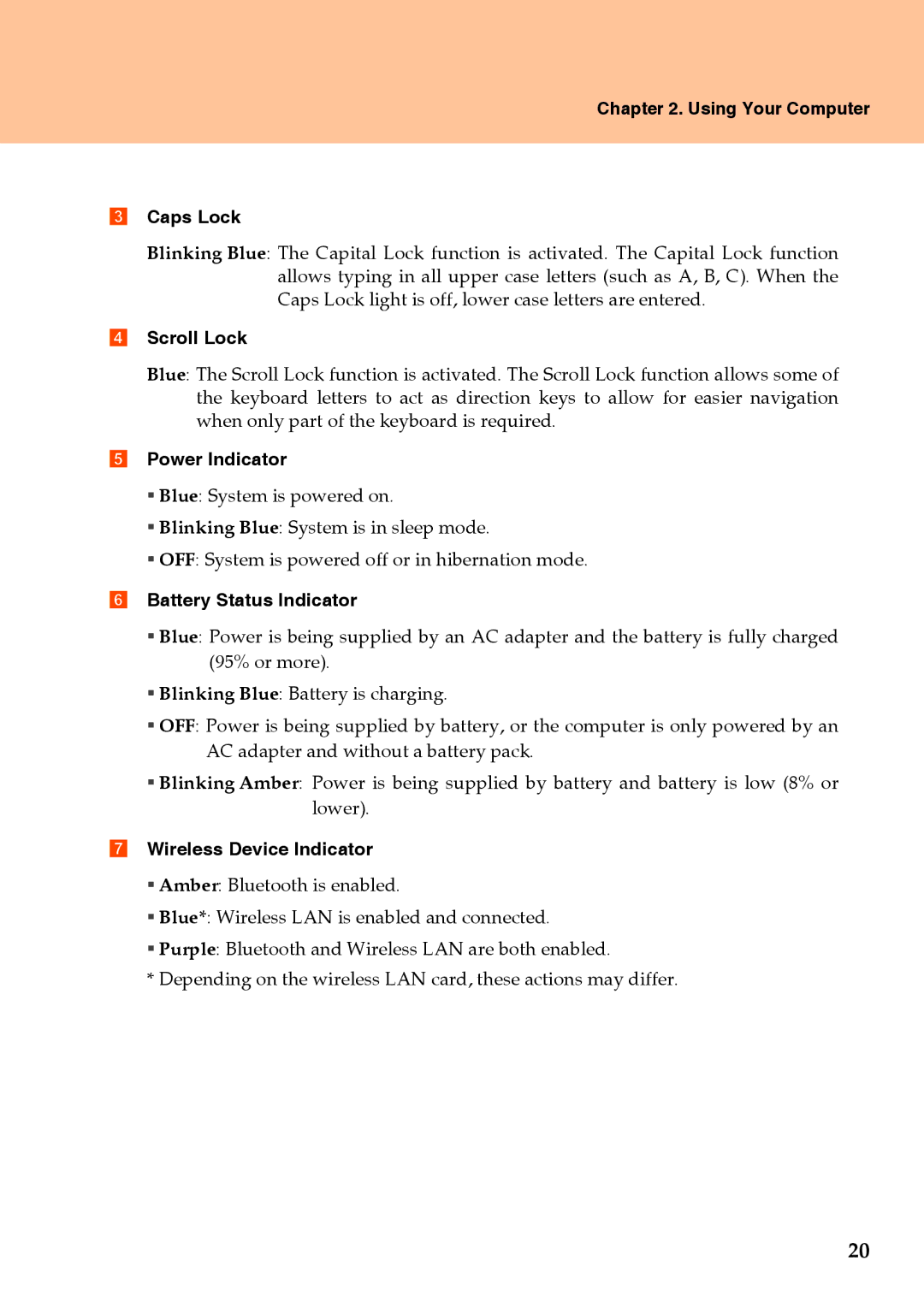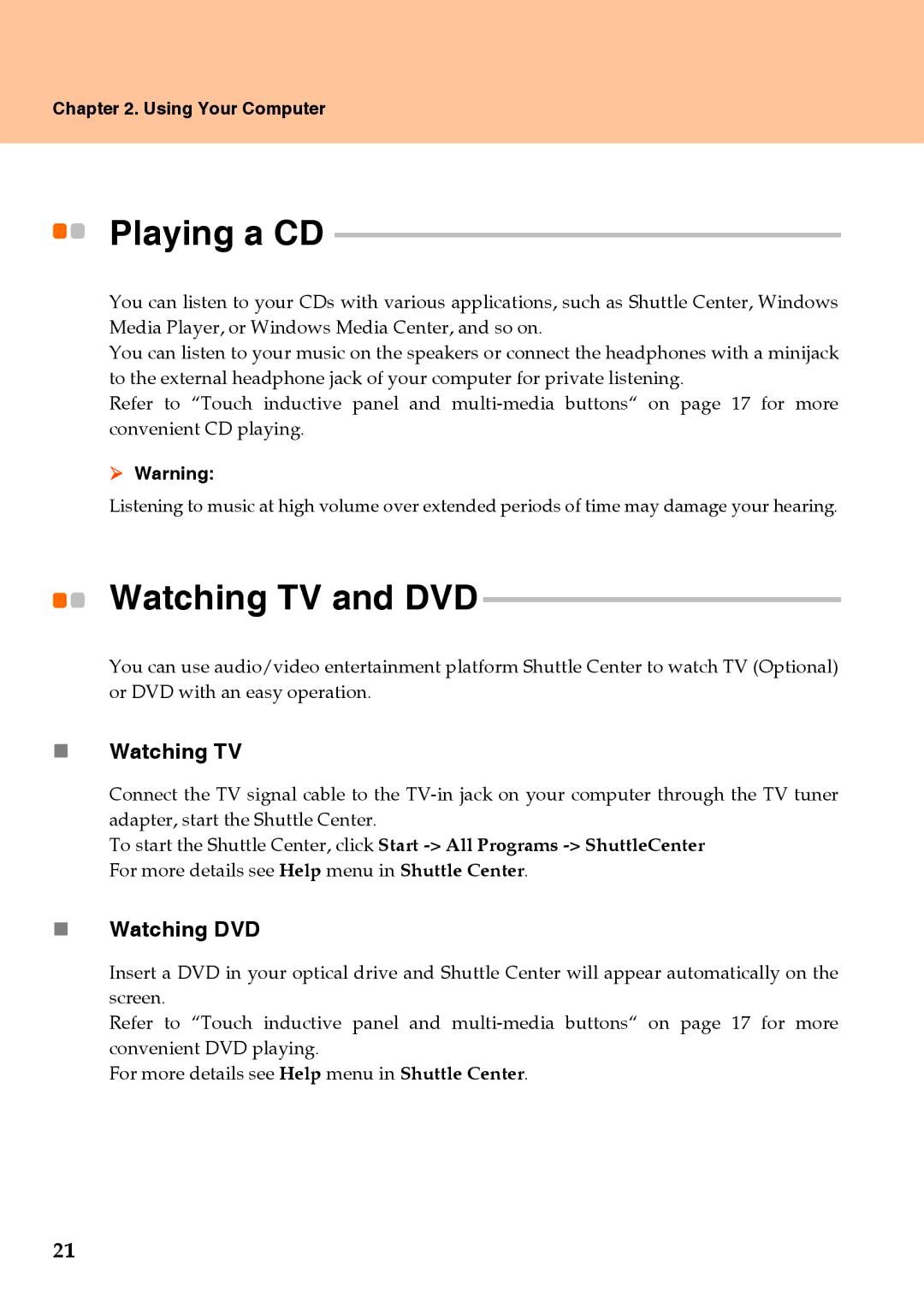Contents
Read This First | ii |
Chapter 1. Getting to Know |
|
Your Computer | 1 |
Top View | 1 |
3 | |
5 | |
Bottom View | 7 |
Front View | 9 |
Chapter 2. Using Your Computer ... | 11 |
Putting your computer to Sleep or |
|
Shutting It Down | 11 |
Adjusting the display | 12 |
Using the Touch Pad | 13 |
Using the Keyboard | 14 |
Special keys and buttons | 16 |
System status indicators | 19 |
Playing a CD | 21 |
Watching TV and DVD | 21 |
Using the Integrated Camera | 22 |
Securing your computer | 22 |
Installing Device Drivers | 27 |
Using battery and AC adapter | 28 |
Chapter 3. Troubleshooting | 31 |
Frequently Asked Questions | 31 |
Troubleshooting | 32 |
Chapter 4. Getting Help and |
|
Service | 39 |
Getting Help and Service | 39 |
Getting Help on the Web | 39 |
Calling the Customer |
|
Support Center | 39 |
Getting Help around the World | 41 |
Chapter 5. Safety, Use, and |
|
Care Information | 42 |
Caring Your Computer | 42 |
Accessibility and Comfort | 47 |
Maintenance | 49 |
Appendix A. |
|
Warranty Information | 51 |
Warranty Information | 51 |
Lenovo Warranty |
|
Service Telephone Numbers | 53 |
Appendix B. Customer |
|
Replaceable Units (CRUs) | 54 |
Appendix C. |
|
Features and Specifications | 55 |
Features | 55 |
Specifications | 57 |
Appendix D. Notices | 58 |
Notices | 58 |
Wireless related information | 60 |
Electronic Emissions Notices | 62 |
Lenovo product service |
|
information for Taiwan | 64 |
WEEE and Recycling Statements | 64 |
EU WEEE Statements | 65 |
Japan Recycling Statements | 65 |
Notice for Users in the U.S.A | 66 |
Notice on Deleting Data from |
|
Your Hard Disk | 67 |
Trademarks | 69 |
Index | 70 |
![]() Lenovo IdeaPad Y510
Lenovo IdeaPad Y510
i