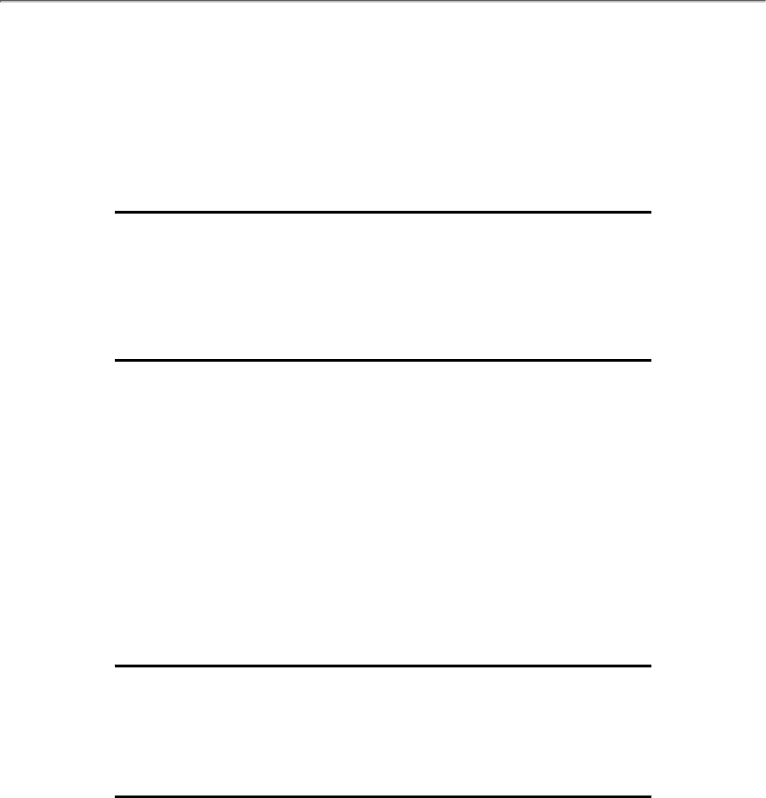
FAQs (Frequently Asked Questions)
Screen Adjustments
Q:What is CustoMax® and what models are compatible? (181AS / 150P)
A:CustoMax® is proprietary Philips software that allows users to adjust monitor via software
instead of control keys under Windows base. With the Philips Brilliance 150P, CustoMax® operates via a USB connection to PC. All Philips 150P models are CustoMax® compatible, but your computer must support USB in order to use CustoMax®.
Q:What is the FPadjust program on the setup disk and
A:The FPadjust program generates alignment patterns that help you adjust monitor settings such
as Contrast, Brightness, Horizontal Position, Vertical Position Phase, and Clock for optimal performance.
Q:When I install my monitor, how do I get the best performance for the monitor?
A:
1.For best performance, make sure your display settings are set at 1024x768@60Hz for 150P / 150B / 140S, 1280x1024@60Hz for 170B / 181AS. Note: You can check the current display settings by pressing the OSD OK button once.
The current display mode is shown in product information in OSD main controls, or under OSD main controls (181AS).
2.To install the Flat Panel Adjust (FPadjust) program located on the monitor setup disk or
3.Run FPadjust by double clicking the shortcut. Follow the instructions step by step to optimize image performance with your system's video controller.
Q:How do LCDs compare to CRTs in terms of radiation?
A:Because LCDs do not use an electron gun, they do not generate the same amount of radiation at the screen surface.
Q:What is the screen size enlarge function? (181AS / 170B)
A:User want the best possible display quality regardless of the size of the image. However LCD
panel characteristics require some tradeoffs. For example, the 181AS highest resolution is 1280x1024. In other words, there are 1280x1024 or 1310,720 pixels on this
file:///E/Potomac/english/140S/safety/saf_faq.htm (4 of 9) [4/19/2000 4:34:27 PM]