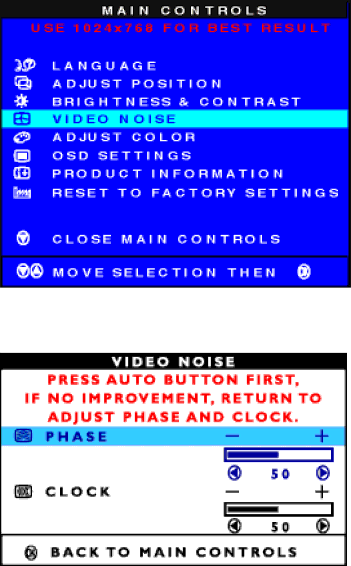
The OSD Controls
highlighted.
2)Press the ![]() button until VIDEO NOISE is highlighted.
button until VIDEO NOISE is highlighted.
3) Press the ![]() button. The VIDEO NOISE window appears. PHASE is highlighted.
button. The VIDEO NOISE window appears. PHASE is highlighted.
4)Press the ![]() or
or ![]() button to adjust the phase.
button to adjust the phase.
5)When finished with PHASE, press the ![]() button until CLOCK is highlighted. Next, press the
button until CLOCK is highlighted. Next, press the ![]() or
or ![]() button to adjust the clock.
button to adjust the clock.
file:///E/Potomac/english/140S/osd/osd_cont.htm (7 of 16) [4/19/2000 4:35:09 PM]