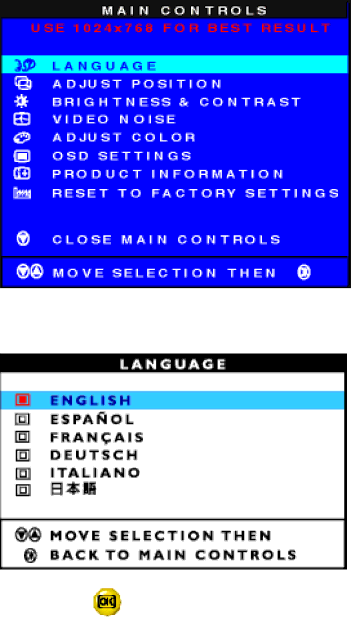
The OSD Controls
LANGUAGE
The ON SCREEN DISPLAY prompts can be in one of six languages. The default language is English, but you can select French, Spanish, German, Italian, or Japanese.
1) Press the ![]() button on the monitor. The MAIN CONTROLS window appears. LANGUAGE is
button on the monitor. The MAIN CONTROLS window appears. LANGUAGE is
highlighted. (If not, press the ![]() or
or ![]() button on the monitor until LANGUAGE is highlighted)
button on the monitor until LANGUAGE is highlighted)
2)Press the ![]() button again. The LANGUAGE window appears.
button again. The LANGUAGE window appears.
3) Press the ![]() or
or ![]() button until the desired language is highlighted.
button until the desired language is highlighted.
4) Press the | button to confirm your selection and return to MAIN CONTROLS window. CLOSE MAIN |
CONTROLS is highlighted.
file:///E/Potomac/english/140S/osd/osd_cont.htm (2 of 16) [4/19/2000 4:35:09 PM]