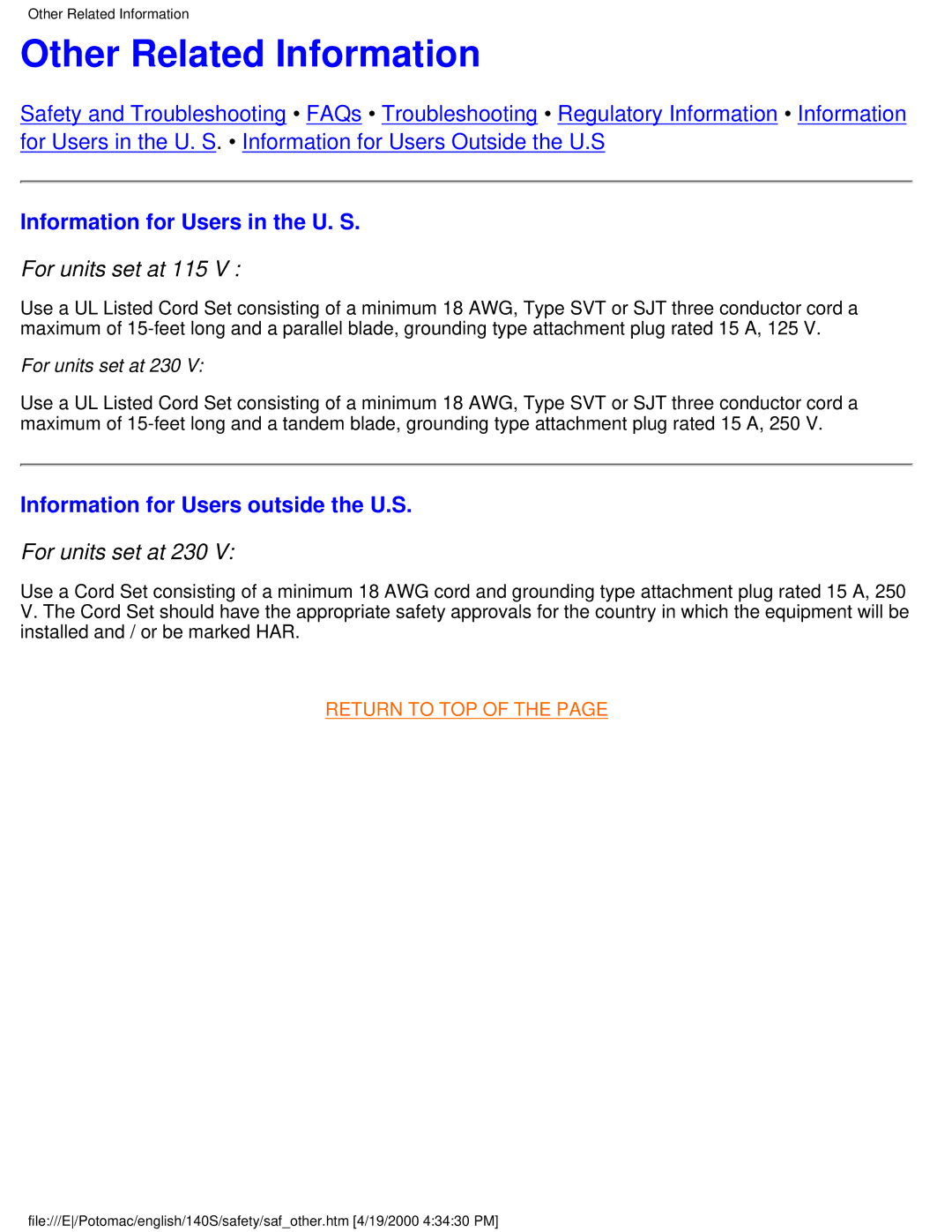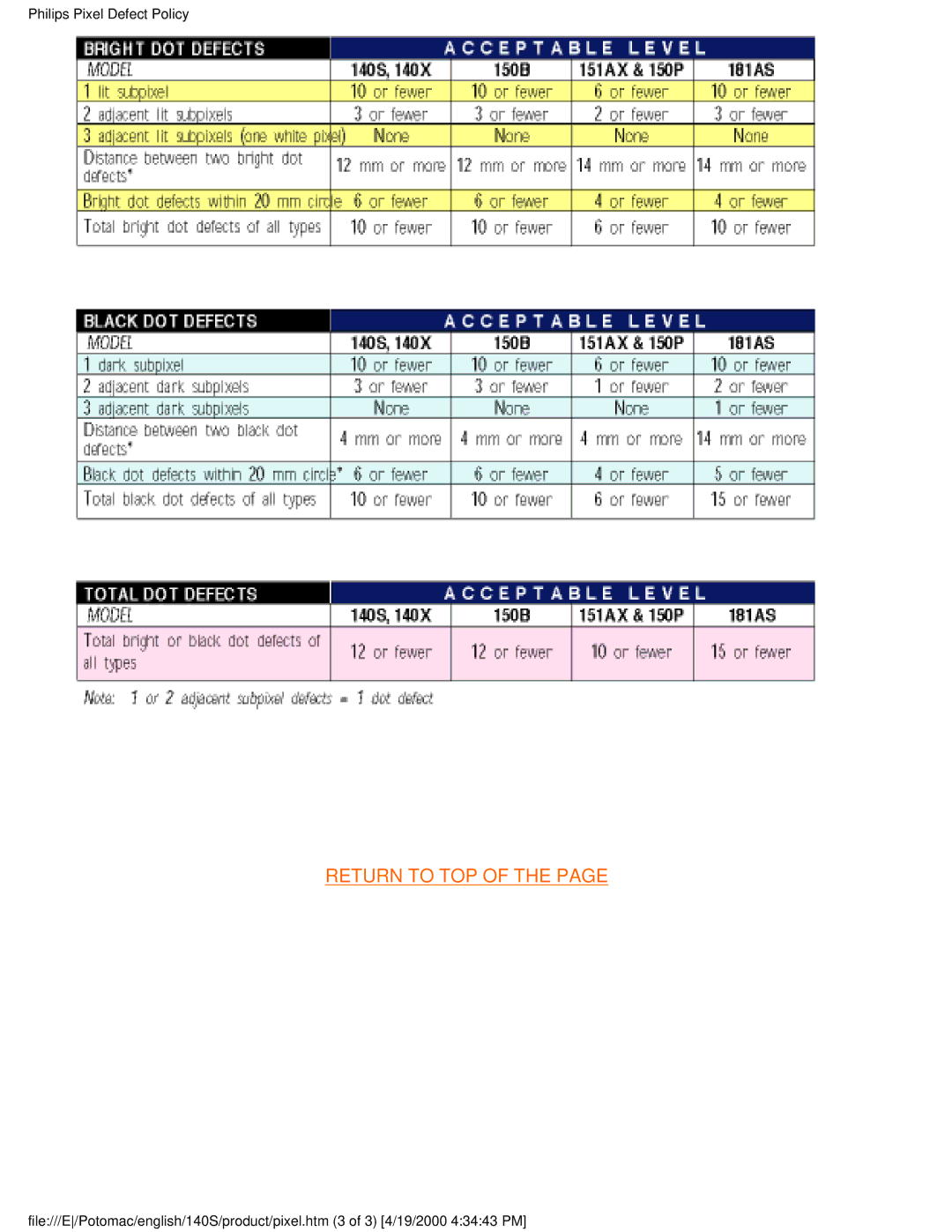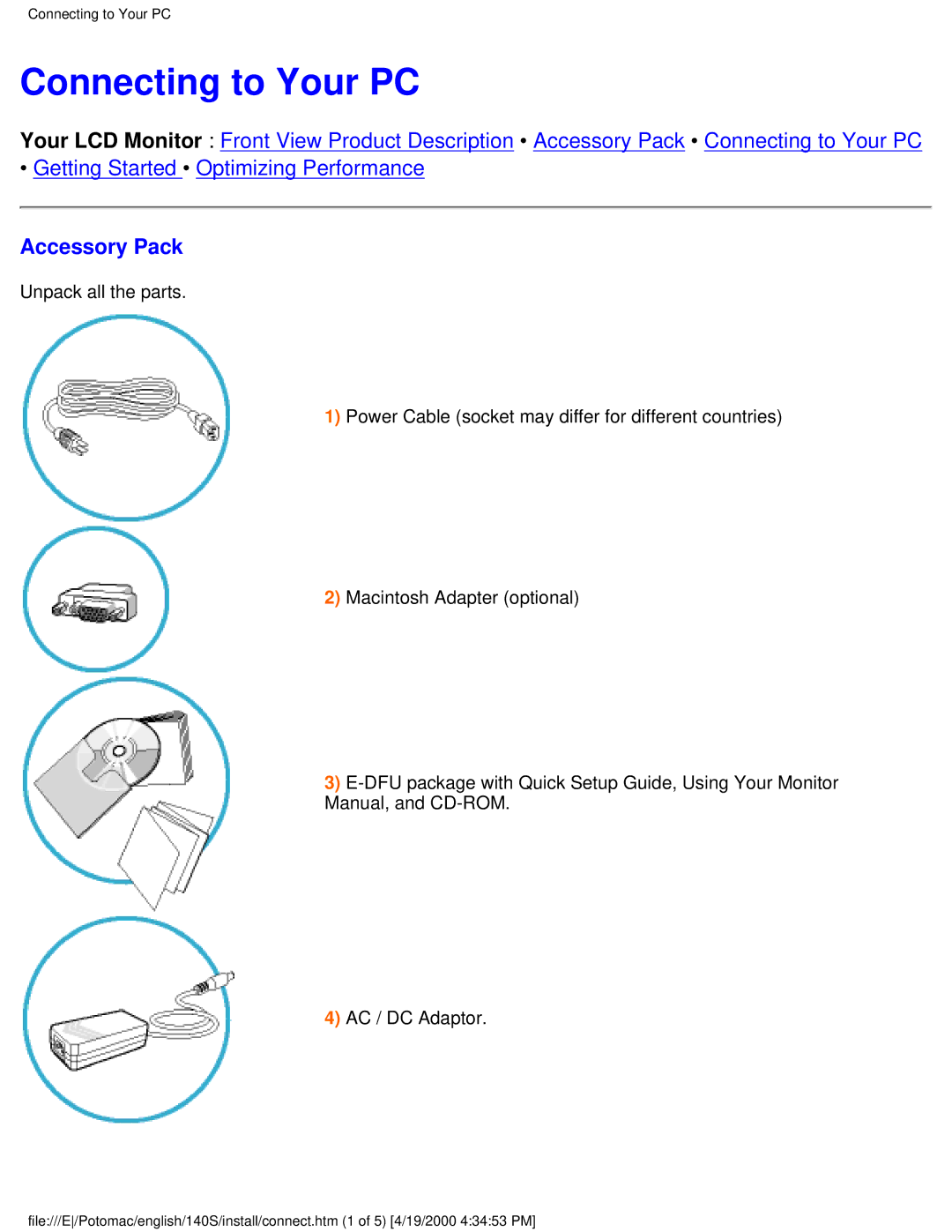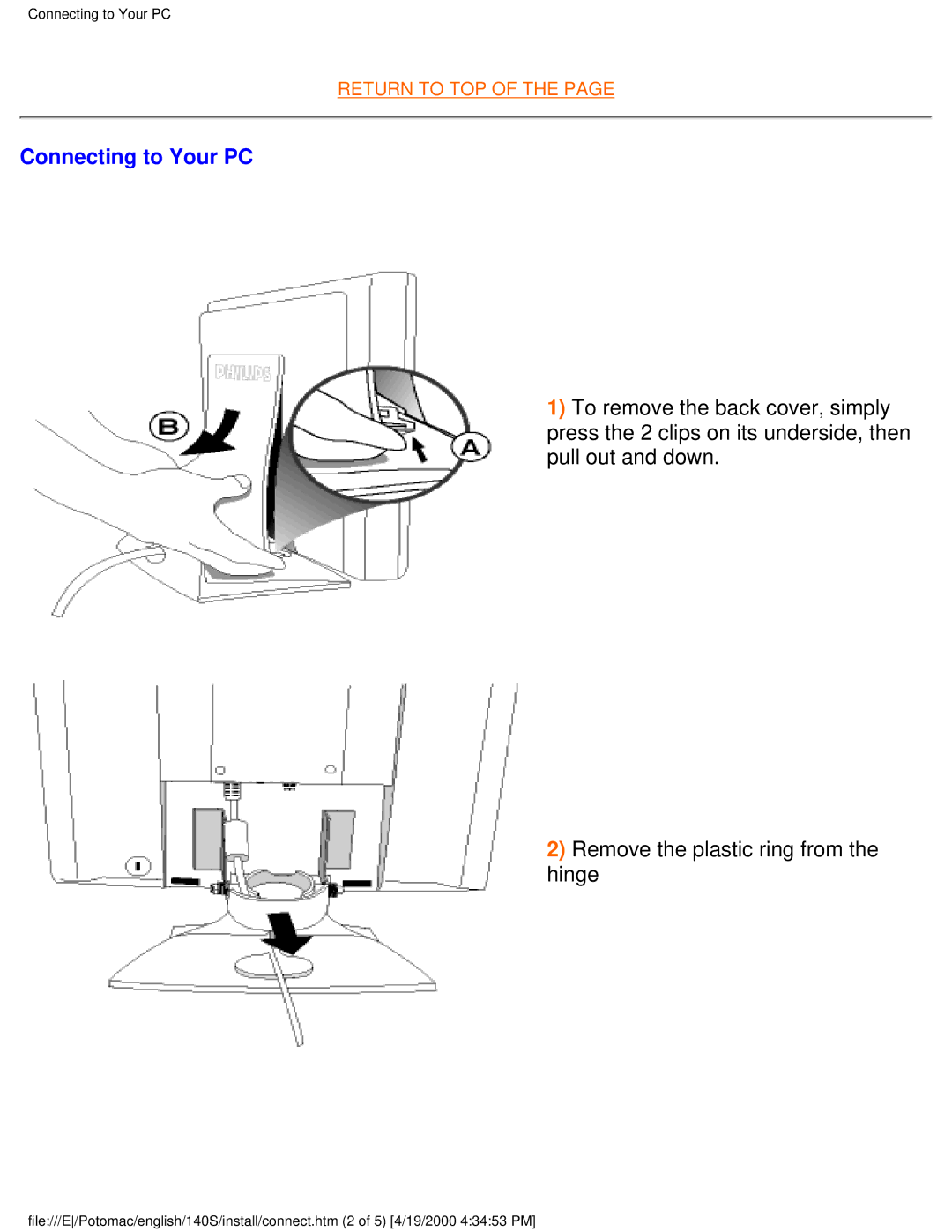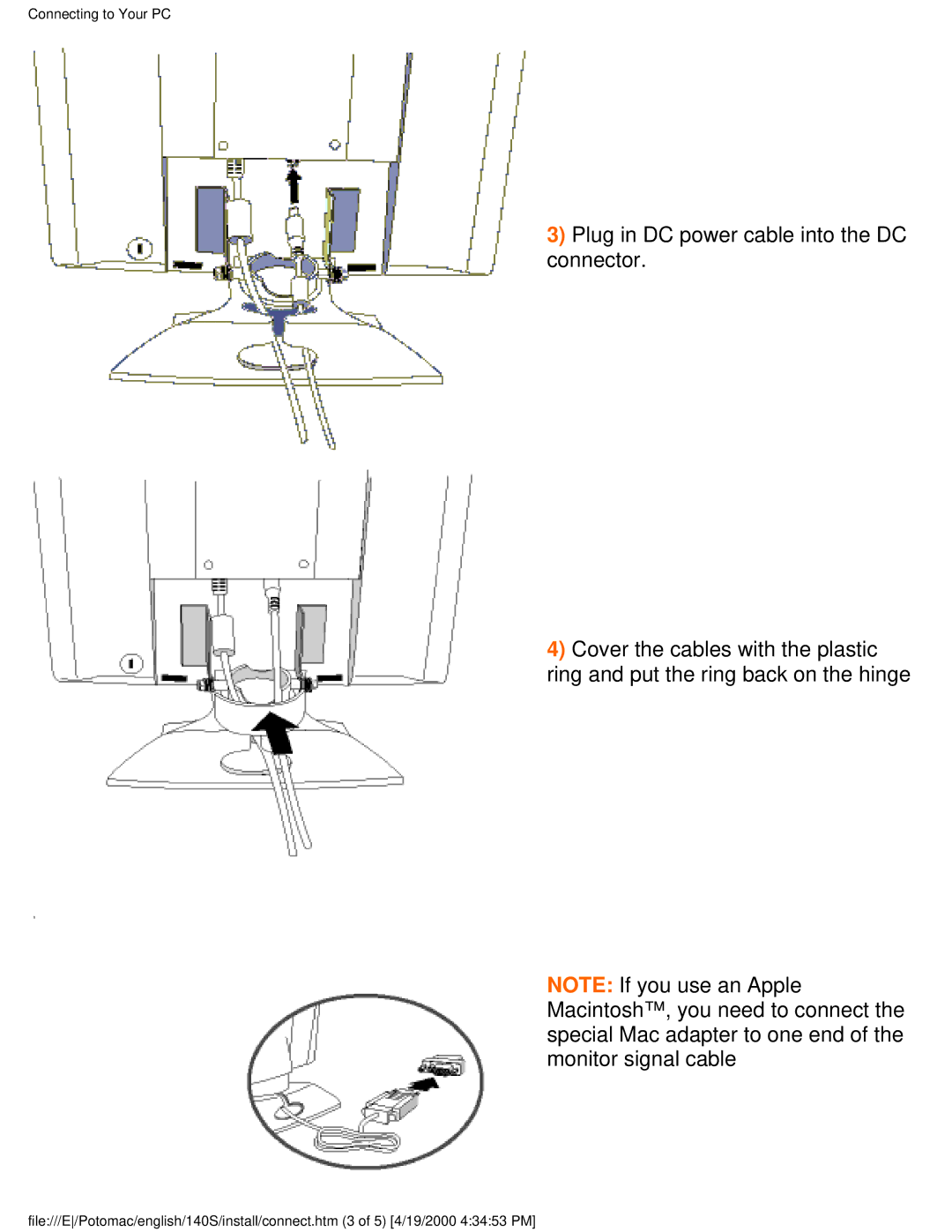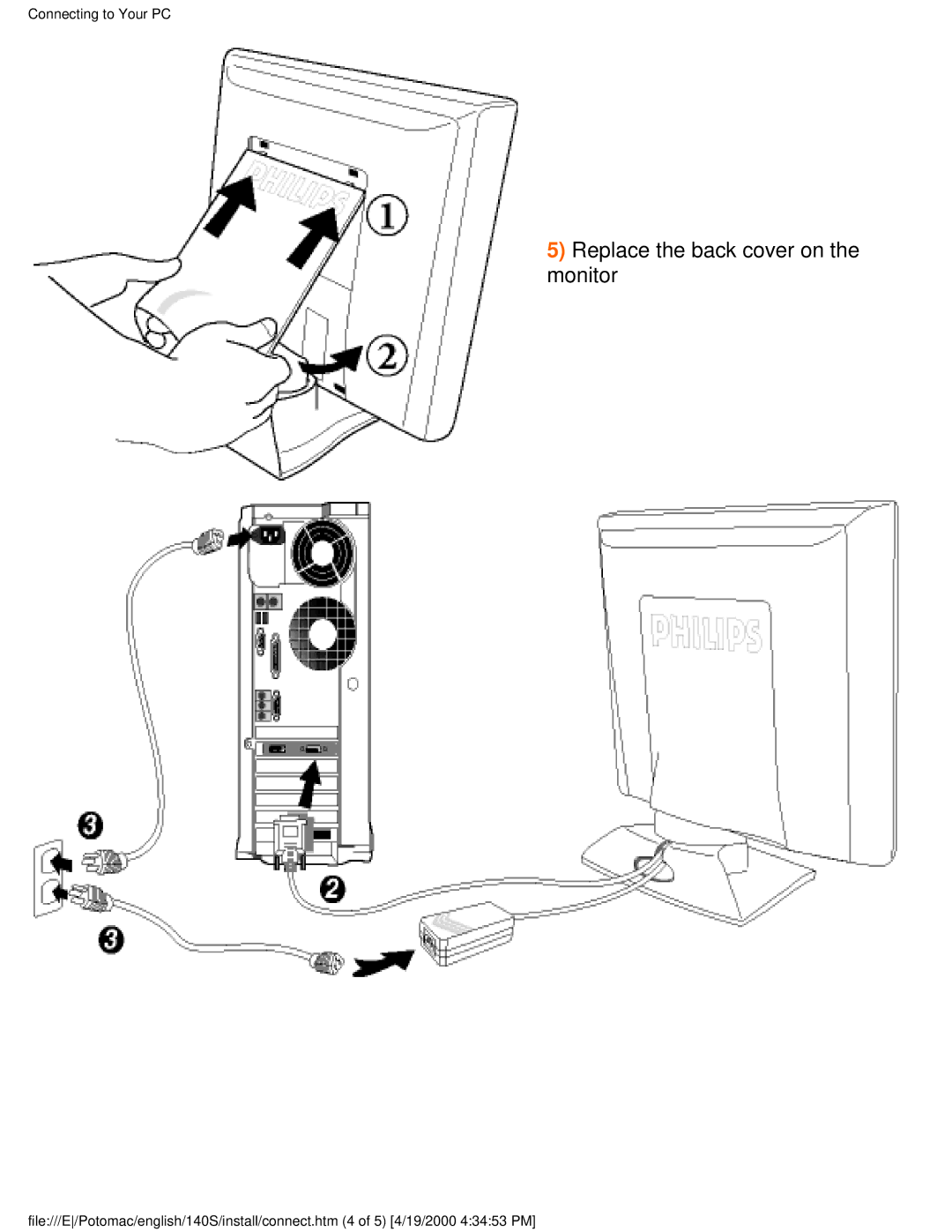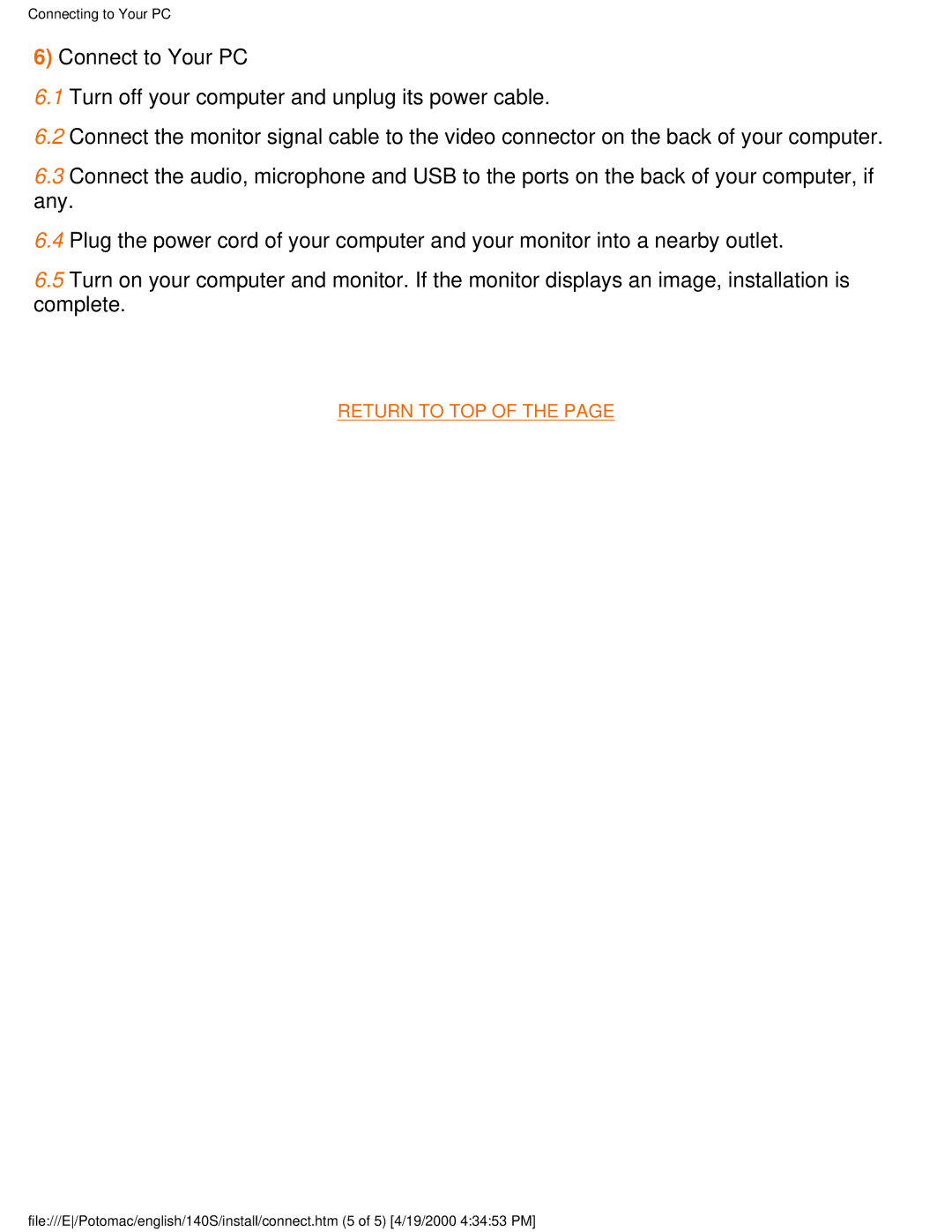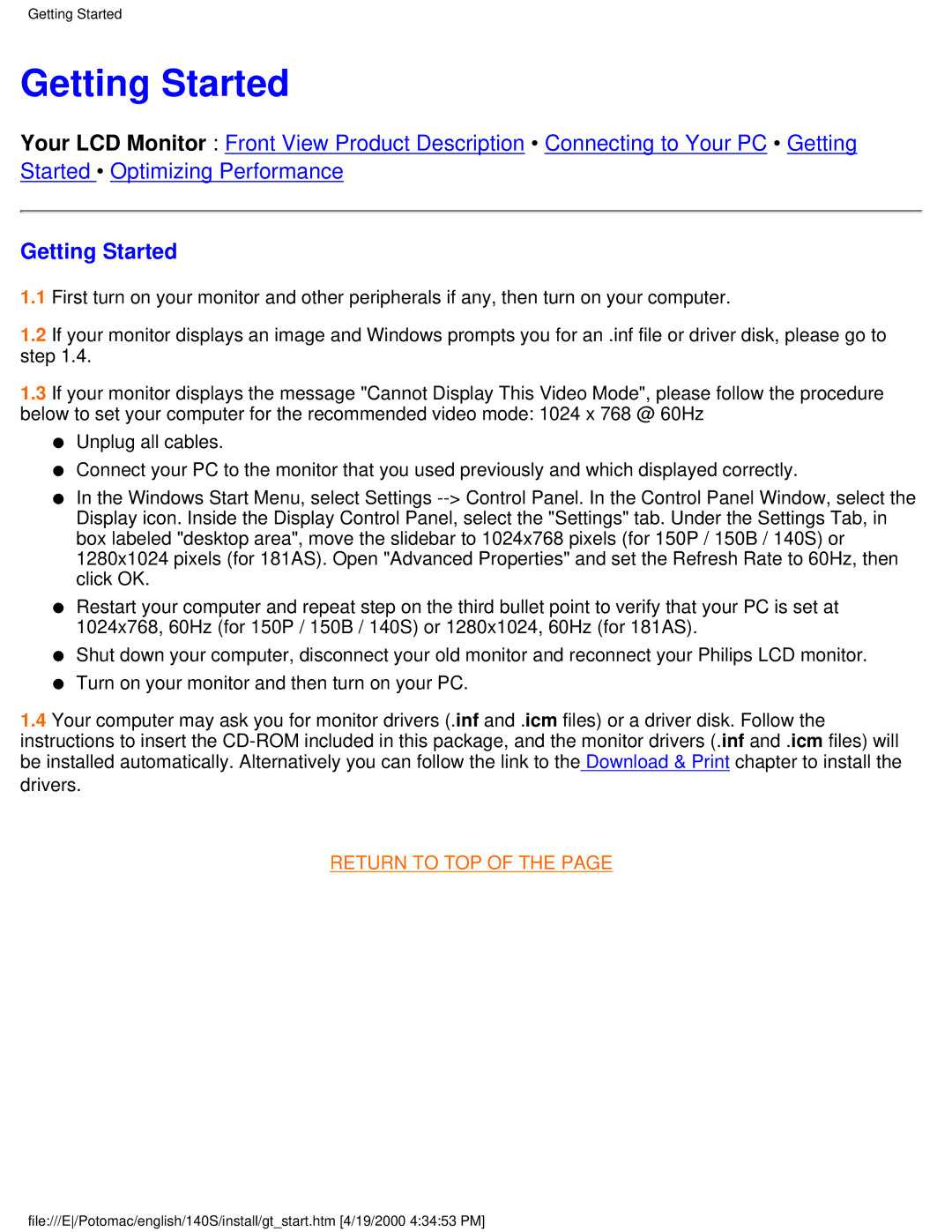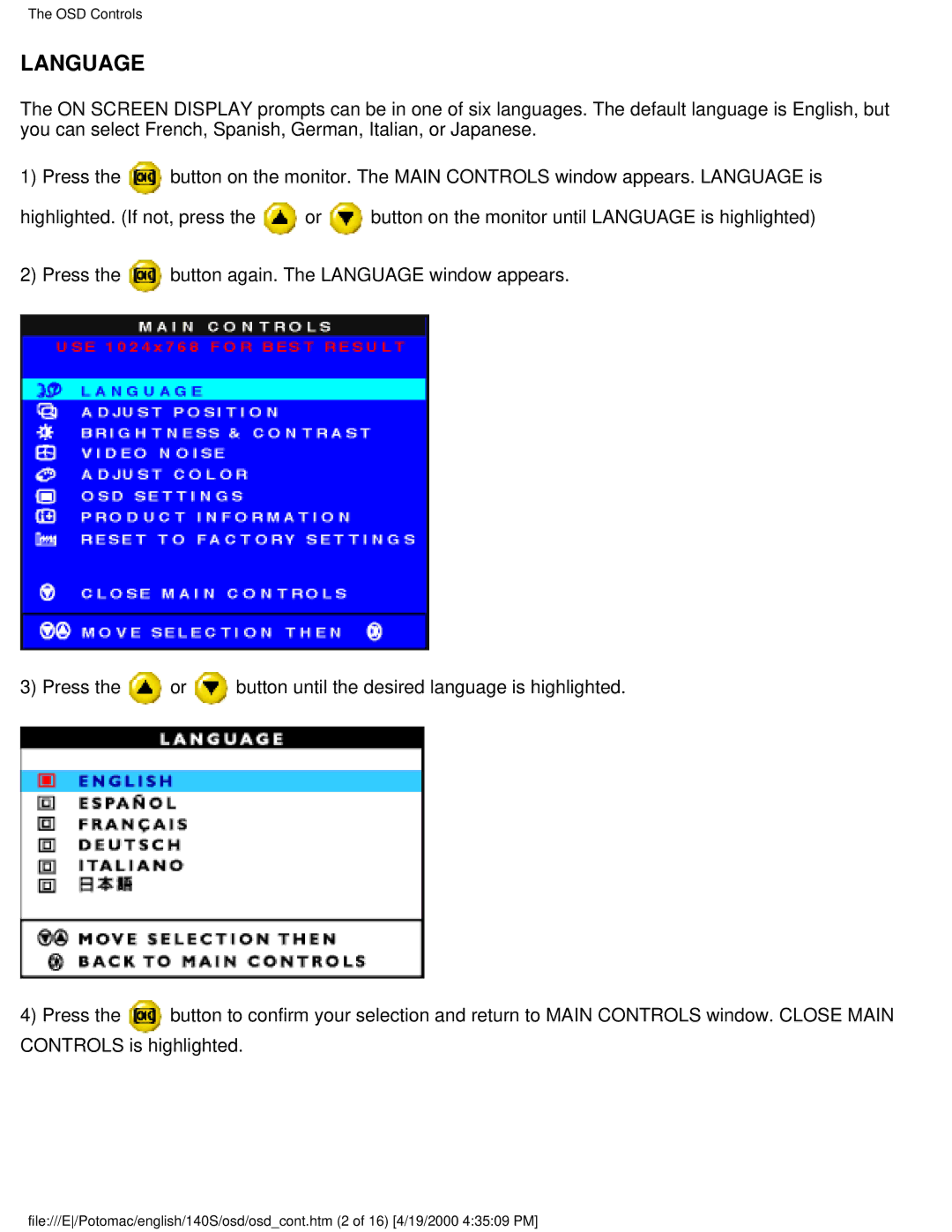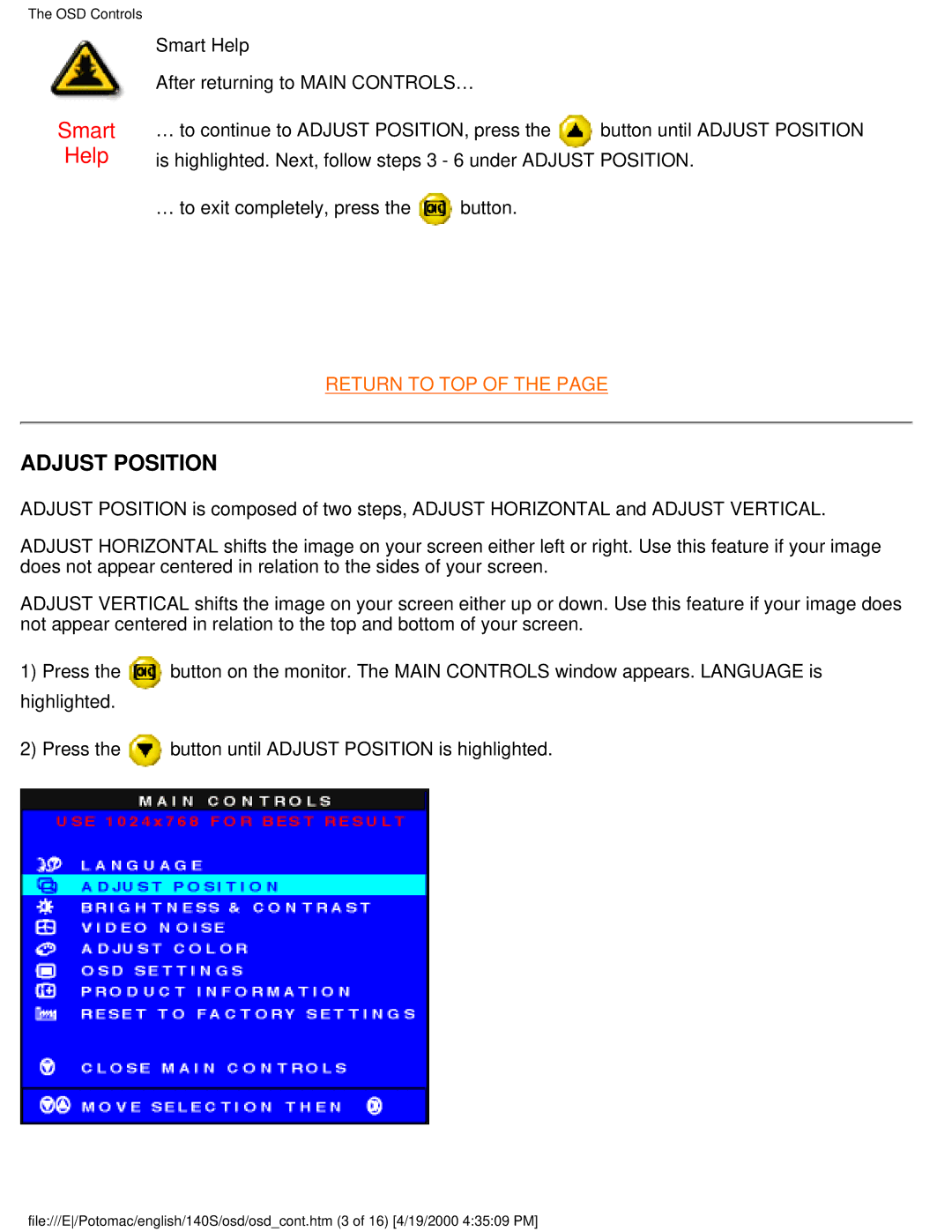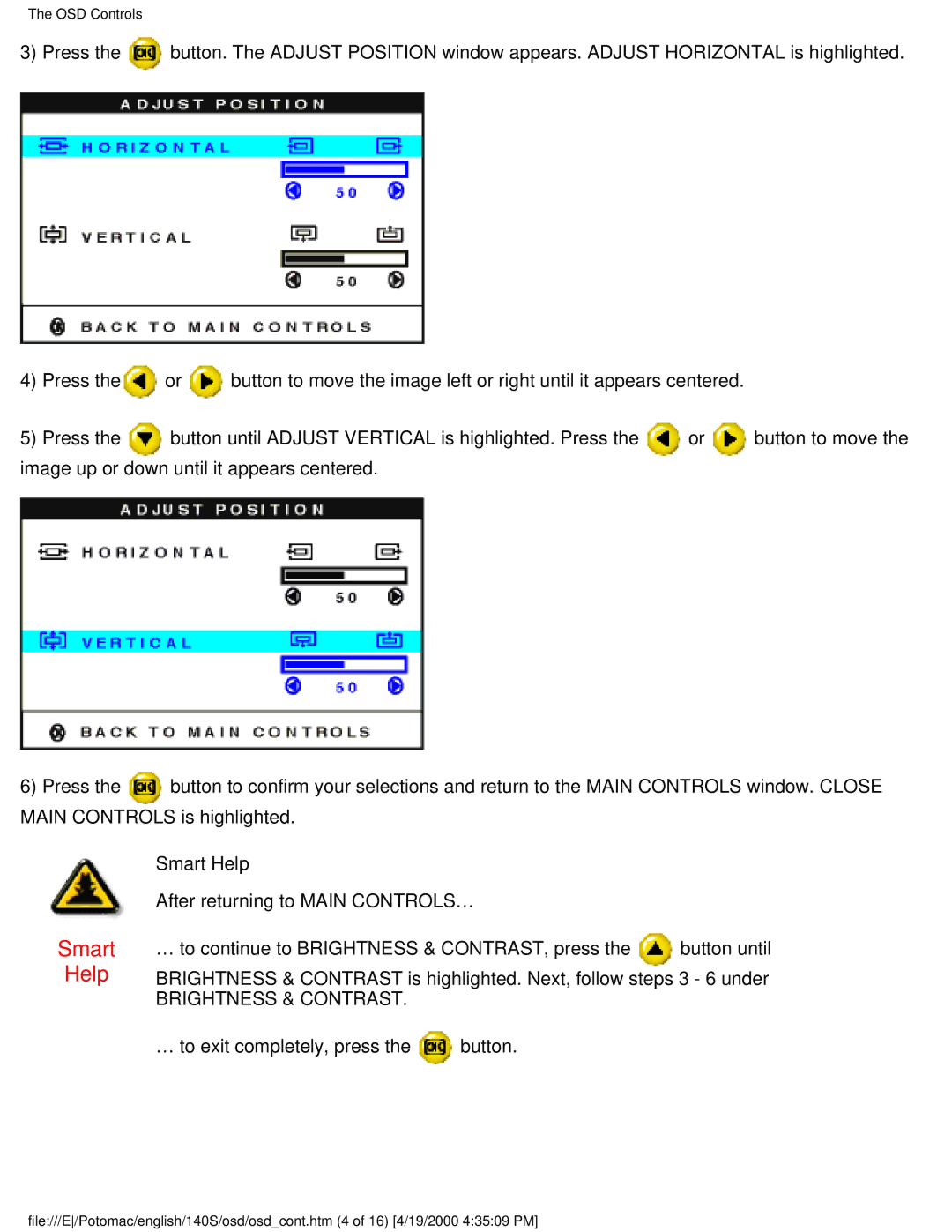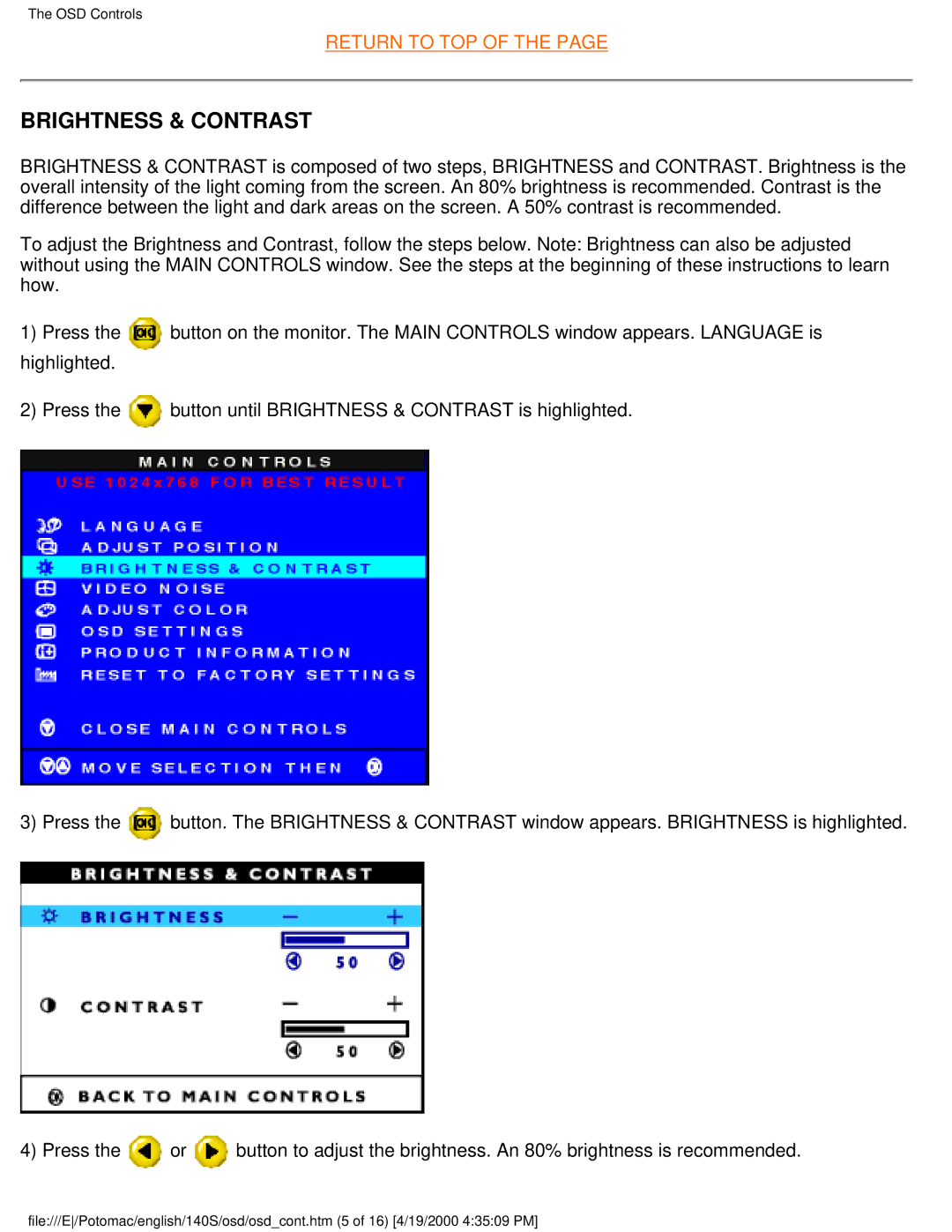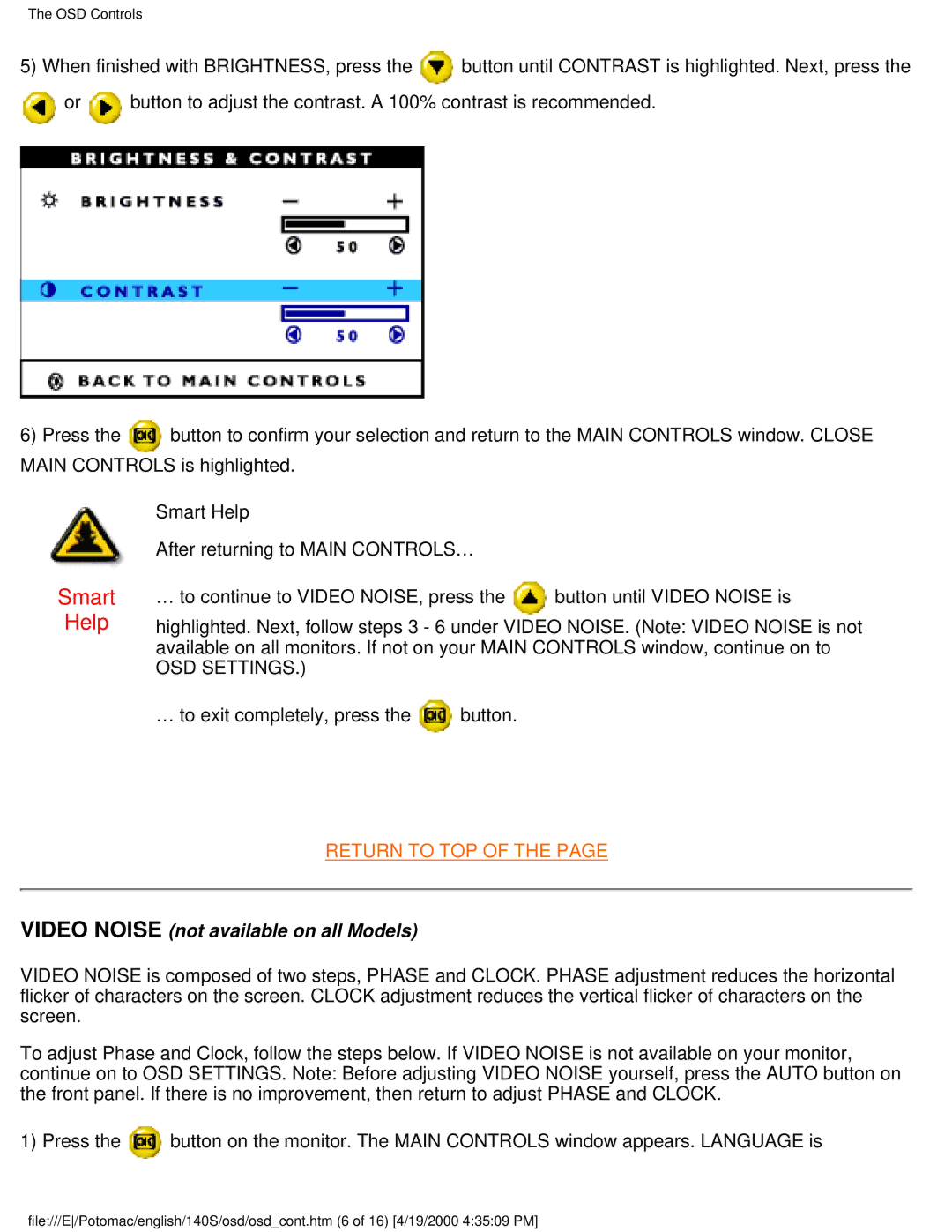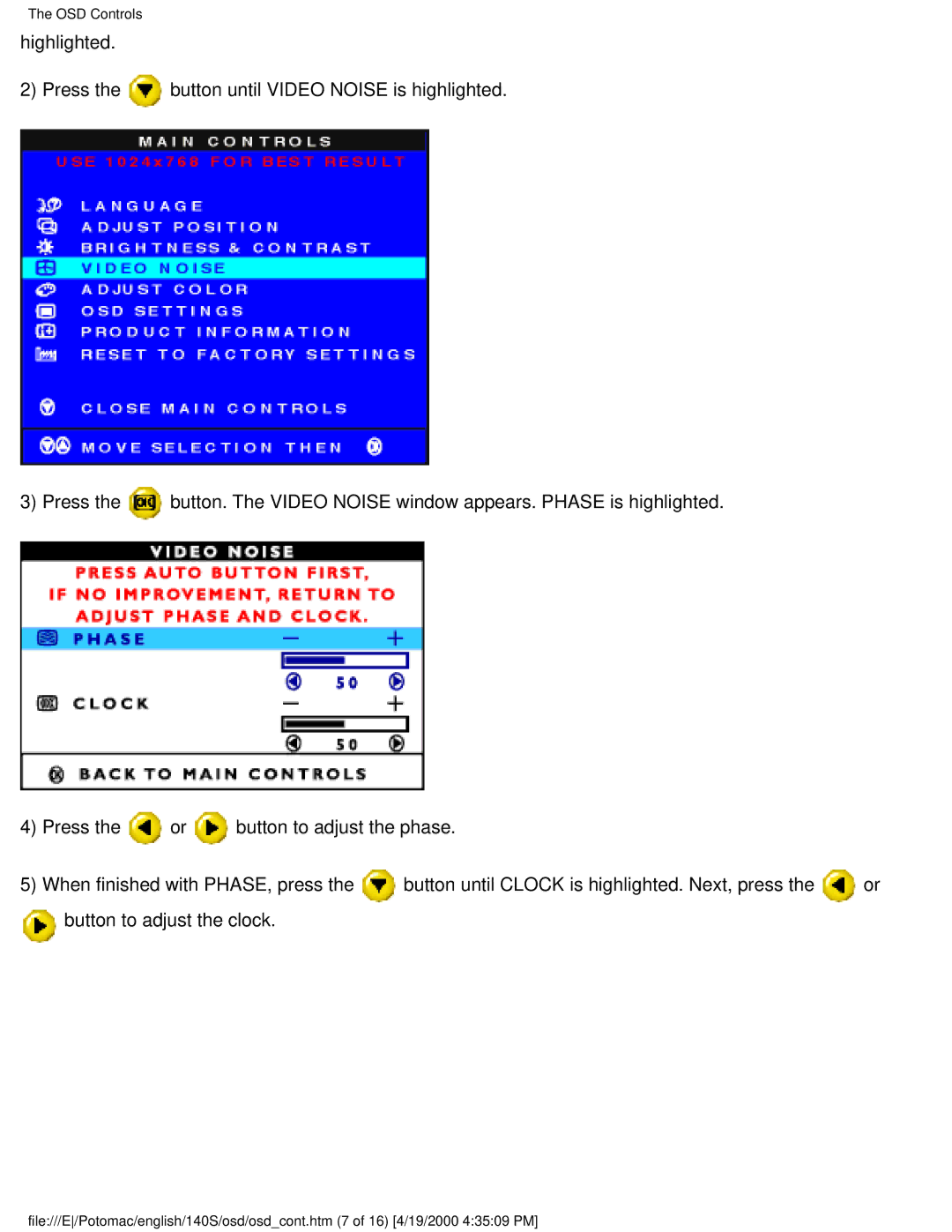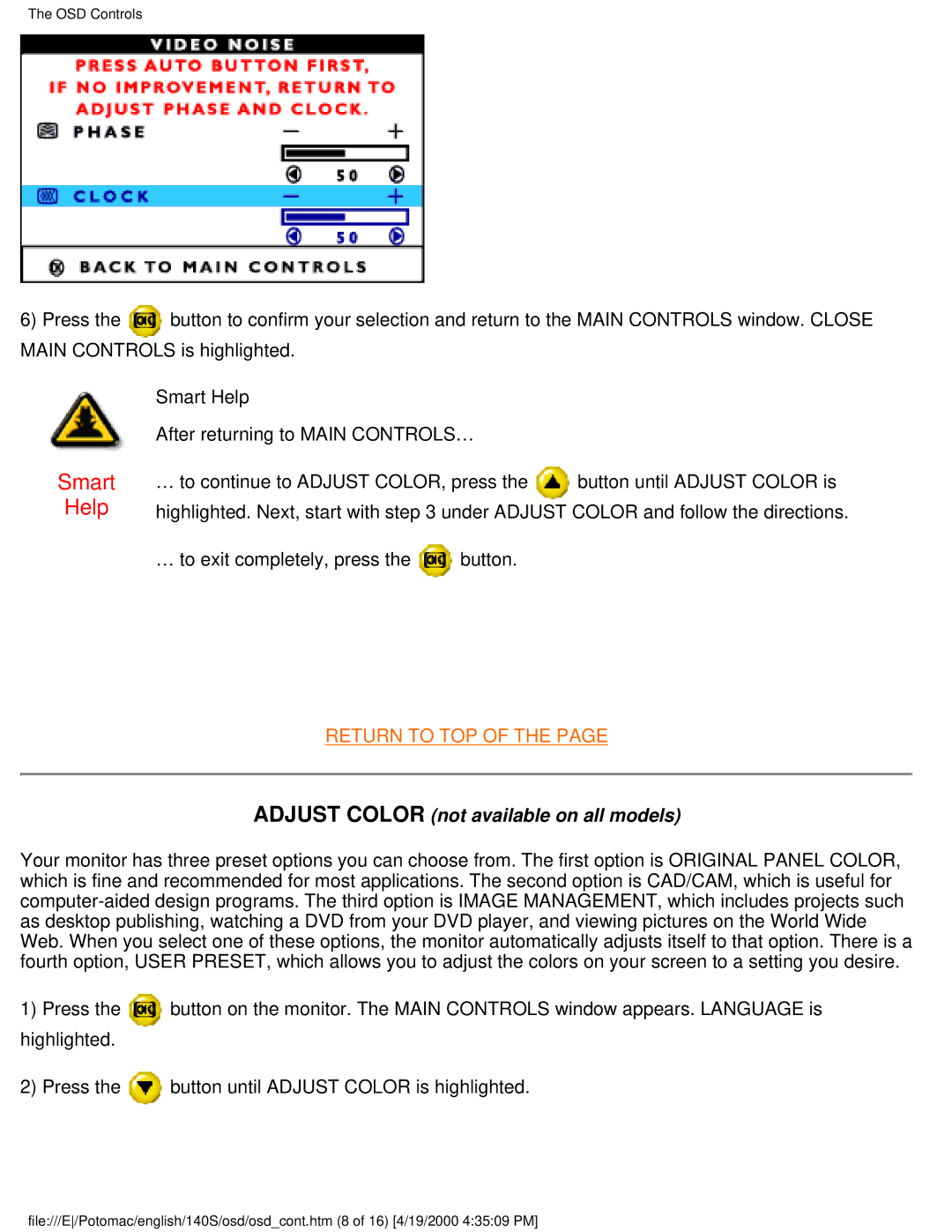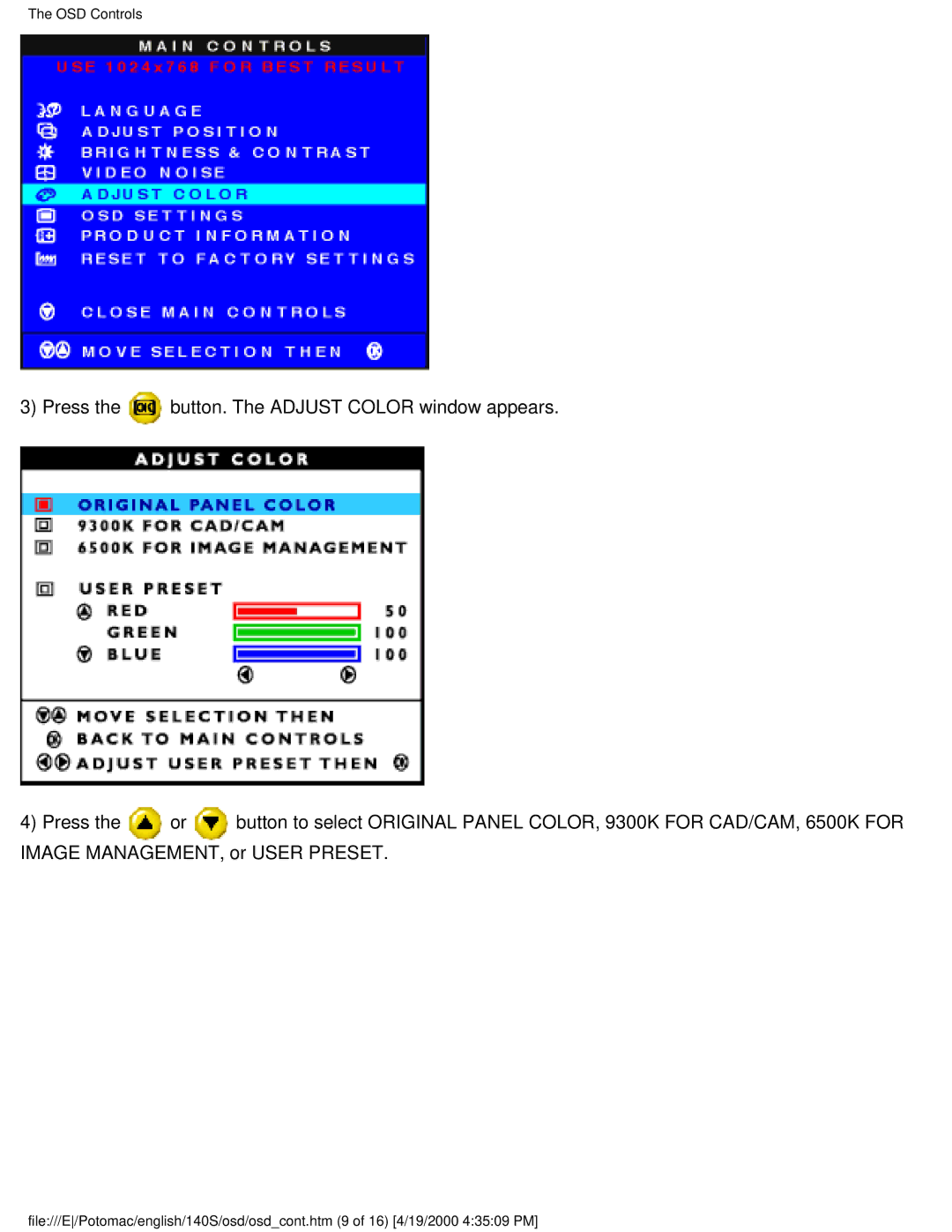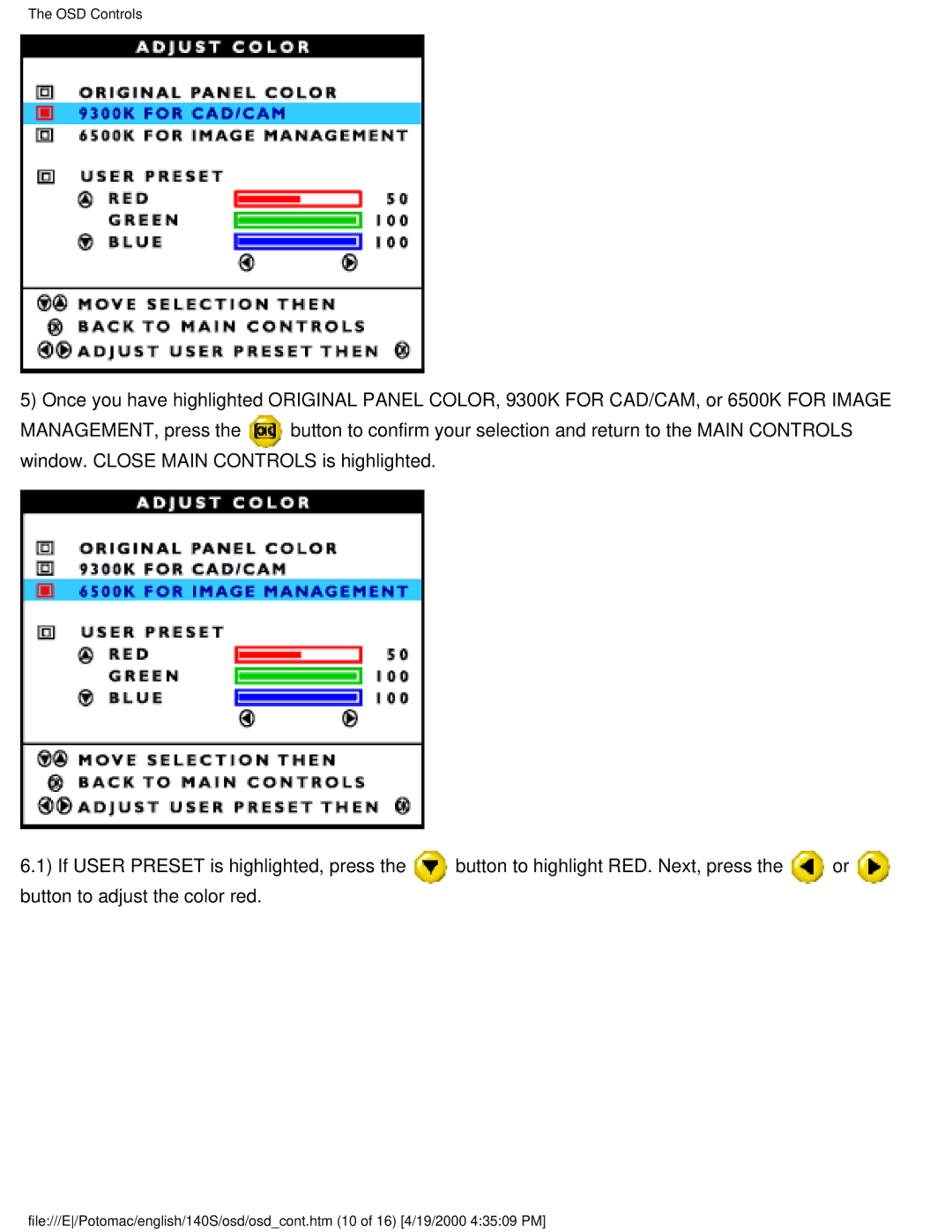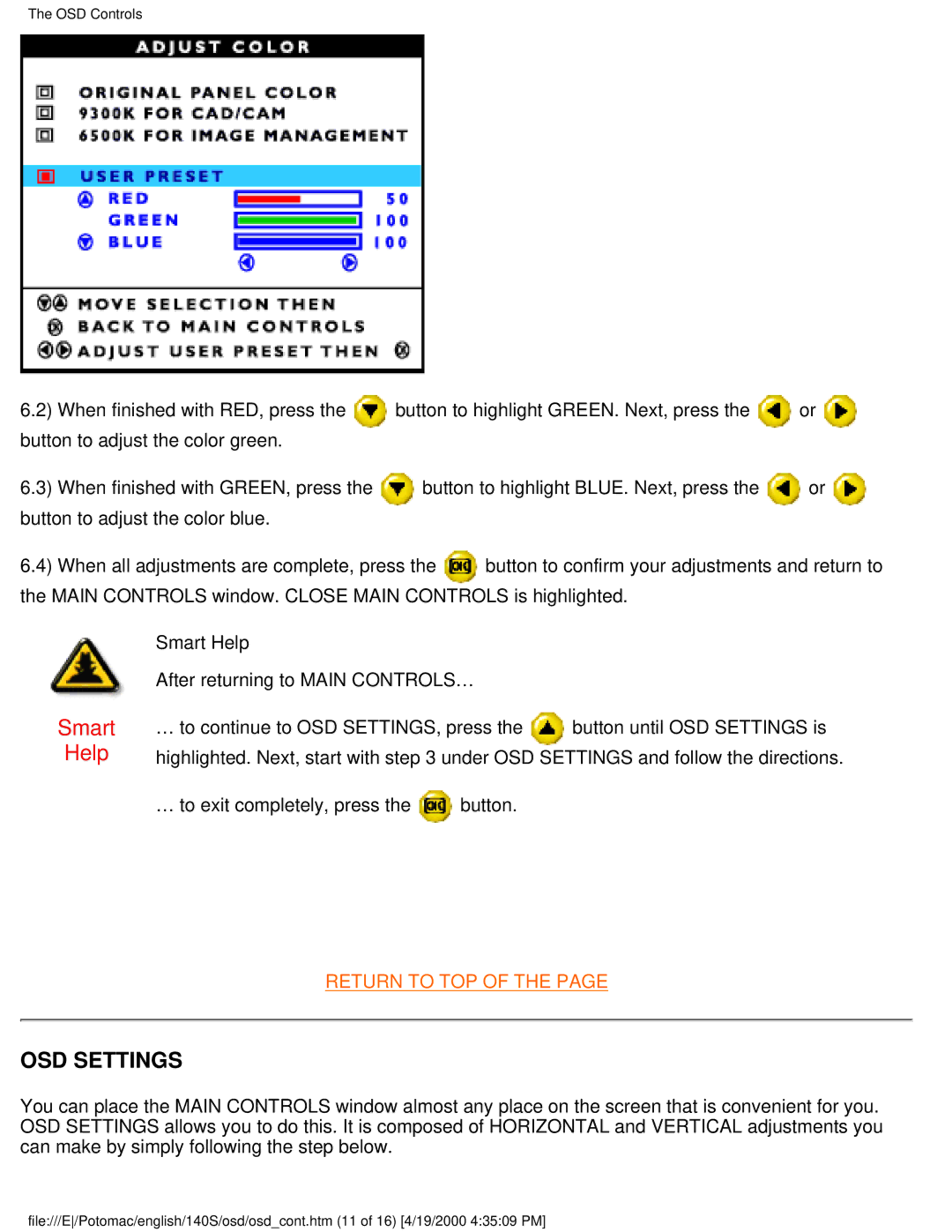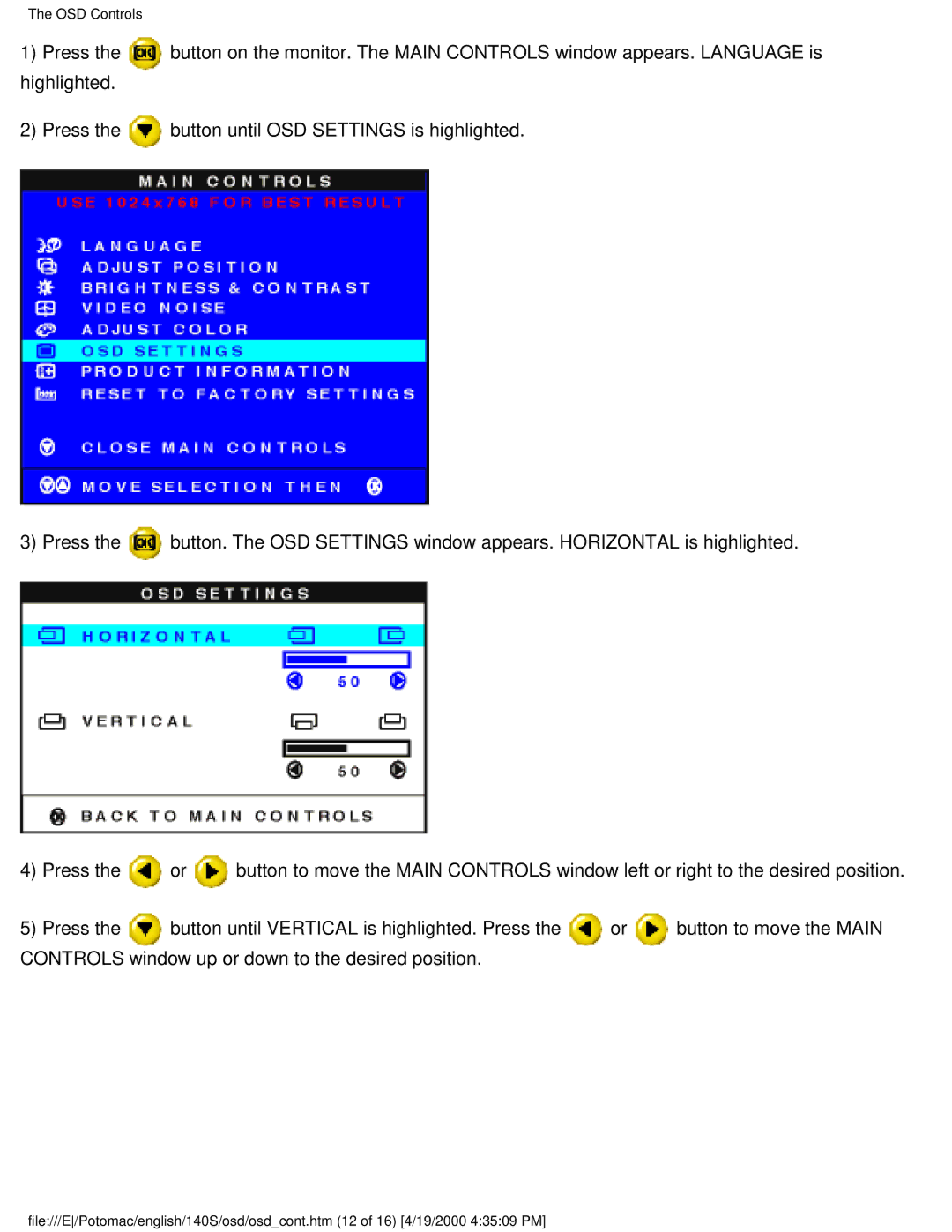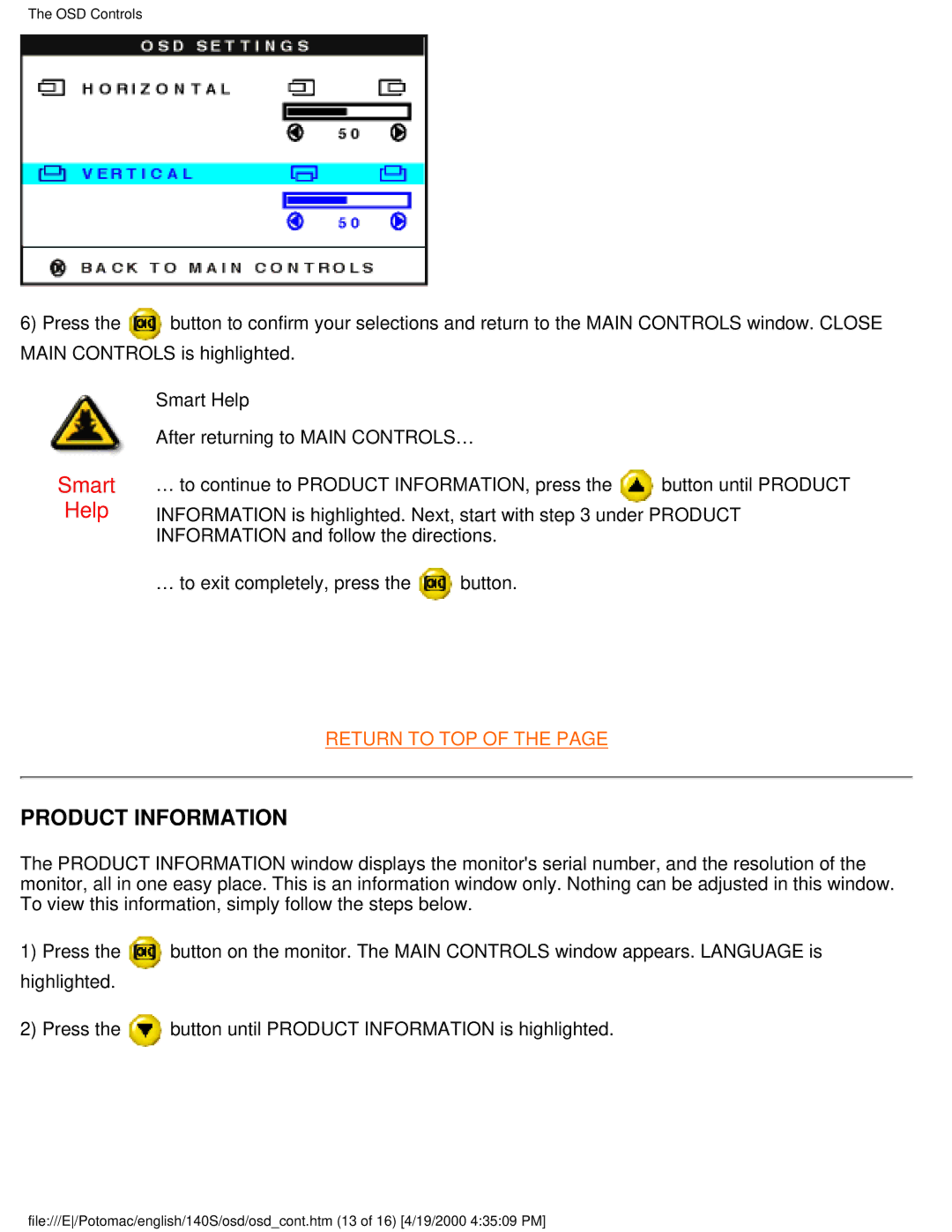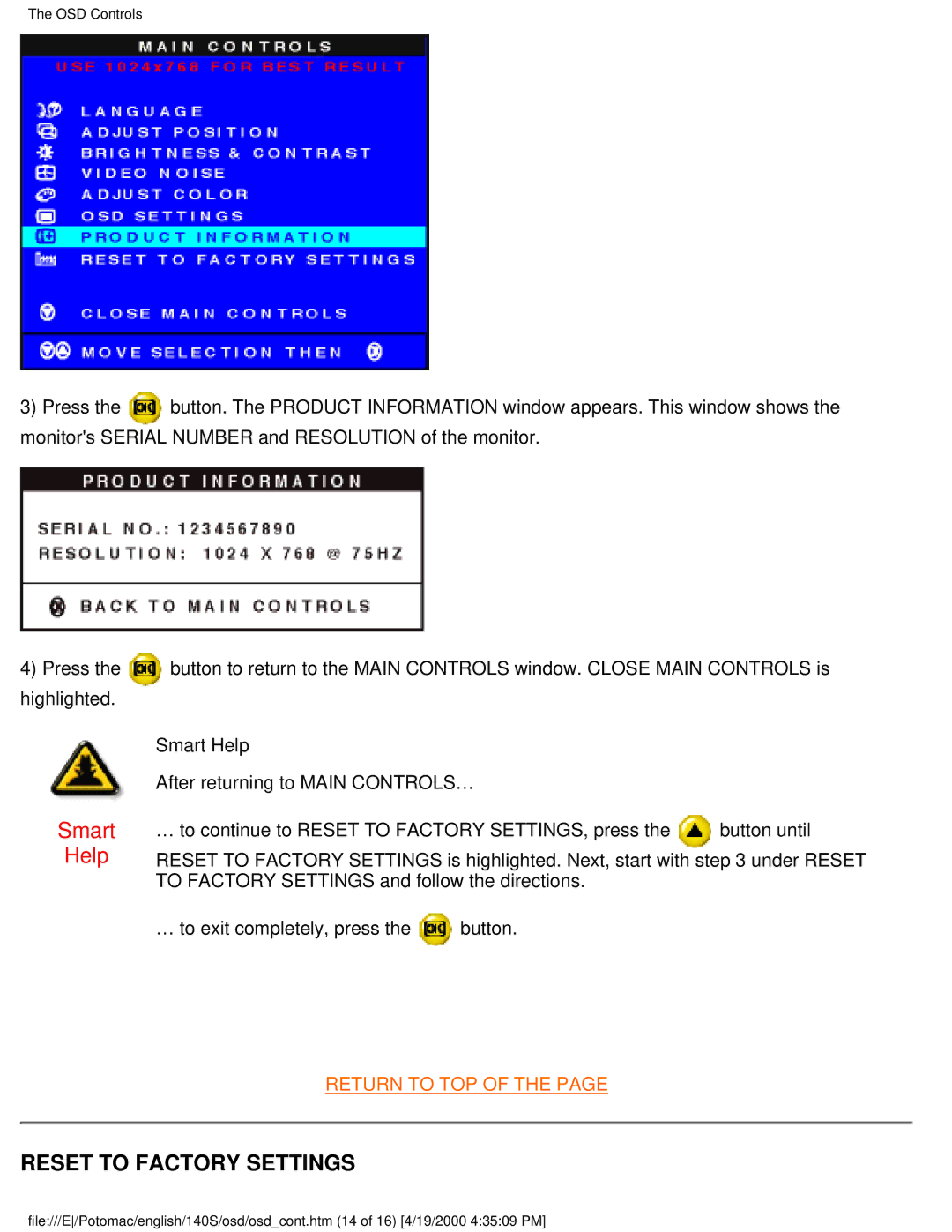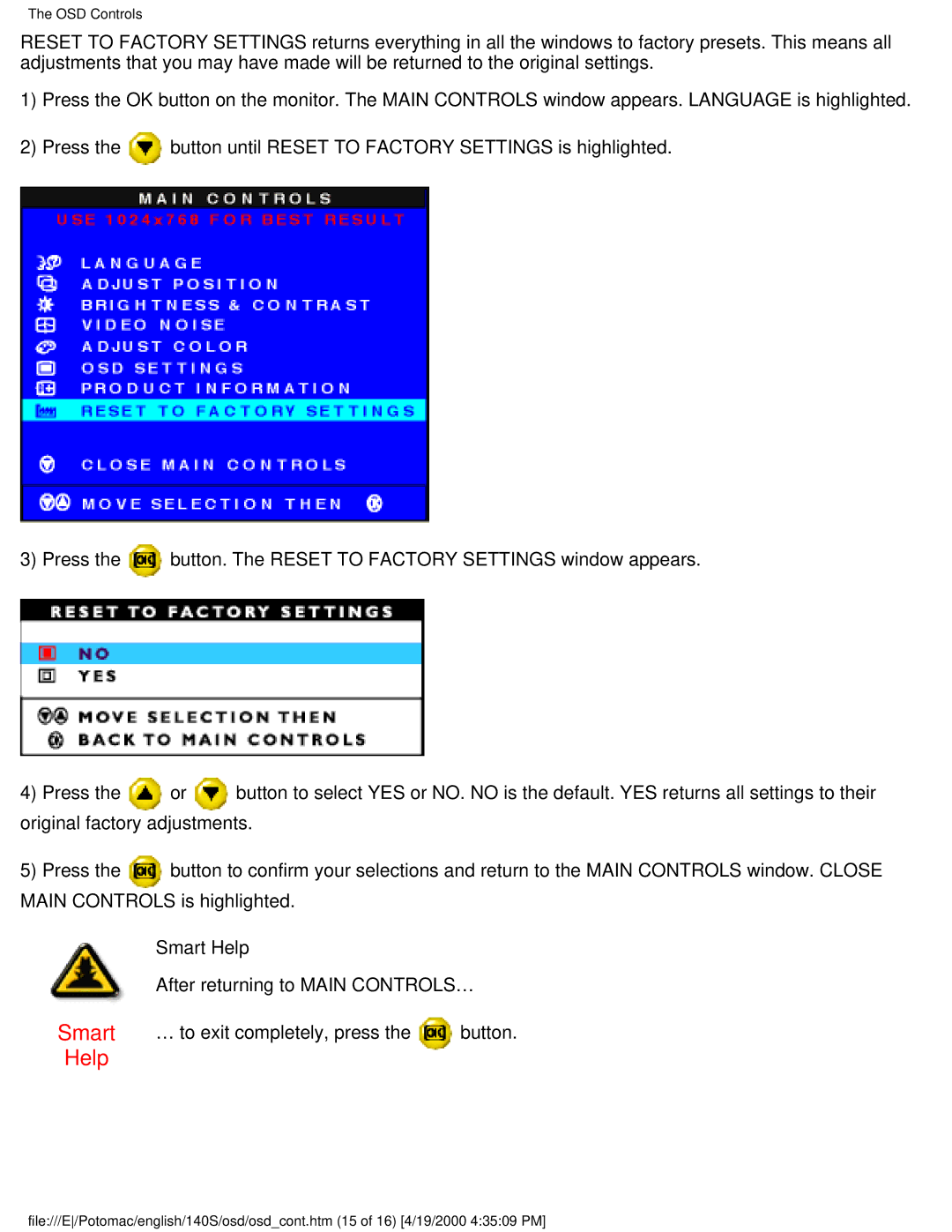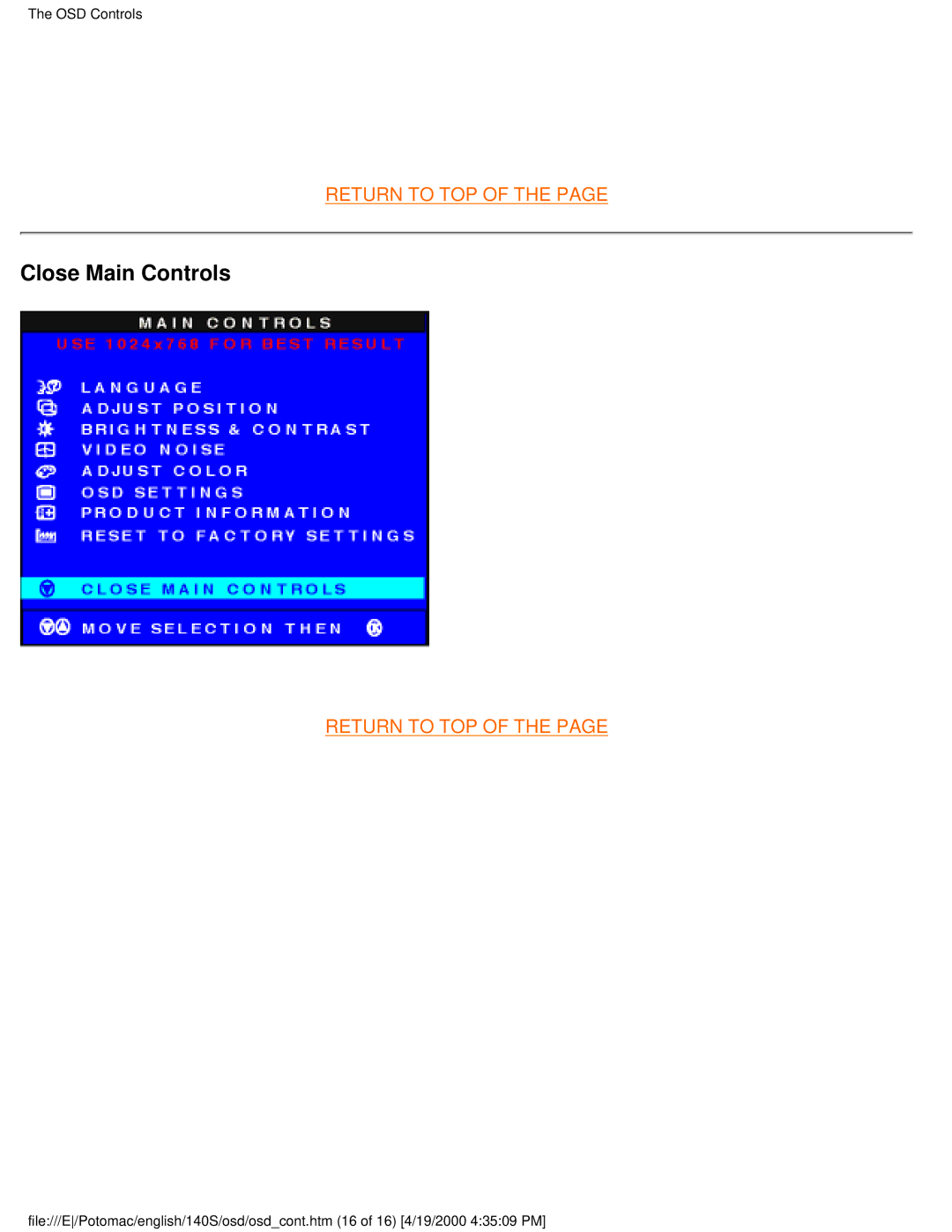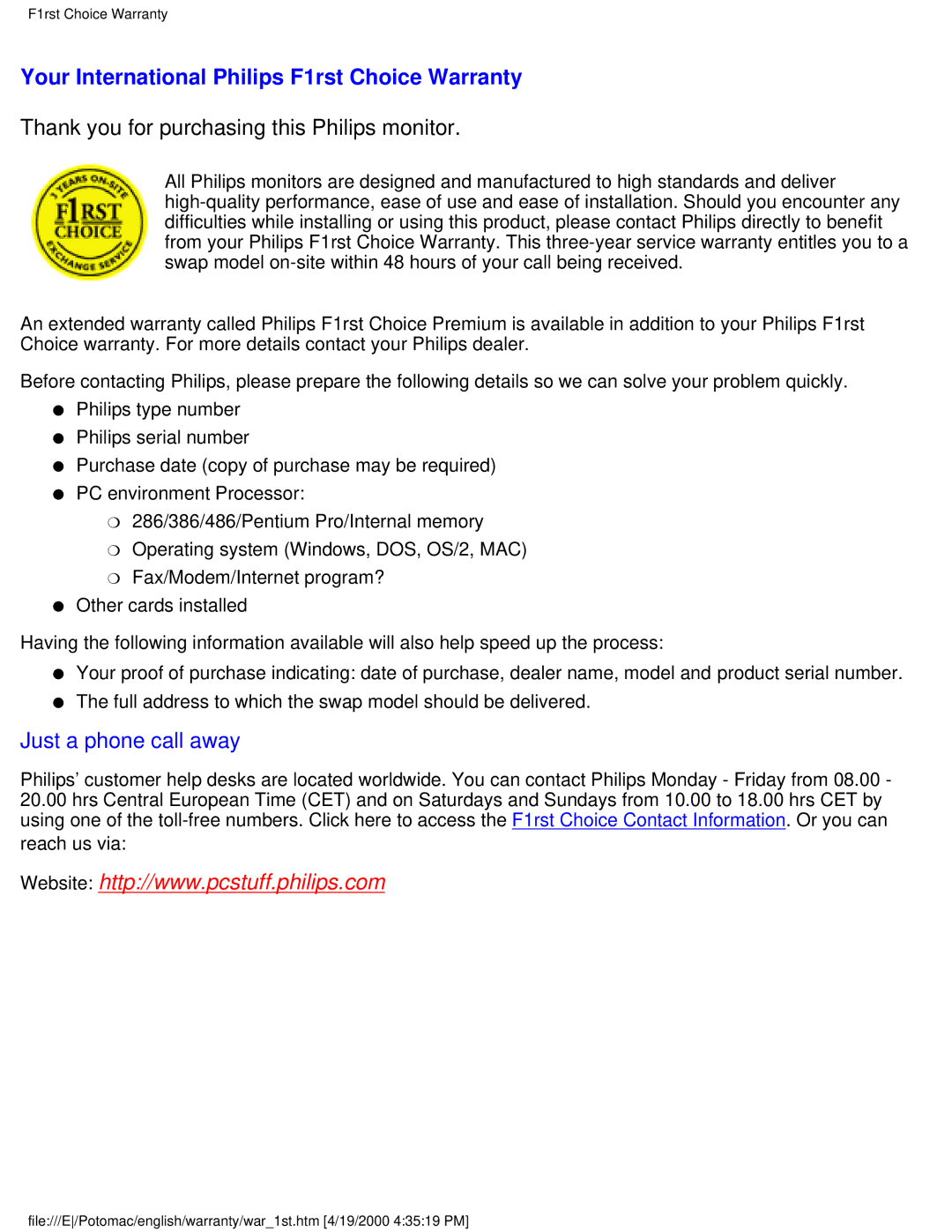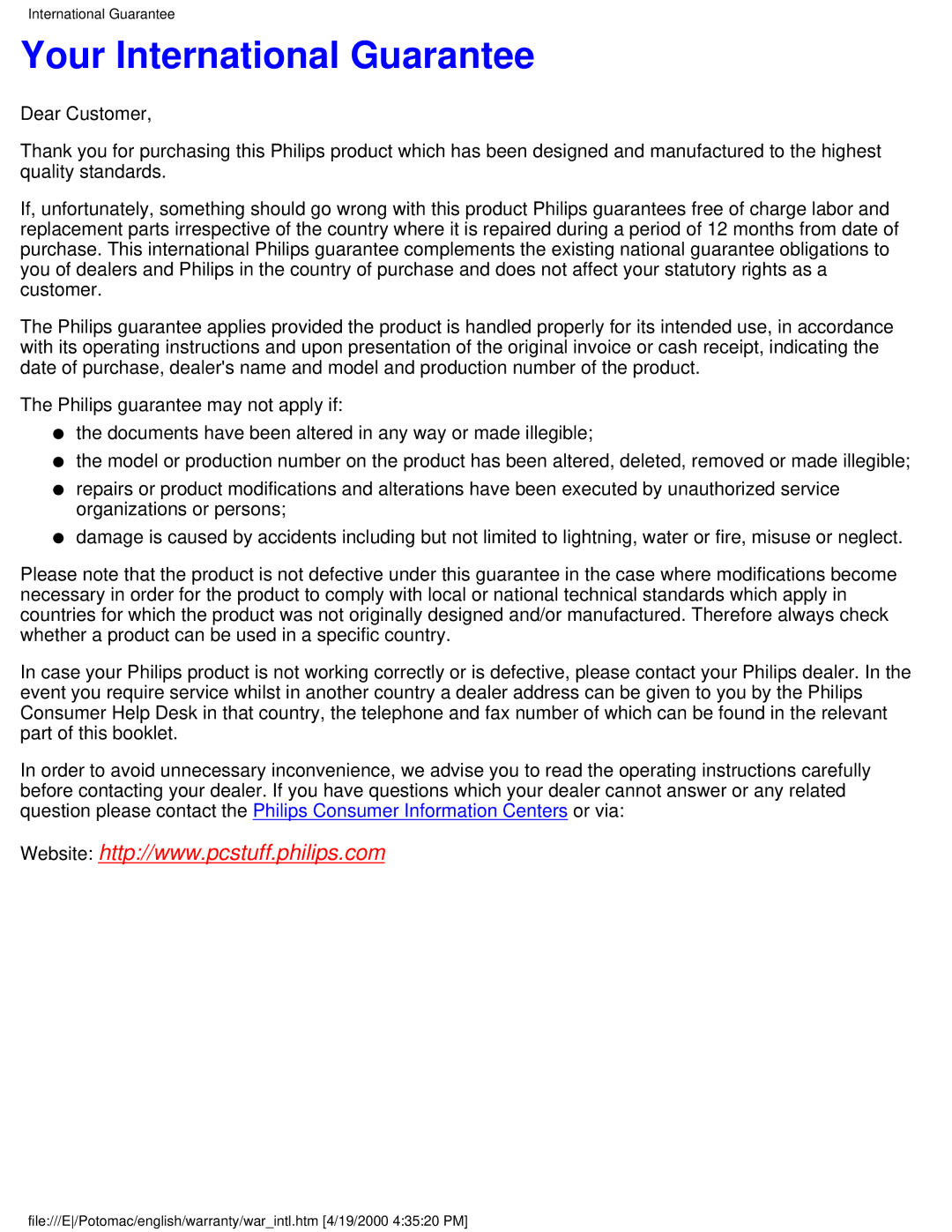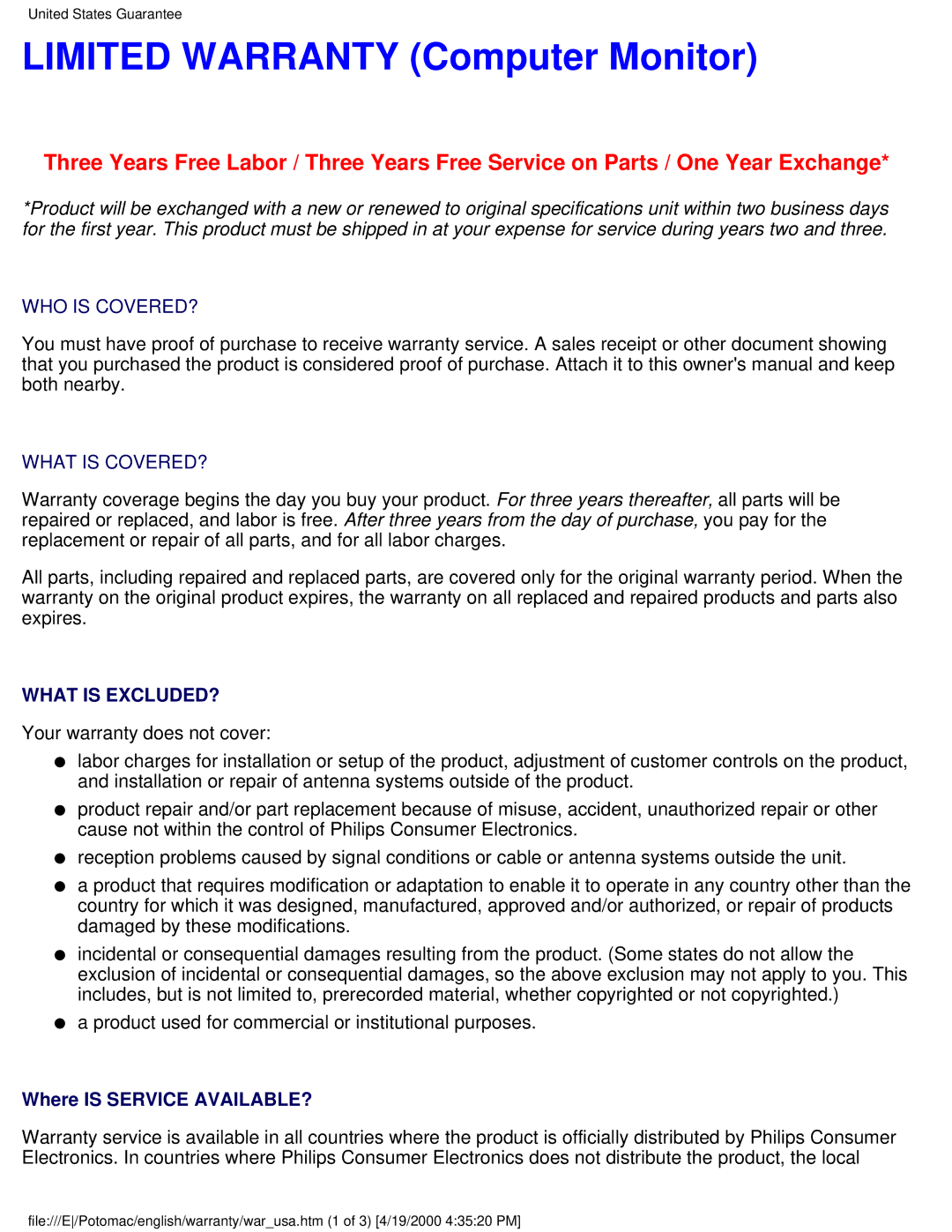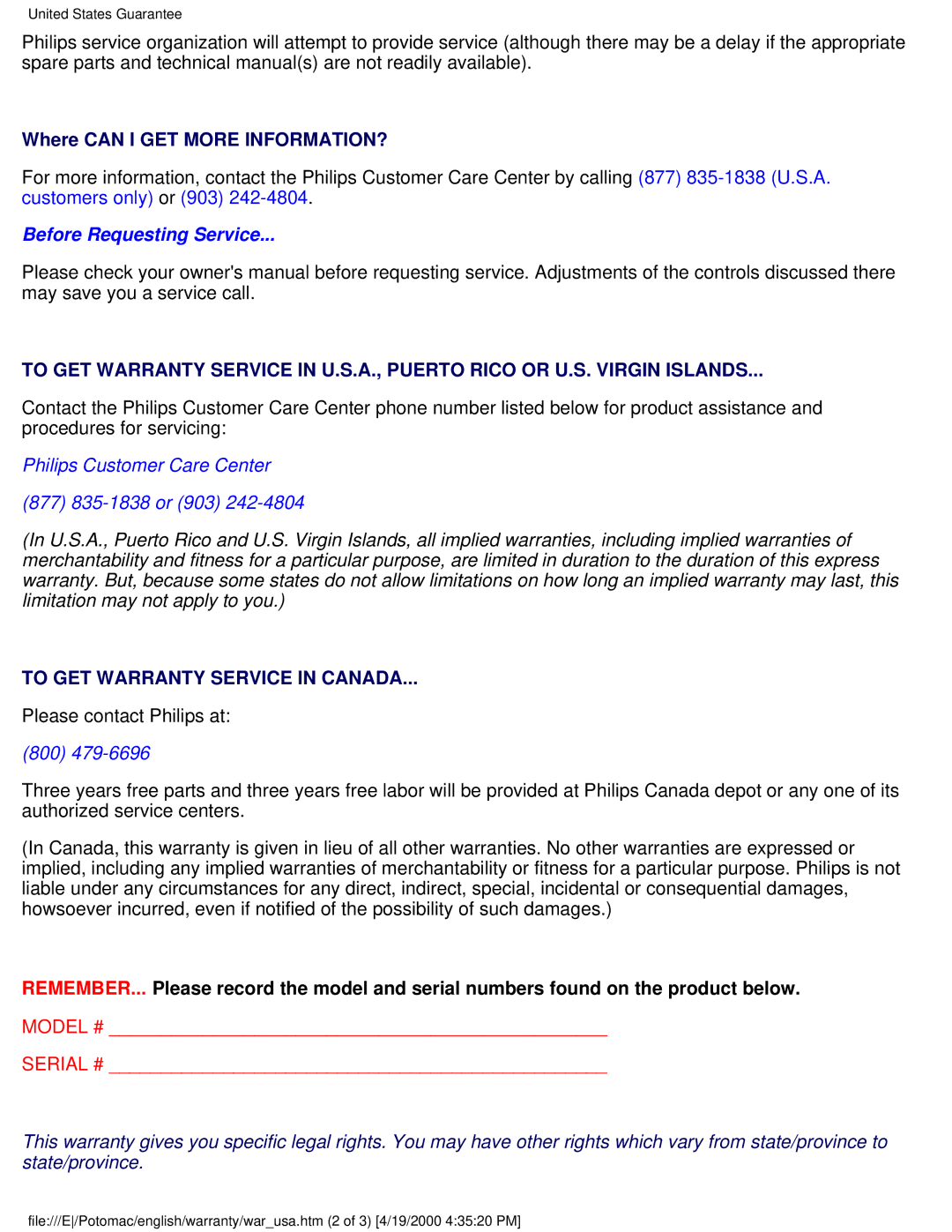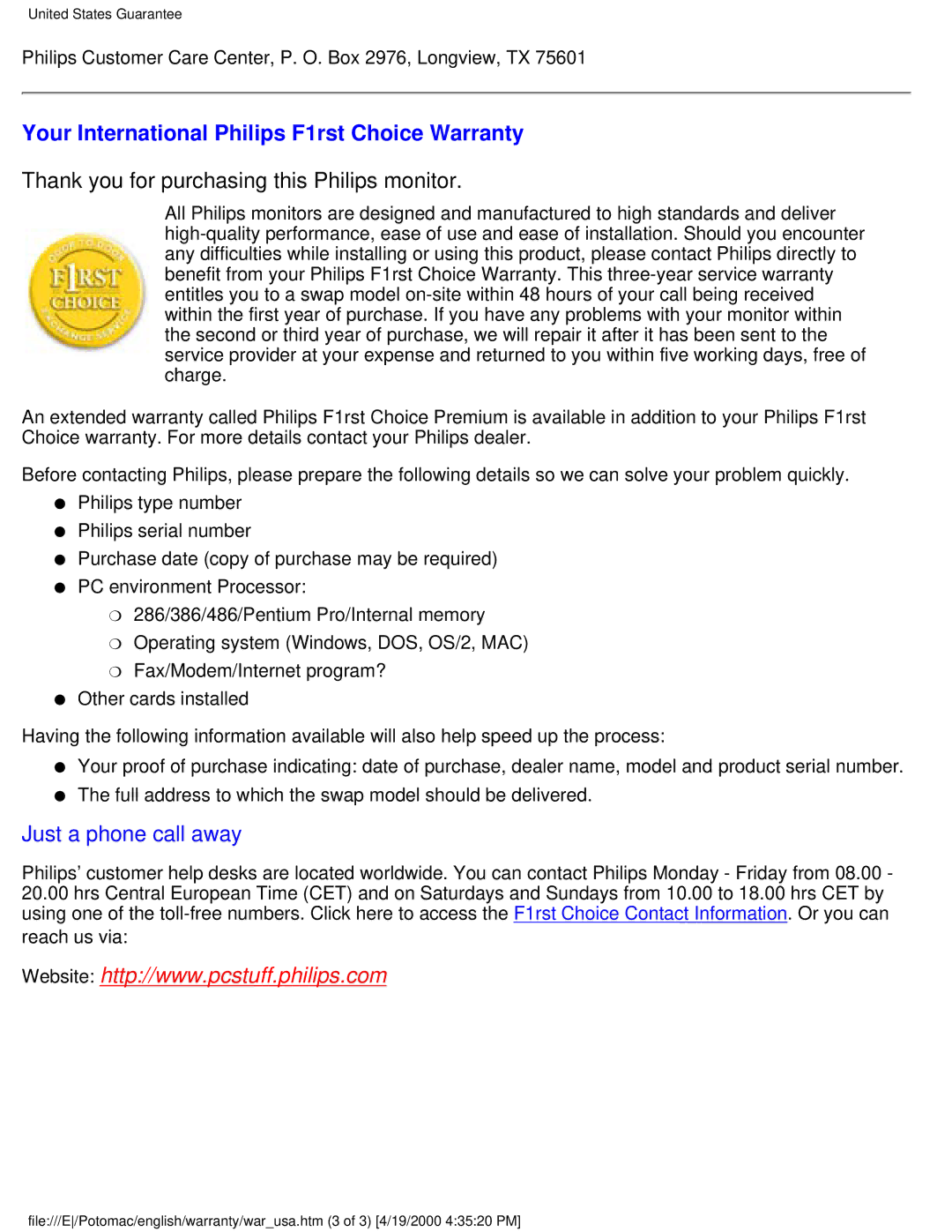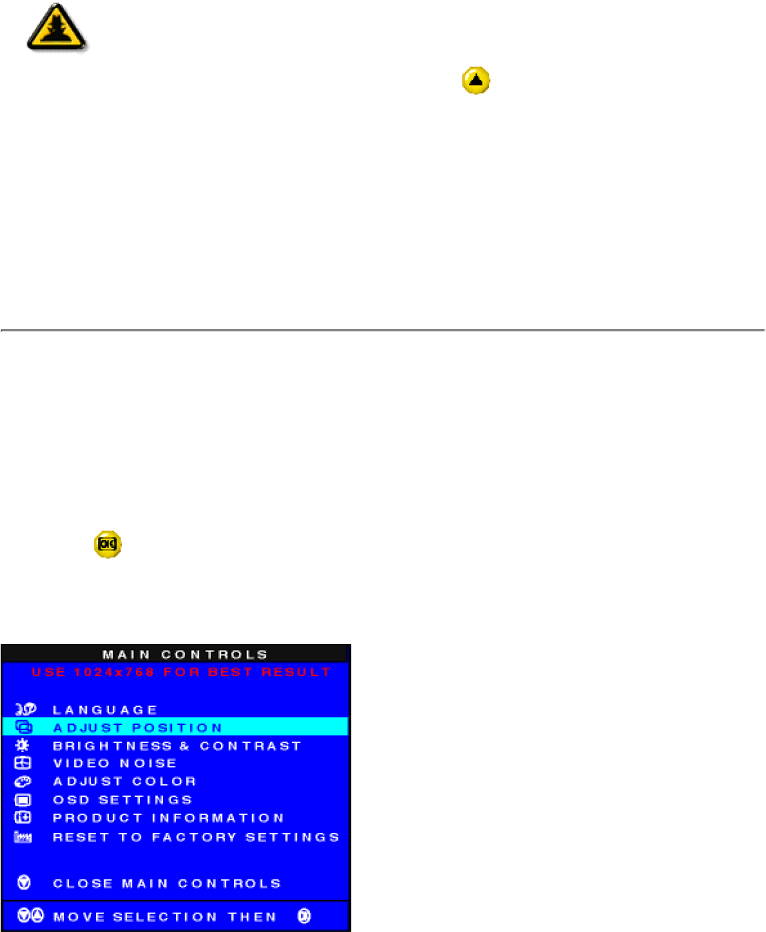
The OSD Controls
Smart Help
After returning to MAIN CONTROLS…
Smart | … to continue to ADJUST POSITION, press the | button until ADJUST POSITION |
Help | is highlighted. Next, follow steps 3 - 6 under ADJUST POSITION. | |
… to exit completely, press the ![]() button.
button.
RETURN TO TOP OF THE PAGE
ADJUST POSITION
ADJUST POSITION is composed of two steps, ADJUST HORIZONTAL and ADJUST VERTICAL.
ADJUST HORIZONTAL shifts the image on your screen either left or right. Use this feature if your image does not appear centered in relation to the sides of your screen.
ADJUST VERTICAL shifts the image on your screen either up or down. Use this feature if your image does not appear centered in relation to the top and bottom of your screen.
1)Press the button on the monitor. The MAIN CONTROLS window appears. LANGUAGE is highlighted.
2)Press the ![]() button until ADJUST POSITION is highlighted.
button until ADJUST POSITION is highlighted.
file:///E/Potomac/english/140S/osd/osd_cont.htm (3 of 16) [4/19/2000 4:35:09 PM]