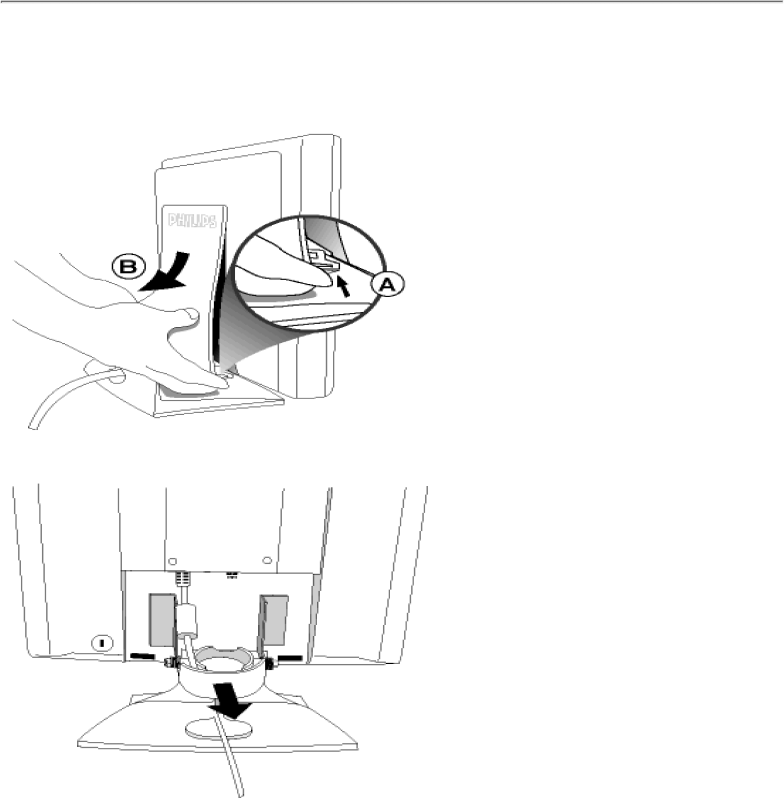
Connecting to Your PC
RETURN TO TOP OF THE PAGE
Connecting to Your PC
1) To remove the back cover, simply press the 2 clips on its underside, then pull out and down.
2) Remove the plastic ring from the hinge
file:///E/Potomac/english/140S/install/connect.htm (2 of 5) [4/19/2000 4:34:53 PM]