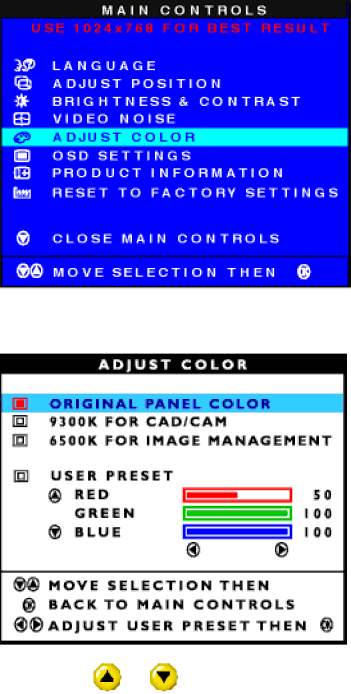
The OSD Controls
3) Press the ![]() button. The ADJUST COLOR window appears.
button. The ADJUST COLOR window appears.
4) Press the or button to select ORIGINAL PANEL COLOR, 9300K FOR CAD/CAM, 6500K FOR
IMAGE MANAGEMENT, or USER PRESET.
file:///E/Potomac/english/140S/osd/osd_cont.htm (9 of 16) [4/19/2000 4:35:09 PM]