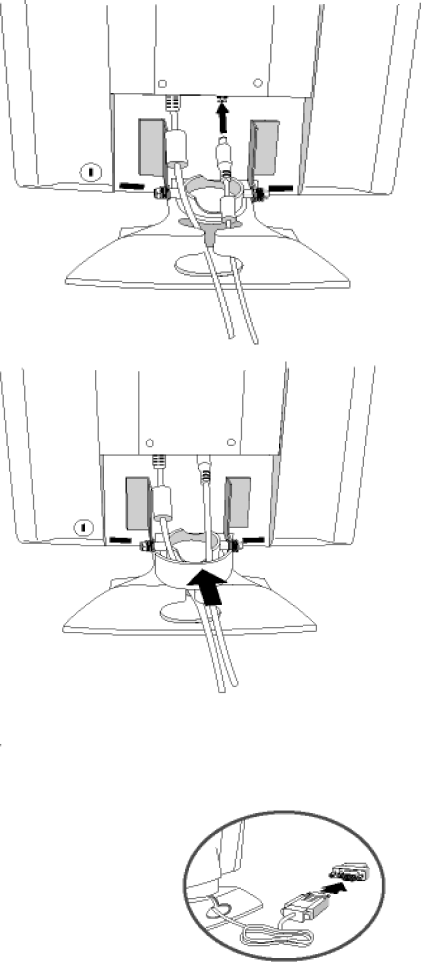
Connecting to Your PC
3) Plug in DC power cable into the DC connector.
4) Cover the cables with the plastic ring and put the ring back on the hinge
NOTE: If you use an Apple Macintosh™, you need to connect the special Mac adapter to one end of the monitor signal cable
file:///E/Potomac/english/140S/install/connect.htm (3 of 5) [4/19/2000 4:34:53 PM]