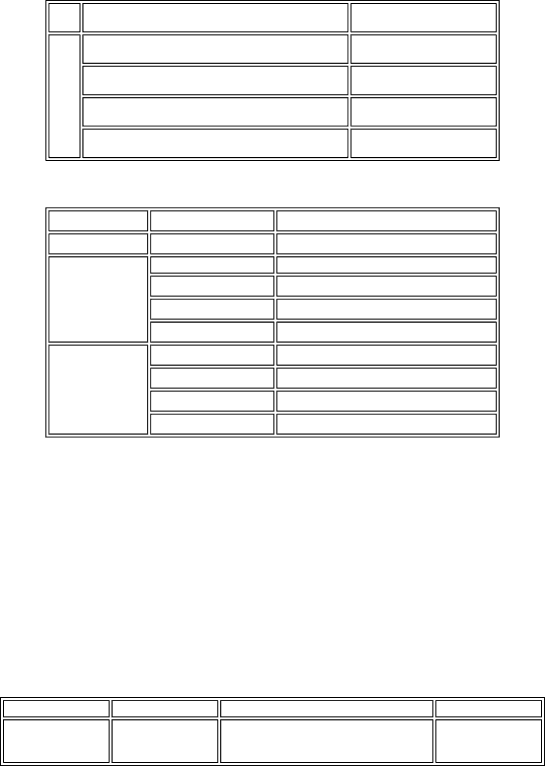
Black | 1,500 character pattern | 6,200 pages |
Color | A4, 7.5% duty per color pattern | 4,200 pages |
| A4, photo, borderless printing | 300 pages |
| 4 x 6, photo, borderless printing | 2,500 pages |
| Postcard, photo, borderless printing | 800 pages |
(3) Ink tank (target value) |
|
|
Pattern | Ink tank used | Print yield |
Black text | Approx. 800 pages | |
Color chart | Approx. 1,250 pages | |
| Approx. 480 pages | |
| Approx. 500 pages | |
| Approx. 710 pages | |
Photo chart | Approx. 1,100 pages | |
| Approx. 280 pages | |
| Approx. 250 pages | |
| Approx. 390 pages |
Black text: When printing the Canon standard pattern (1,500 characters per page) on A4 size plain paper, with the default settings in the Windows XP driver, using Word 2003.
Color chart: When printing the
Photo chart: When printing the Canon standard pattern on 4" x 6" Photo Paper Plus Glossy in borderless printing, with the default settings in the Windows XP driver, using Windows XP Photo Printing Wizard.
The print yield in the table above is an average value measured in continuous printing, using the ink tank immediately after it is unsealed, until the ink is out. Ink yield may vary depending on texts and photos printed, application software, print mode, and type of paper used.
When the machine is turned on and while printing, each ink may be used for protecting the print head and maintaining print quality.
1-4. Special Tools
Name | Tool No. | Application | Remarks |
FLOIL | To be applied to the sliding portions of the | In common with the | |
|
| carriage shaft and lift cam shaft. | S500 and S520. |
1-5. Serial Number Location
On the carriage flexible cable holder (visible on the right of the carriage after the machine is turned on, the scanning unit is opened, and the carriage moves to the center).