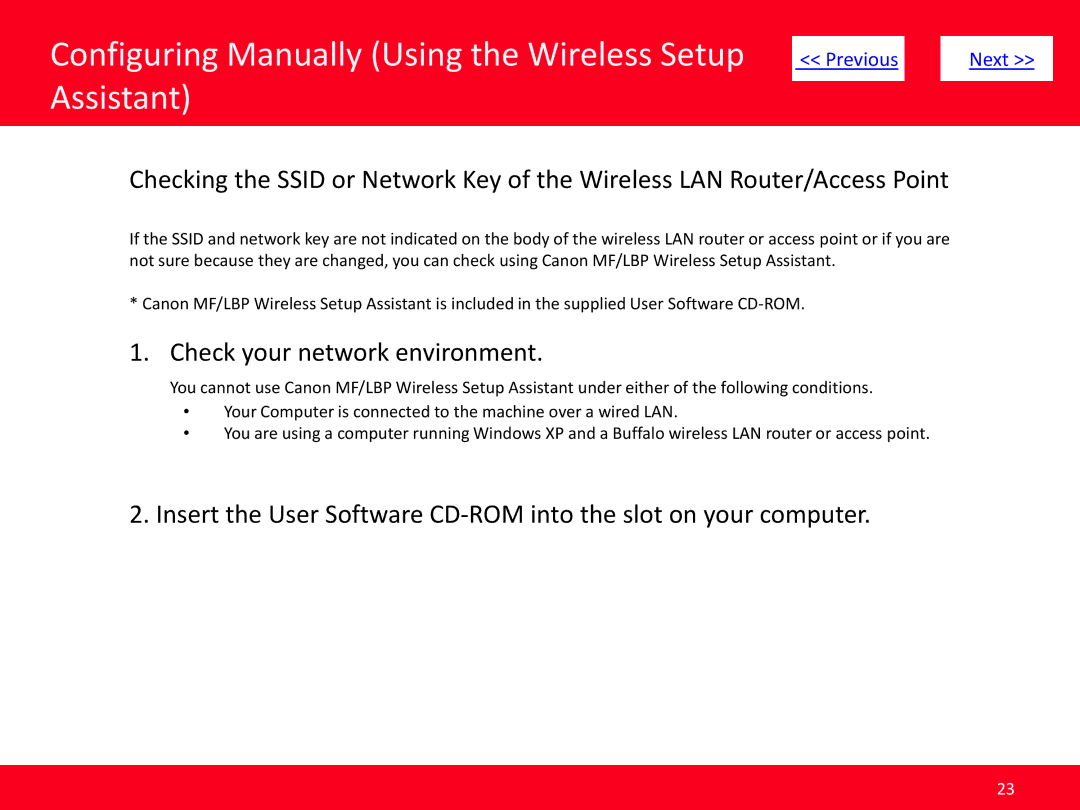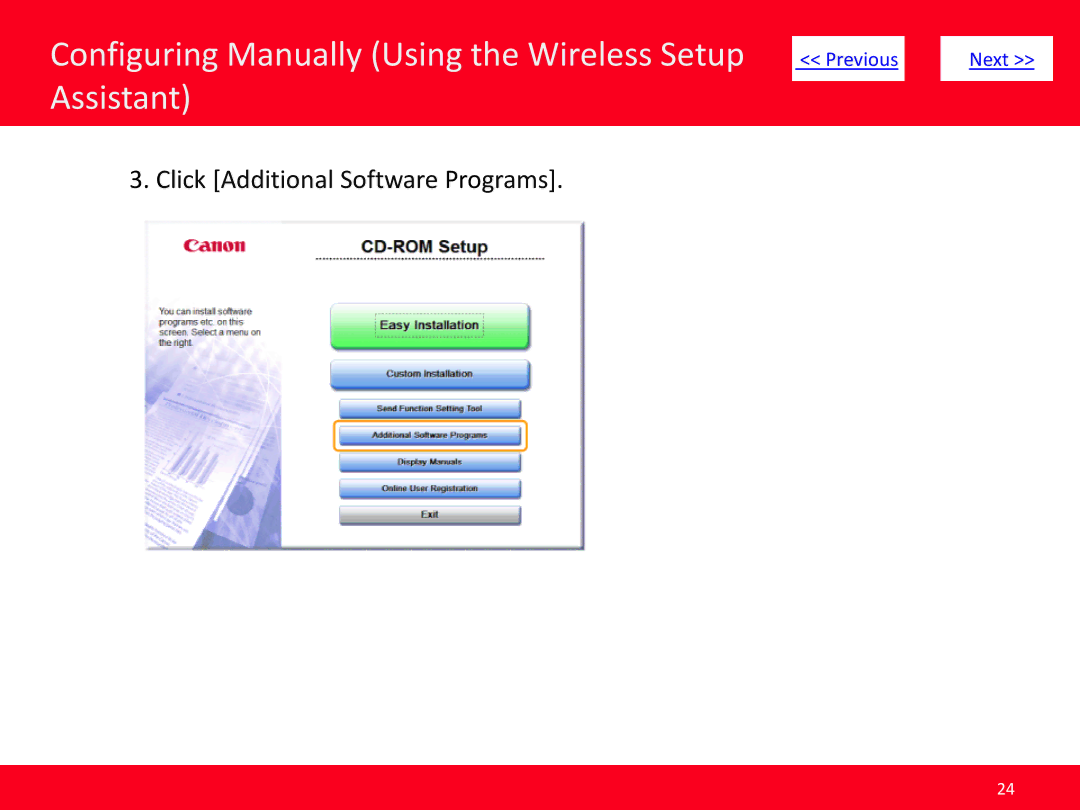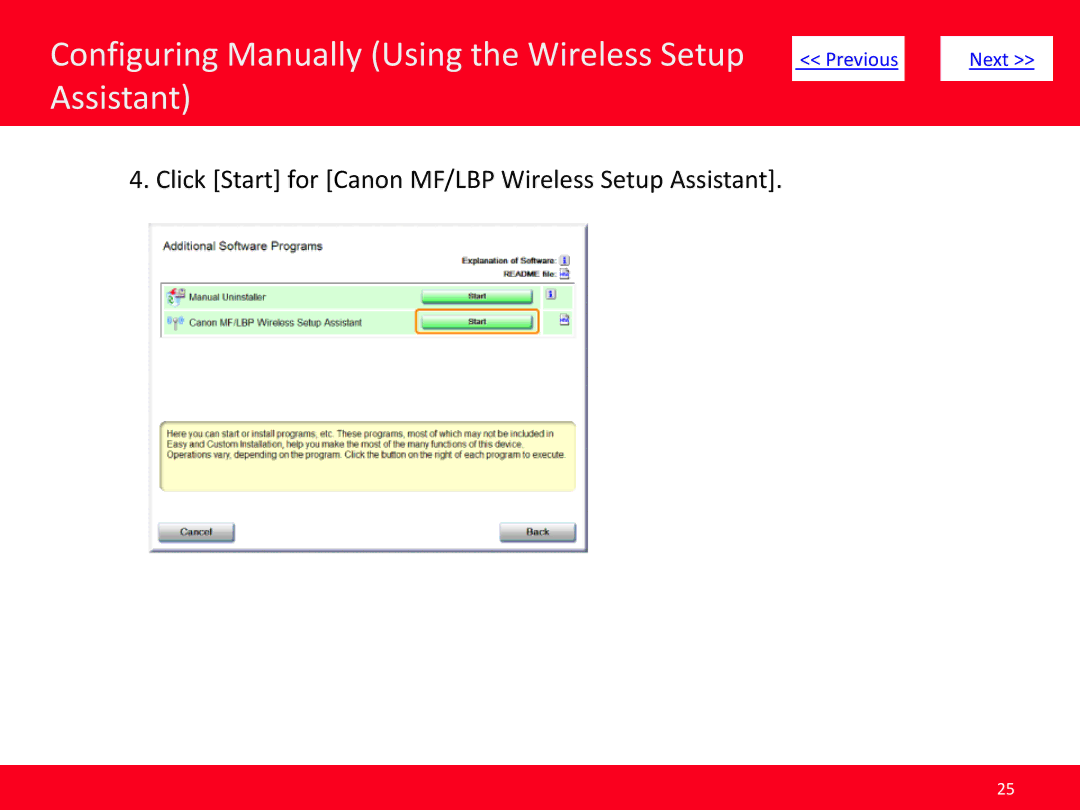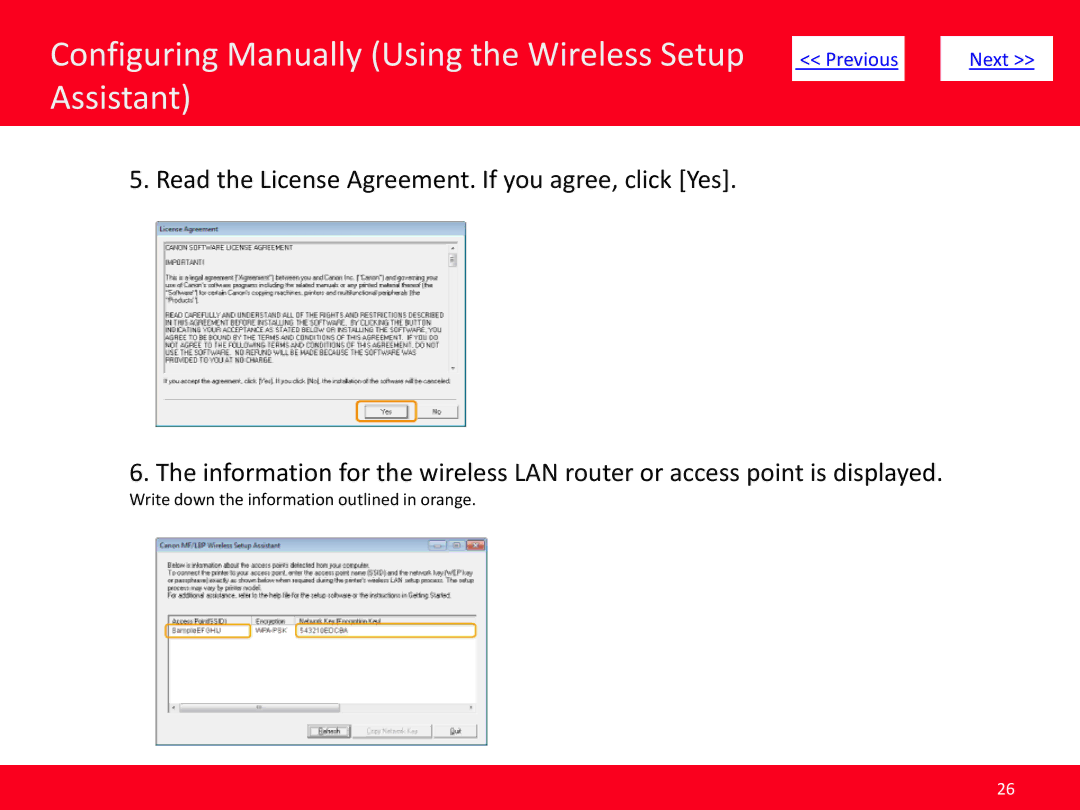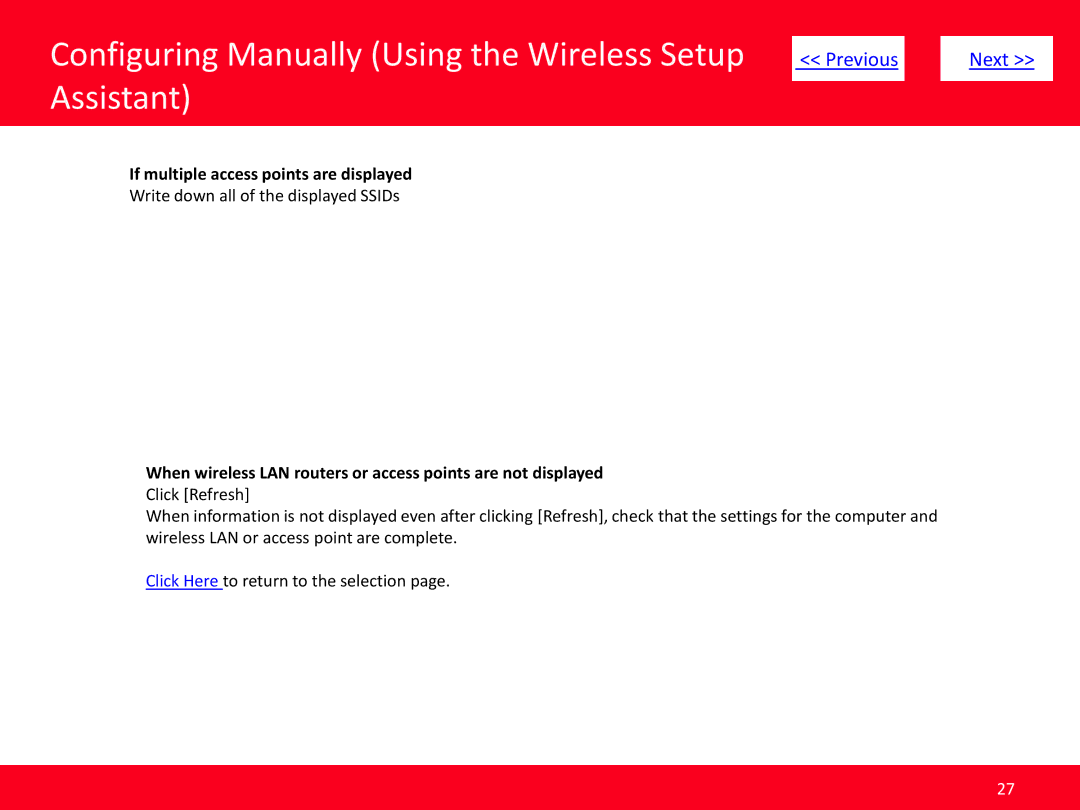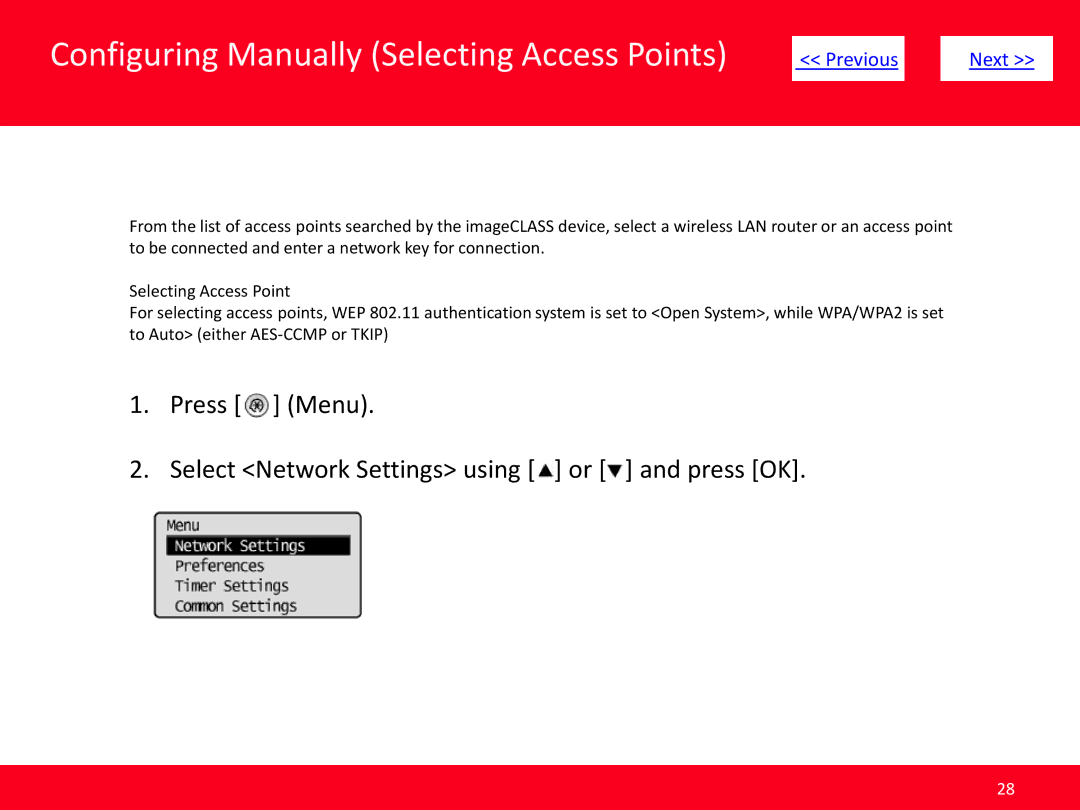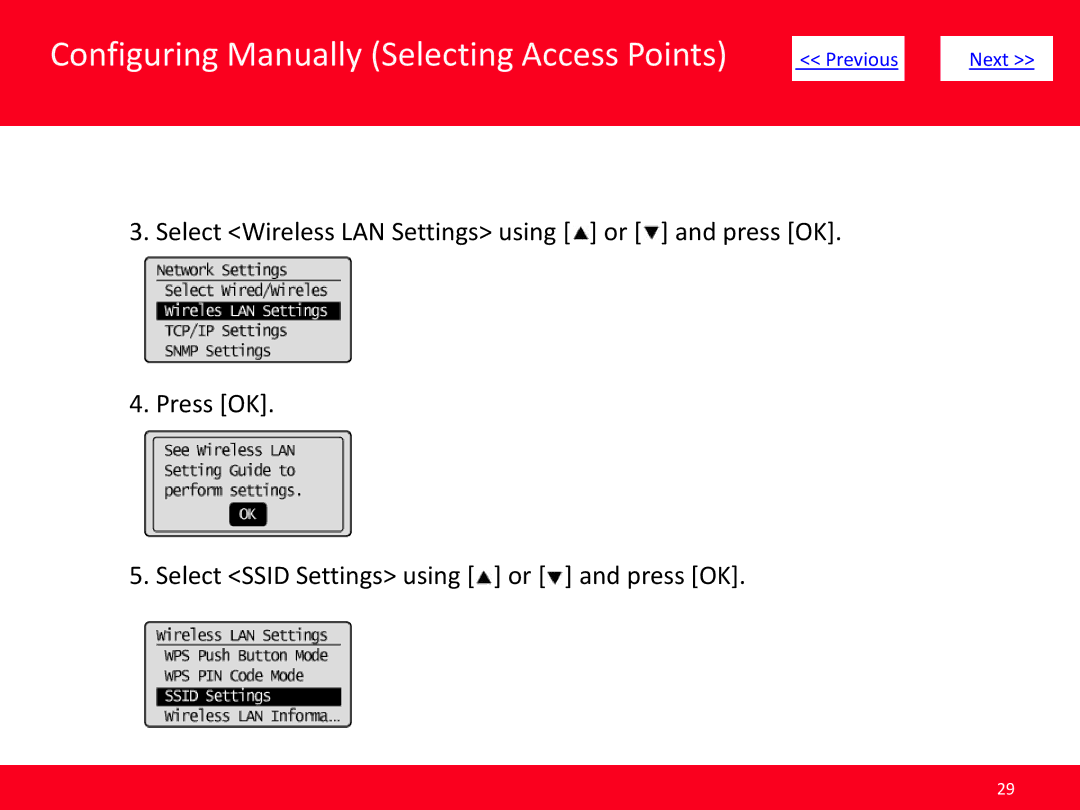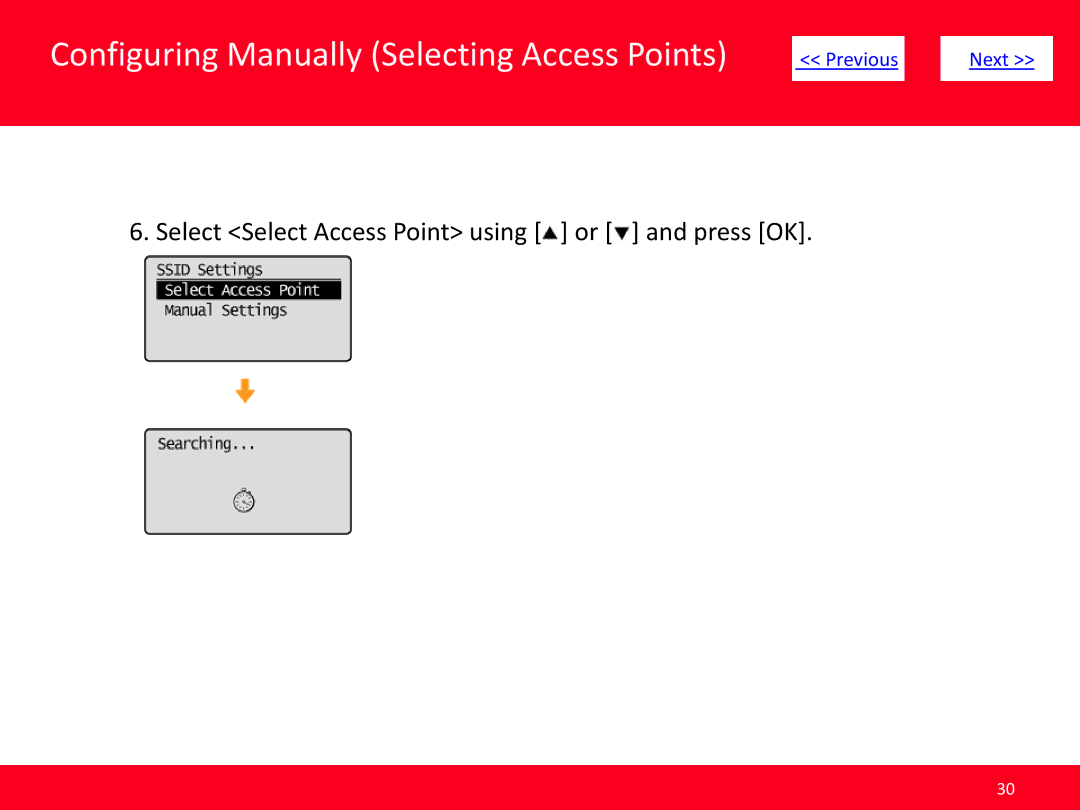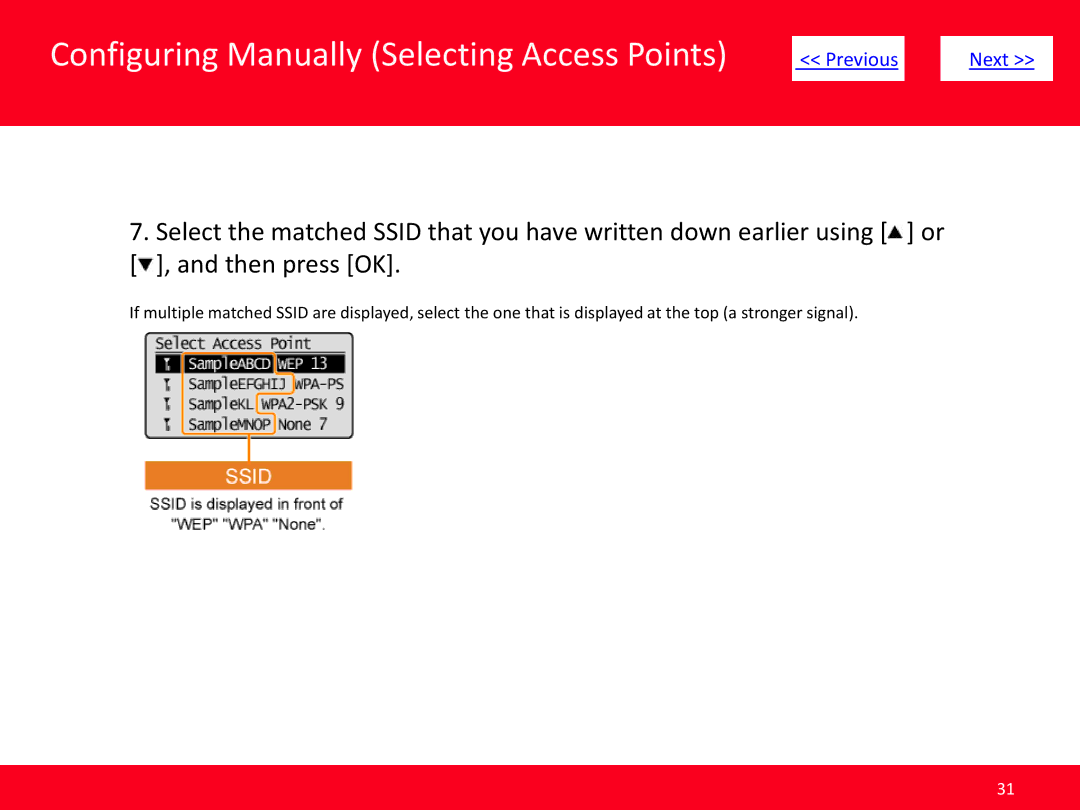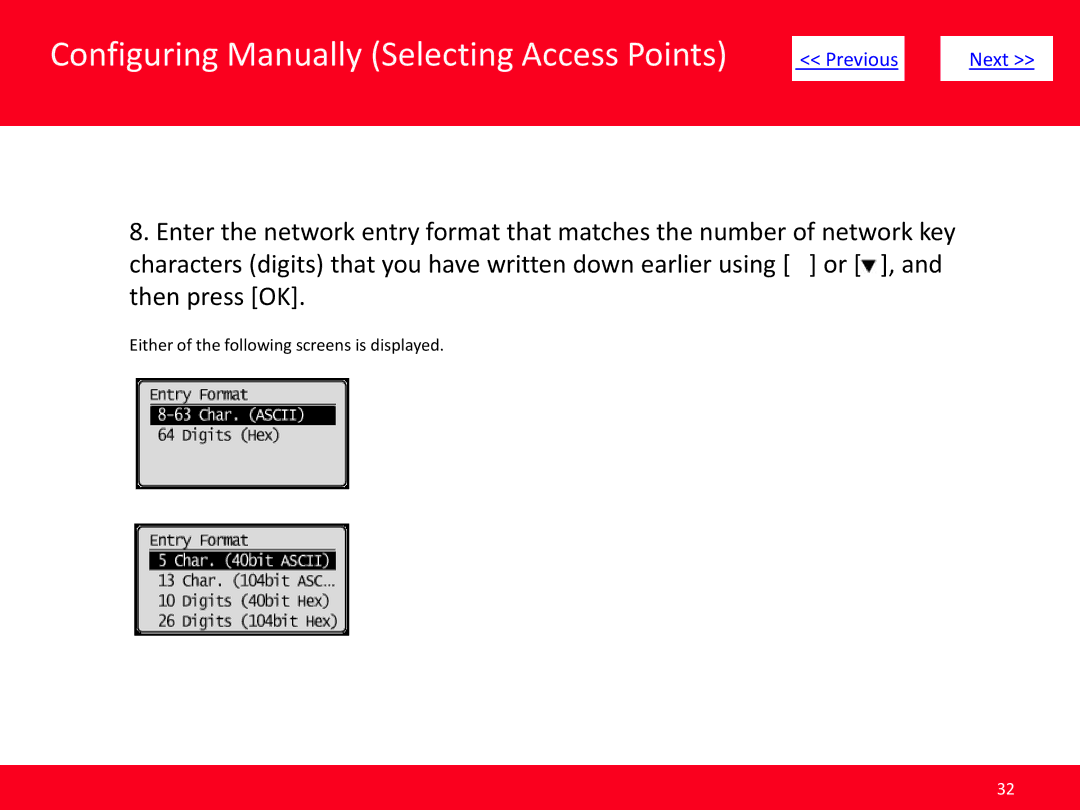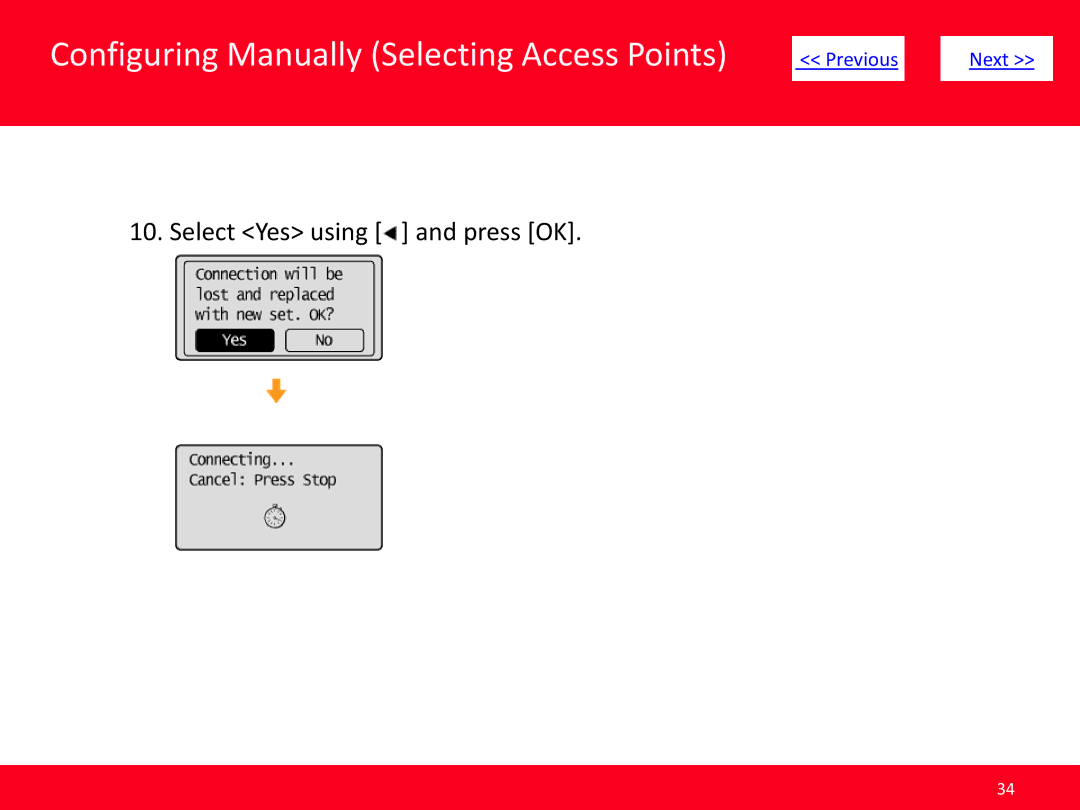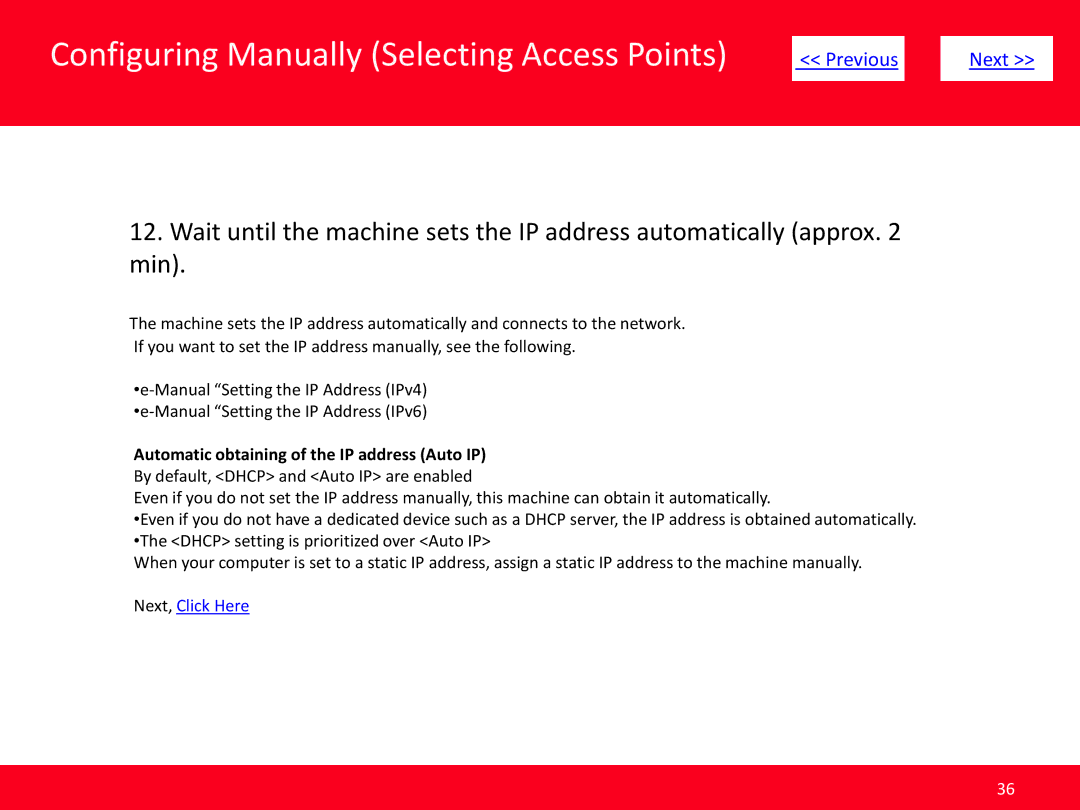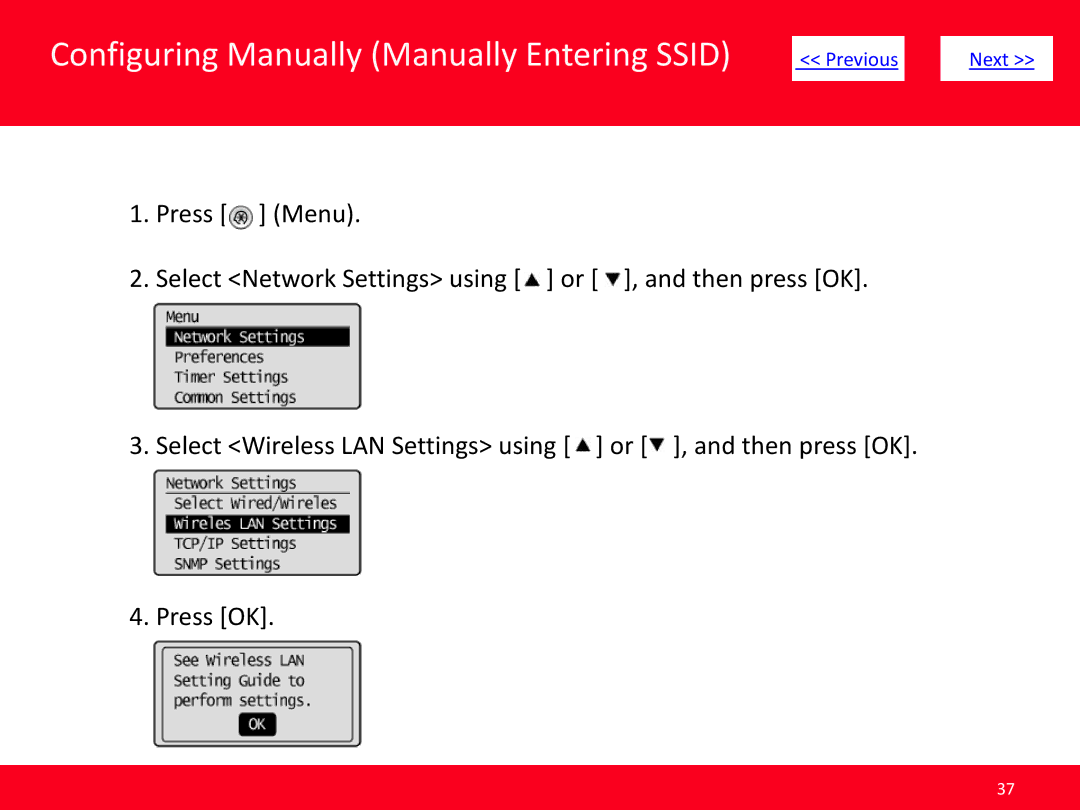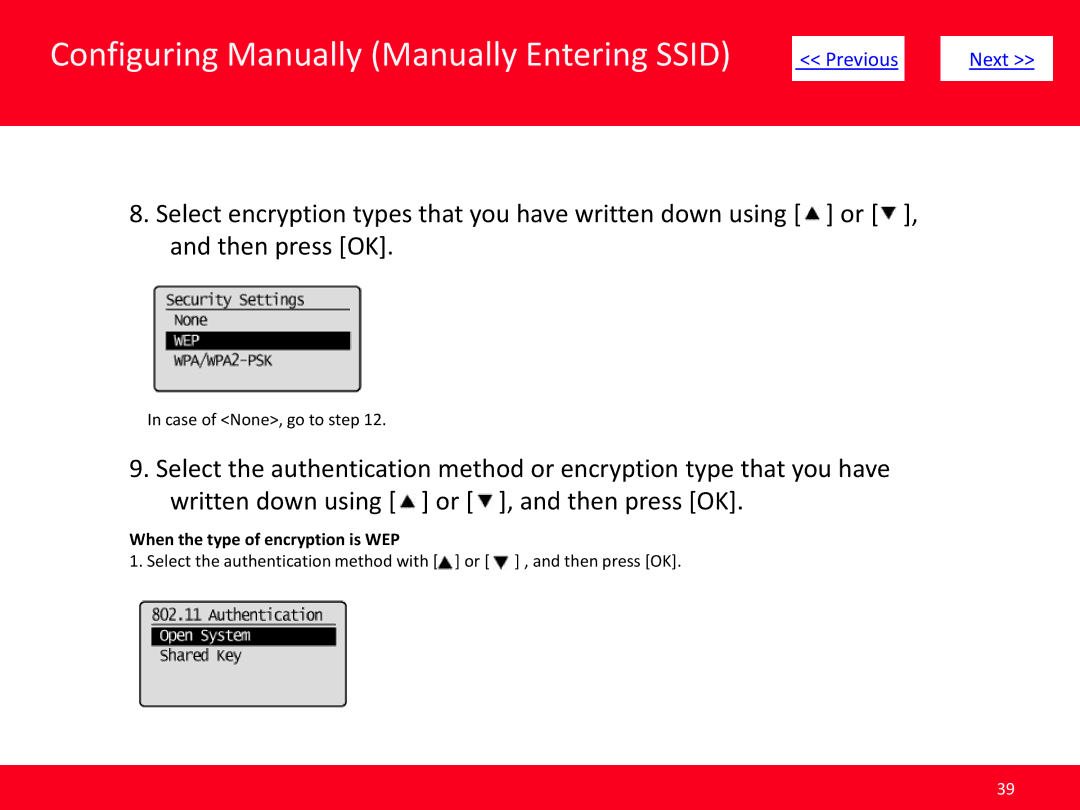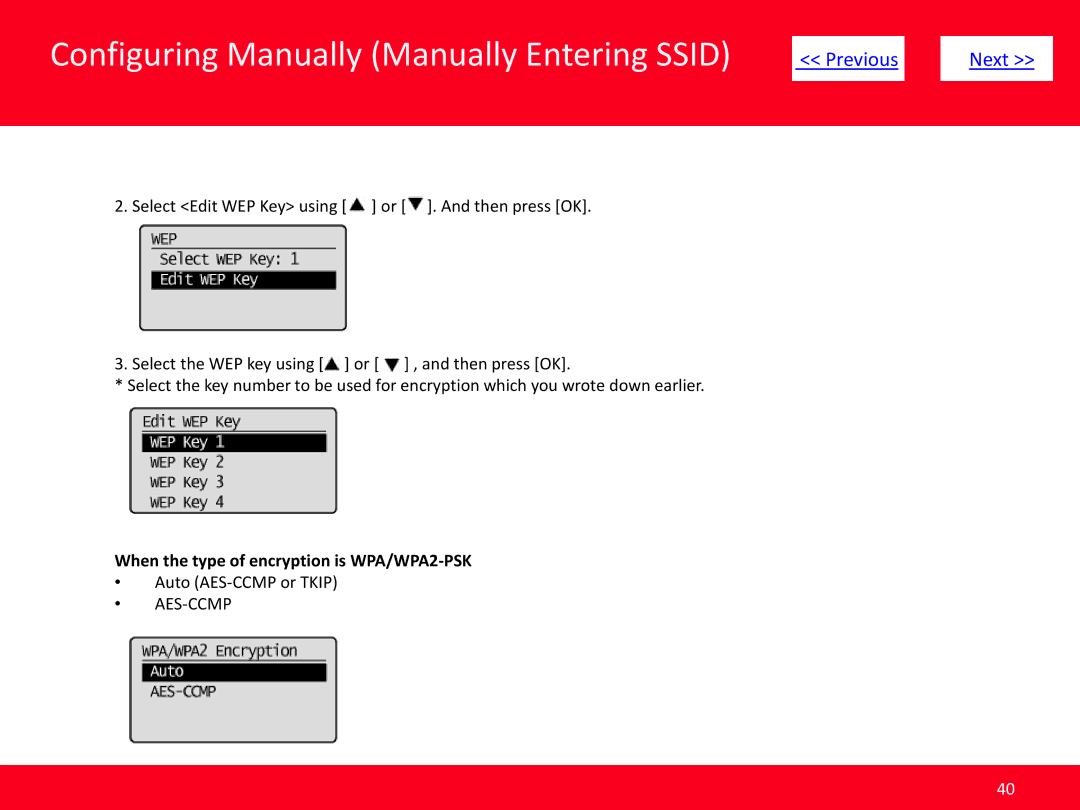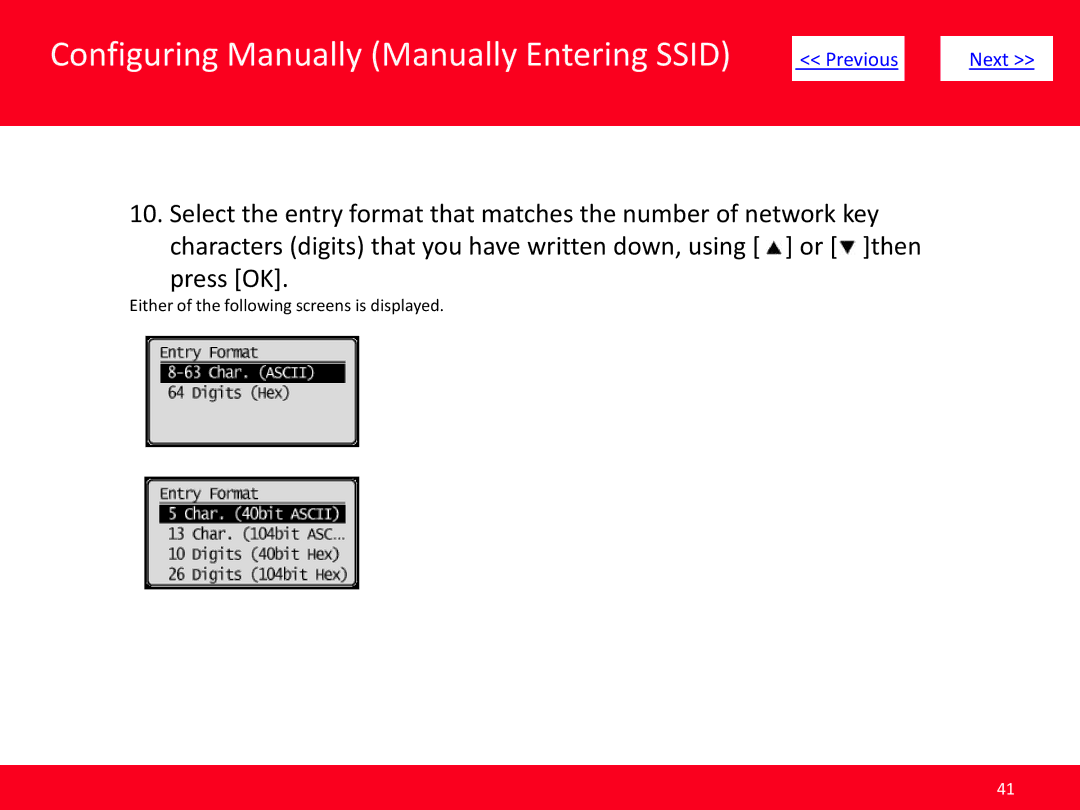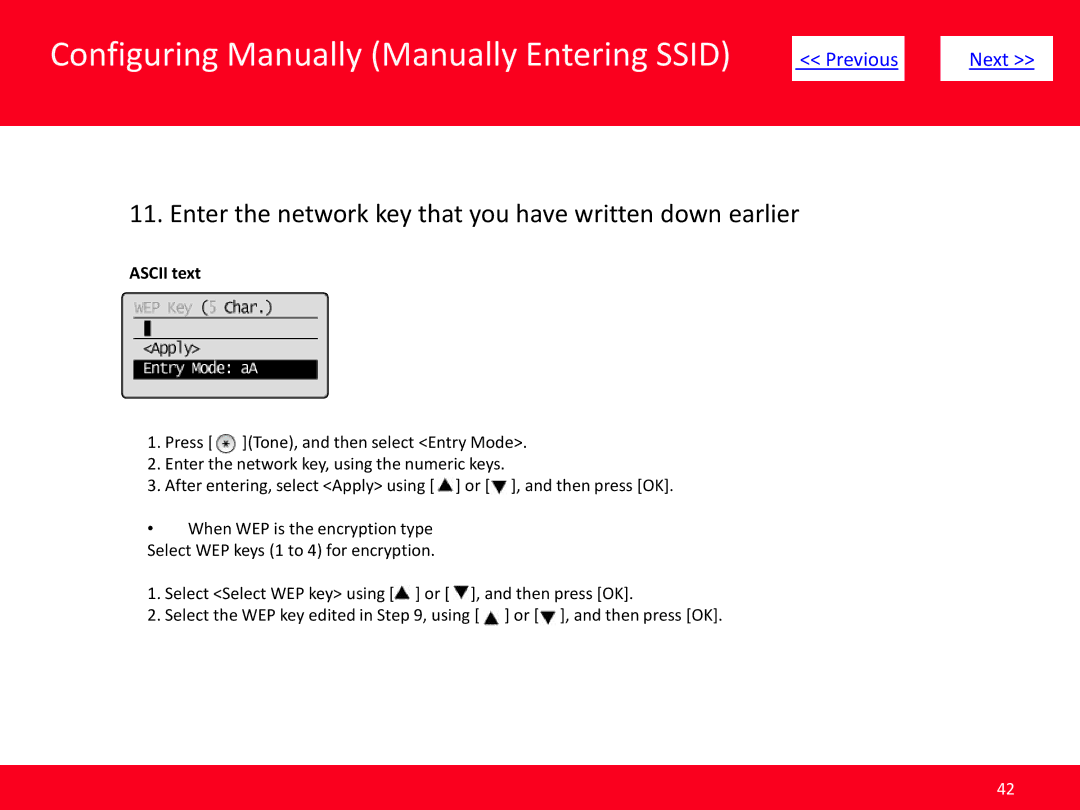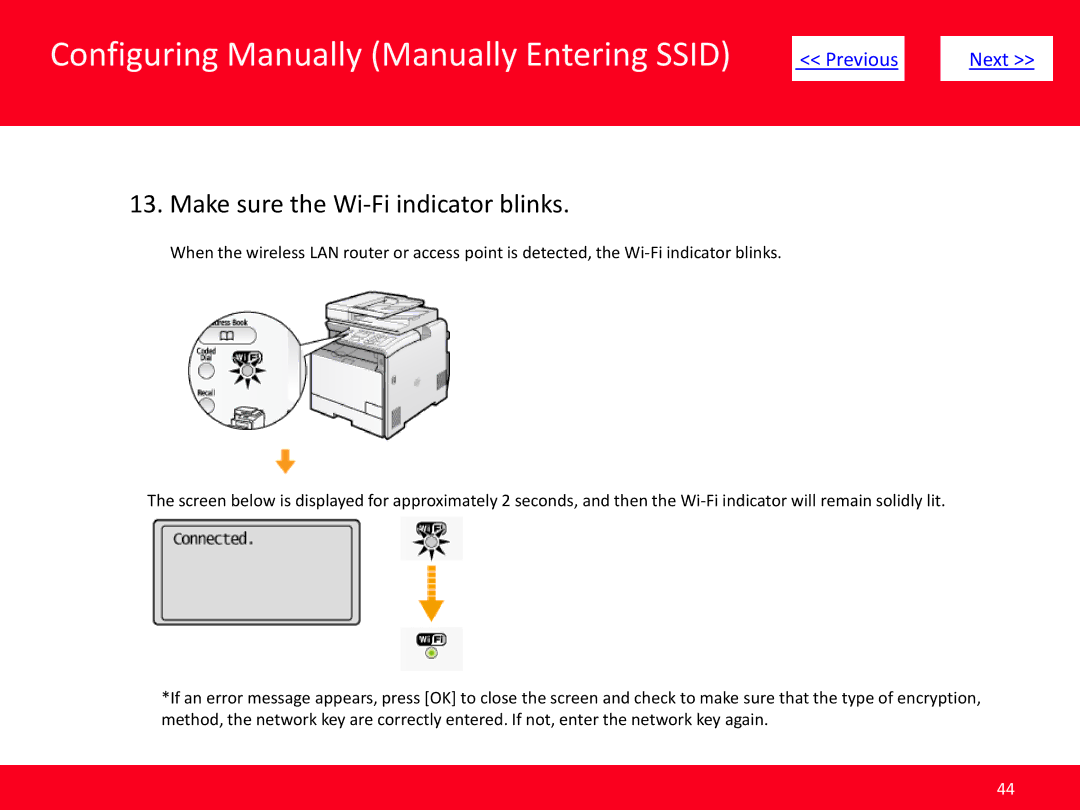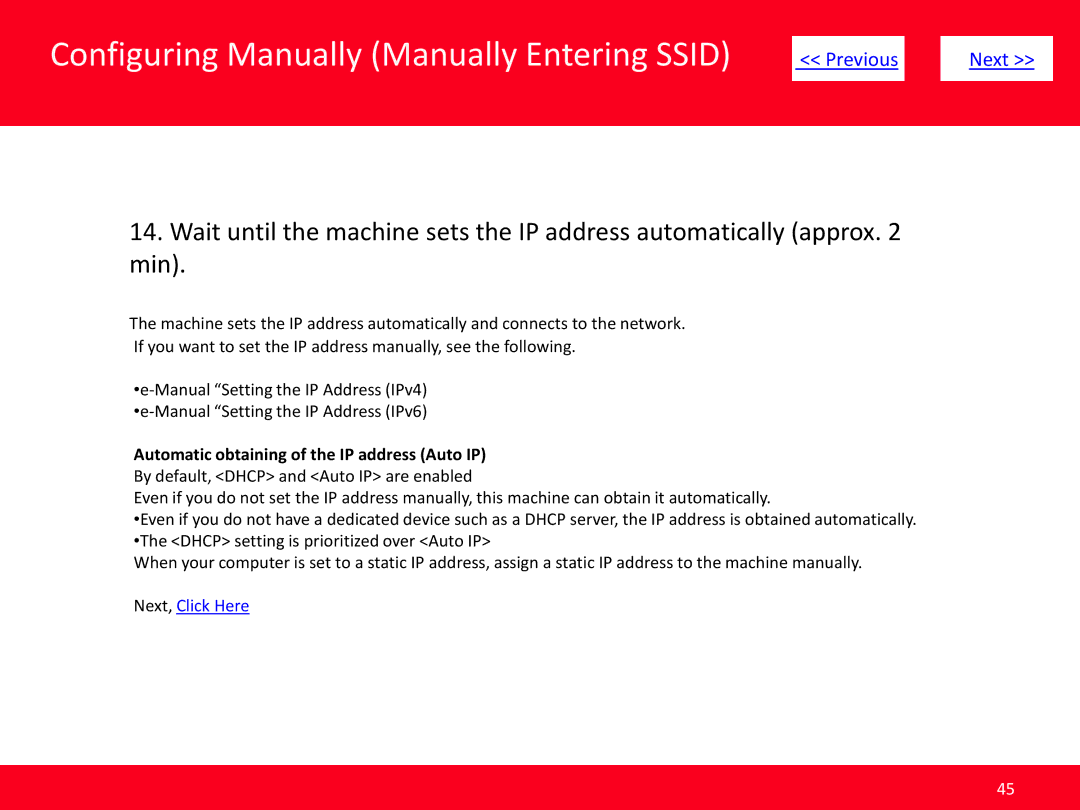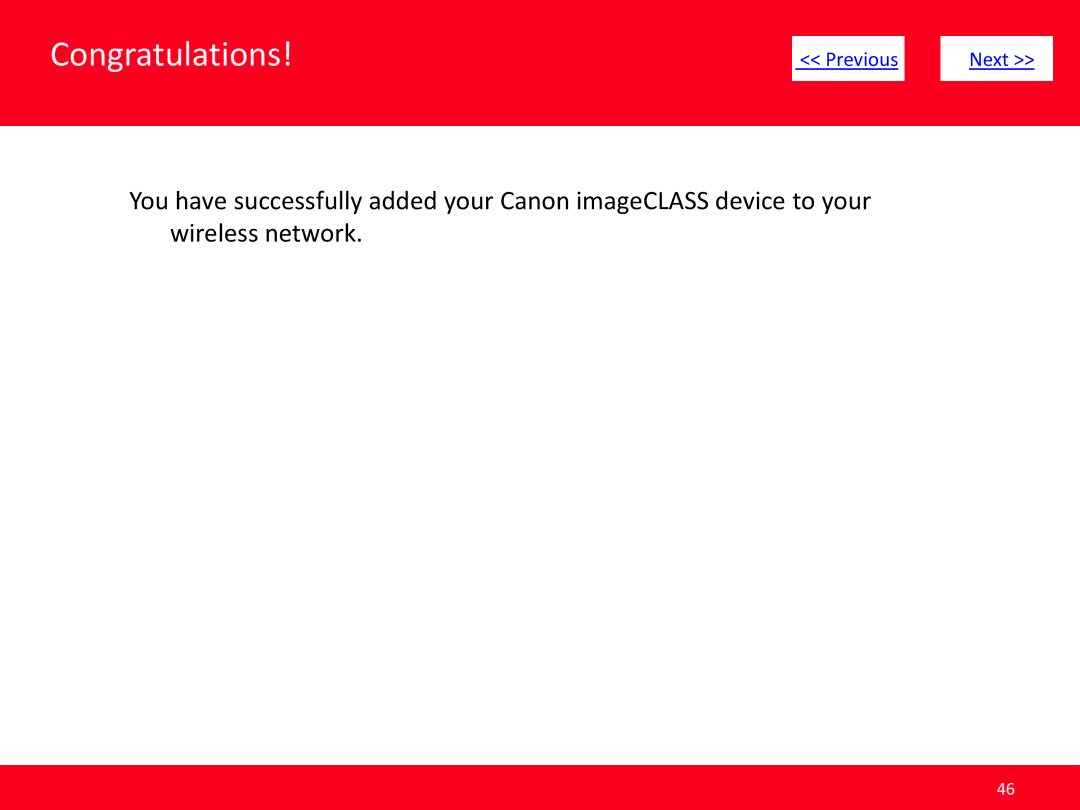Configuring Manually (Manually Entering SSID) |
|
|
|
|
| |
| << Previous |
| Next >> |
| ||
|
|
|
|
|
|
|
|
|
|
|
|
|
|
13. Make sure the Wi-Fi indicator blinks.
When the wireless LAN router or access point is detected, the
The screen below is displayed for approximately 2 seconds, and then the
*If an error message appears, press [OK] to close the screen and check to make sure that the type of encryption, method, the network key are correctly entered. If not, enter the network key again.
44