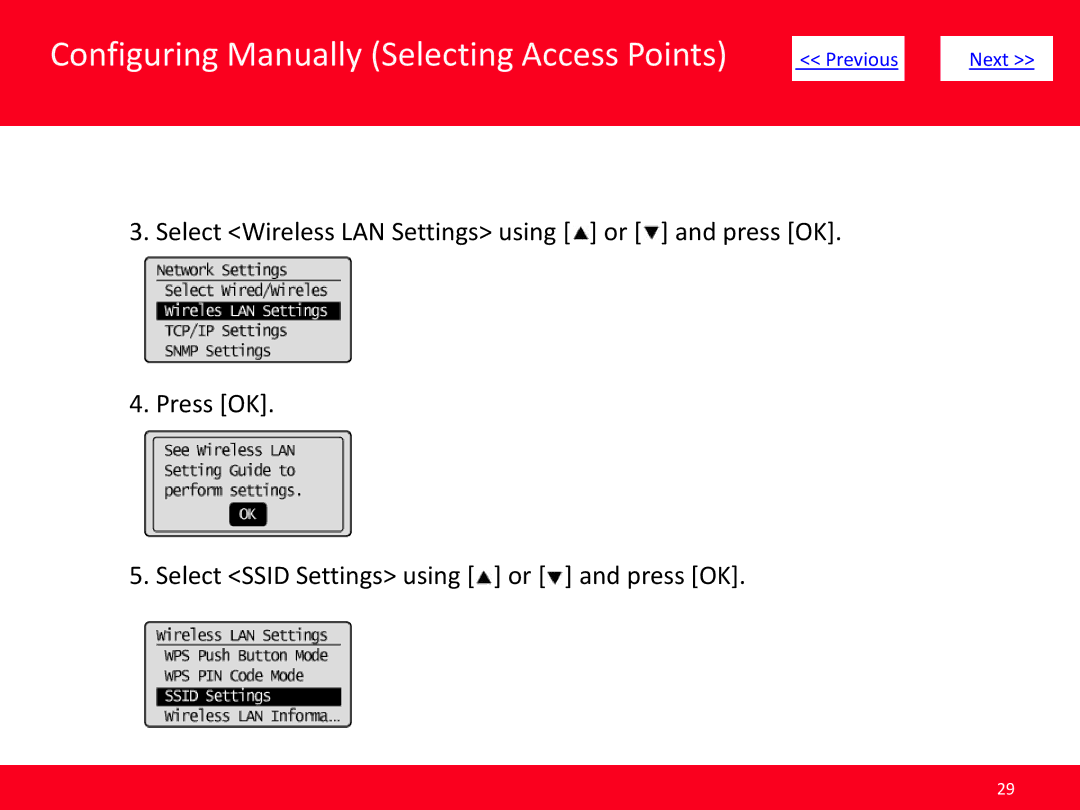Configuring Manually (Selecting Access Points)
<< Previous |
| Next >> |
|
|
|
3.Select <Wireless LAN Settings> using [![]() ] or [
] or [![]() ] and press [OK].
] and press [OK].
4.Press [OK].
5.Select <SSID Settings> using [![]() ] or [
] or [![]() ] and press [OK].
] and press [OK].
29

<< Previous |
| Next >> |
|
|
|
3.Select <Wireless LAN Settings> using [![]() ] or [
] or [![]() ] and press [OK].
] and press [OK].
5.Select <SSID Settings> using [![]() ] or [
] or [![]() ] and press [OK].
] and press [OK].
29