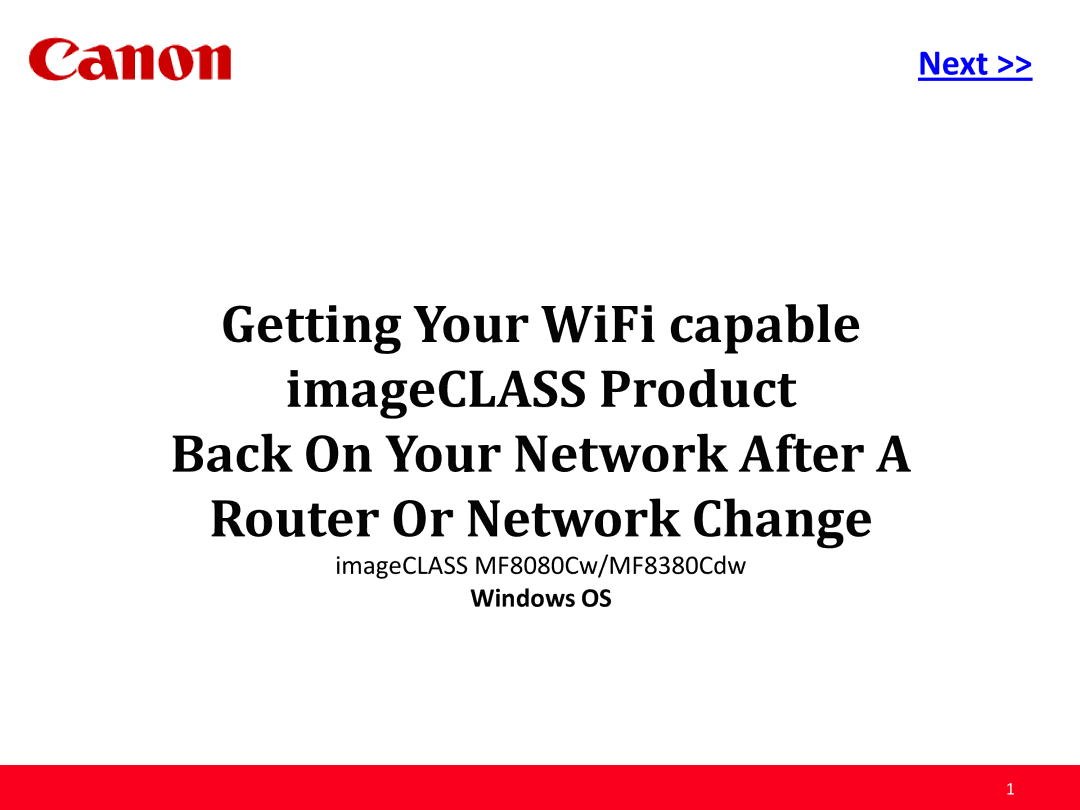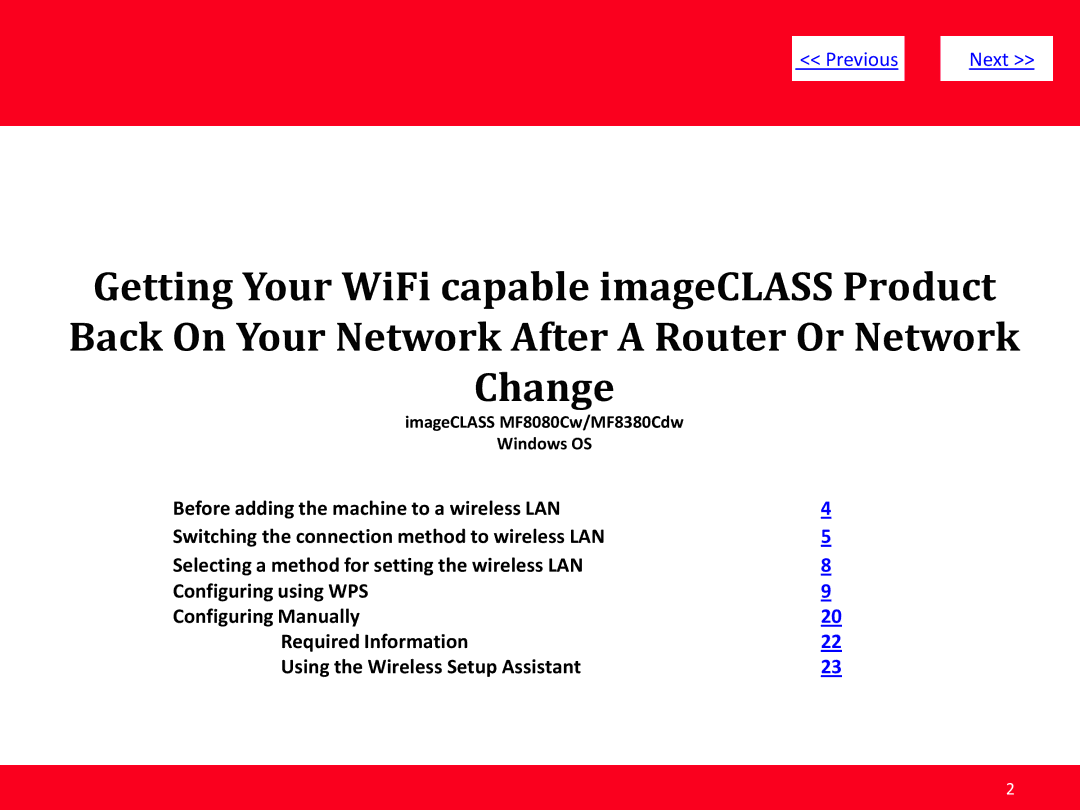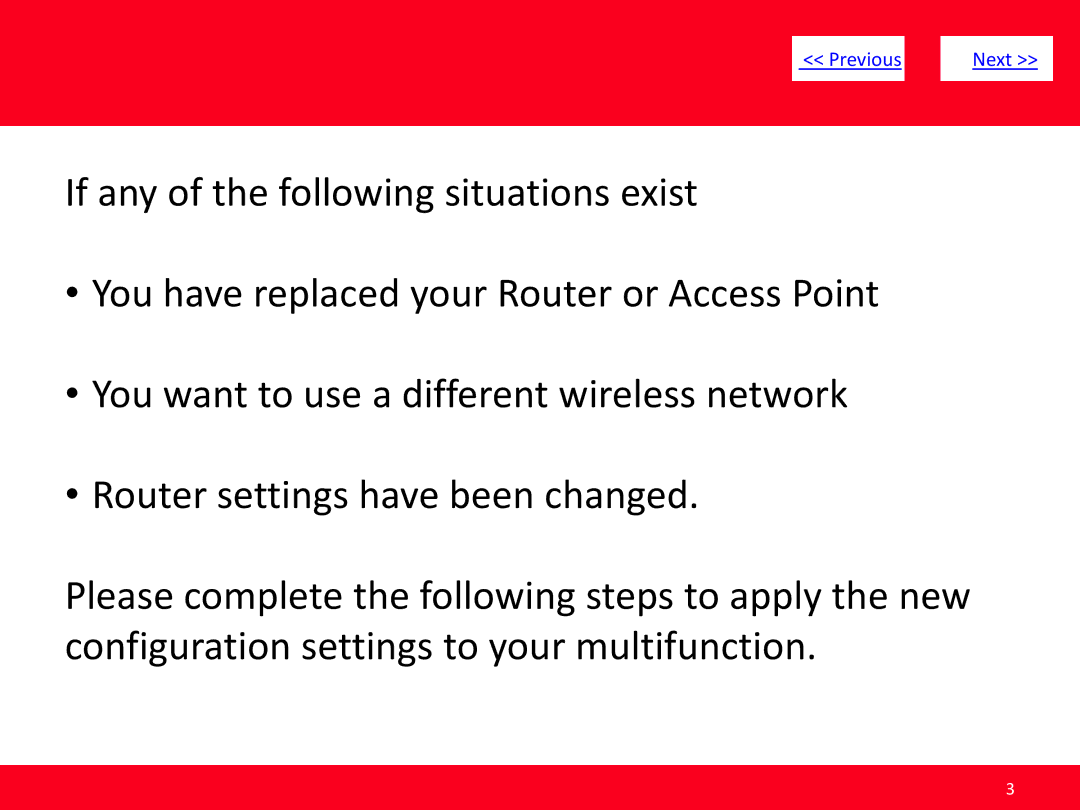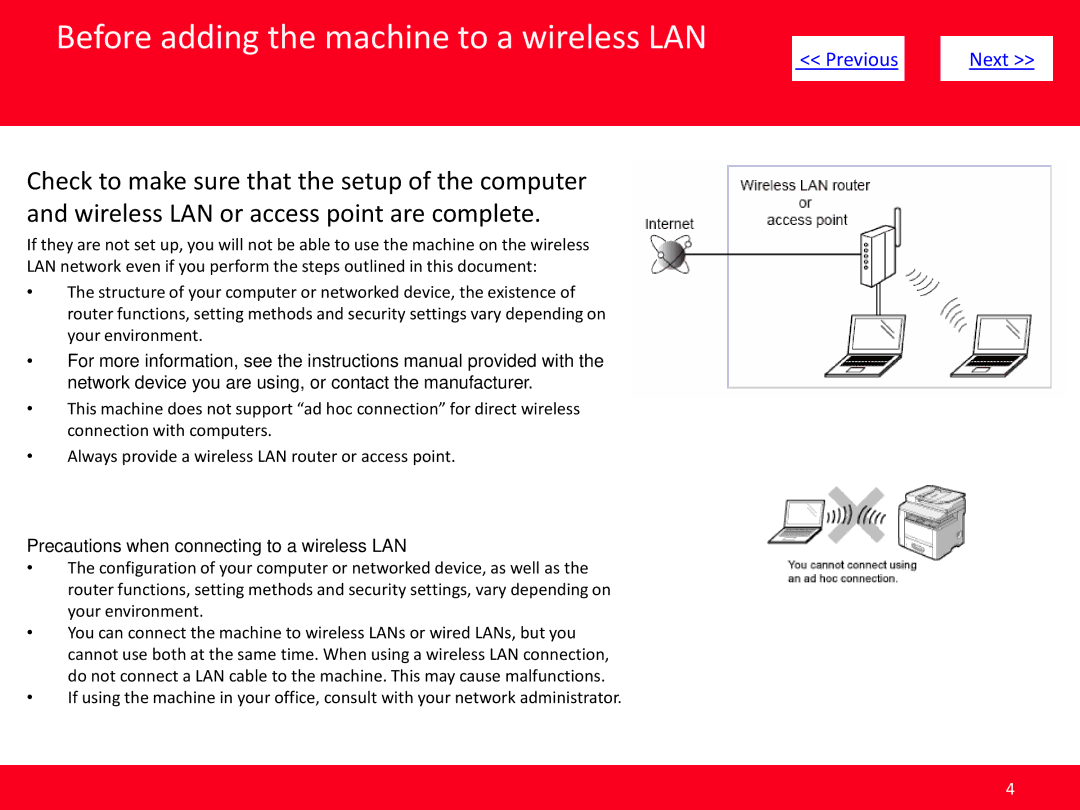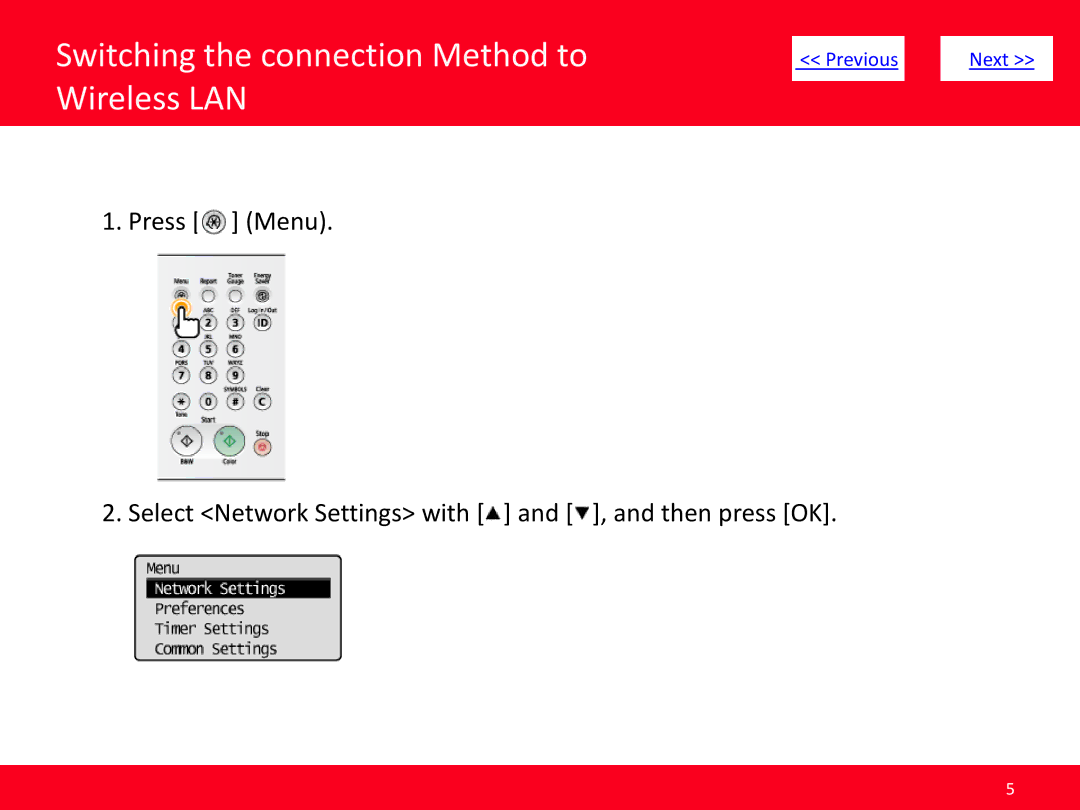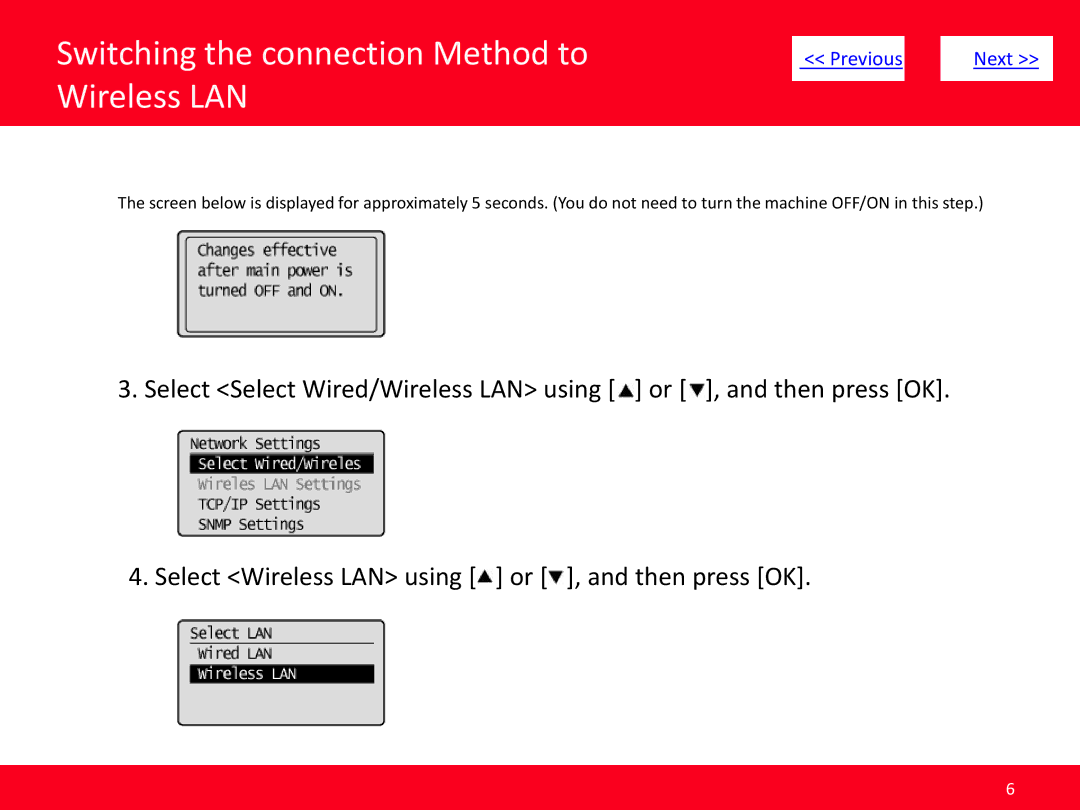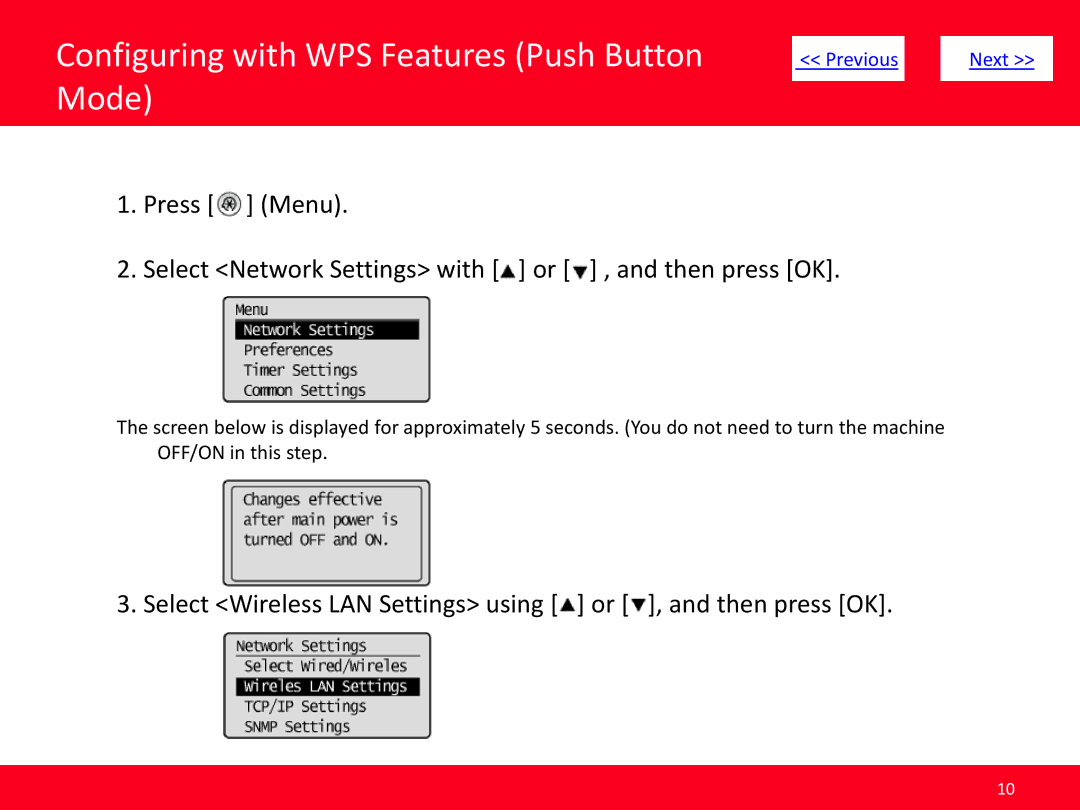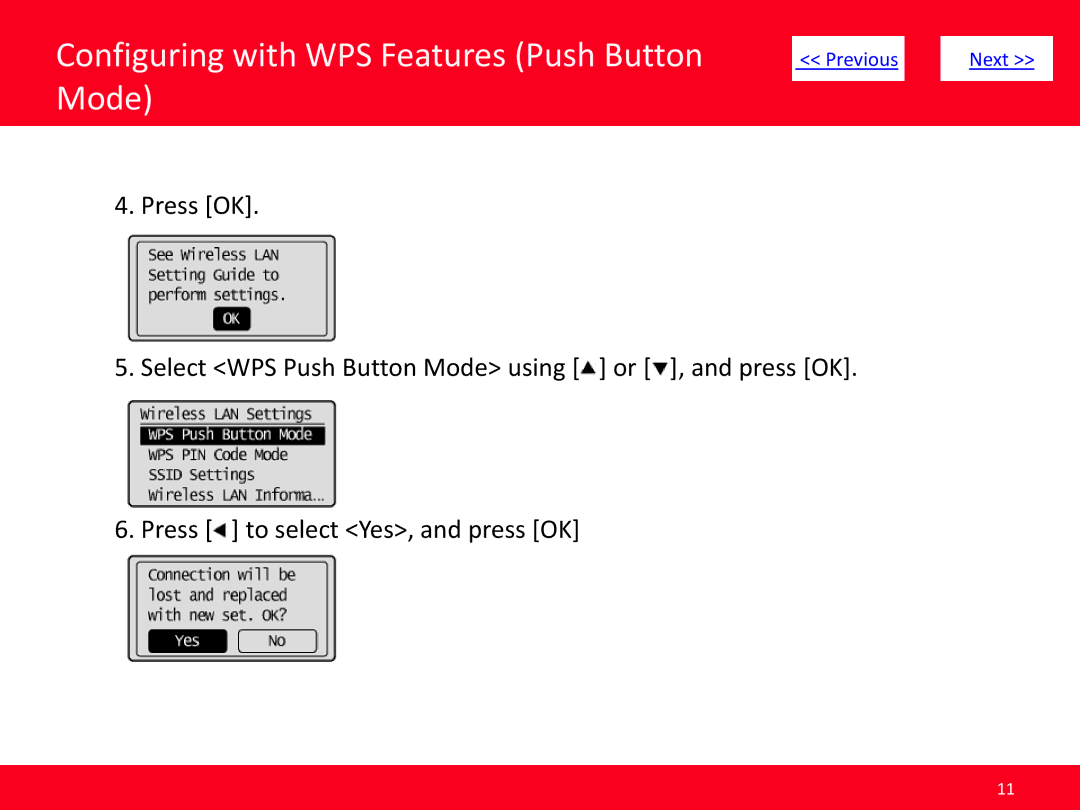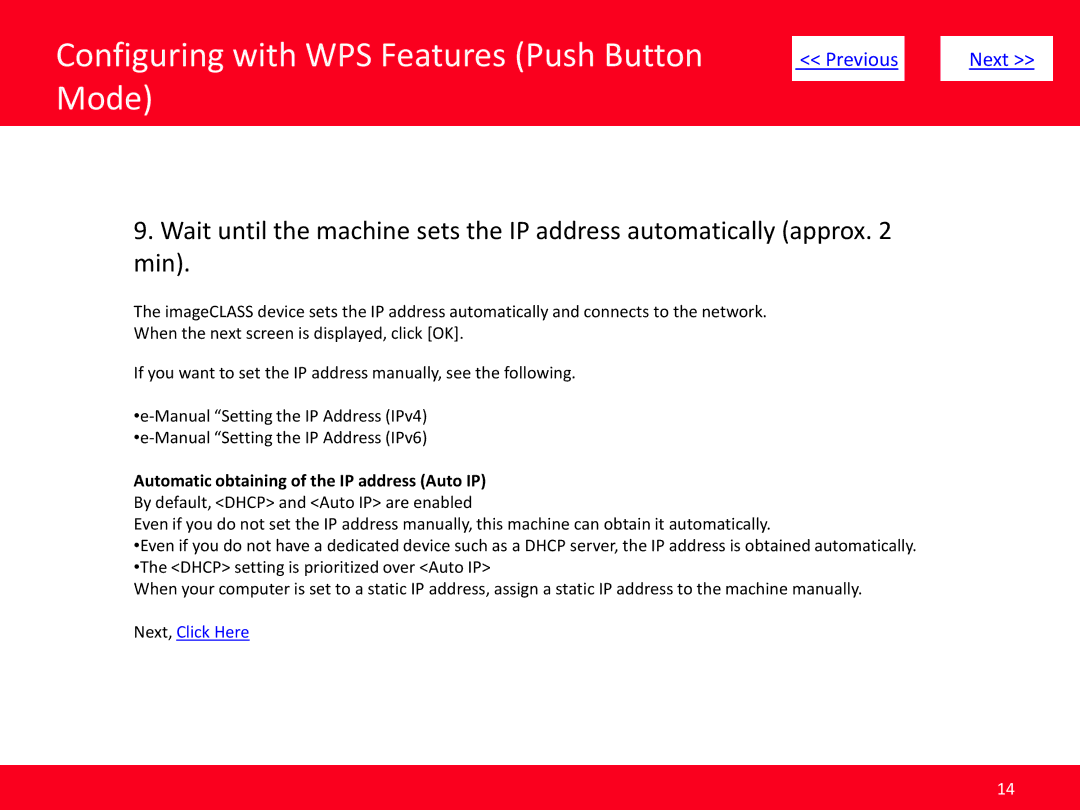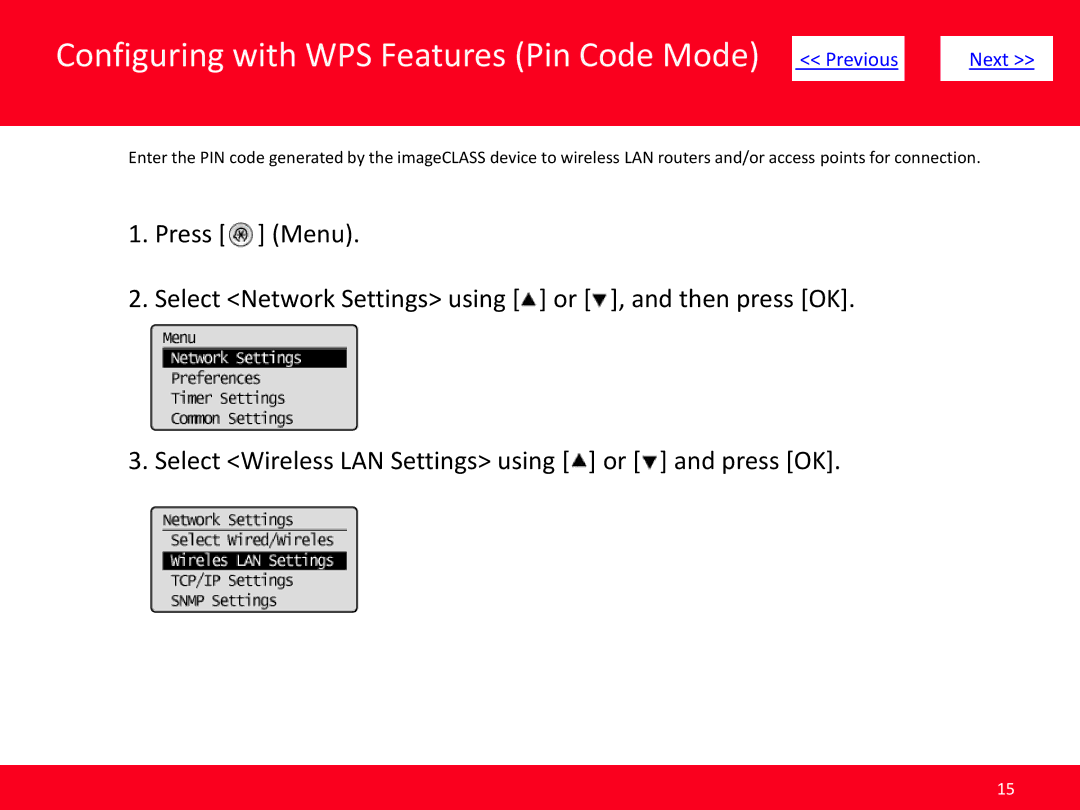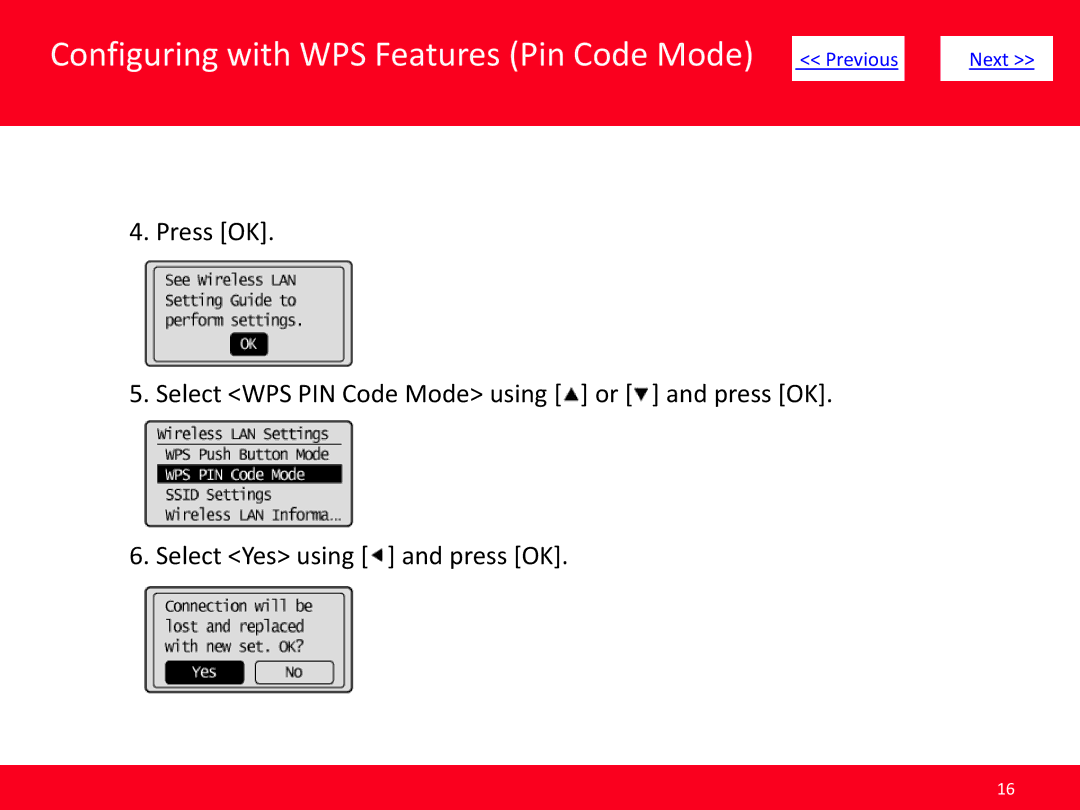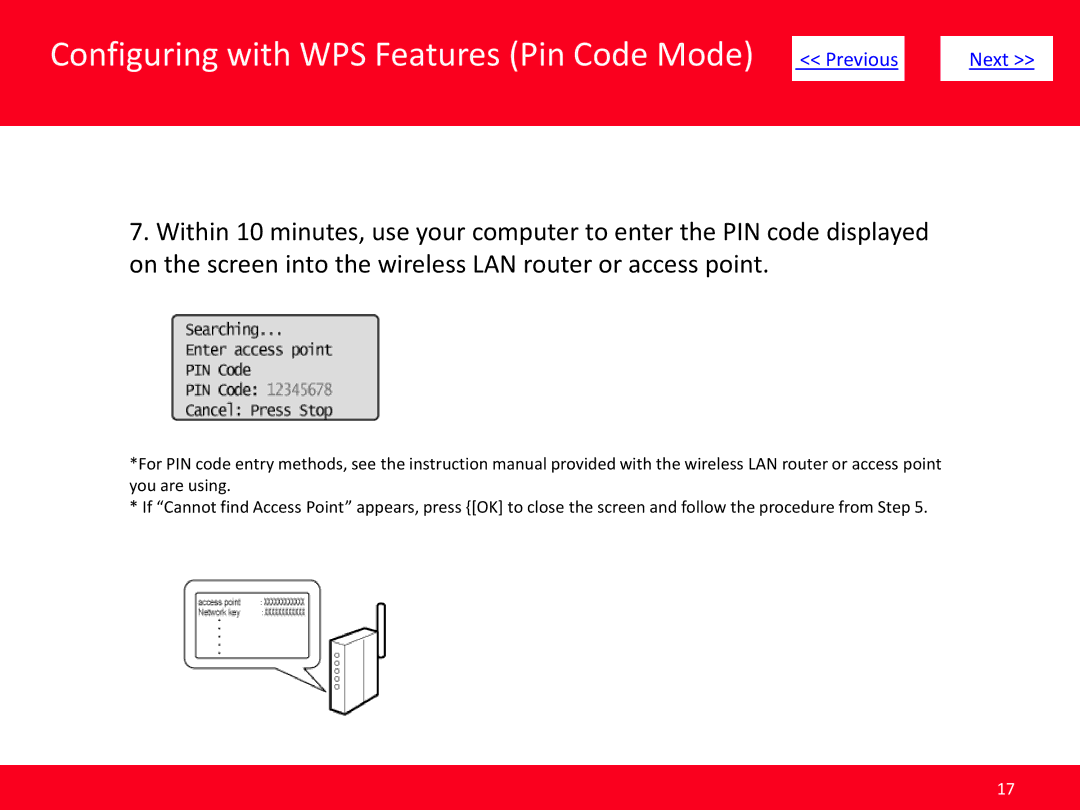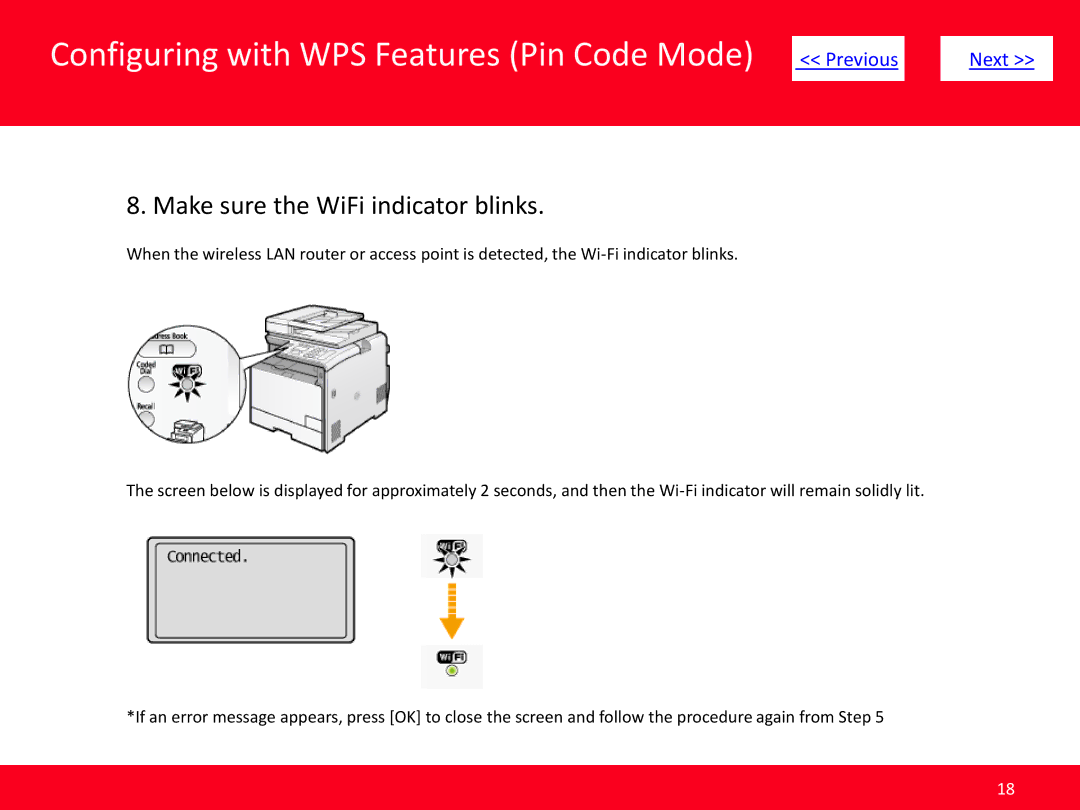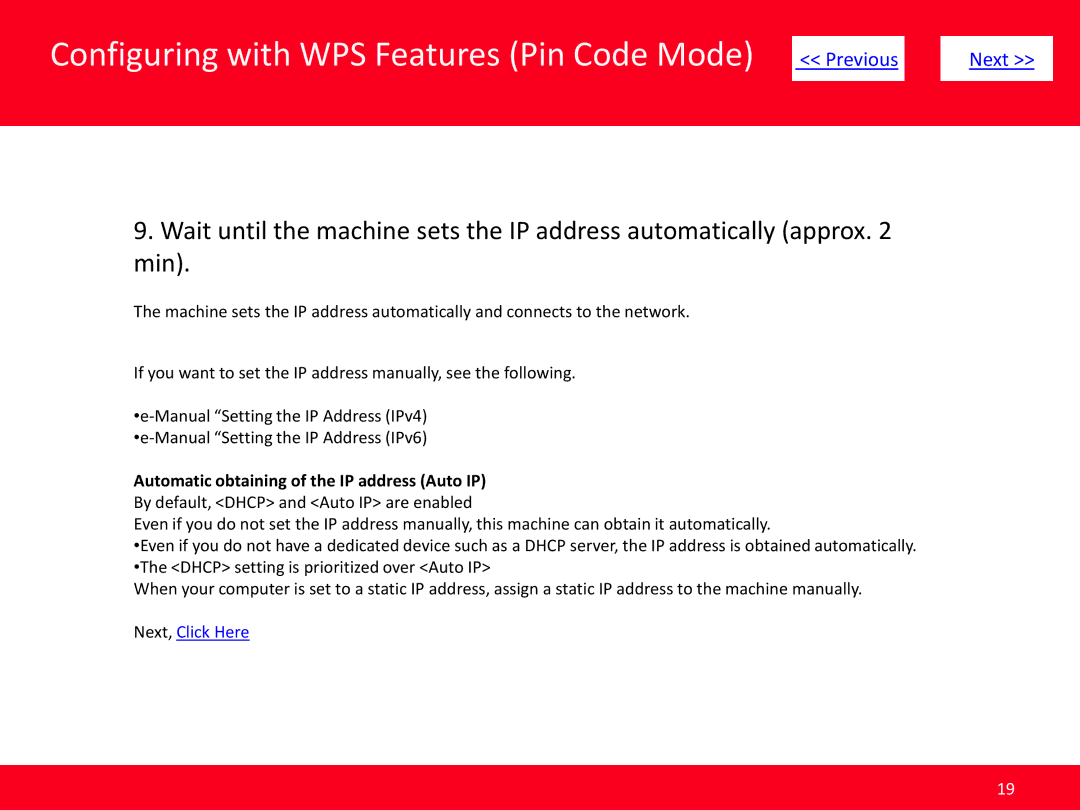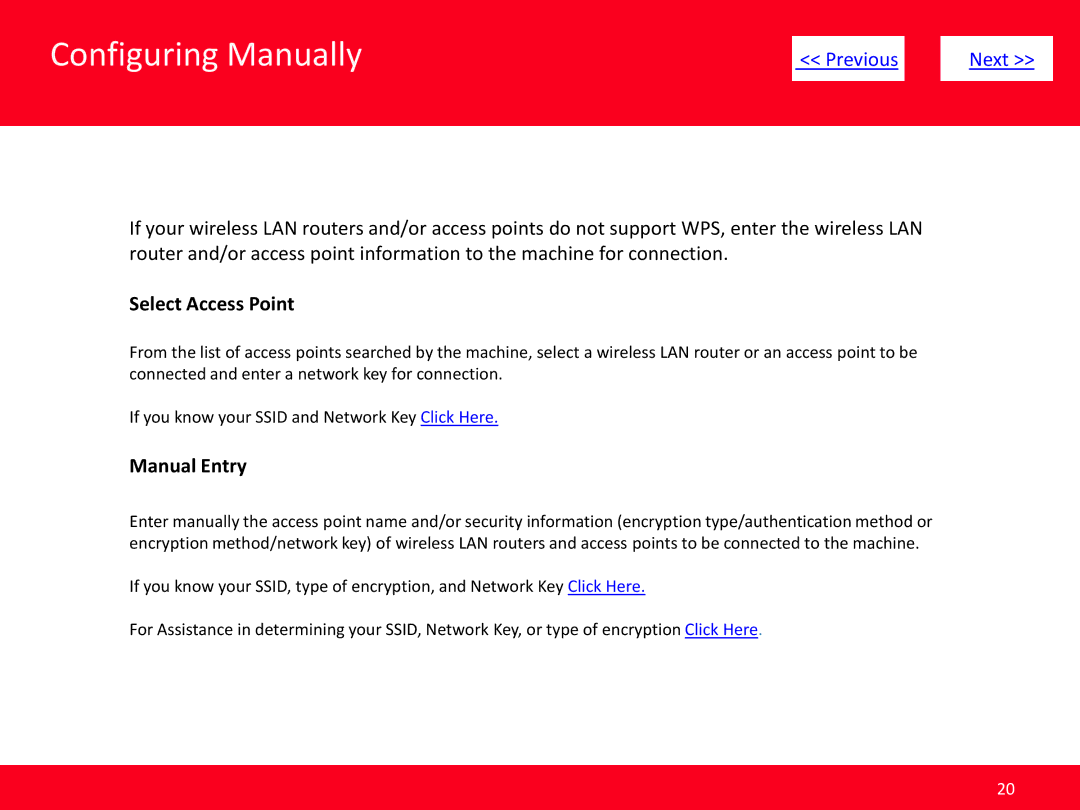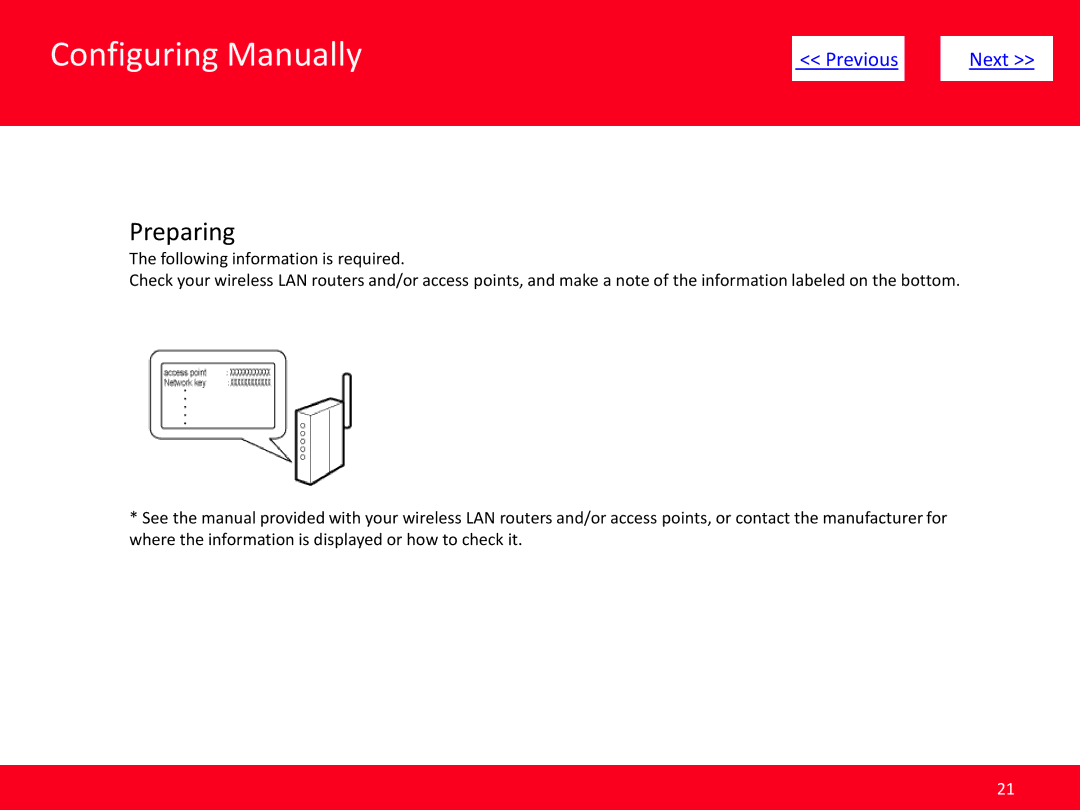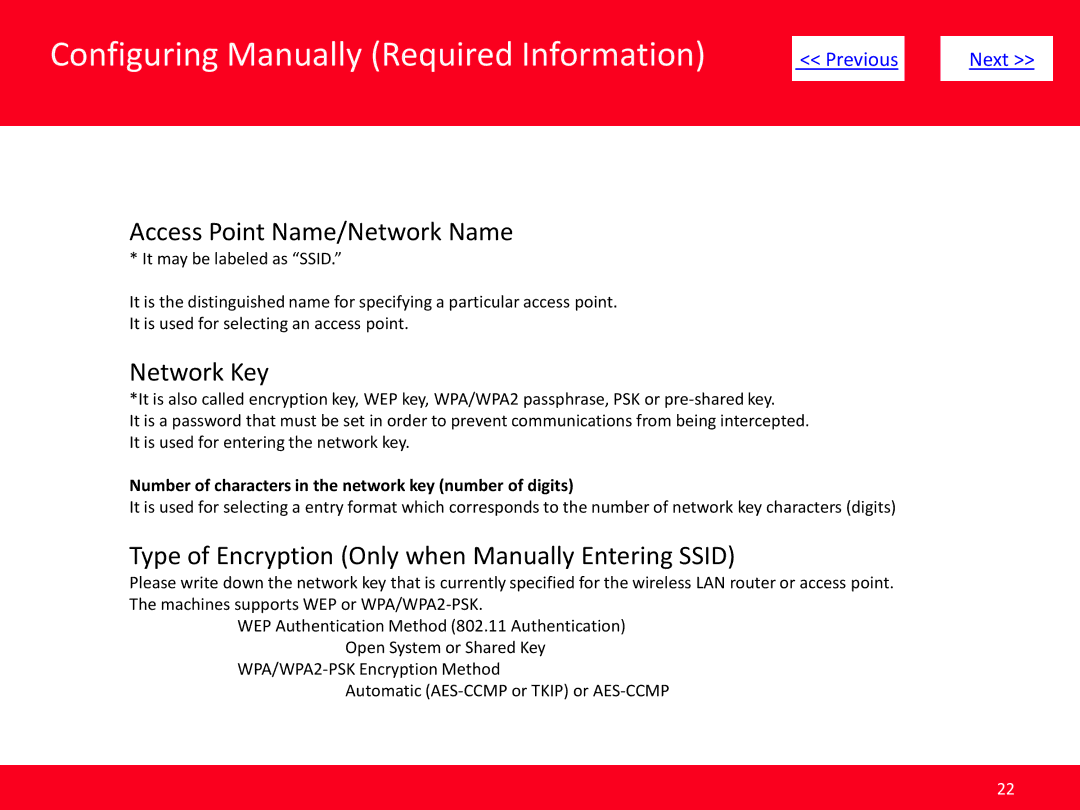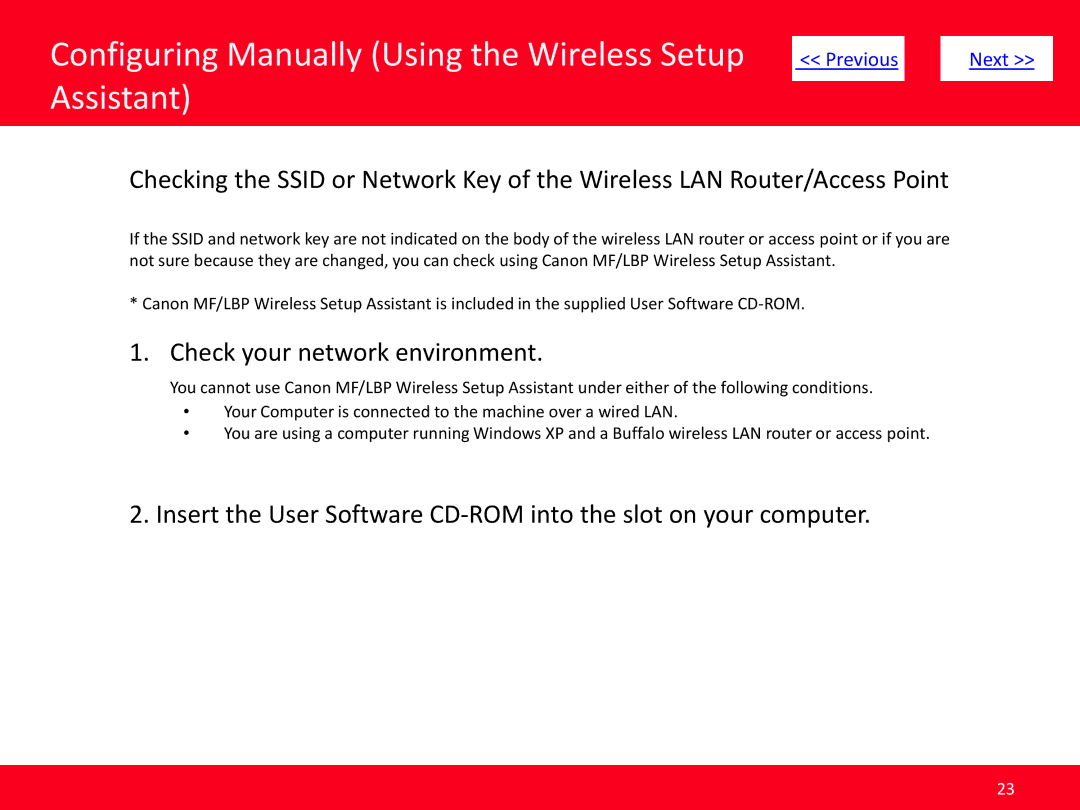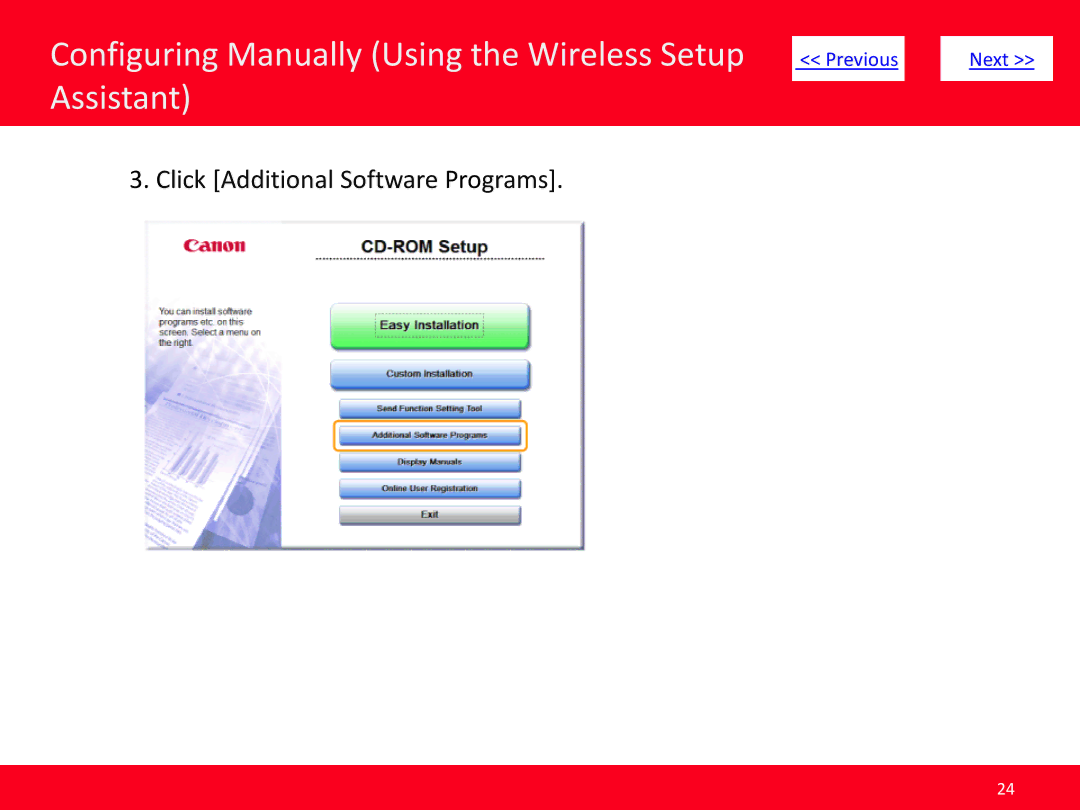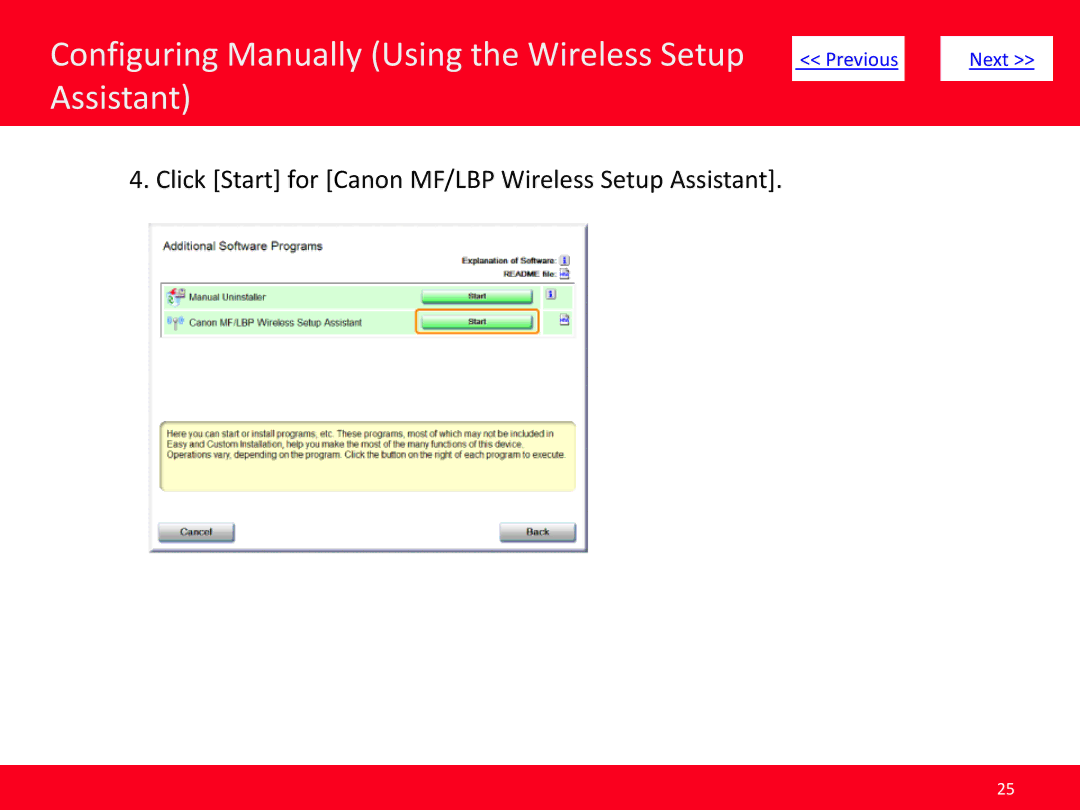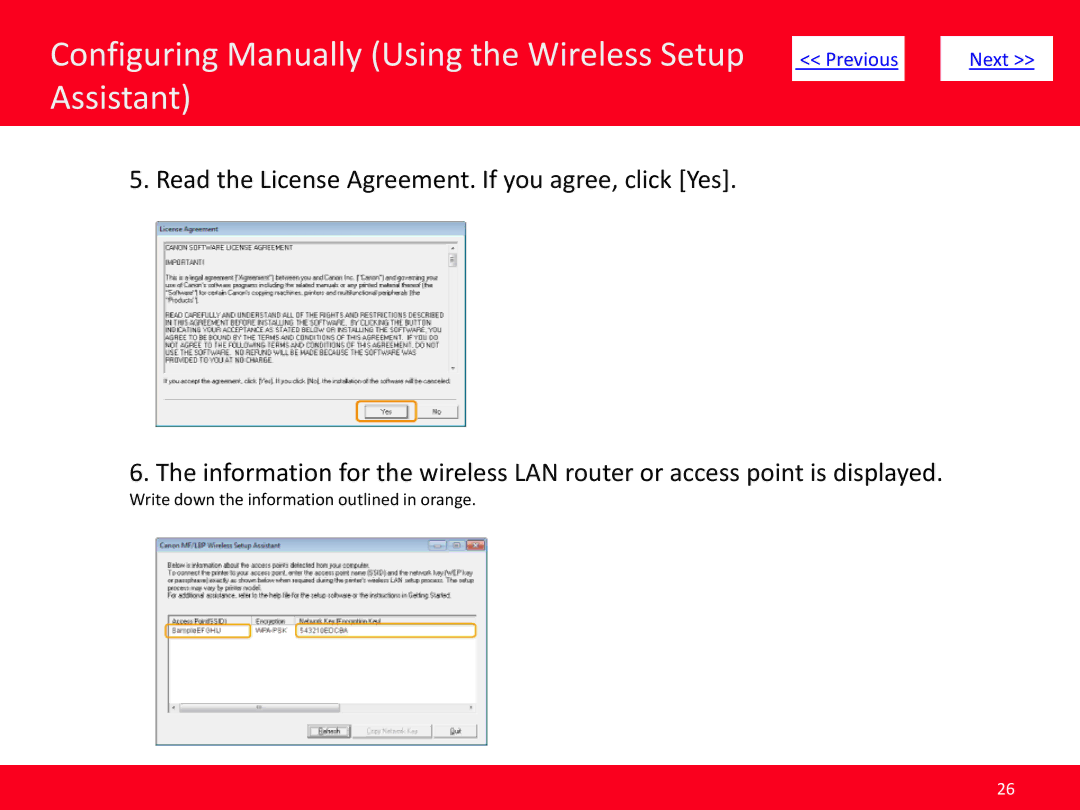|
|
|
|
|
| << Previous |
| Next >> |
|
|
|
|
|
|
|
|
|
|
|
If any of the following situations exist
•You have replaced your Router or Access Point
•You want to use a different wireless network
•Router settings have been changed.
Please complete the following steps to apply the new configuration settings to your multifunction.
3