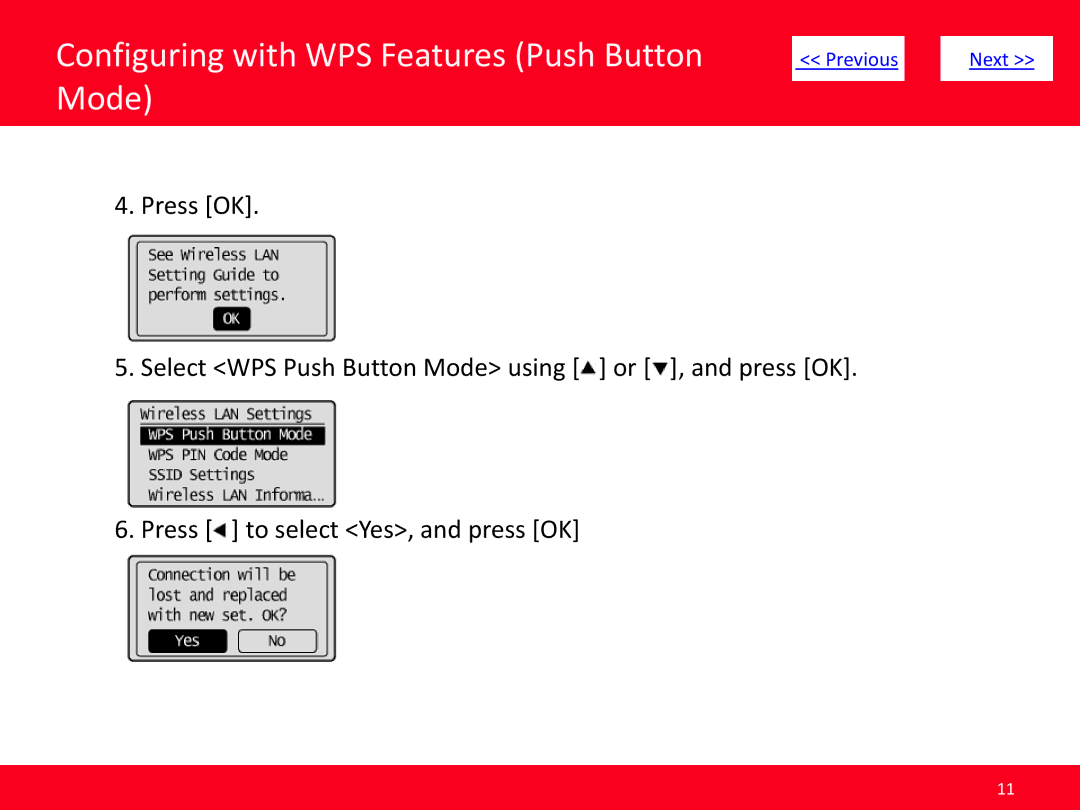Configuring with WPS Features (Push Button Mode)
4. Press [OK].
| << Previous |
| Next >> | |
|
|
|
|
|
5.Select <WPS Push Button Mode> using [![]() ] or [
] or [![]() ], and press [OK].
], and press [OK].
6.Press [![]() ] to select <Yes>, and press [OK]
] to select <Yes>, and press [OK]
11

| << Previous |
| Next >> | |
|
|
|
|
|
5.Select <WPS Push Button Mode> using [![]() ] or [
] or [![]() ], and press [OK].
], and press [OK].
6.Press [![]() ] to select <Yes>, and press [OK]
] to select <Yes>, and press [OK]
11