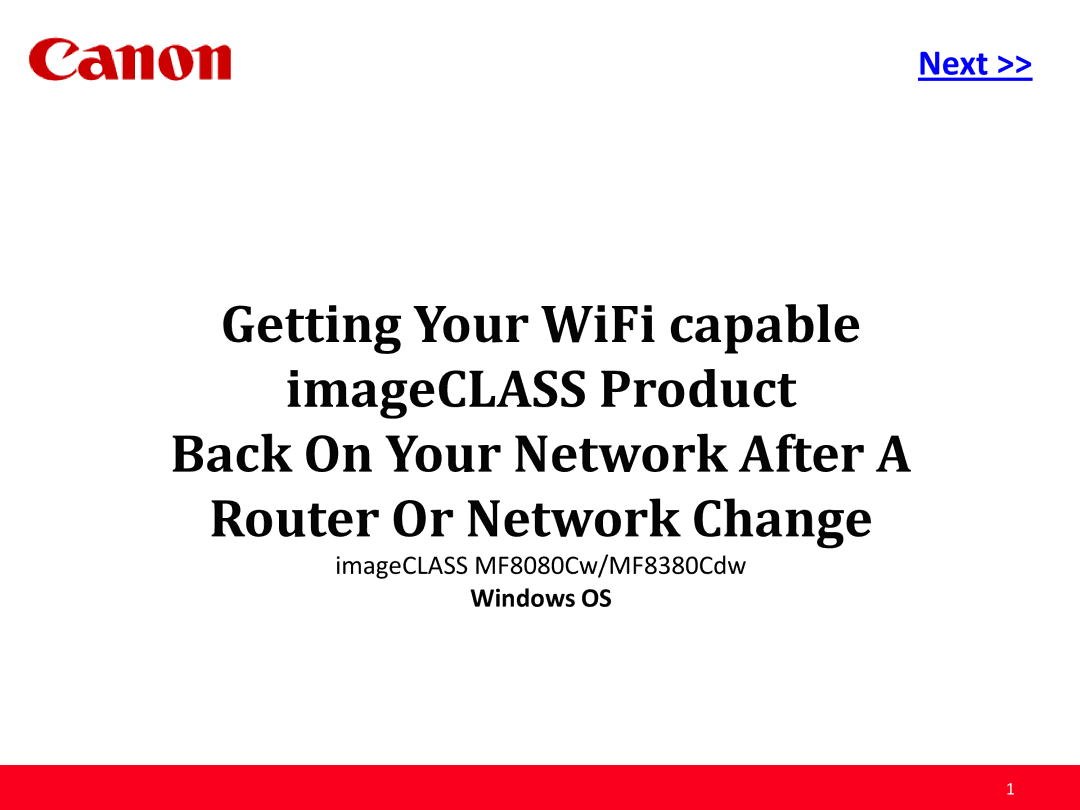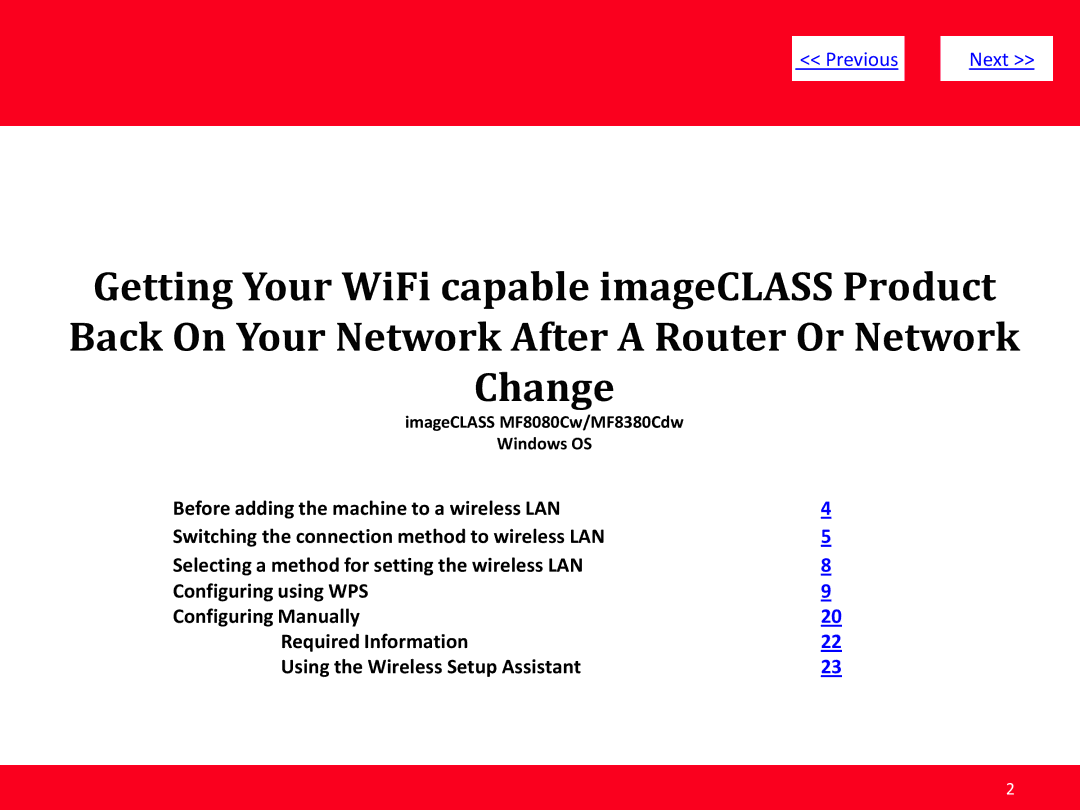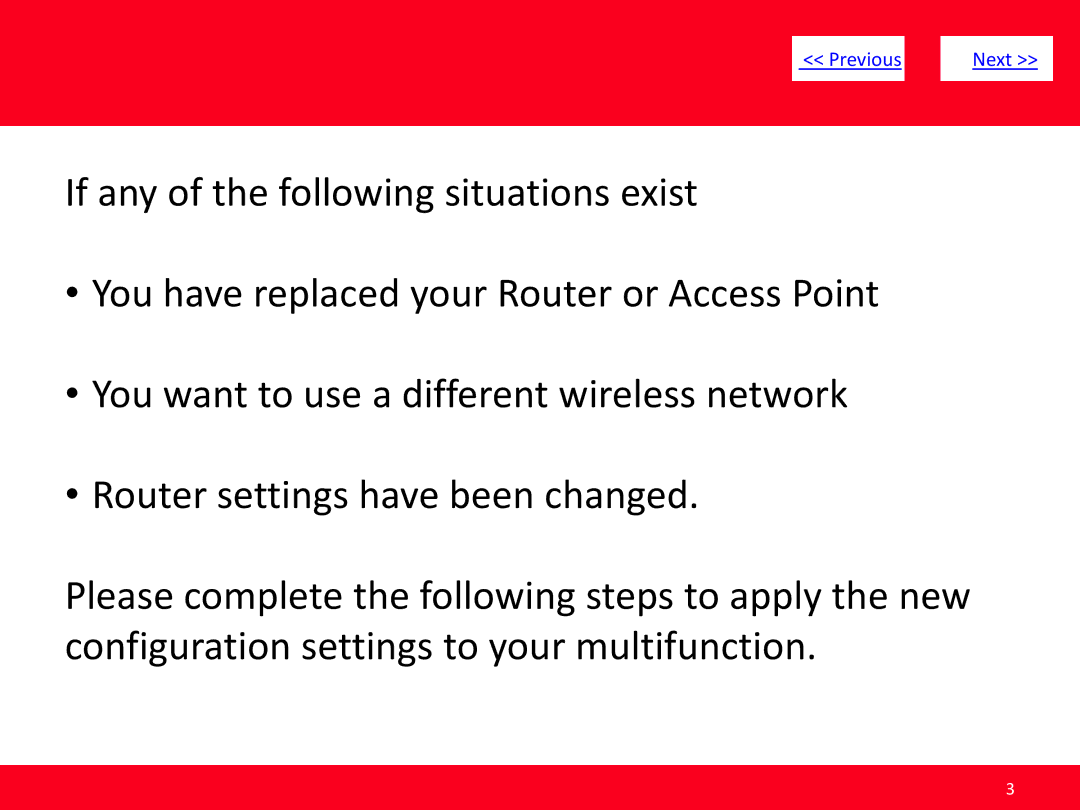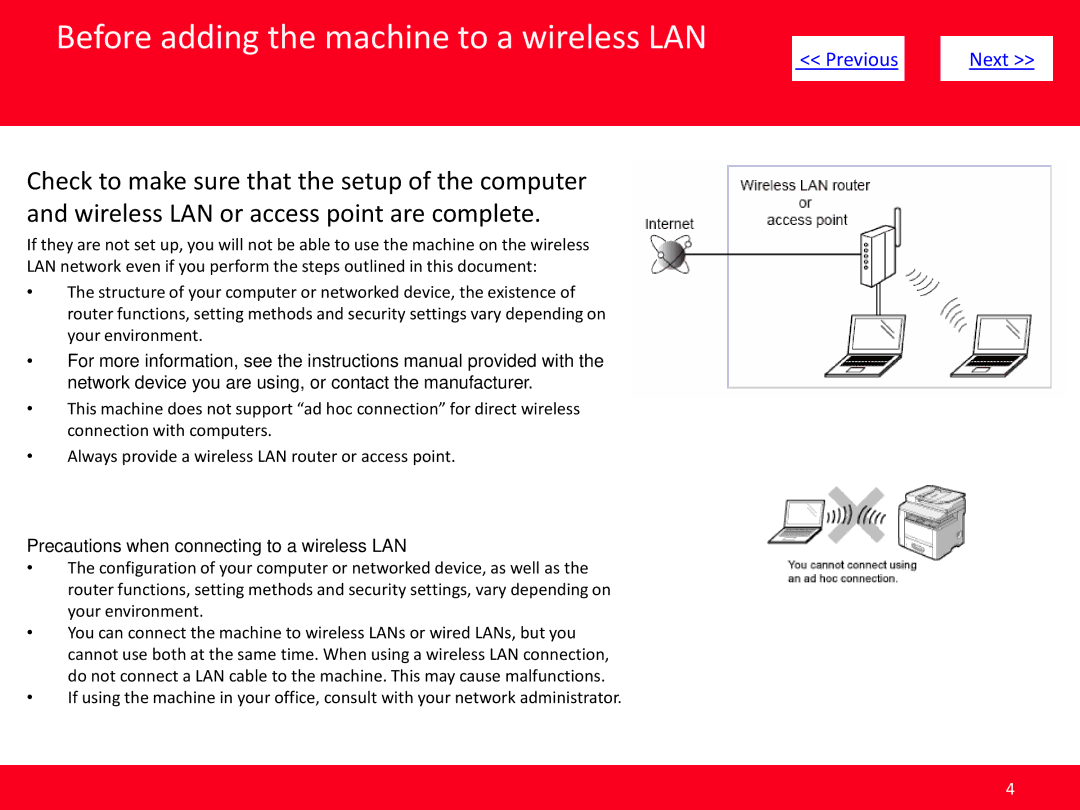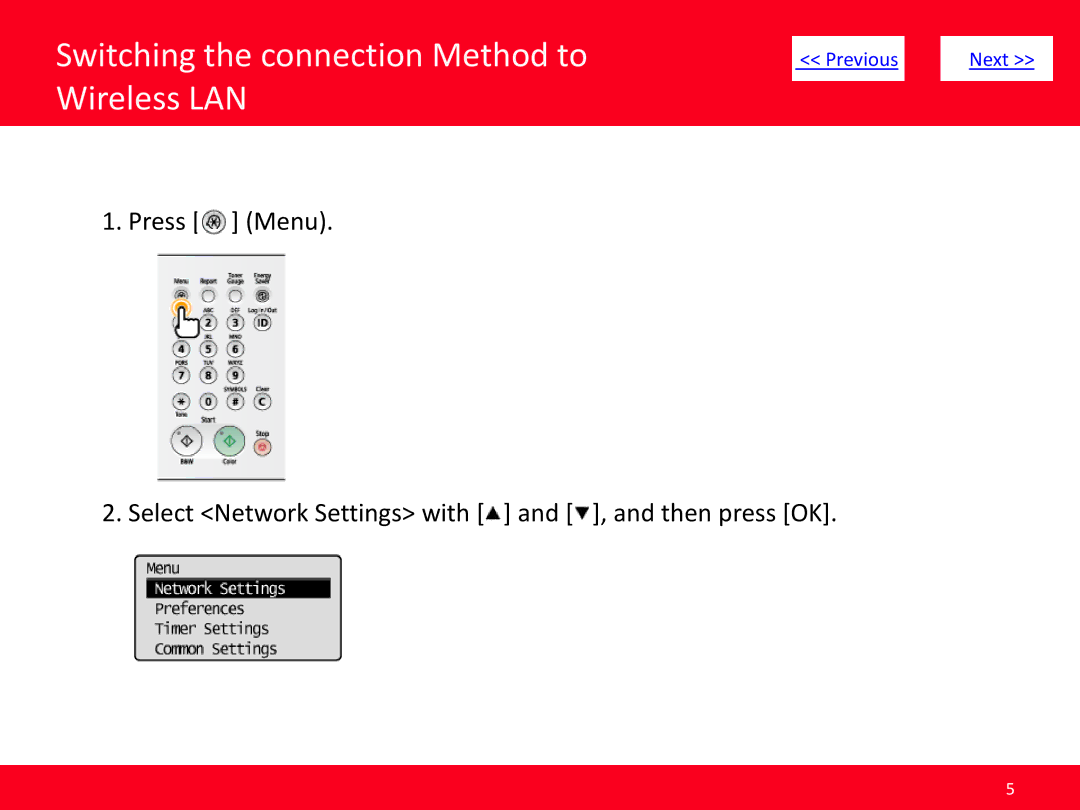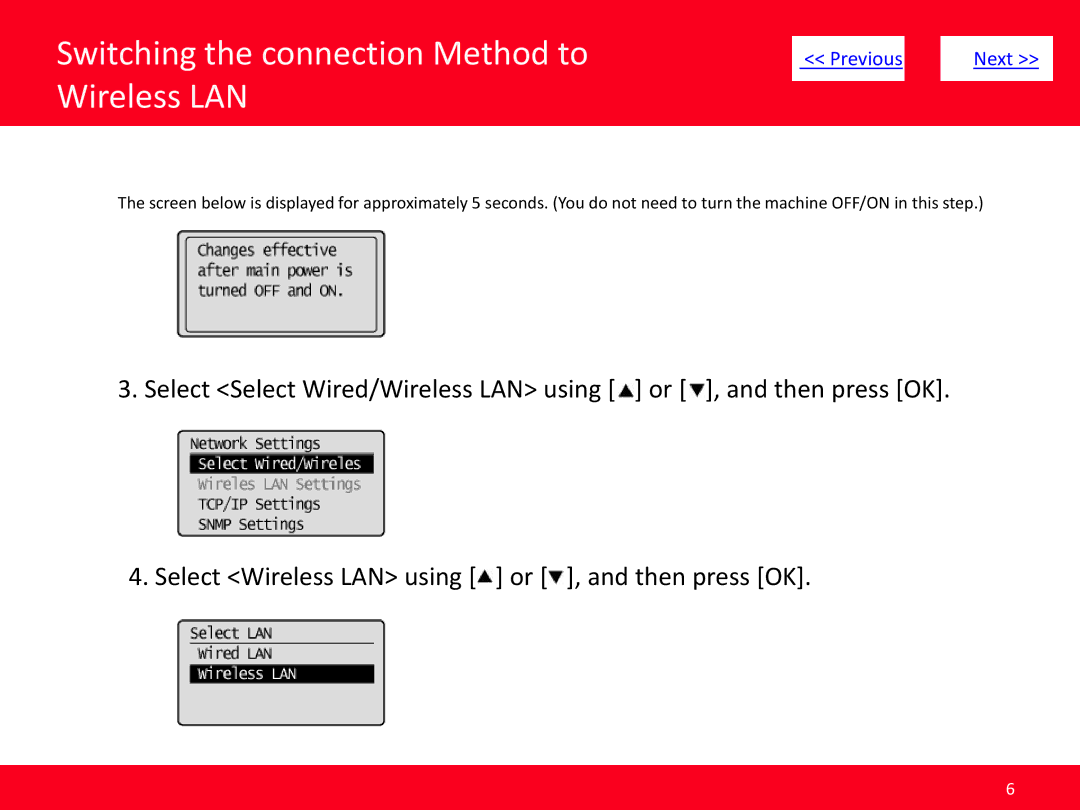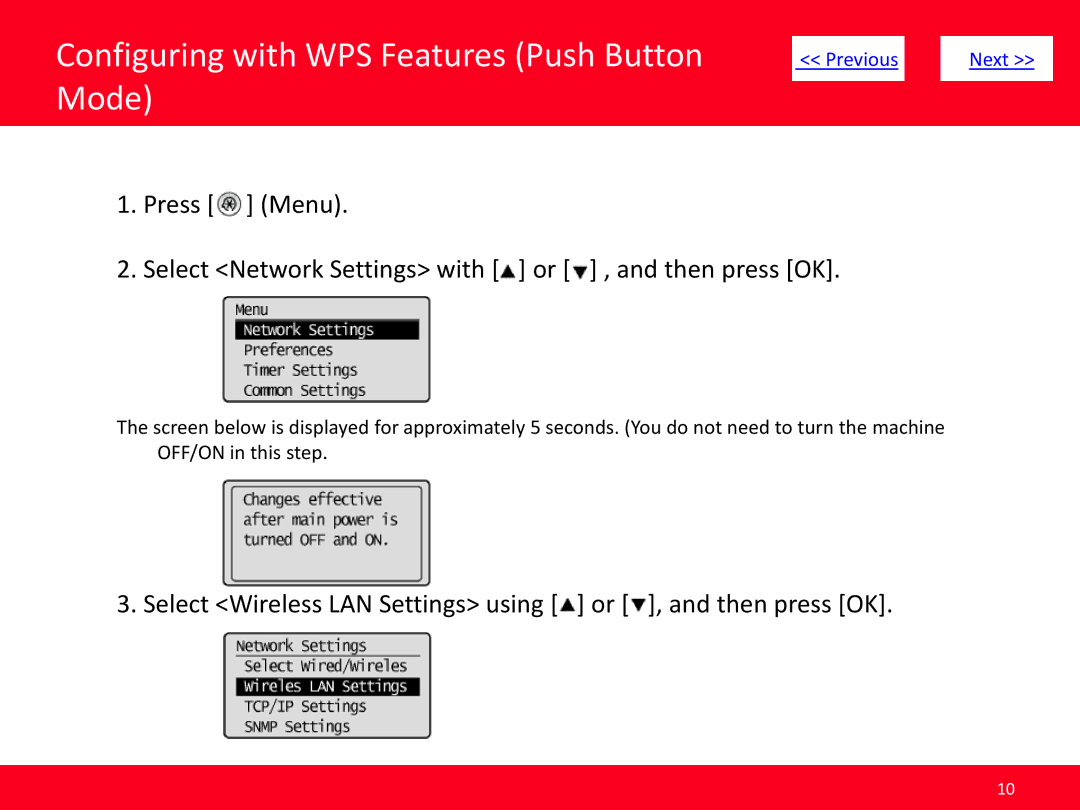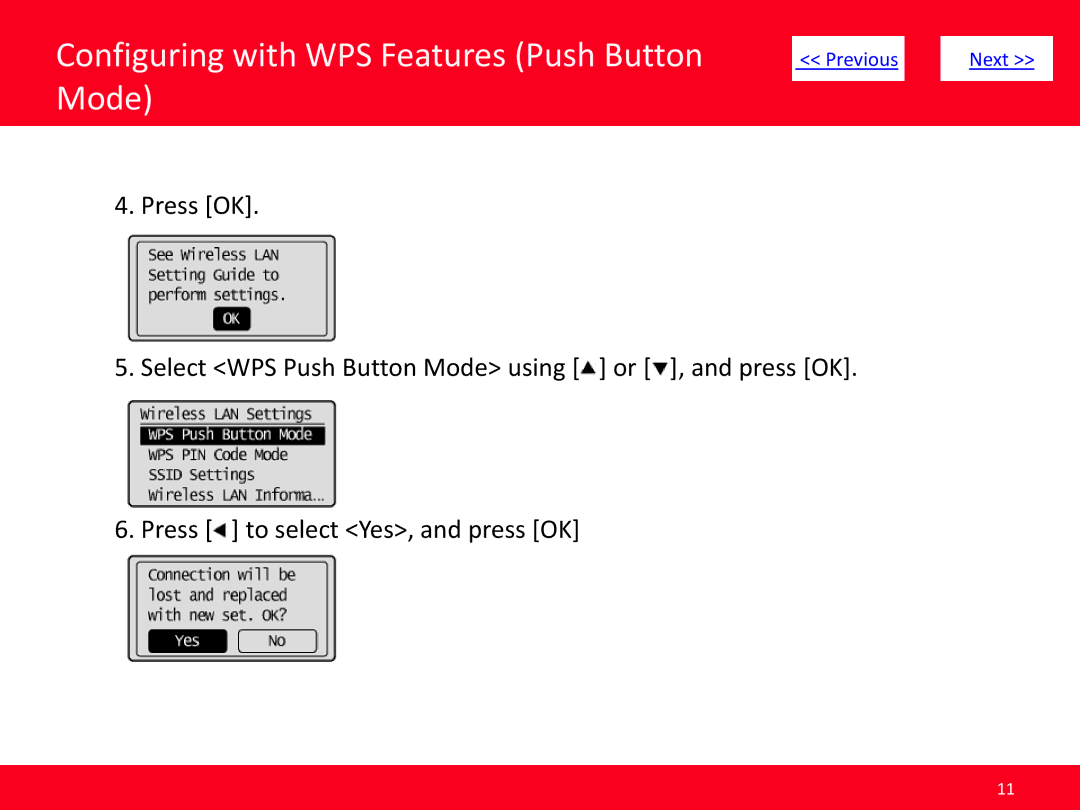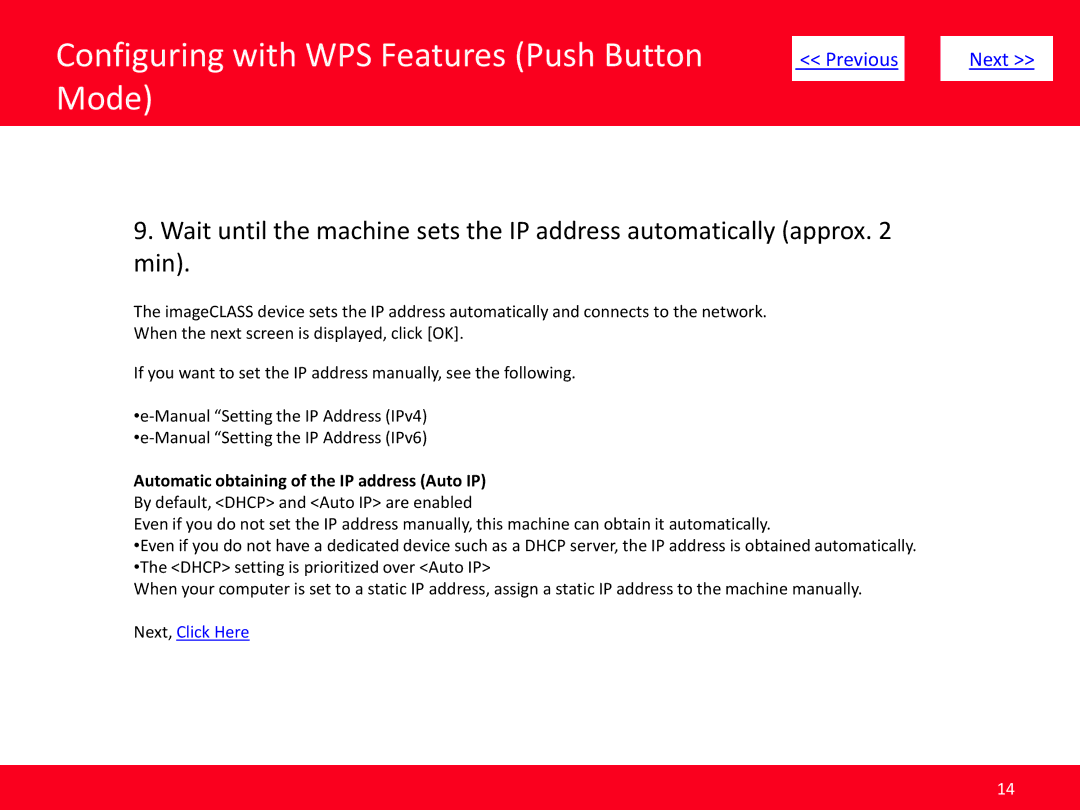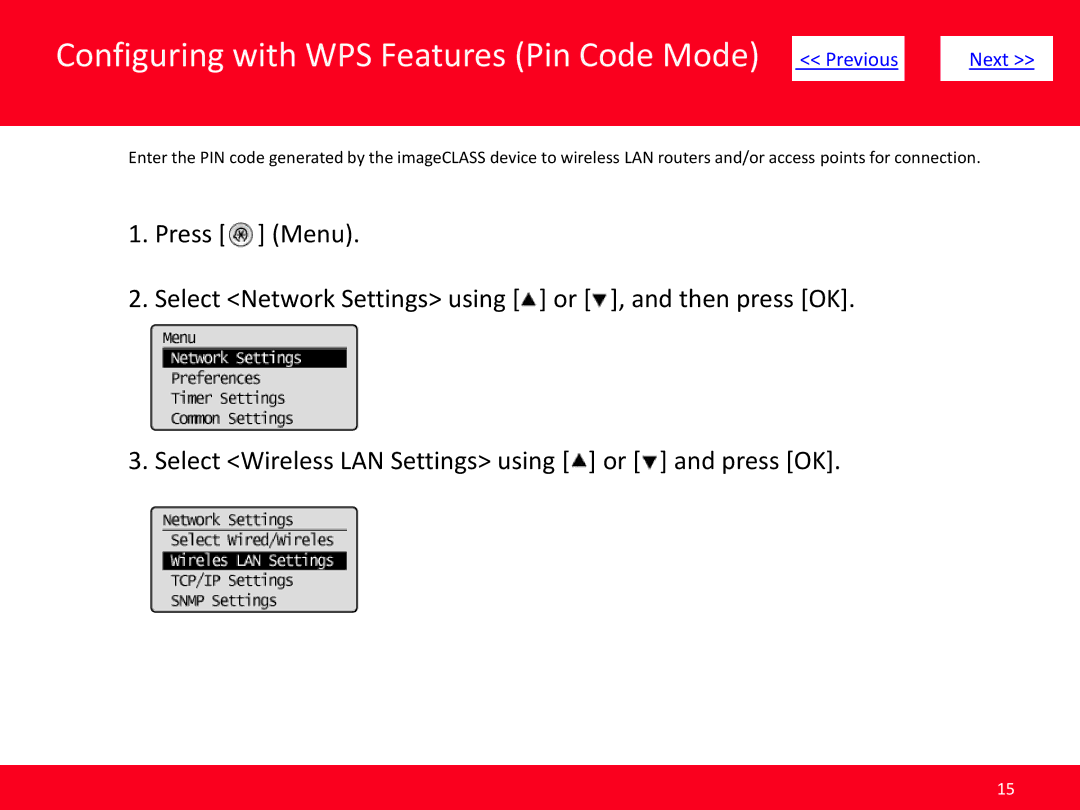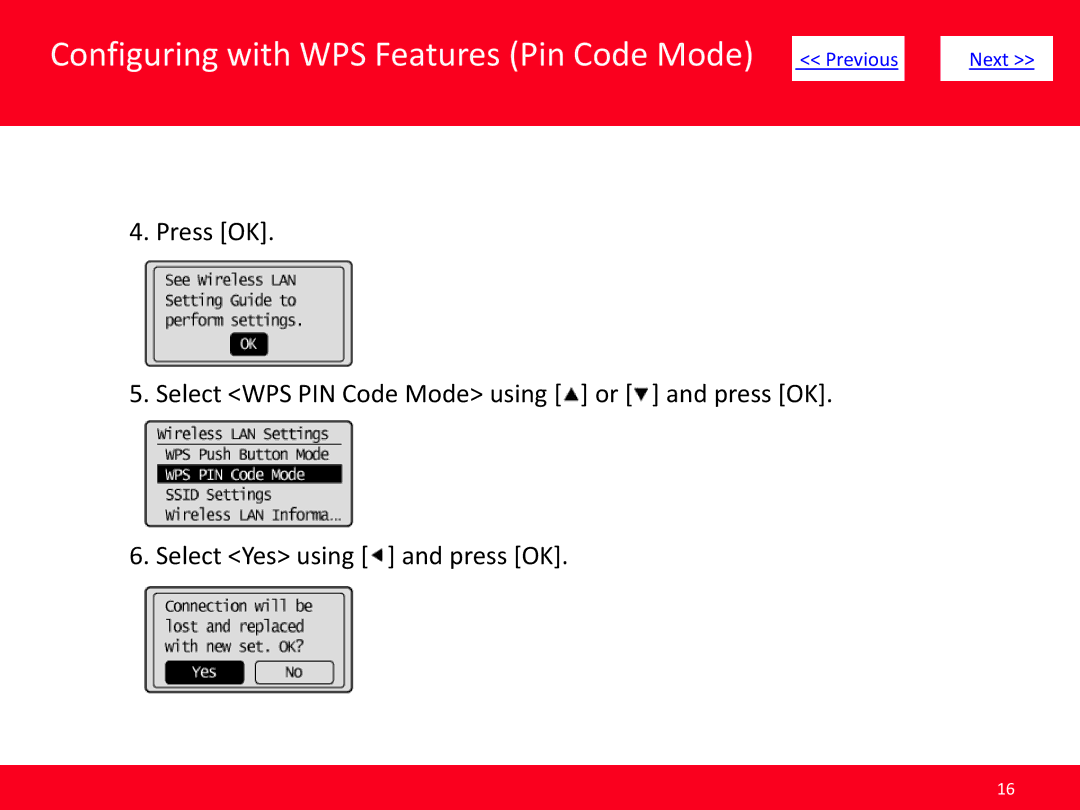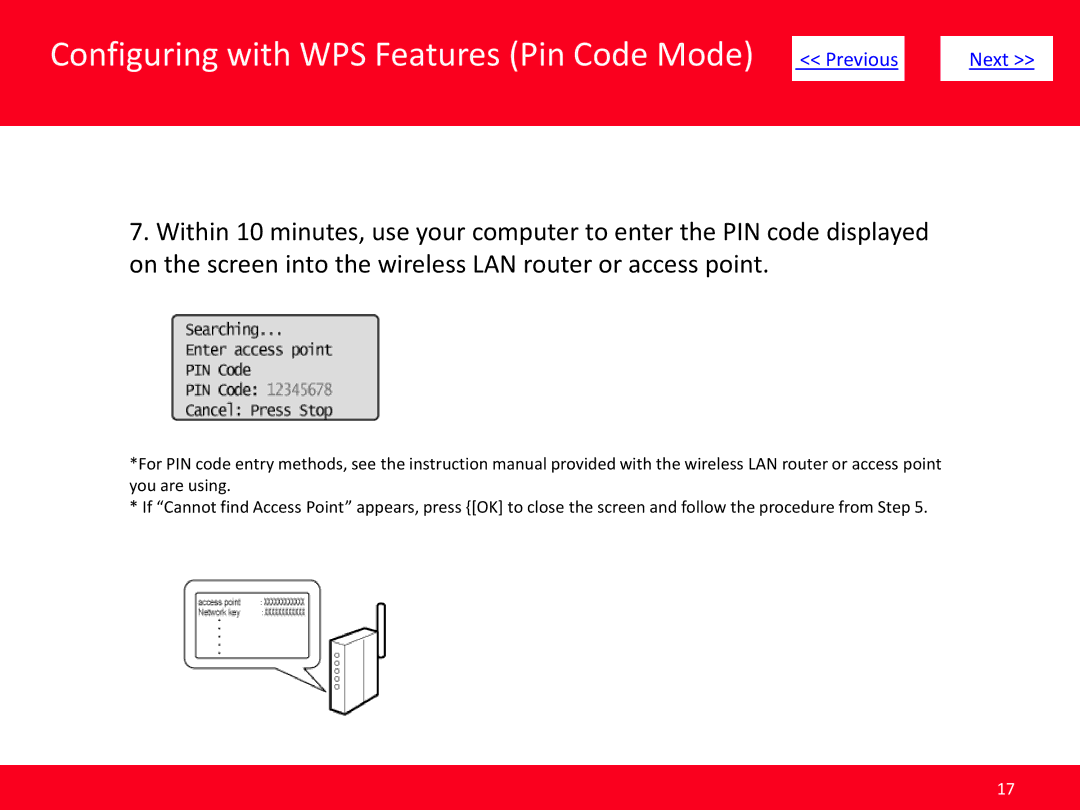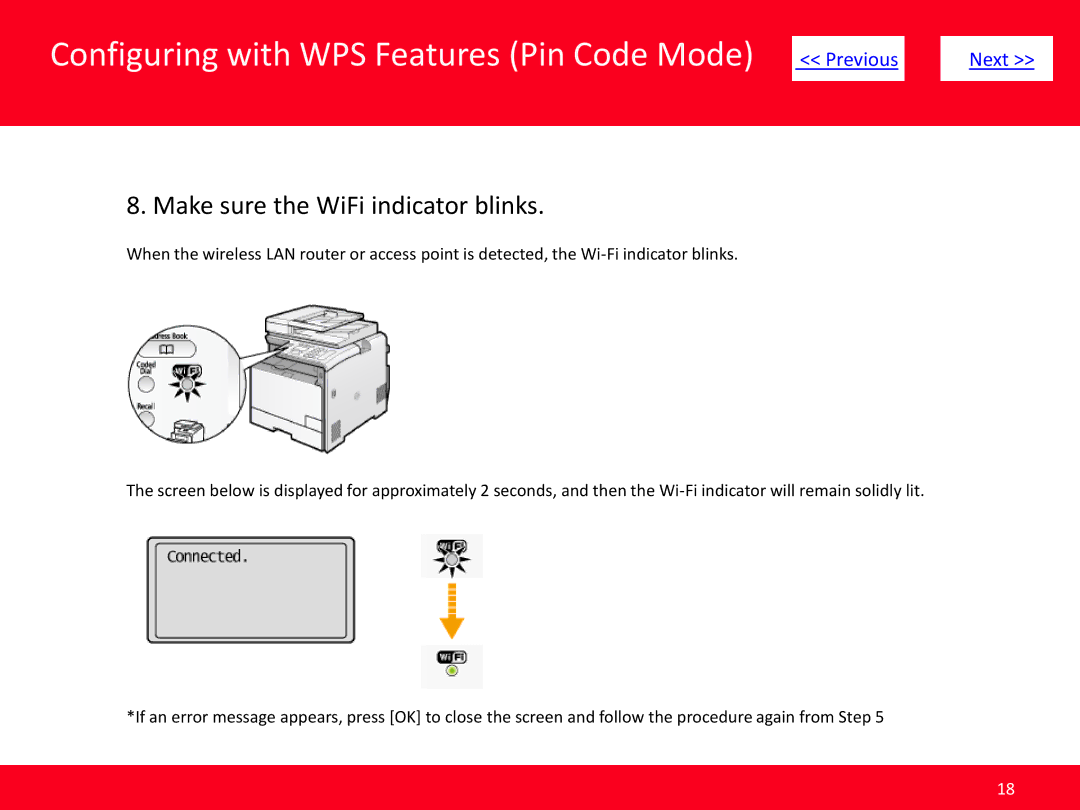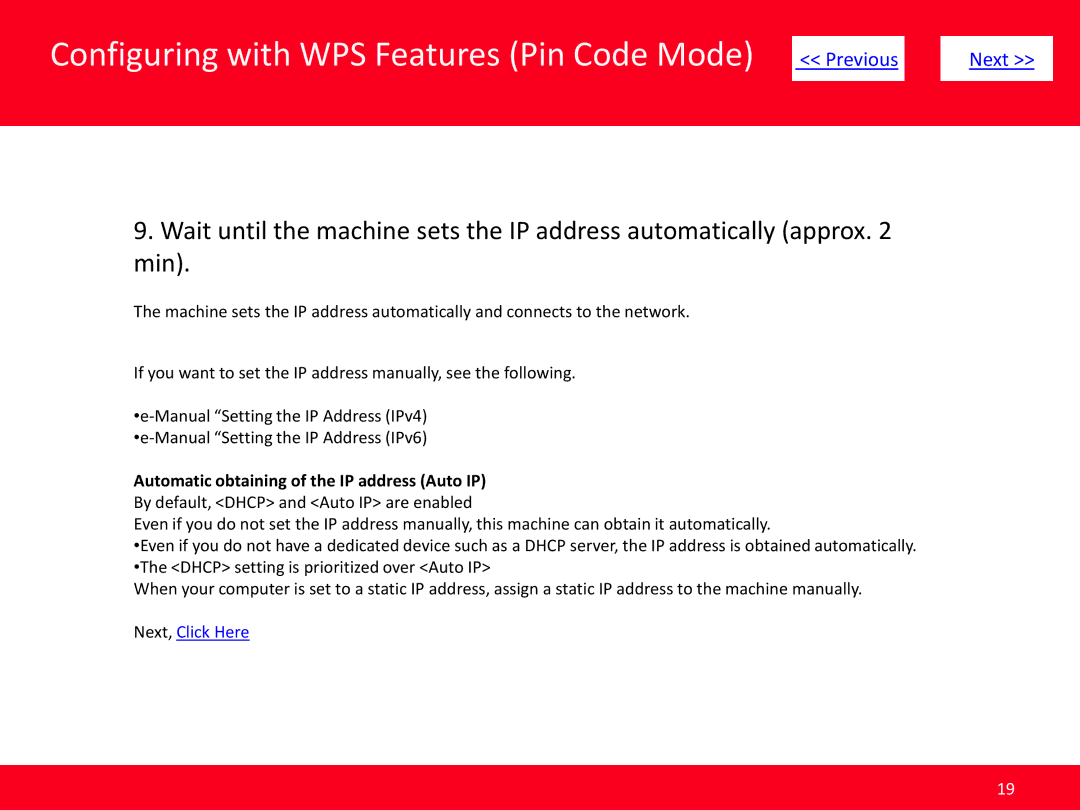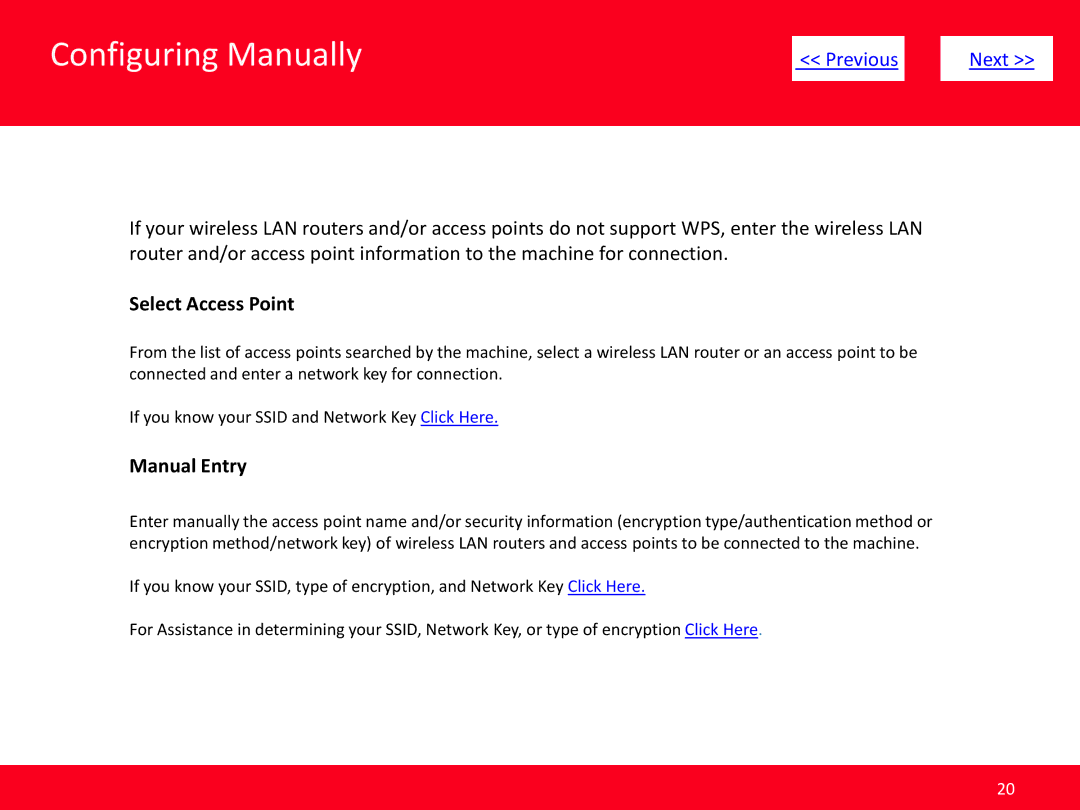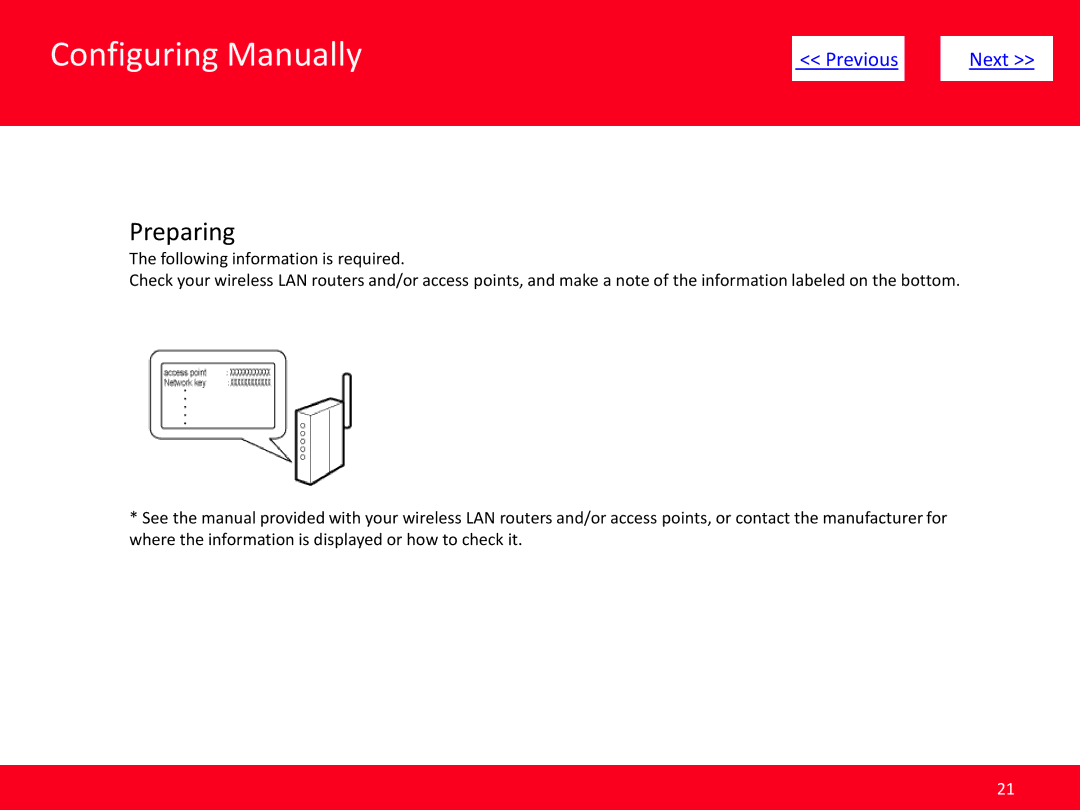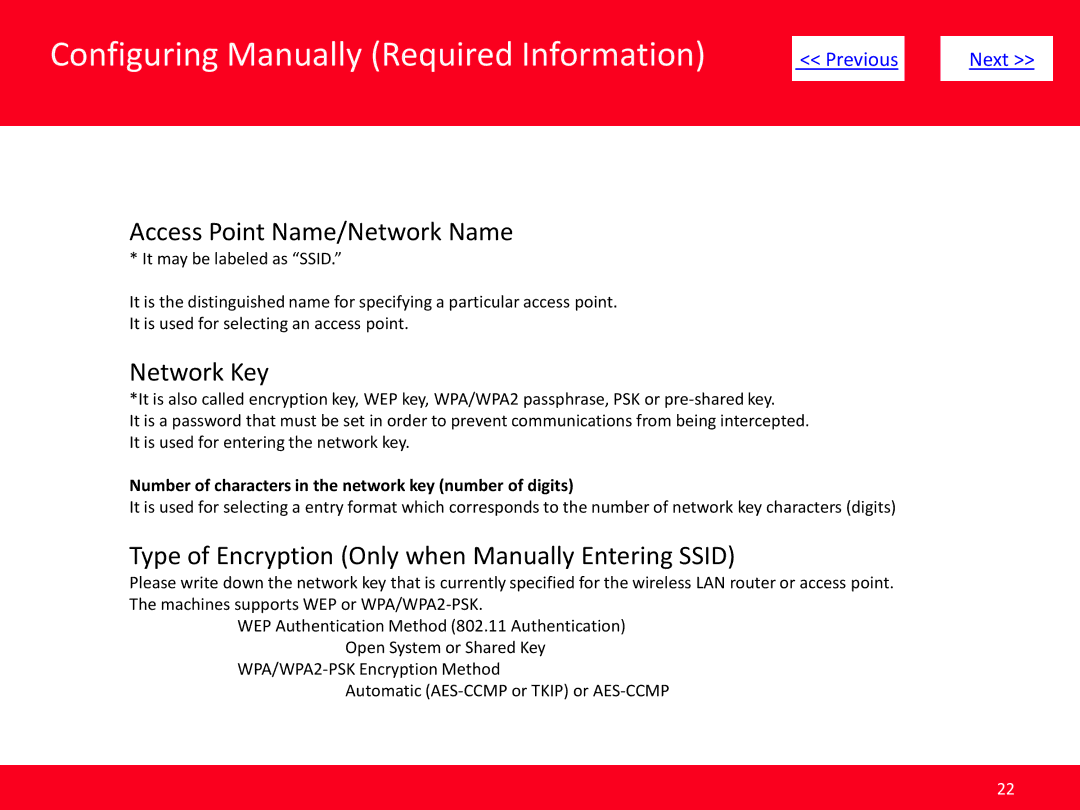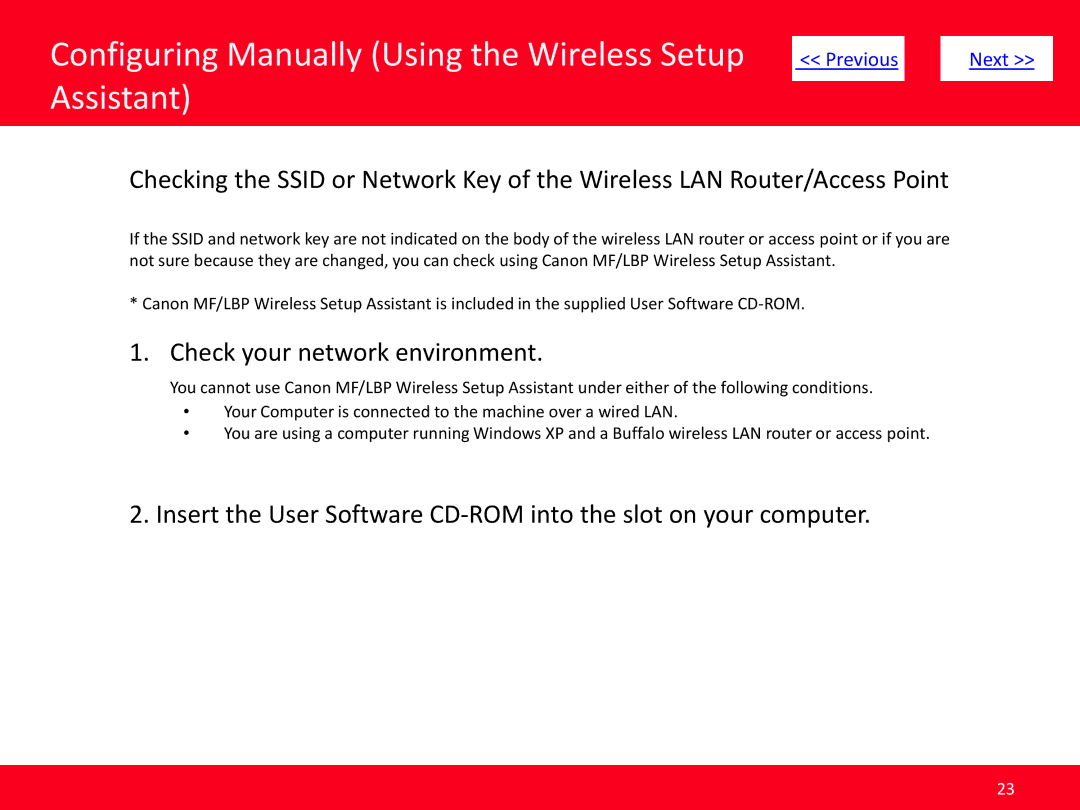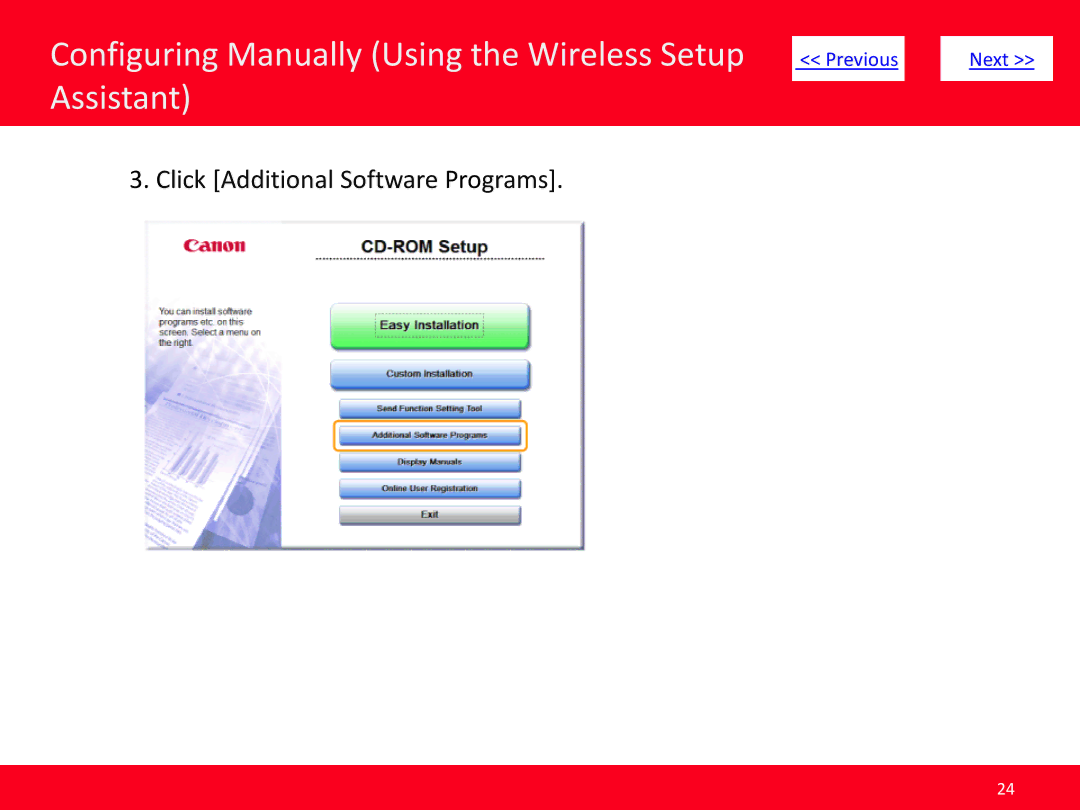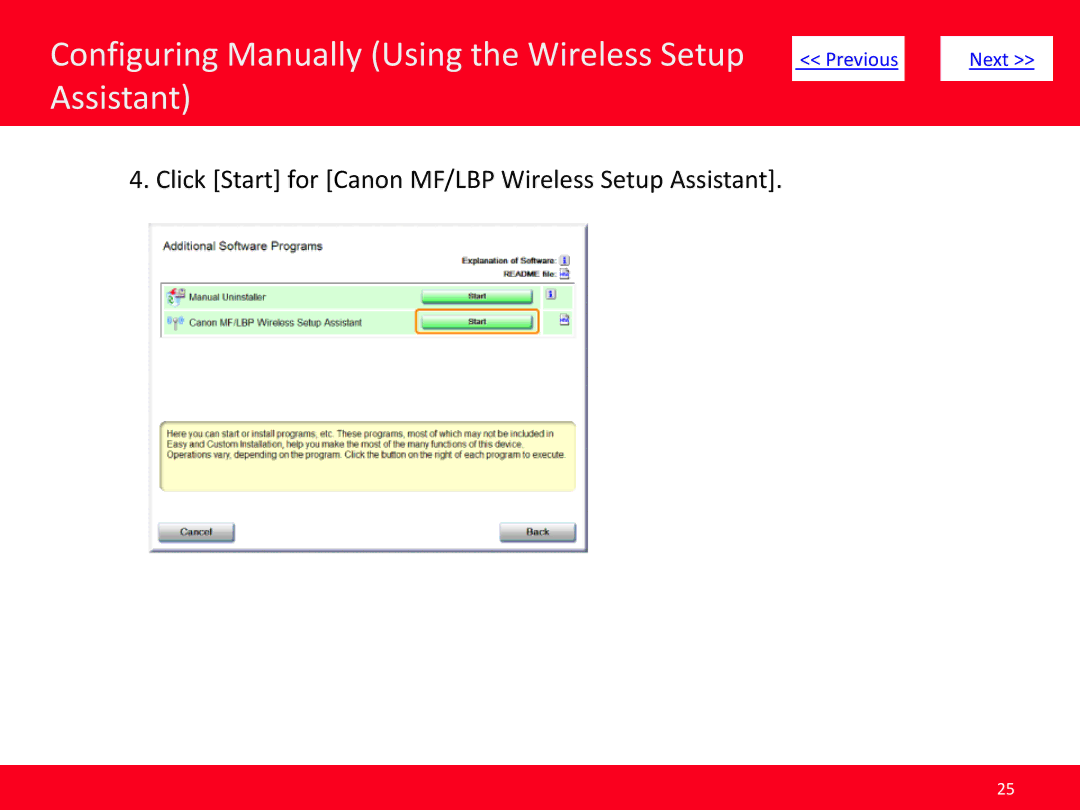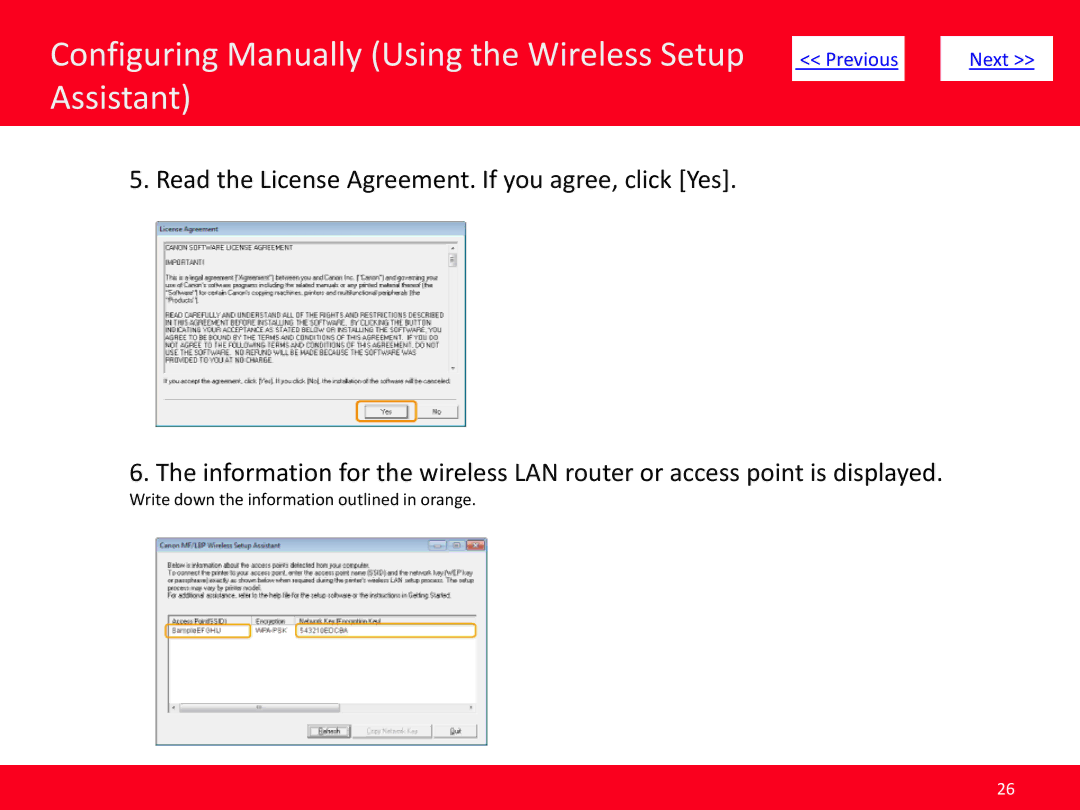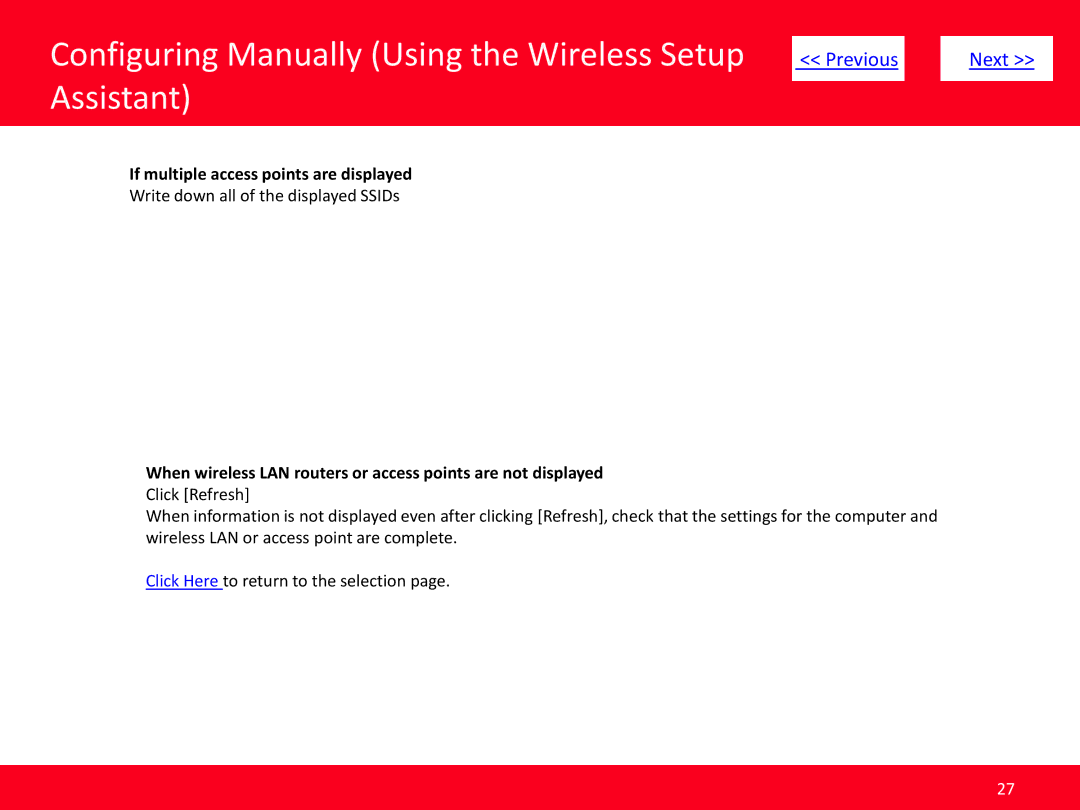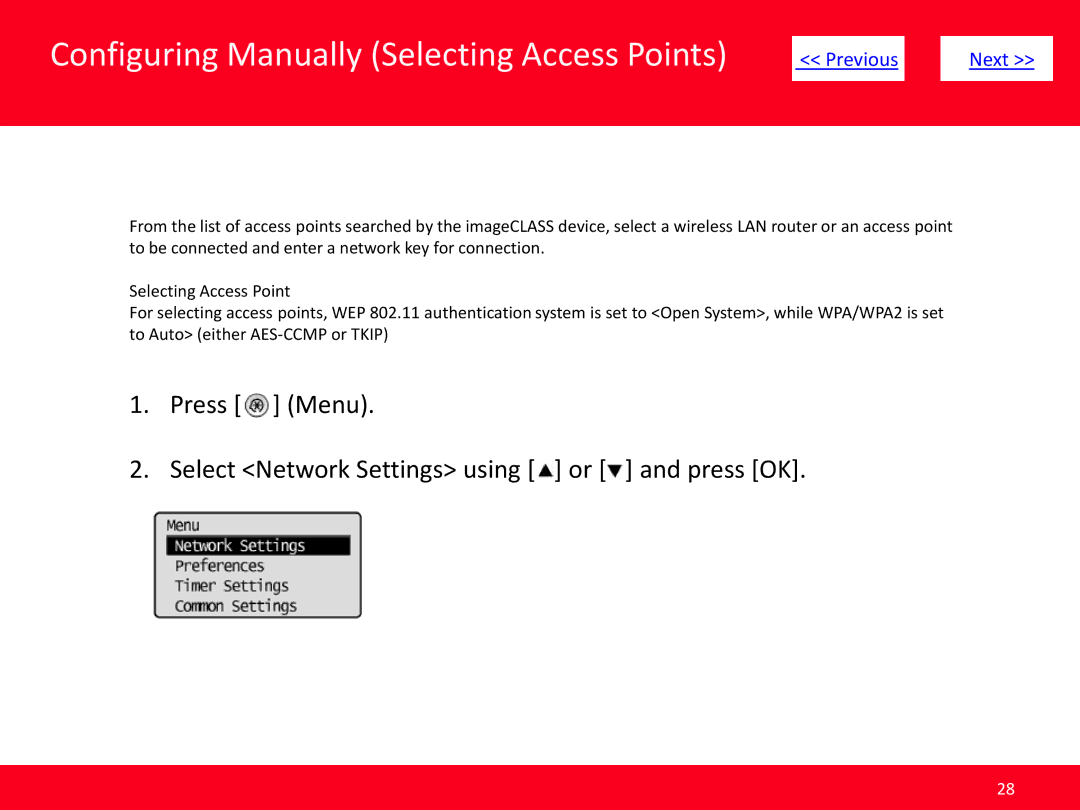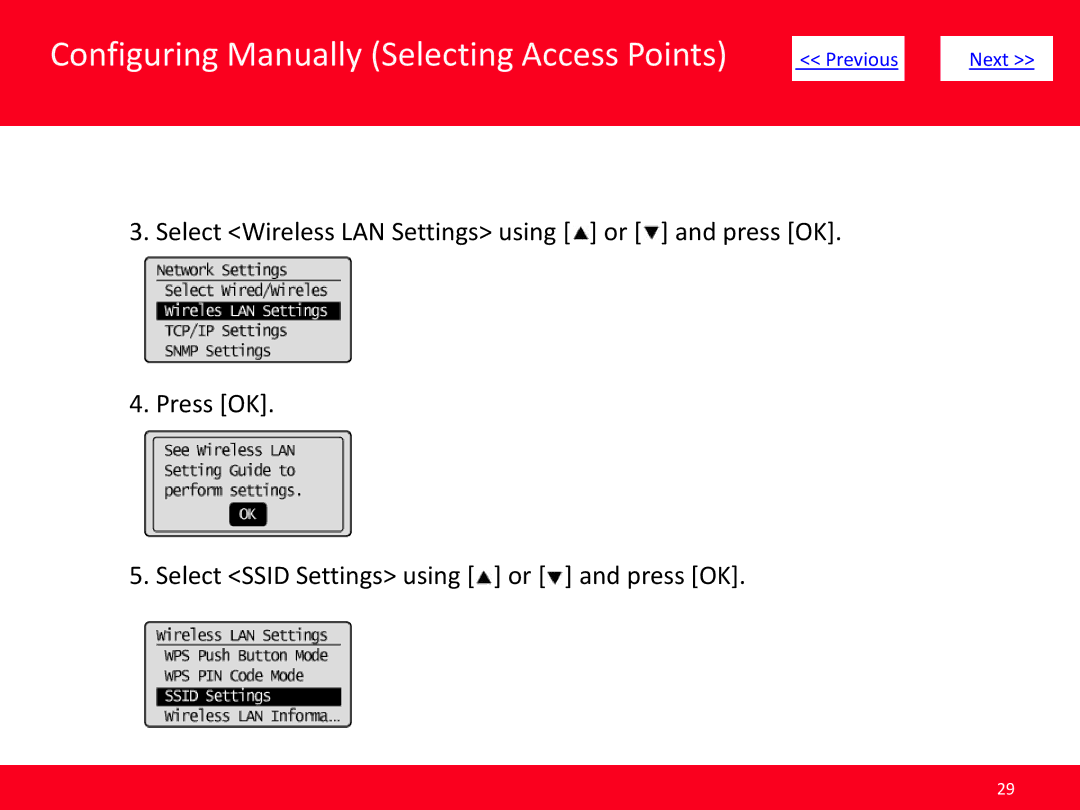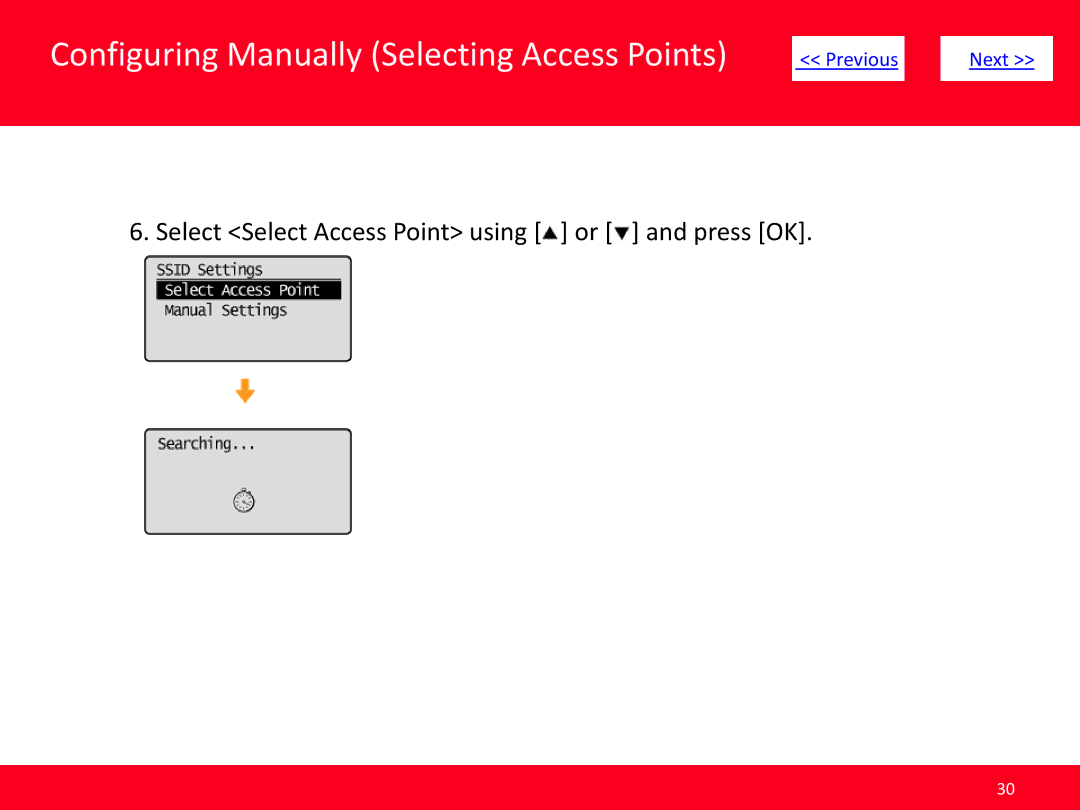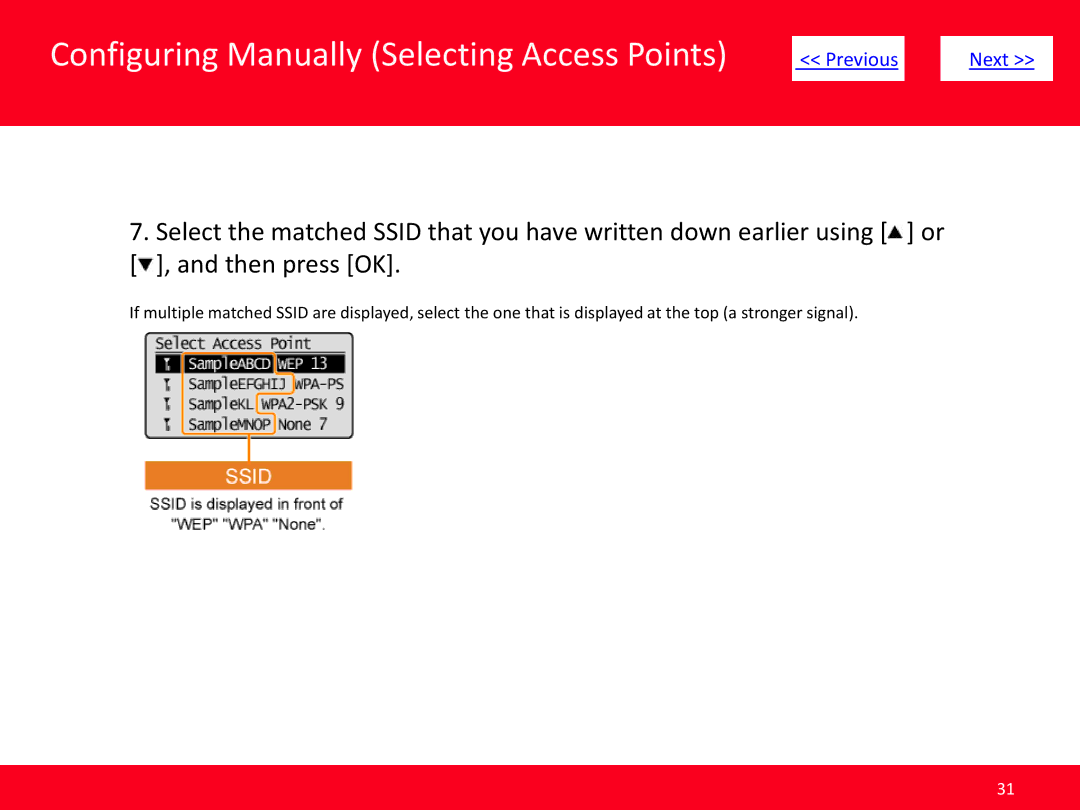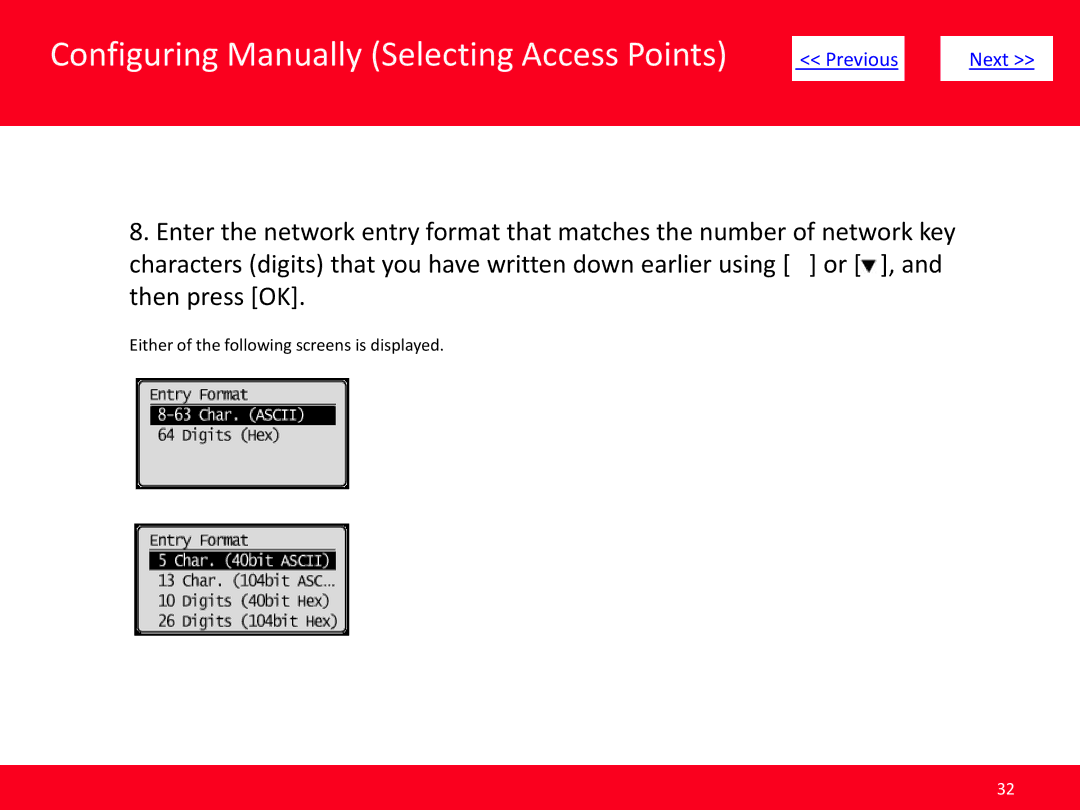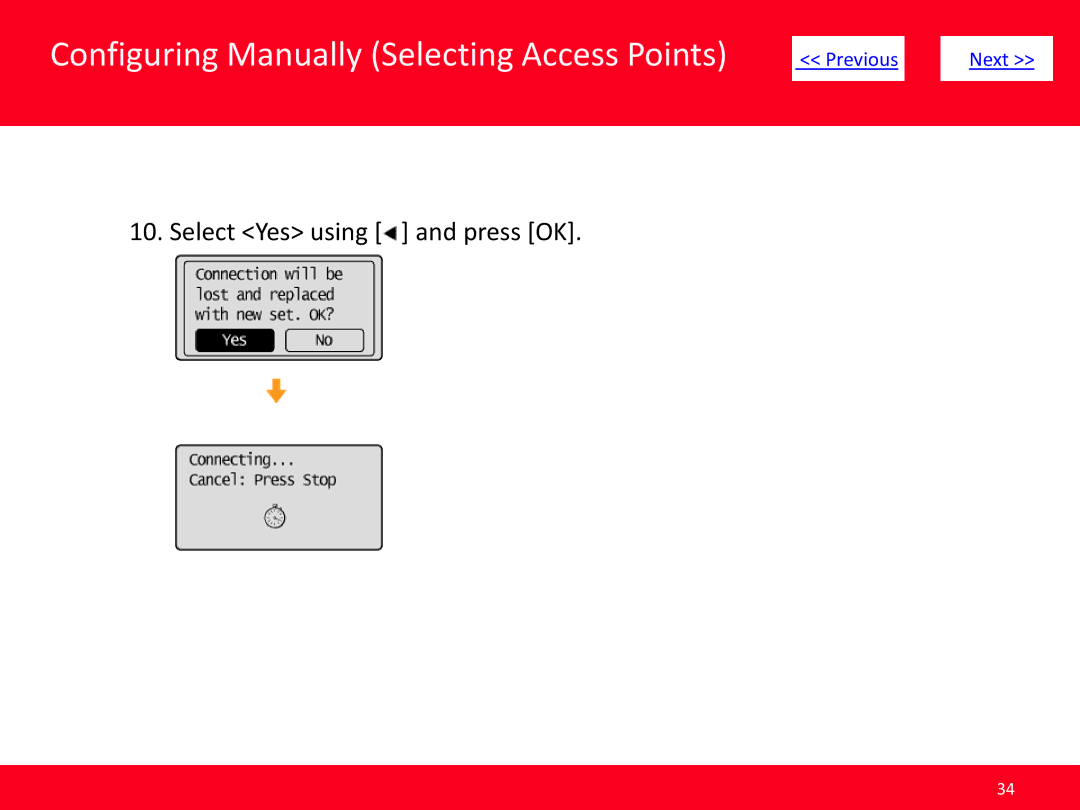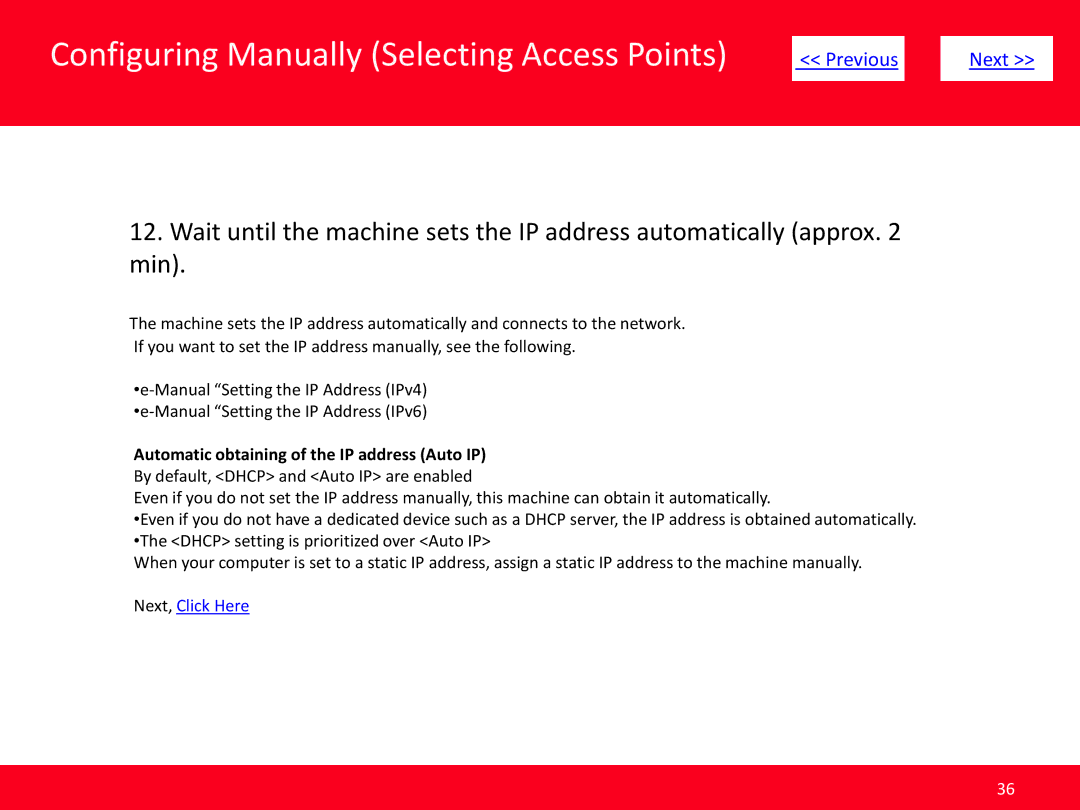Configuring with WPS Features (Push Button |
|
<< Previous | |
Mode) |
|
|
8. Make sure the WiFi indicator blinks.
When the wireless LAN router or access point is detected, the
Next >>
The screen below is displayed for approximately 2 seconds, and then the
*If an error message appears, press [OK] to close the screen and follow the procedure again from Step 5
13