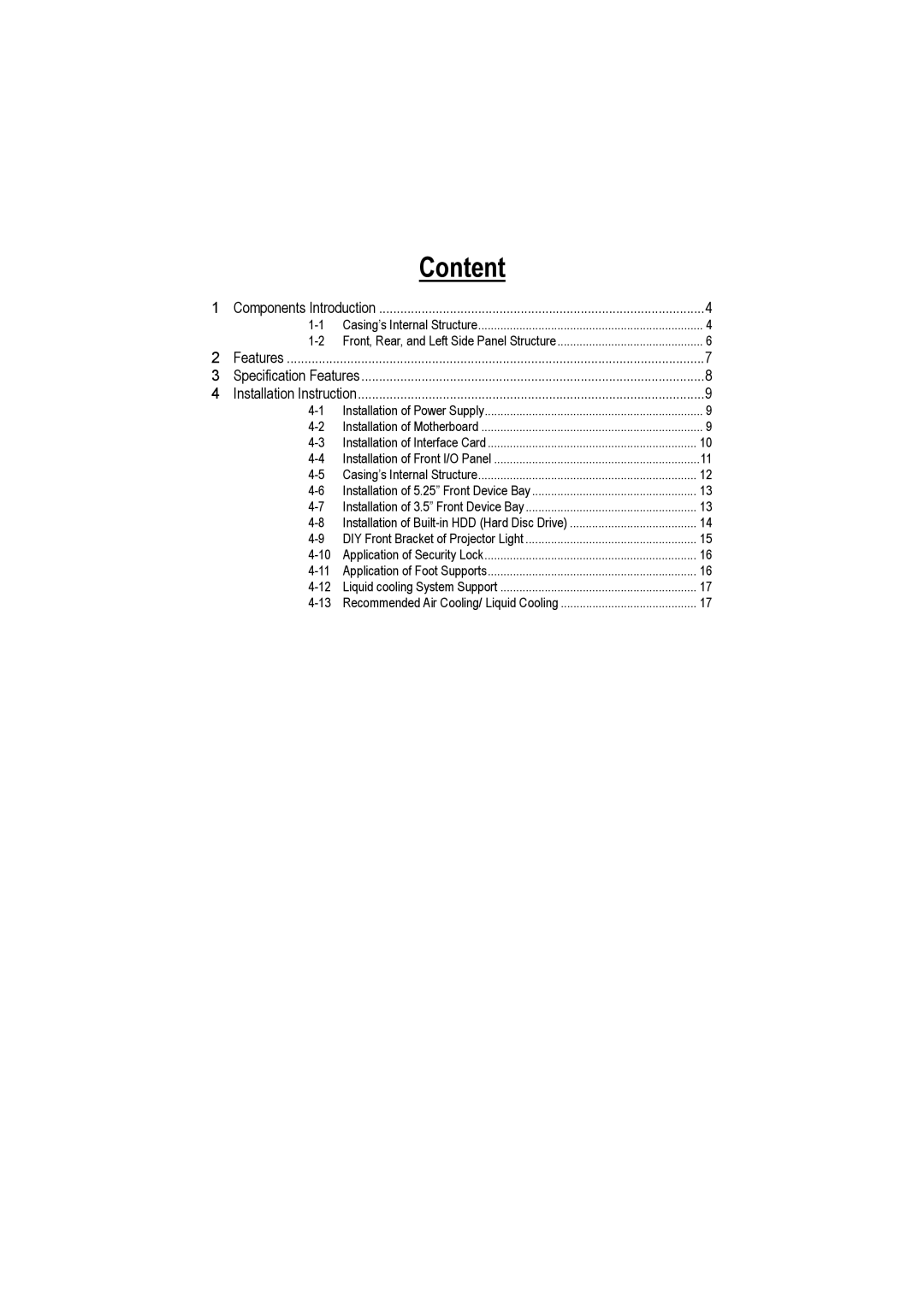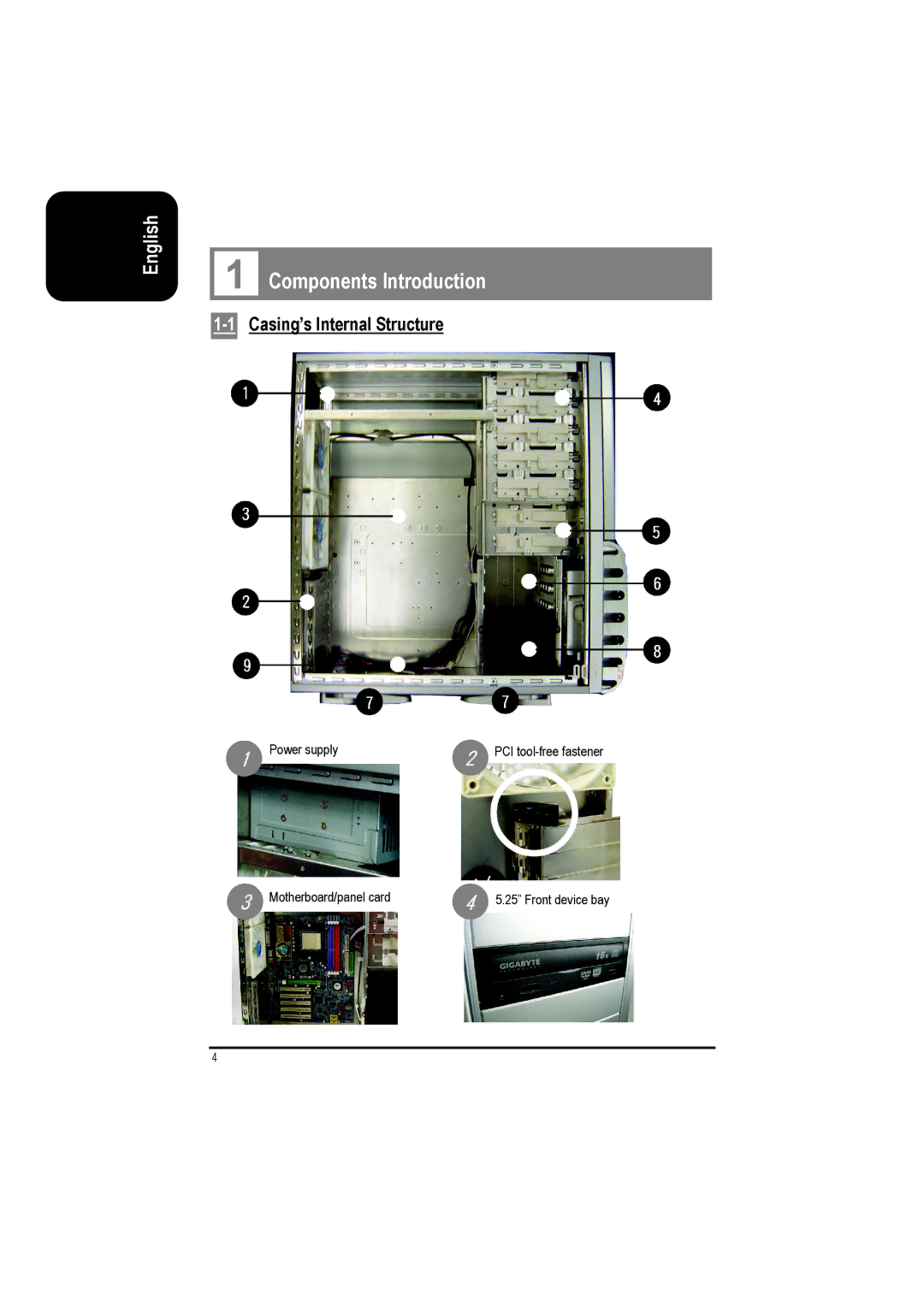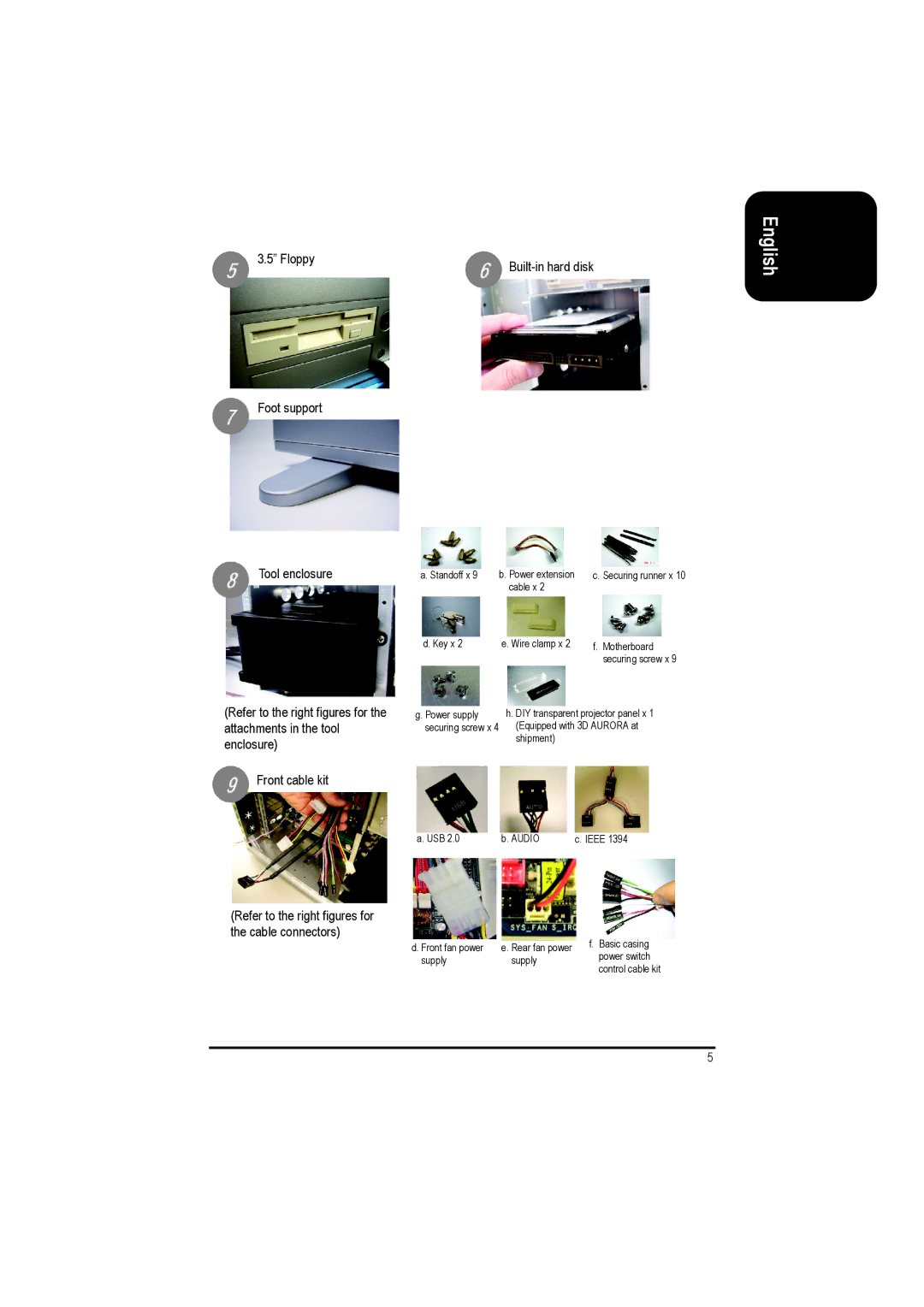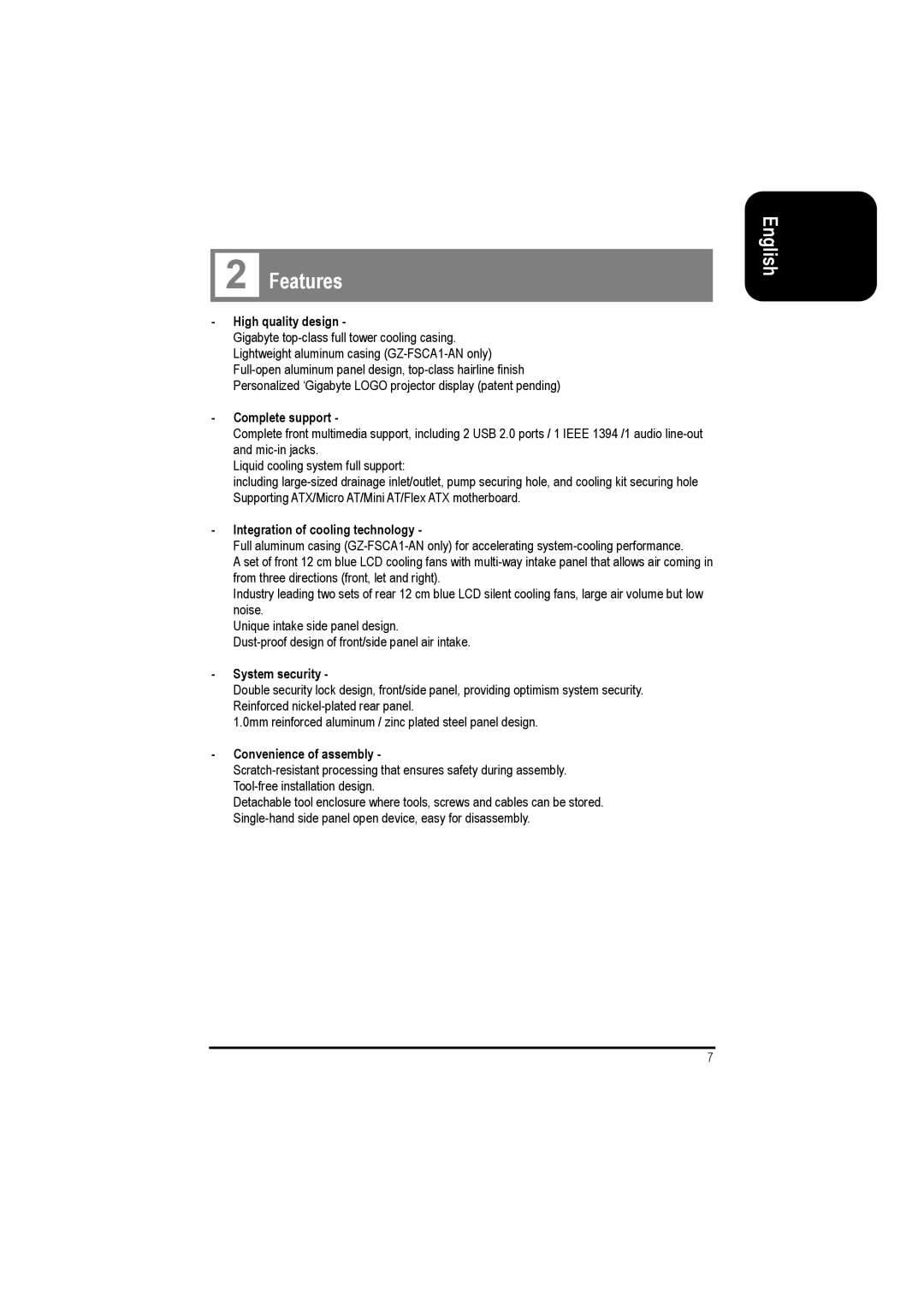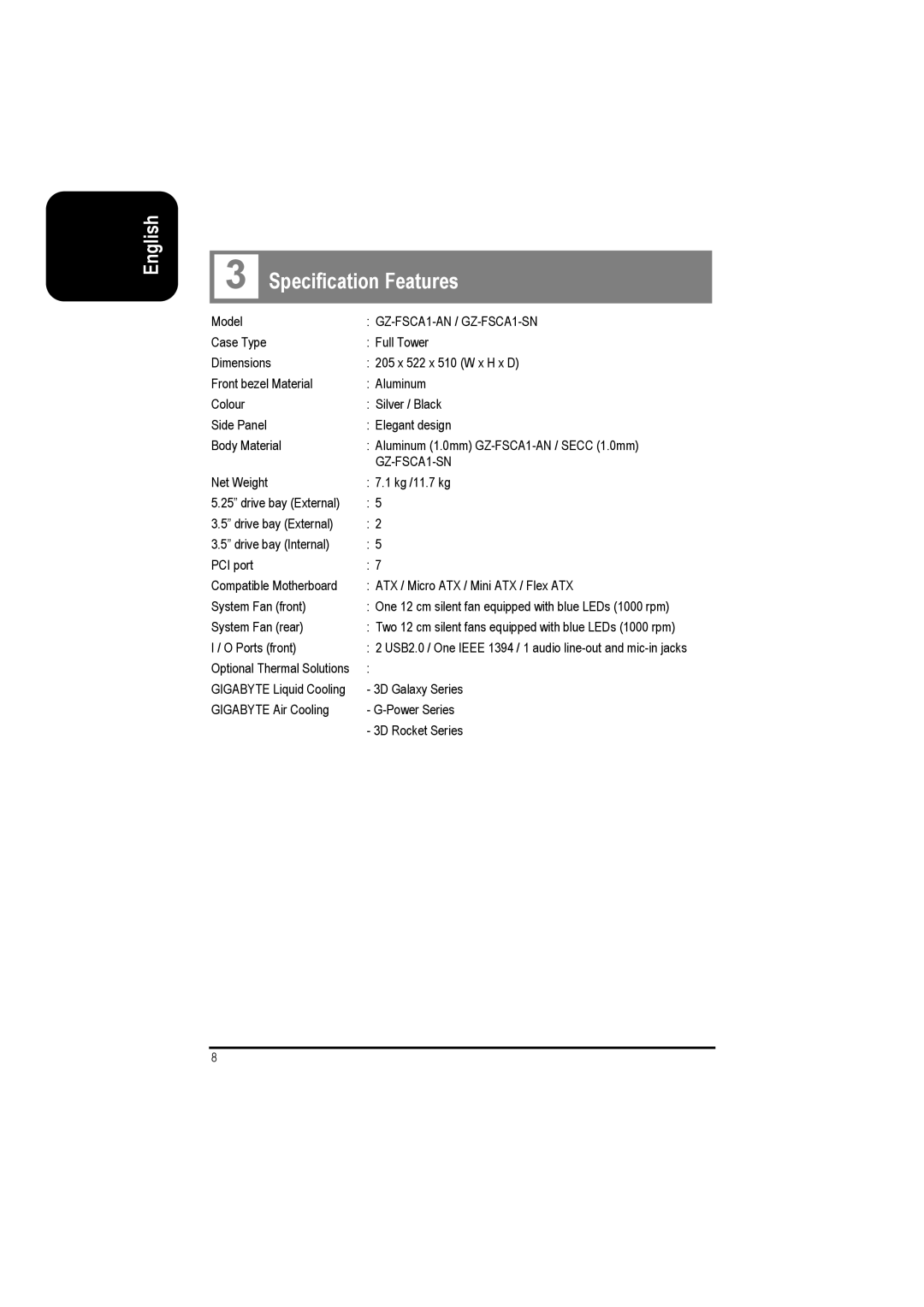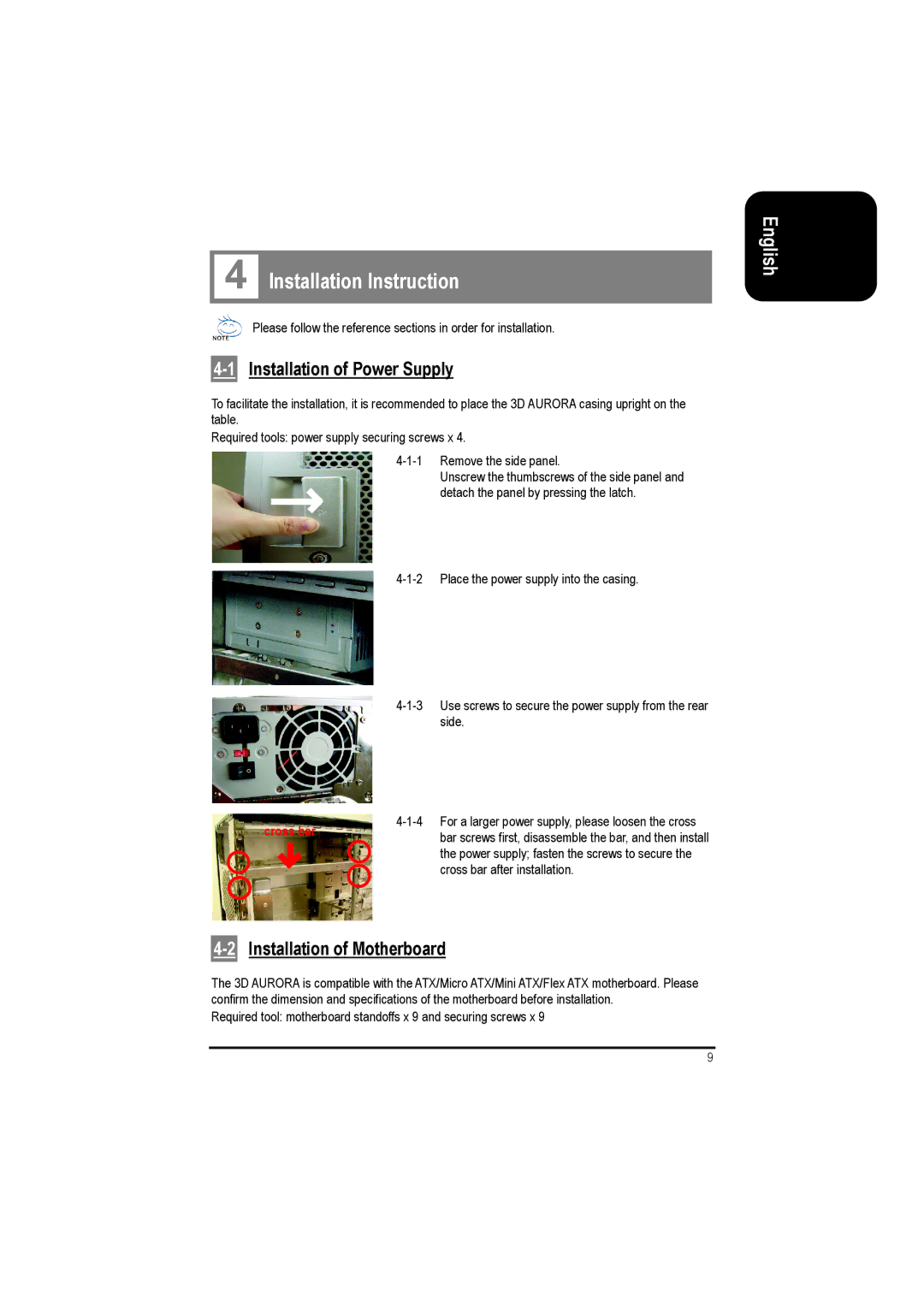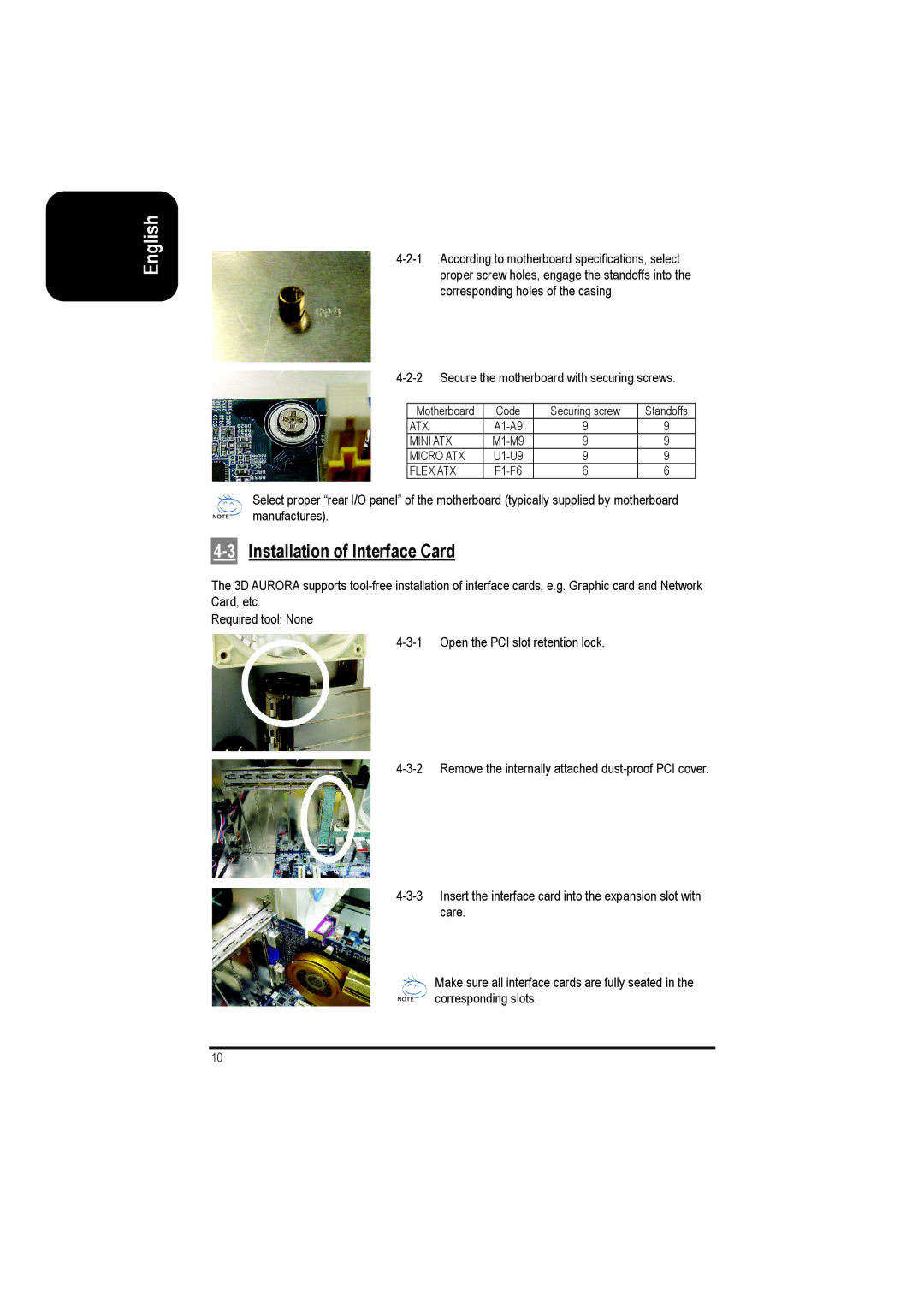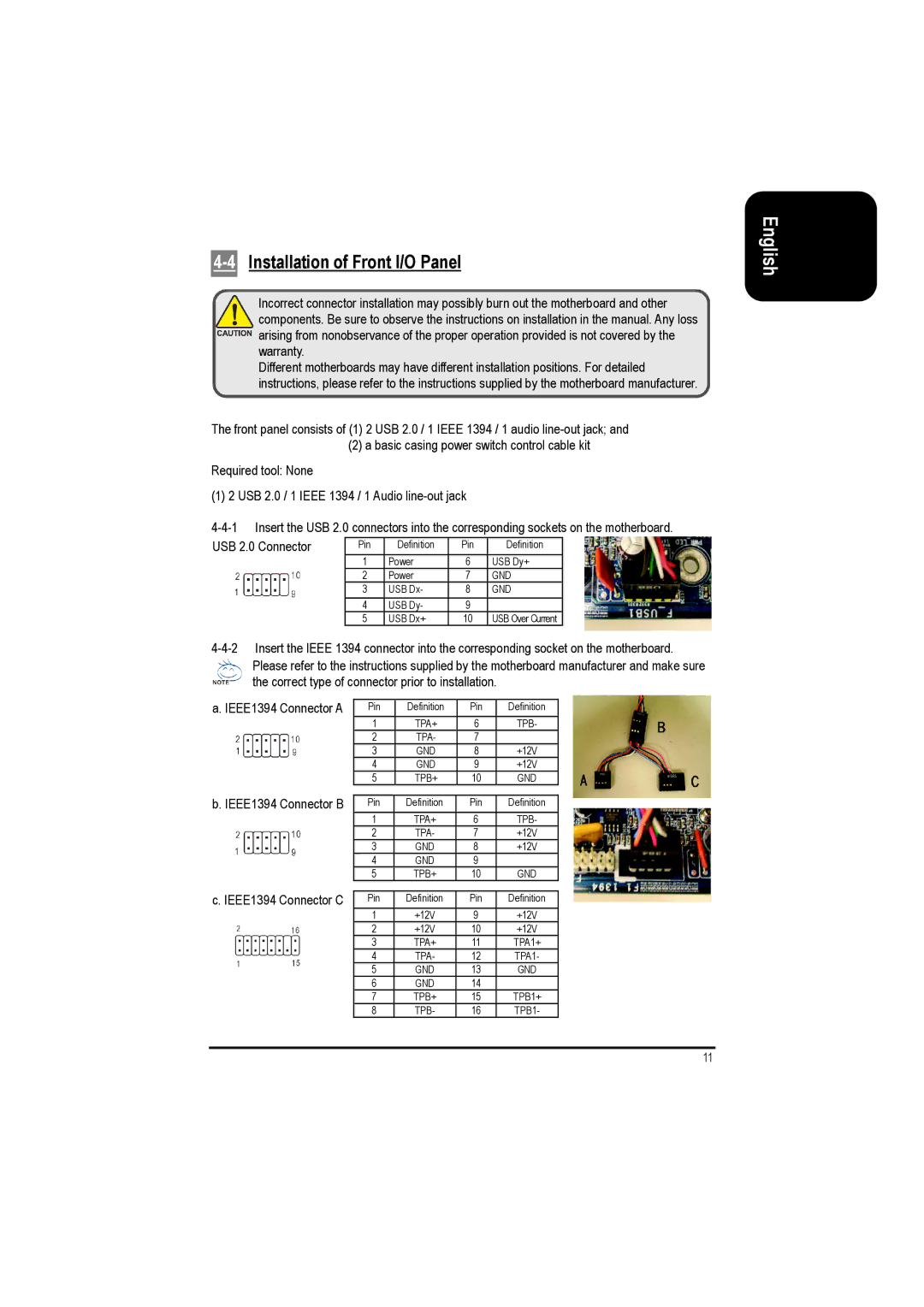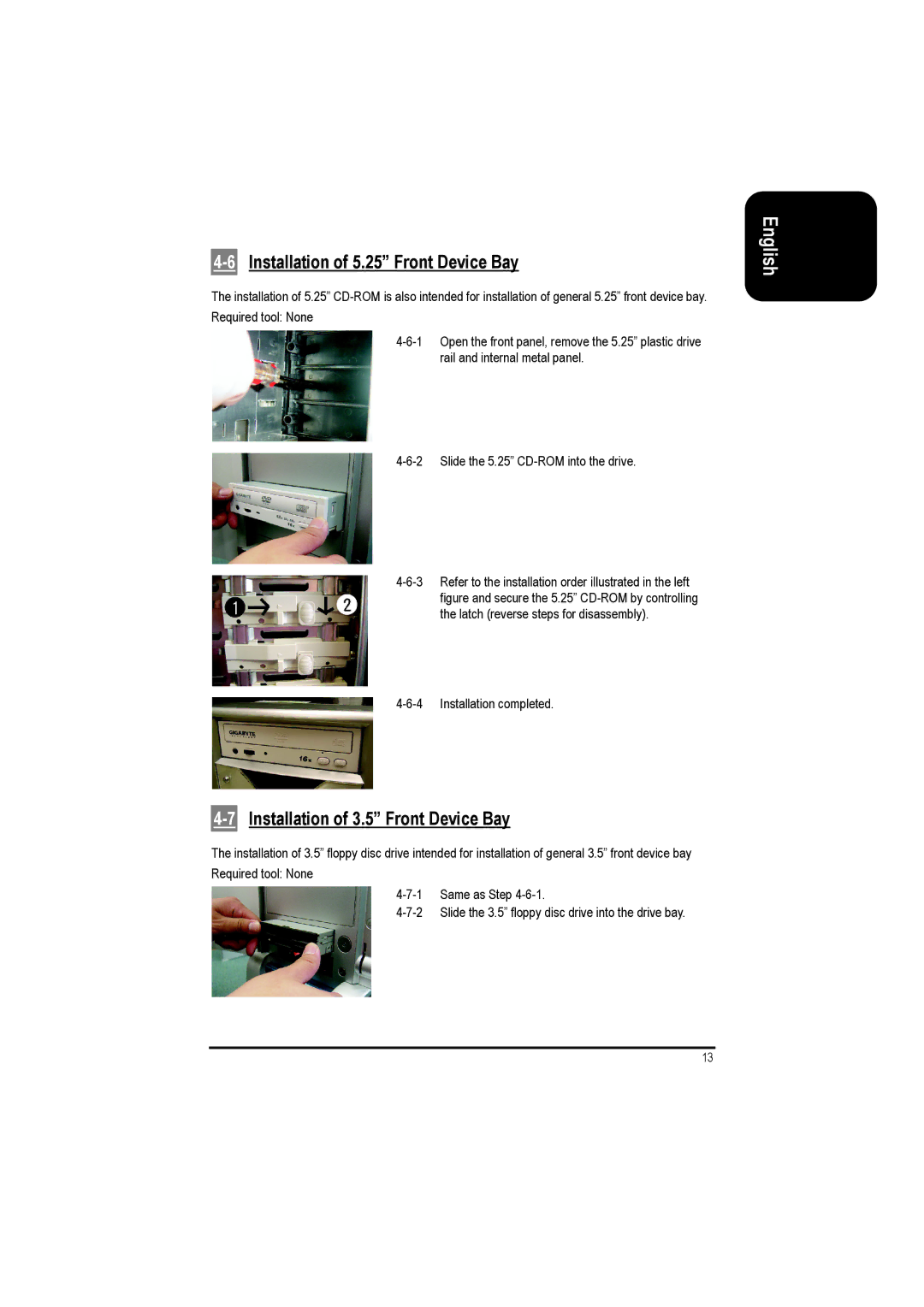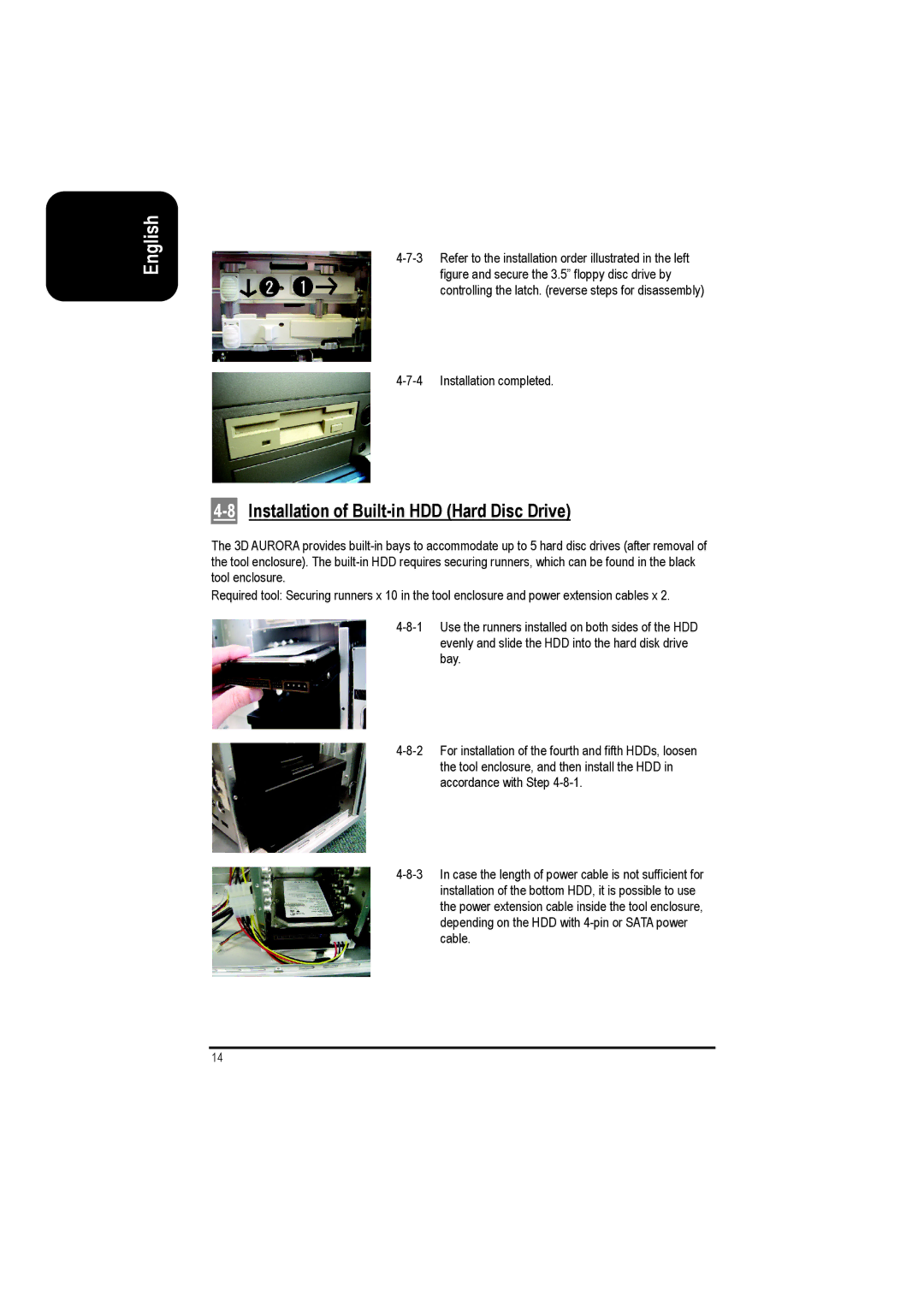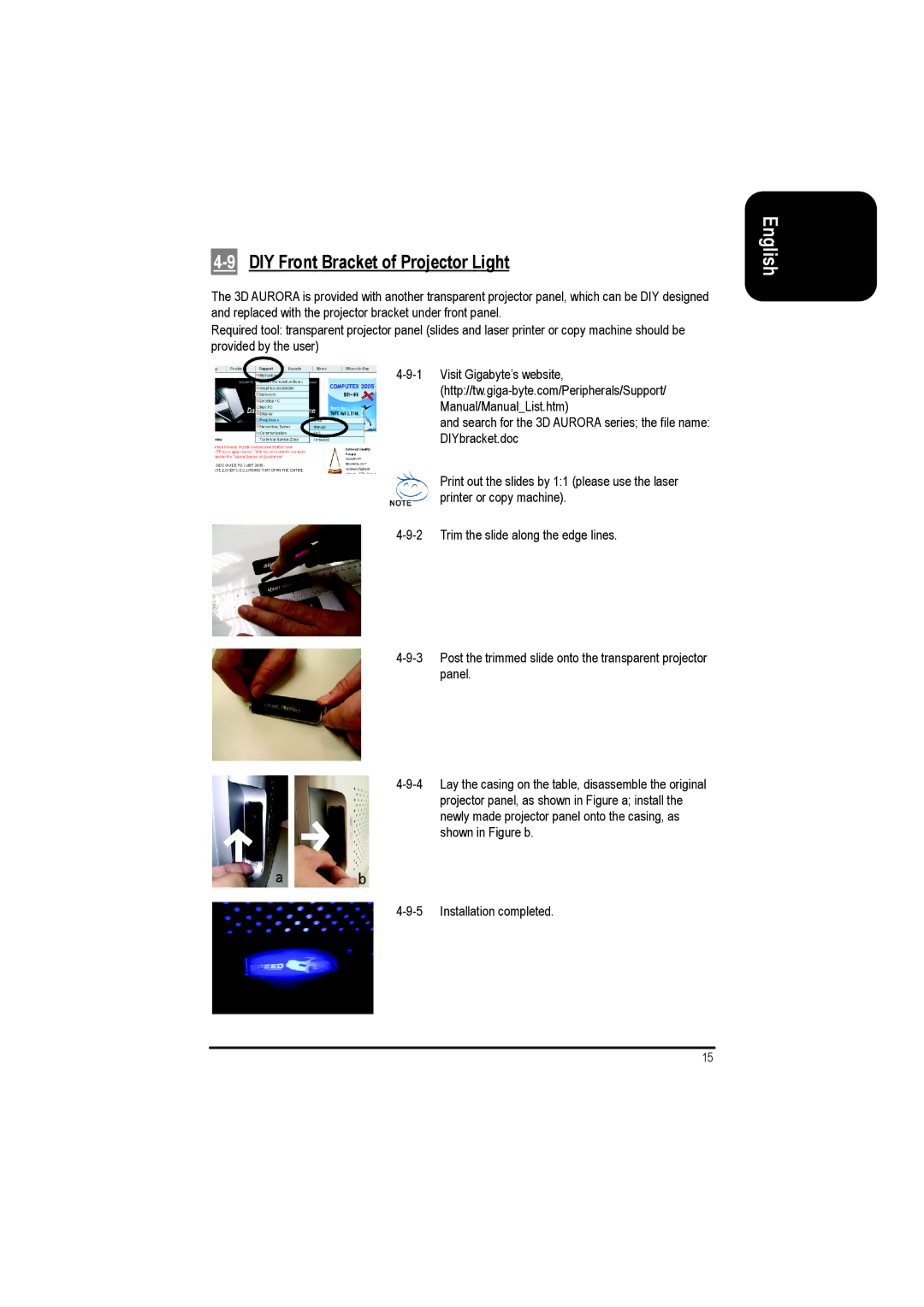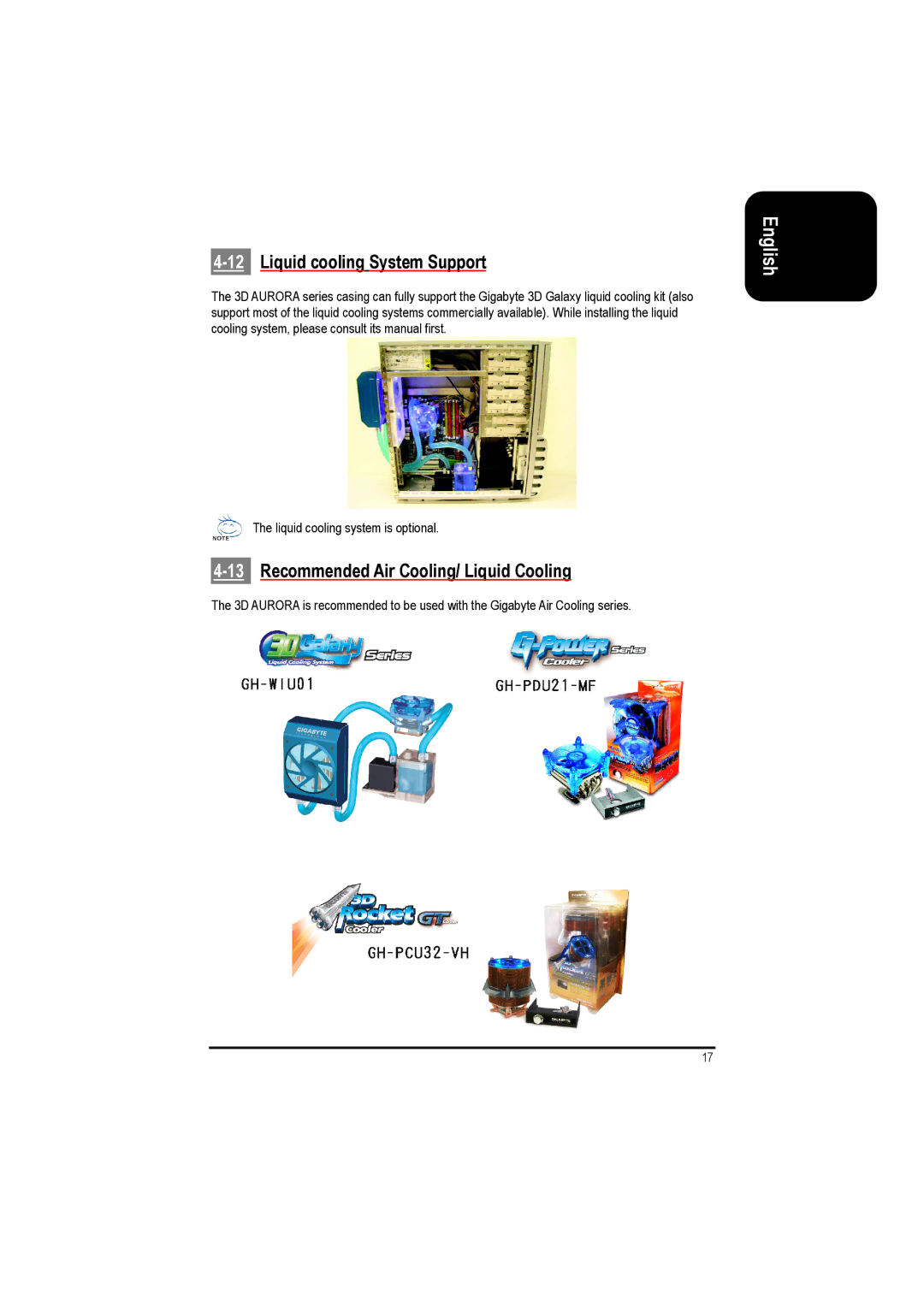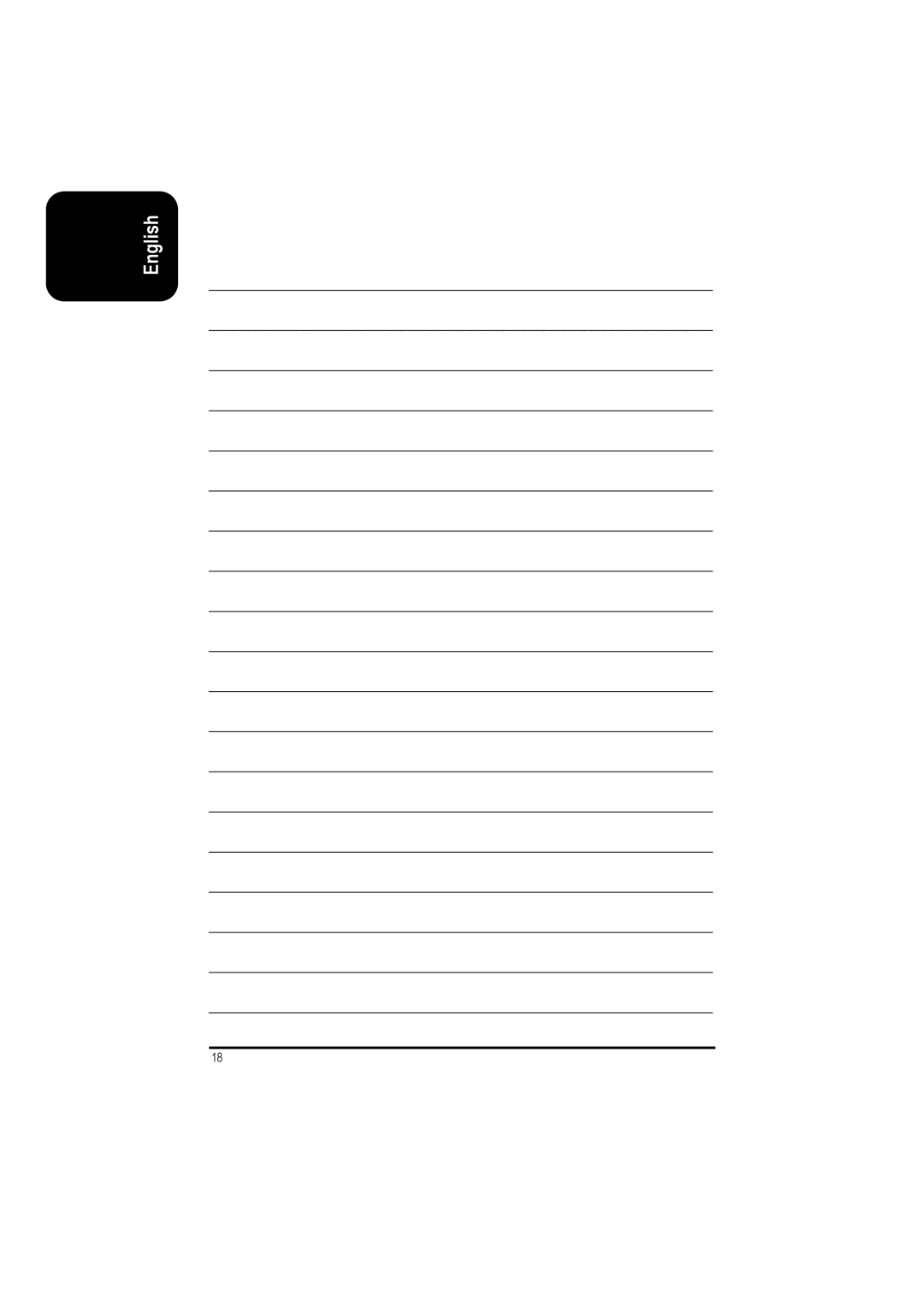4-9 DIY Front Bracket of Projector Light
The 3D AURORA is provided with another transparent projector panel, which can be DIY designed and replaced with the projector bracket under front panel.
Required tool: transparent projector panel (slides and laser printer or copy machine should be provided by the user)
and search for the 3D AURORA series; the file name: DIYbracket.doc
Print out the slides by 1:1 (please use the laser printer or copy machine).
English
15