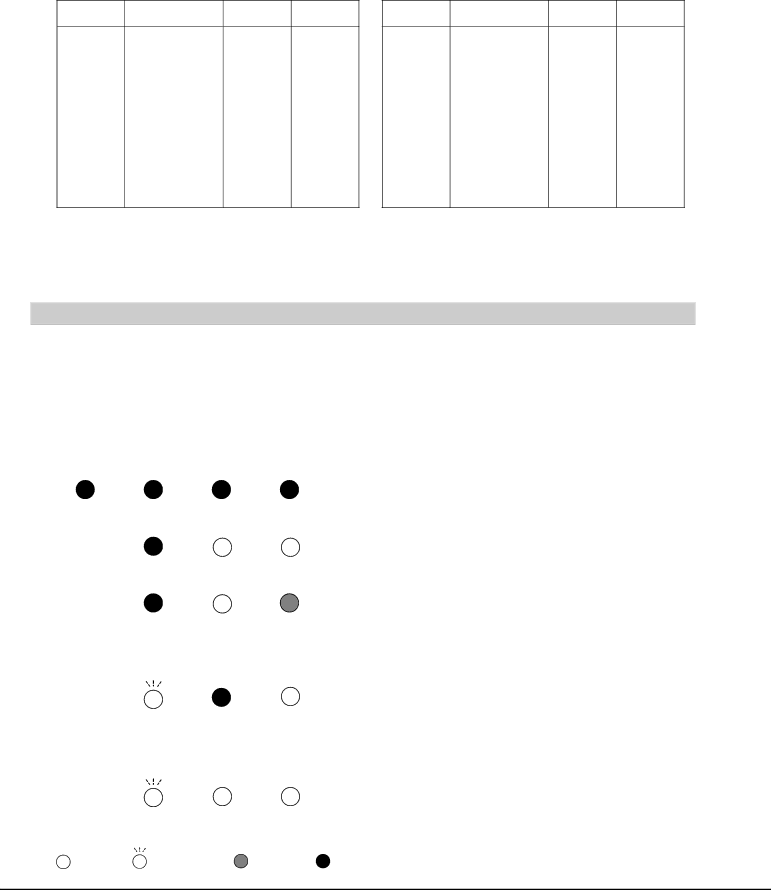
APPENDIX
When a input signal is digital from DVI terminal, refer to the chart below.
RESOLUTION |
| RESOLUTION | ||||||
DISPLAY | (kHz) | (Hz) |
| DISPLAY | (kHz) | (Hz) | ||
|
|
|
|
|
| 640 x 480 | 31.47 | 59.94 | ✳ |
|
| 1280 x 1024 | 60.276 | 58.069 |
|
| 720 x 480 | 31.47 | 59.88 | ✳ | 1400 x 1050 | 63.97 | 60.19 | |||
|
| (Progressive) | |||||||||
|
| 768 x 575 | 31.25 | 50.00 |
|
| 1280 x 720 | 45.00 | 60.00 | ||
|
| (Progressive) |
|
| (Progressive) | ||||||
|
| 800 x 600 | 37.879 | 60.32 |
|
| 1280 x 720 | 37.50 | 50.00 | ||
|
|
|
| (Progressive) | |||||||
|
| 1024 x 768 | 43.363 | 60.00 |
|
| 1920 x 1035 | 33.75 | 60.00 | ||
|
|
|
| (Interlace) | |||||||
|
| 1366 x 768 | 48.36 | 60.00 |
|
| 1920 x 1080 | 33.75 | 60.00 | ||
|
|
|
| (Interlace) | |||||||
|
| 1360 x 768 | 47.70 | 60.00 |
|
| 1920 x 1080 | 28.125 | 50.00 | ||
|
|
|
| (Interlace) | |||||||
|
| 1376 x 768 | 48.36 | 60.00 |
|
| 1920 x 1080 | 33.75 | 60.00 | ||
|
| 1368 x 768 | 46.50 | 50.00 |
|
| 1920 x 1080 | 28.125 | 50.00 | ||
✳ |
| 1280 x 1024 | 63.98 | 60.02 |
|
| 1920 x 1080 | 27.00 | 48.00 | ||
✳Depending on the condition of signals and the type and length of cables, these signals may not be properly viewed.
NOTE: Specifications are subject to change without notice.
INDICATORS AND PROJECTOR CONDITION
Check the indicators for projector condition.
| Indicators |
|
| |
LAMP | WARNING | READY | LAMP | Projector Condition |
REPLACE | TEMP. | green | red |
|
orange | red |
| ||
|
|
| ||
|
|
|
|
|
|
|
|
| The projector is OFF. (The AC power cord is unplugged.) |
|
|
|
|
|
✽ |
|
|
| The projector is ready to be turned on with the POWER |
|
|
| button. | |
|
|
|
| |
|
|
|
|
|
✽ |
|
|
| The projector is operating normally. |
|
|
|
|
|
|
|
|
| The Warning Temp. indicator blinks red to let you know the |
|
|
|
| internal temperature of the projector exceeds a normal level. |
|
|
|
| If the temperature goes up further, the projector will be |
|
|
|
| turned off automatically and the Ready indicator goes out. |
✽ |
|
|
| When the projector is cooled down enough and the |
|
|
|
| temperature returns to normal, the READY indicator lights |
|
|
|
| green and the projector can be turned on again. (The |
|
|
|
| WARNING TEMP. indicator keeps blinking.) Check and clean |
|
|
|
| the air filters. |
|
|
|
|
|
|
|
|
| The projector is cooled down enough and the temperature |
✽ |
|
|
| returns to normal. When turning on the projector, the |
|
|
| WARNING TEMP. indicator stops blinking. Check and clean | |
|
|
|
| |
|
|
|
| the air filters. |
|
|
|
|
|
• • • on | • • • blinking | • • • dim | • • • off | |
56