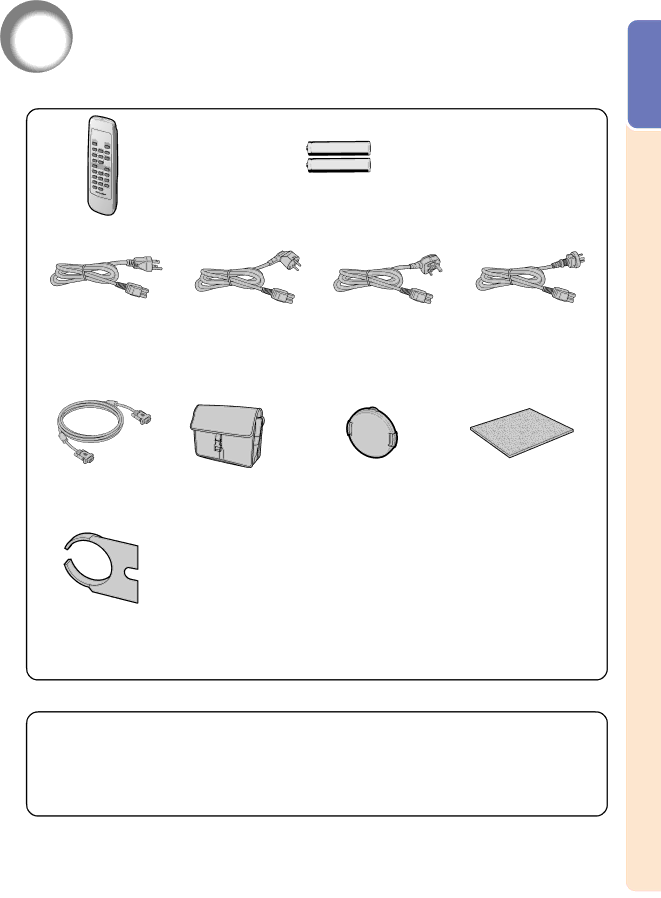
Accessories
Supplied accessories
Remote control
RRMCGA187WJSA
Two
(“AA” size,
Power cord* |
|
|
|
(1) | (2) | (3) | (4) |
For U.S., Canada, etc. | For Europe, except U.K. | For U.K., Hong Kong and For Australia, New | |
(6' (1.8 m)) | (6' (1.8 m)) | Singapore | Zealand and Oceania |
QACCDA016WJPZ | QACCVA006WJPZ | (6' (1.8 m)) | (6' (1.8 m)) |
|
| QACCBA015WJPZ | QACCLA005WJPZ |
*Use the power cord that corresponds to the wall outlet in your country.
Introduction
RGB cable | Carrying case | Lens cap (attached) | Extra air filter |
(9'10" (3.0 m)) | GCASNA009WJSA | CCAPHA004WJ01 | PFILDA010WJZZ |
QCNWGA012WJPZ |
|
|
|
Lens shipping | Projector manual and |
|
|
block (attached) | technical reference | “QUICK GUIDE” label | Operation manual |
SPAKXA333WJZZ | TLABZA439WJZZ | (this manual) | |
| UDSKAA039WJZZ |
|
|
Optional accessories
■3 RCA to
■Computer RGB cable (32'10'' (10.0 m))
■5 BNC to
■
■
■Remote receiver
AN-A1RS
AN-C10RS
AN-MR1EL
![]() Note
Note
•Some of the cables may not be available depending on the region. Please check with your nearest Sharp Authorized Projector Dealer or Service Center.
![]() -9
-9