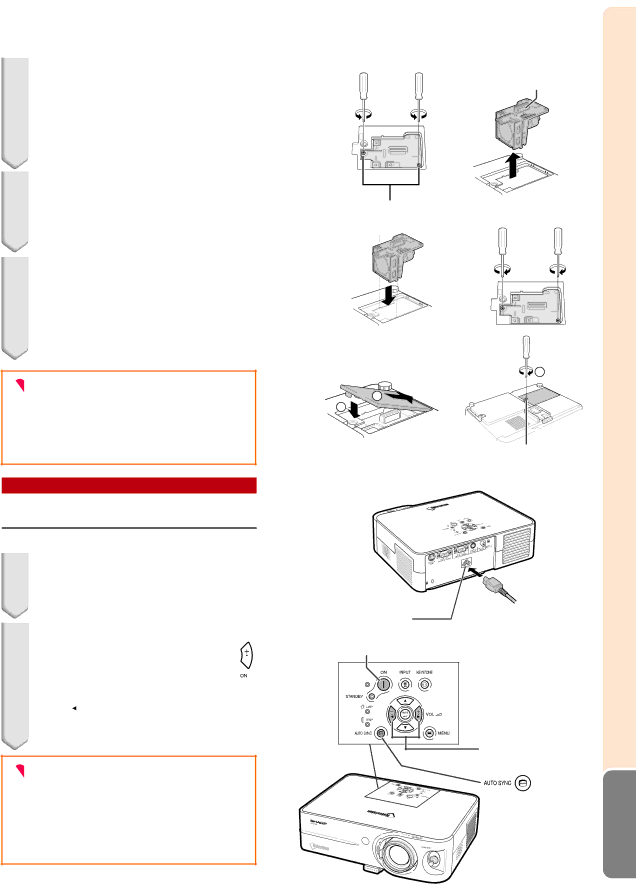
5Remove the lamp unit.
•Loosen the securing screws from the lamp unit. Hold the lamp unit by the handle and pull it in the direction of the arrow. At this time, keep the lamp unit horizontal and do not tilt it.
6Insert the new lamp unit.
•Press the lamp unit firmly into the lamp unit compartment. Fasten the securing screws.
7Replace the lamp unit cover.
•Align the tab on the lamp unit cover (1) and place it while pressing the tab (2)
to close it. Then tighten the user ser- vice screw (3) to secure the lamp unit cover.
 Info
Info
•If the lamp unit and lamp unit cover are not correctly installed, the power will not turn on, even if the power cord is connected to the projector.
Resetting the Lamp Timer
Reset the lamp timer after replacing the lamp.
1Connect the power cord.
•Plug the power cord into the AC socket of the projector.
2Reset the lamp timer.
•While simultaneously holding down ![]()
and ![]()
![]() on the projector, press
on the projector, press ![]()
and ![]() on the projector.
on the projector.
•“LAMP 0000H” is displayed, indicating that the lamp timer is reset.
 Info
Info
•Make sure to reset the lamp timer only when replacing the lamp. If you reset the lamp timer and continue to use the same lamp, this may cause the lamp to become damaged or explode.
Handle
Securing screws
3
![]() 1
1 ![]() 2
2 ![]()
User service screw
AC socket
ON button
![]()
![]() buttons
buttons
AUTO SYNC | Appendix |
button |
|
![]() -67
-67