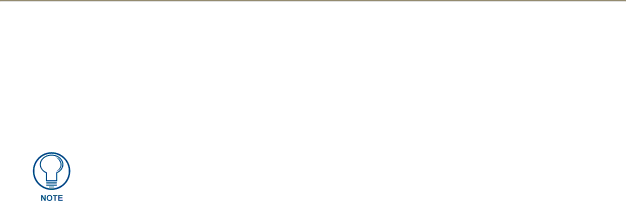
Finding the device traffic
1.In the menu on the top of the
2.The traffic byte count of each device is located within the columns RX and TX. RX lists received traffic, while TX lists transmitted traffic
Clicking on the
| 29 |
|
|
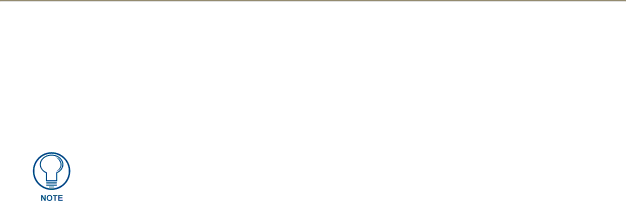
1.In the menu on the top of the
2.The traffic byte count of each device is located within the columns RX and TX. RX lists received traffic, while TX lists transmitted traffic
Clicking on the
| 29 |
|
|