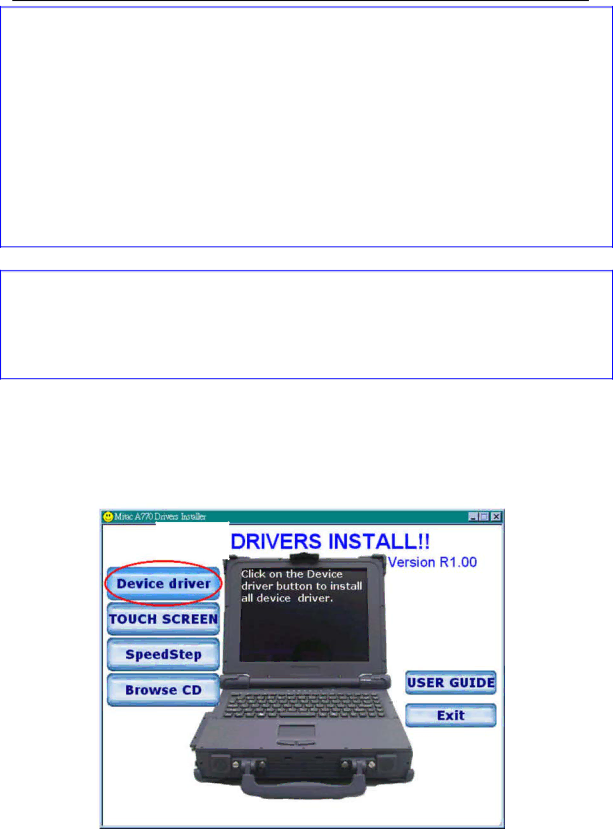
MIL-BOOK™
OPERATORS MANUAL
NOTES:
The drivers may have been updated after this manual was published. For driver’s upgrade, please contact your dealer.
You can always find README or document files on the CD. These files contain the latest information from the software supplier. Please read the files together with this chapter.
This driver CD supports Windows 2000 and Windows XP only.
The available items may differ according to your computer model and Operating System.
NOTE:
If driver CD version is not the same as the one shown on the Operation Manual, please refer to the User Guide file on the driver CD for the latest driver installation action steps and sequence.
2.4.2 Install Device Driver for Windows 2000/Windows XP
To install the necessary driver, just click on the particular option and follow the onscreen instructions to continue and complete installation.
Figure 2-11 Installing Drivers
-