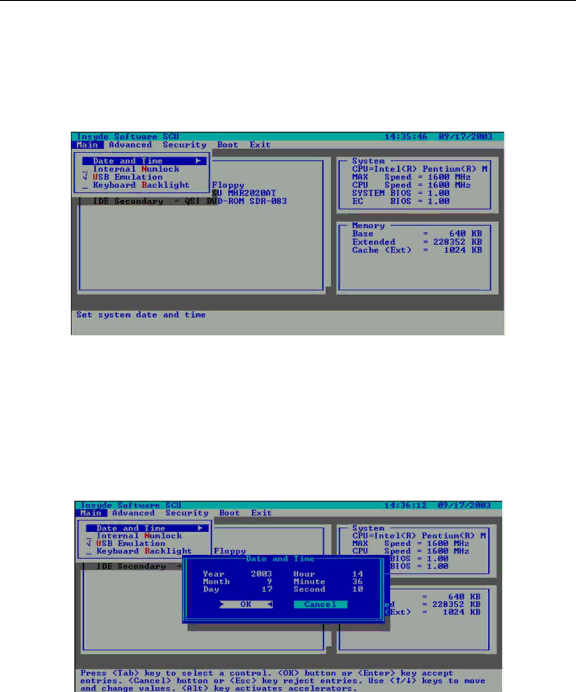
MIL-BOOK™
OPERATORS MANUAL
3.2.2.1Main Menu
The Main
Figure 3-2 Main Menu
3.2.2.2Date and Time
The “Date and Time” option allows you to reset the current date and time for your system. When this option is selected, the submenu will displayed as show below.
Figure 3-3 Date and Time
-