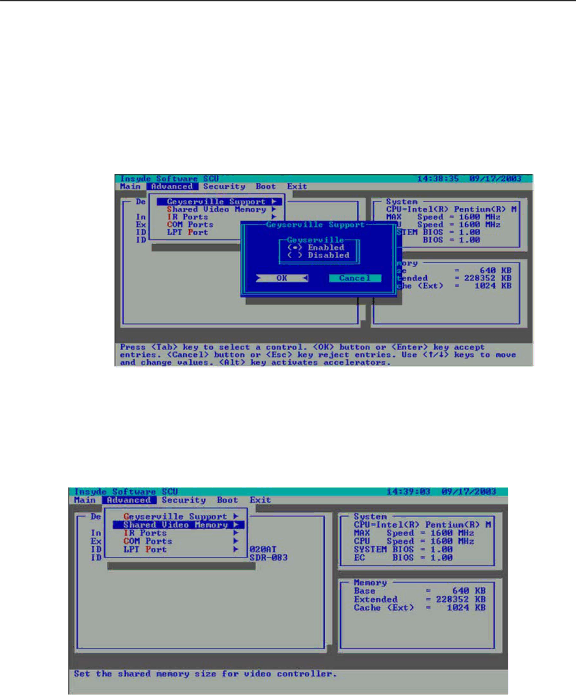
MIL-BOOK™
OPERATORS MANUAL
3.2.2.7Geyserville Support
Enables or disables the Geyserville feature of the CPU. The Geyserville feature helps conserve battery life by decreasing the CPU’s running speed under certain conditions while still maintaining a high performance. If this item is enabled, the CPU will automatically change its speed whenever necessary based on the “Power Scheme” setting in Windows’s Control Panel. If this item is disabled, the CPU will always run in the lowest speed.
Figure 3-8 Geyserville Support
3.2.2.8Share Video Memory
Sets the shared memory size of the video controller. The options are 4M, 8M, 16M and 32M.
Figure 3-9 Shared Video Memory
-