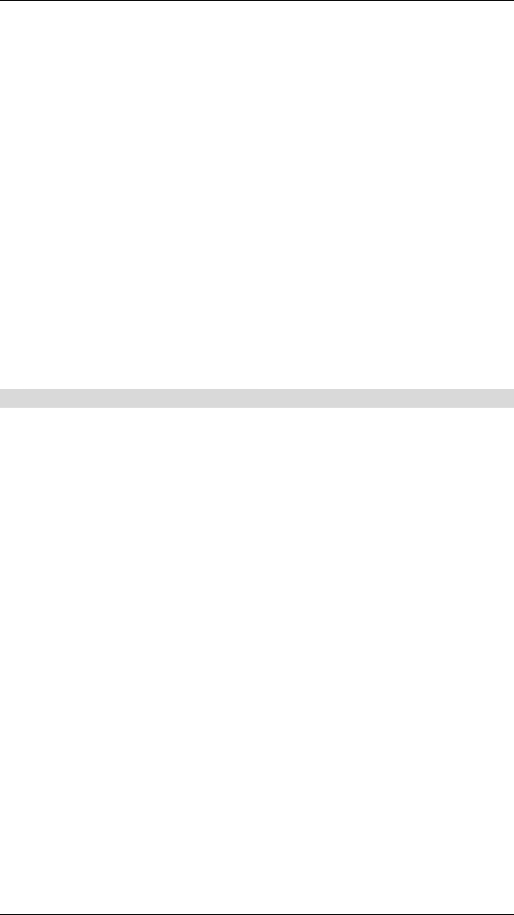
•To Enable a defined Application
-Select it from the
-Click "Get Data"
-Check the Enable checkbox
-Click "Update"
•To Disable a defined Application
-As above, but uncheck the Enable checkbox.
•To Delete a defined Application
-Select it from the
-Click "Delete"
•To Modify (Edit) a defined Application
-Select it from the
-Click "Get Data"
-Make any desired changes
-Click "Update"
•To Create a new Application
-Click "Clear Form"
-Enter the required data, as described below
-Click "Add"
•To List all Applications
-Click "List All"
Configuration Data (from Service Provider)
This data must be obtained from the service provider.
Name | Enter a descriptive name to identify this application entry. |
|
|
Enable | Use this to Enable or Disable support for this application, as required. |
|
|
Outgoing |
|
|
|
Protocol | The protocol (TCP or UDP) used when you connect to the special applica- |
| tion service. |
|
|
Port Range: | The beginning of the range of port numbers used by the application server, |
Start | for data you send to it. If the application uses a single port number, enter it in |
| both the "Start" and "Finish" fields. |
|
|
Port Range: | The end of the range of port numbers used by the application server, for data |
Finish | you send. |
|
|
Incoming |
|
|
|
Protocol | The protocol (TCP or UDP) used when the application or service sends data |
| to you. |
|
|
Port Range: | The start of the range of port numbers used by the application server when |
Start | data is sent to you. If using only one port number, enter it in both the "Start" |
| and "Finish" fields. |
|
|
Port Range: | The end of the range of port numbers used by the application server, when |
Finish | data is sent to you. |
|
|
46