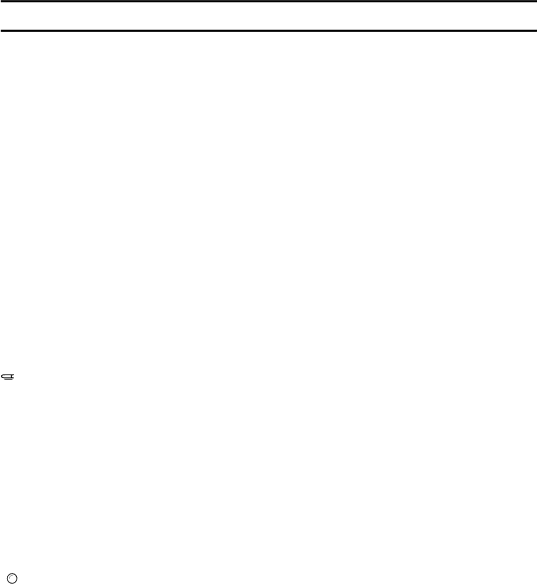
How to Read This Manual
Symbols
In this manual, the following symbols are used:
RWARNING:
This symbol indicates a potentially hazardous situation that might result in death or serious injury when you misuse the machine without following the in- structions under this symbol. Be sure to read the instructions, all of which are de- scribed in the Safety Information section.
RCAUTION:
This symbol indicates a potentially hazardous situation that might result in mi- nor or moderate injury or property damage that does not involve personal injury when you misuse the machine without following the instructions under this symbol. Be sure to read the instructions, all of which are described in the Safety Information section.
* The statements above are notes for your safety.
![]() Important
Important
If this instruction is not followed, paper might be misfed, originals might be damaged, or data might be lost. Be sure to read this.
 Preparation
Preparation
This symbol indicates the prior knowledge or preparations required before op- erating the machine.
![]()
![]() Note
Note
This symbol indicates precautions for operation, or actions to take after misop- eration.
 Limitation
Limitation
This symbol indicates numerical limits, functions that cannot be used together, or conditions in which a particular function cannot be used.

 Reference
Reference
This symbol indicates a reference.
[ ]
Keys that appear on the machine's display panel.
{}
Keys built into the machine's operation panel.
iii