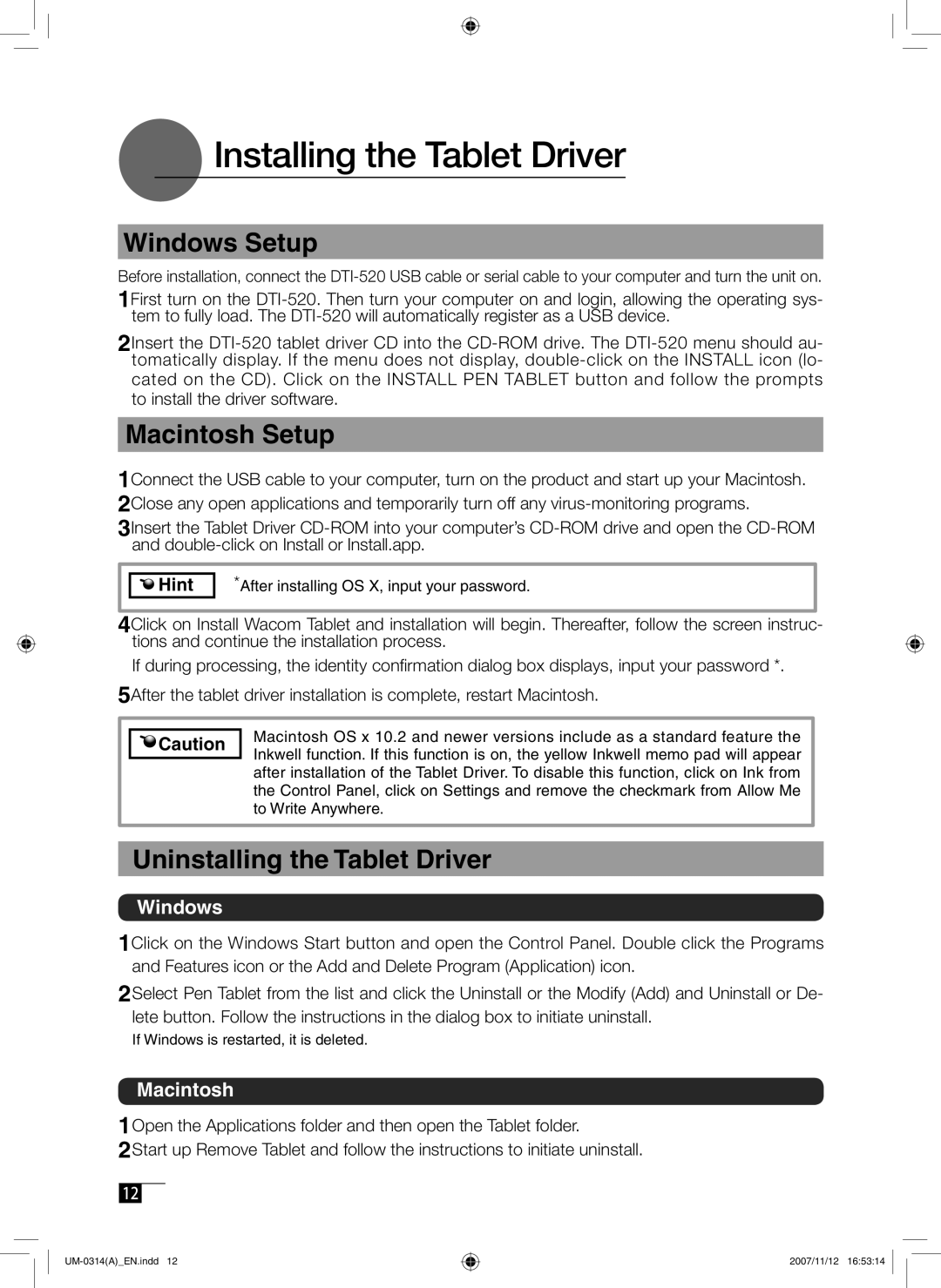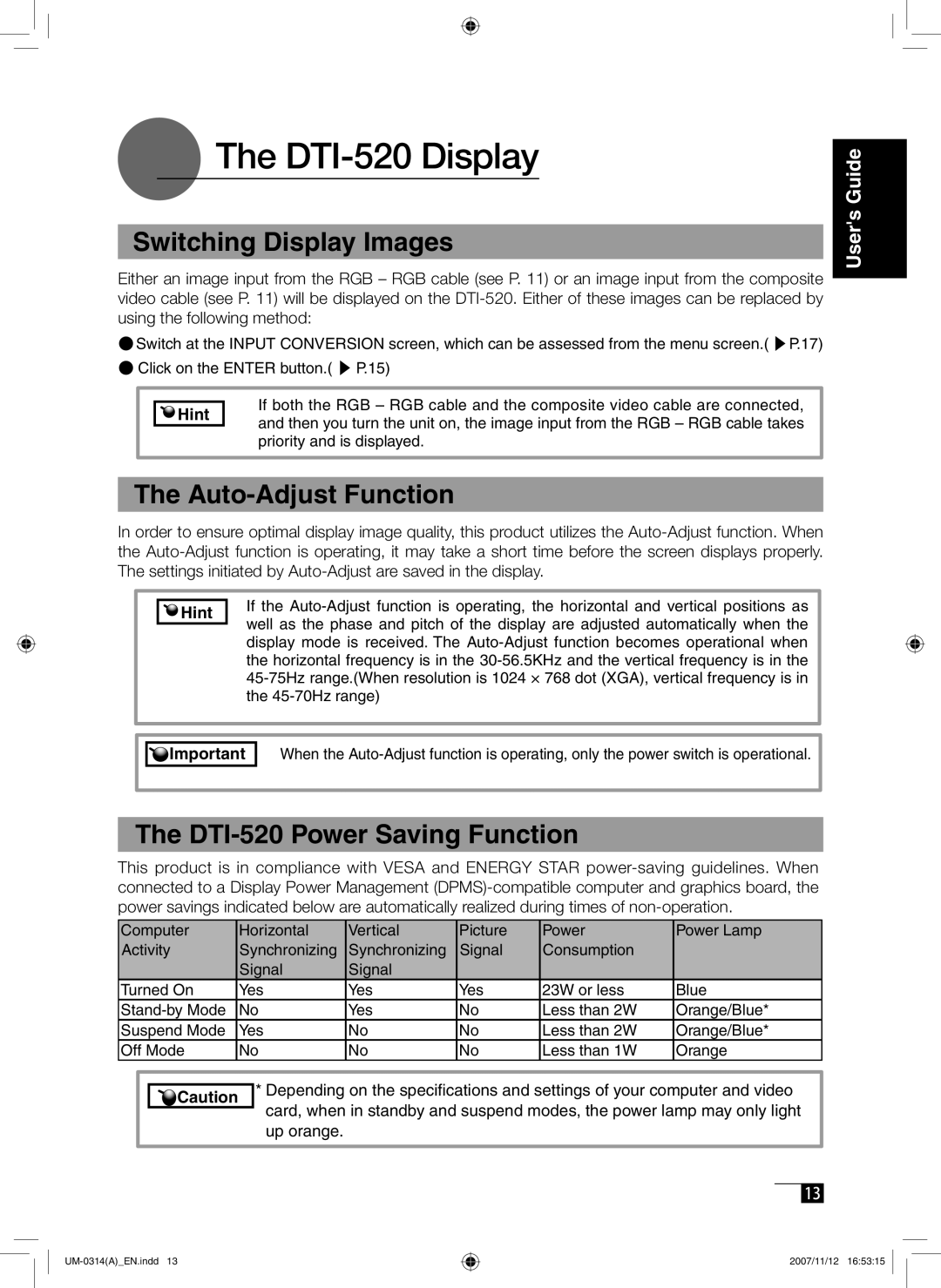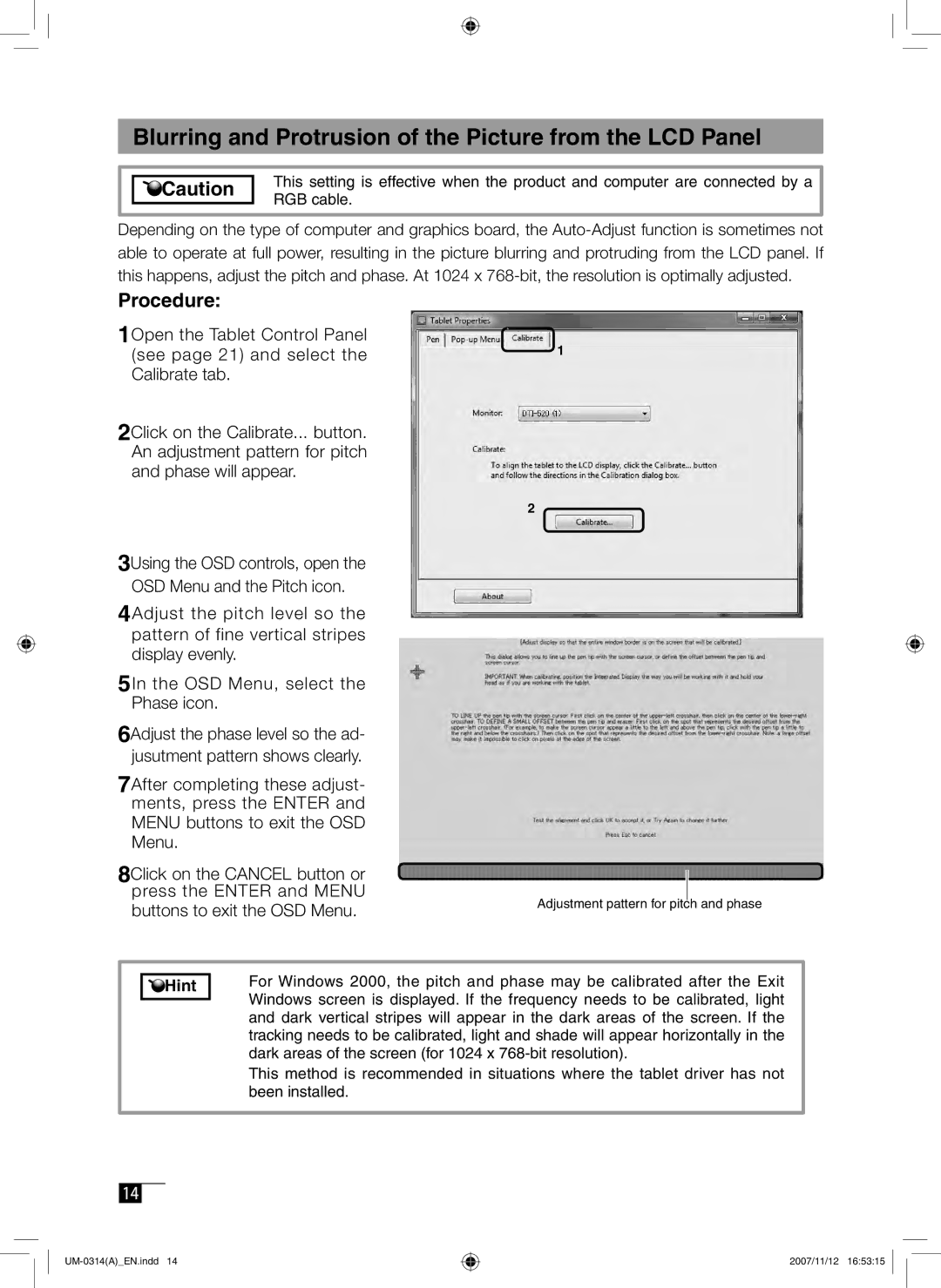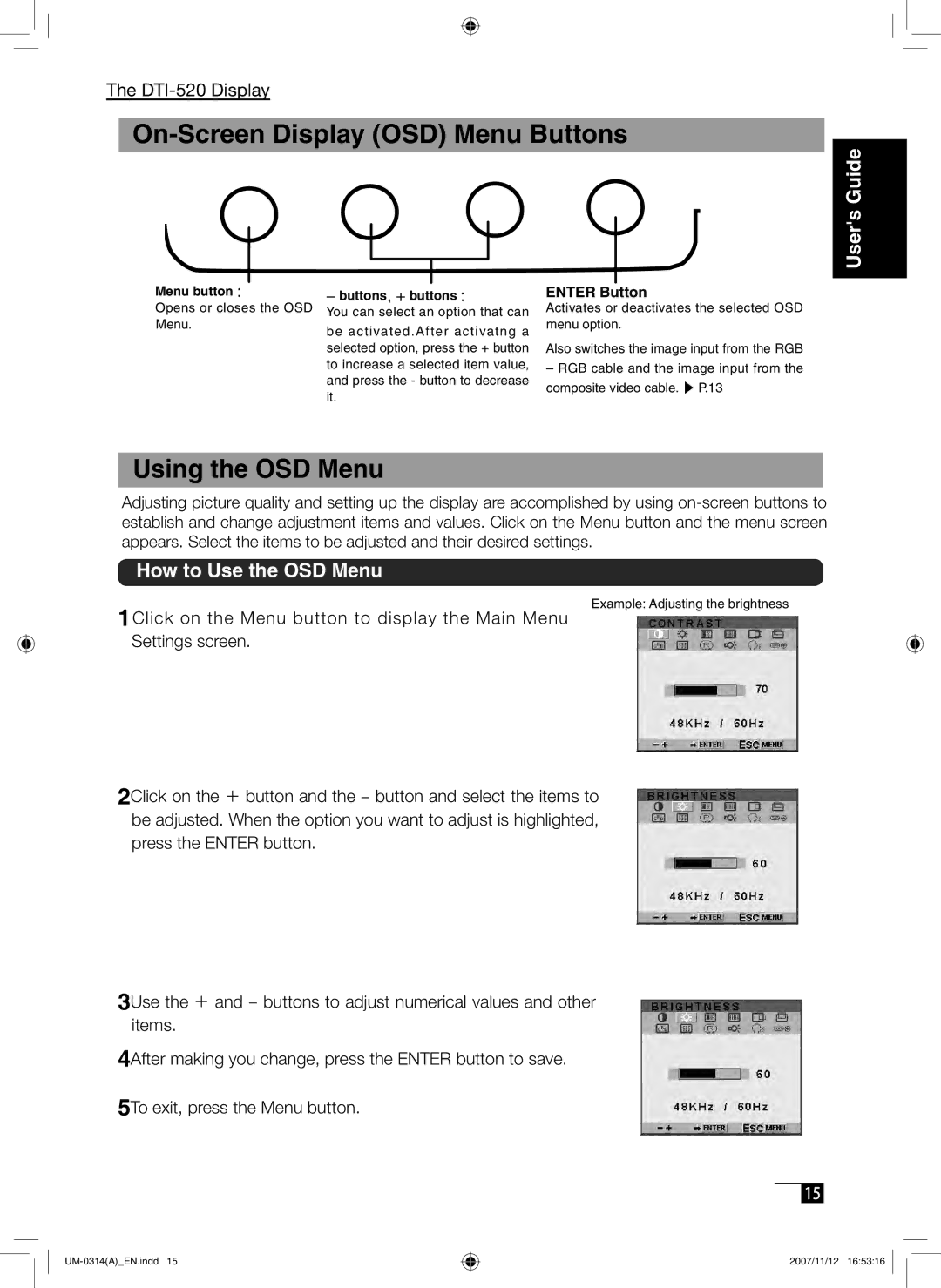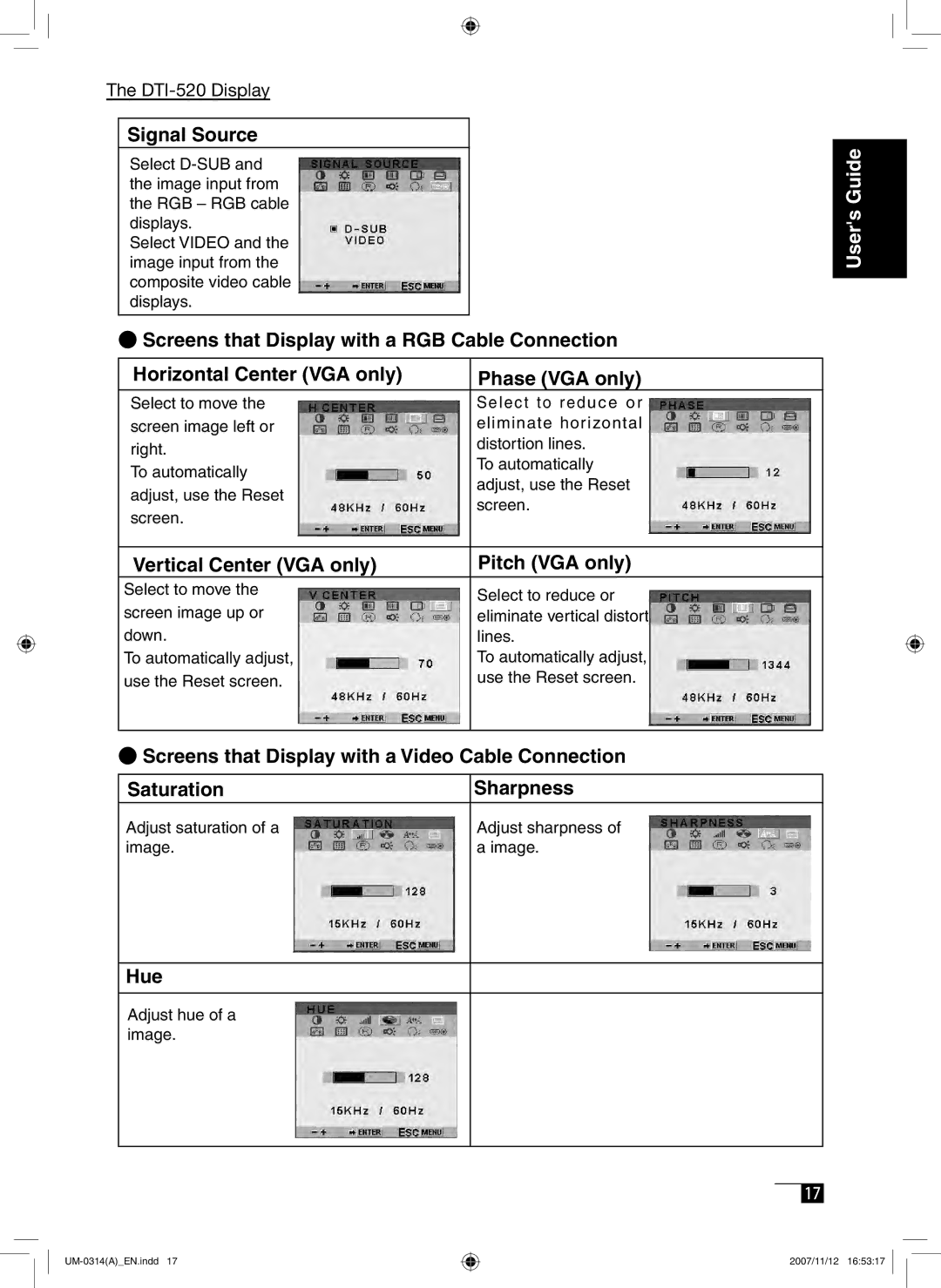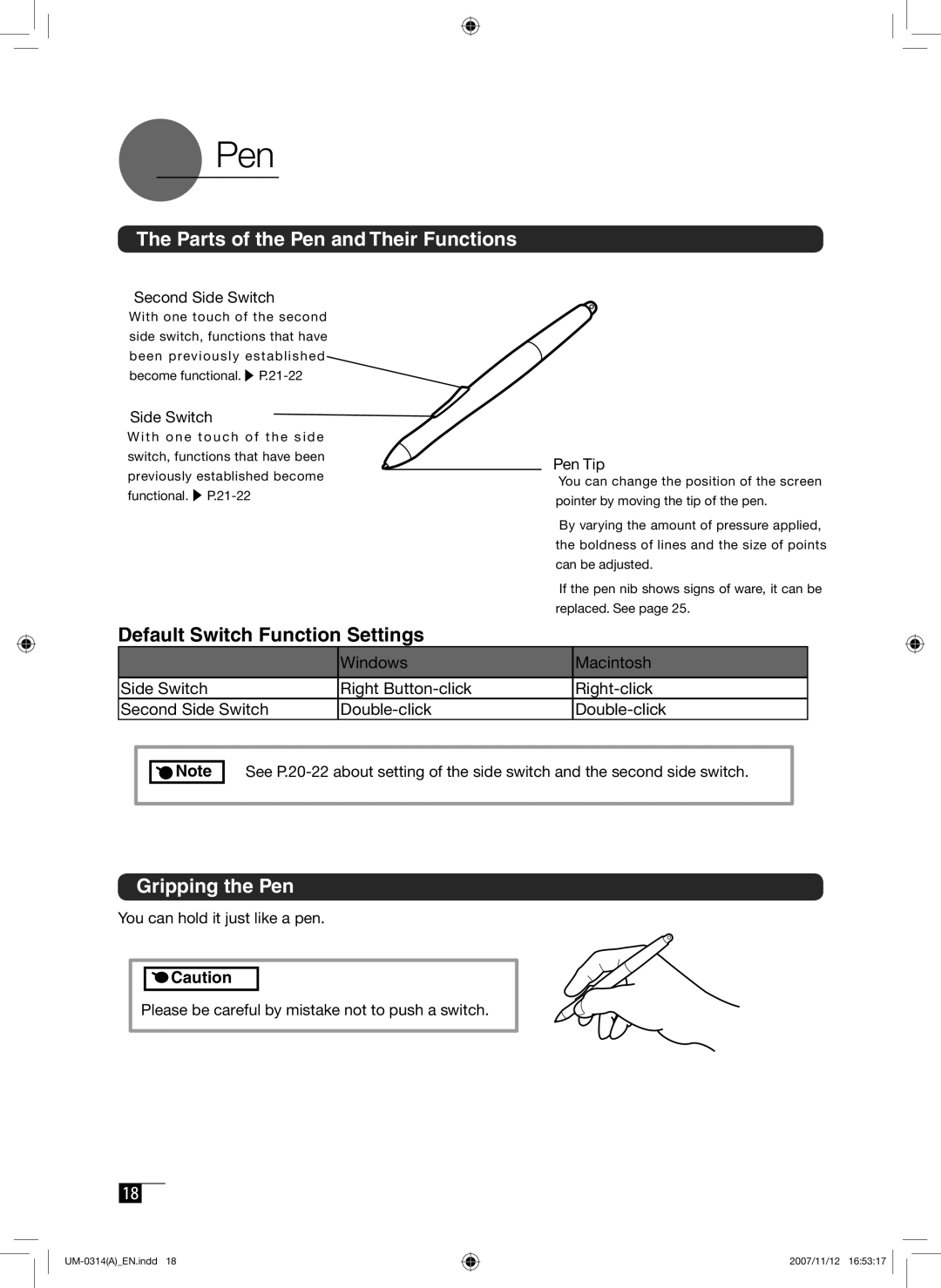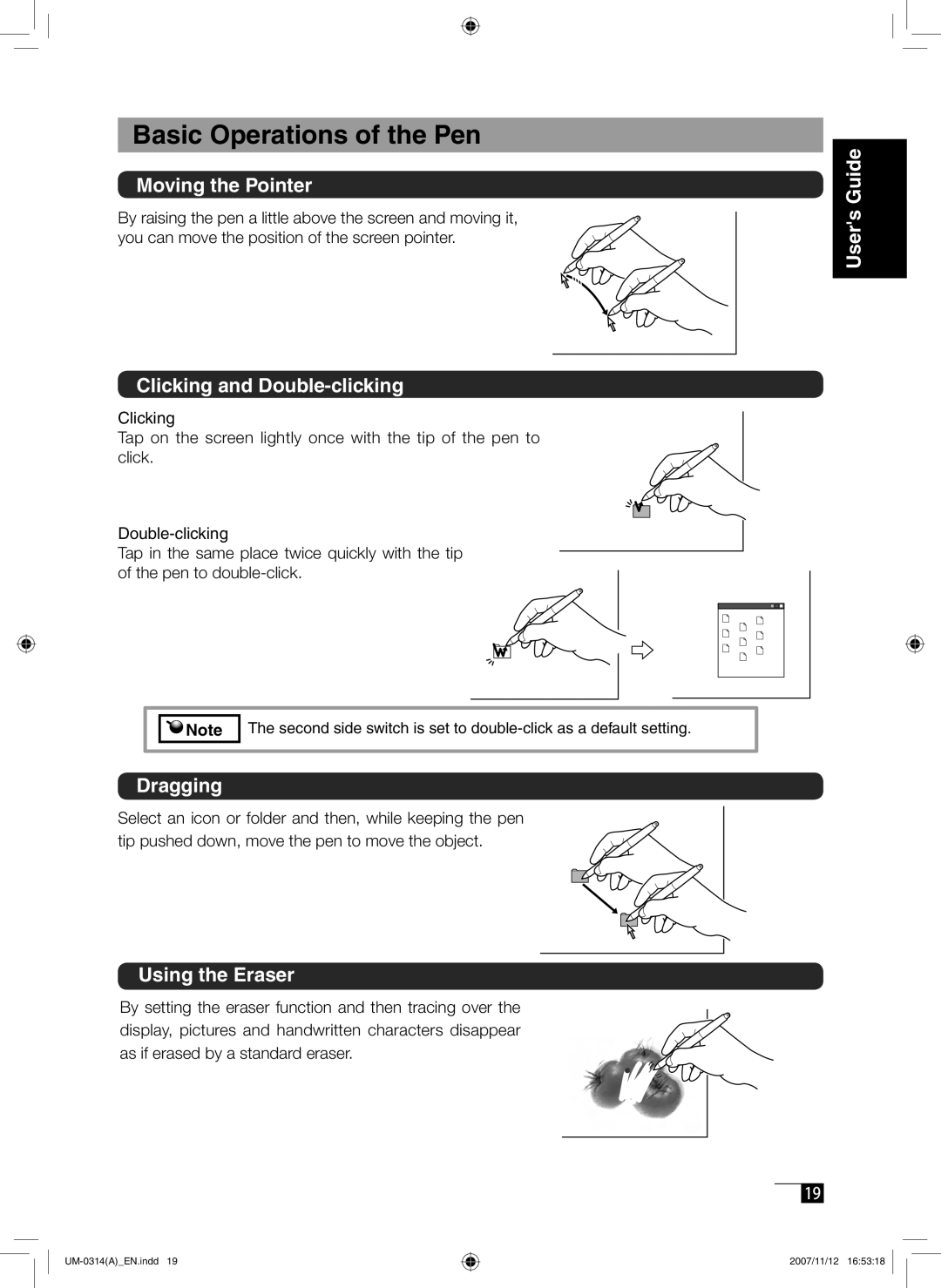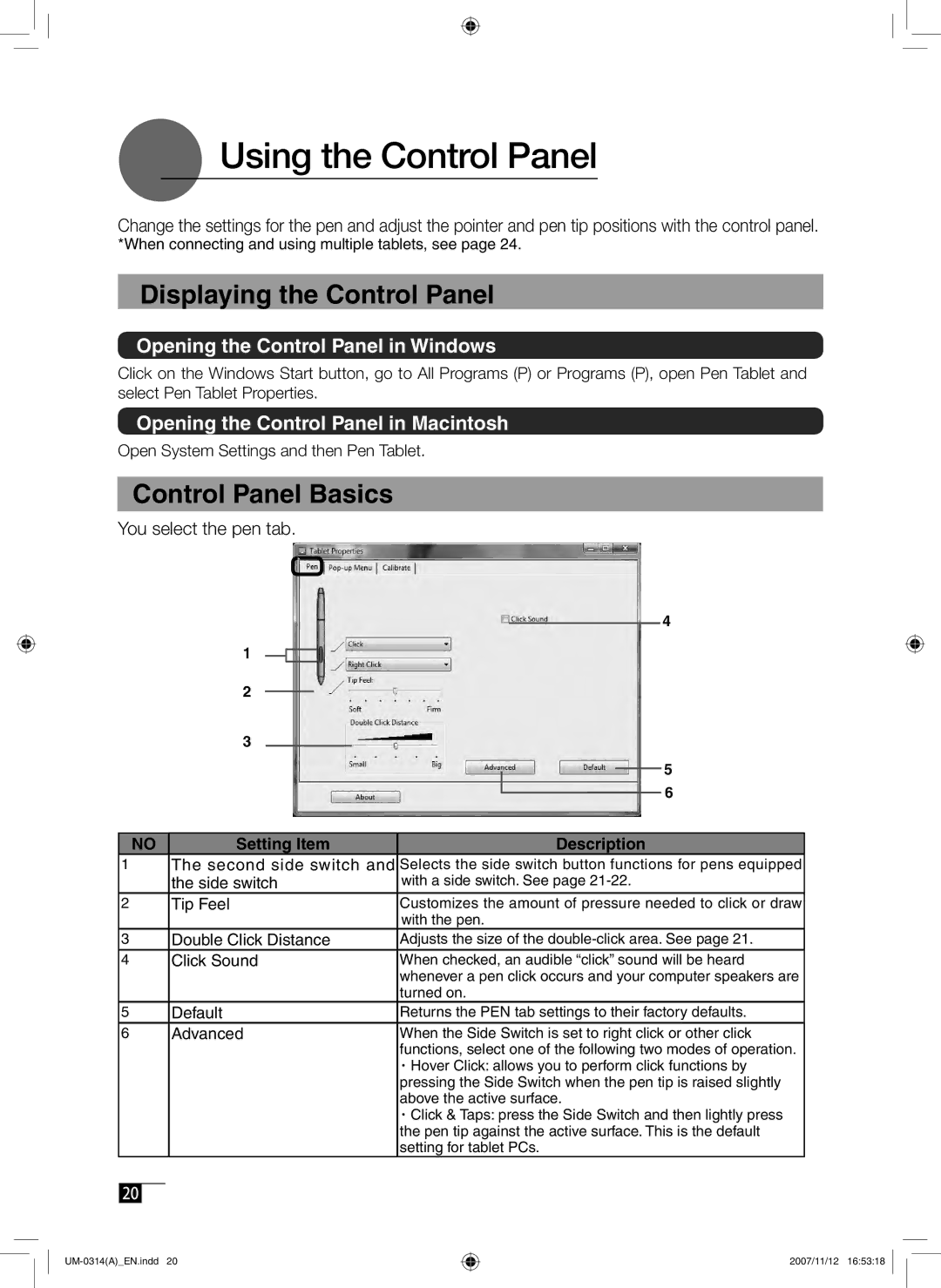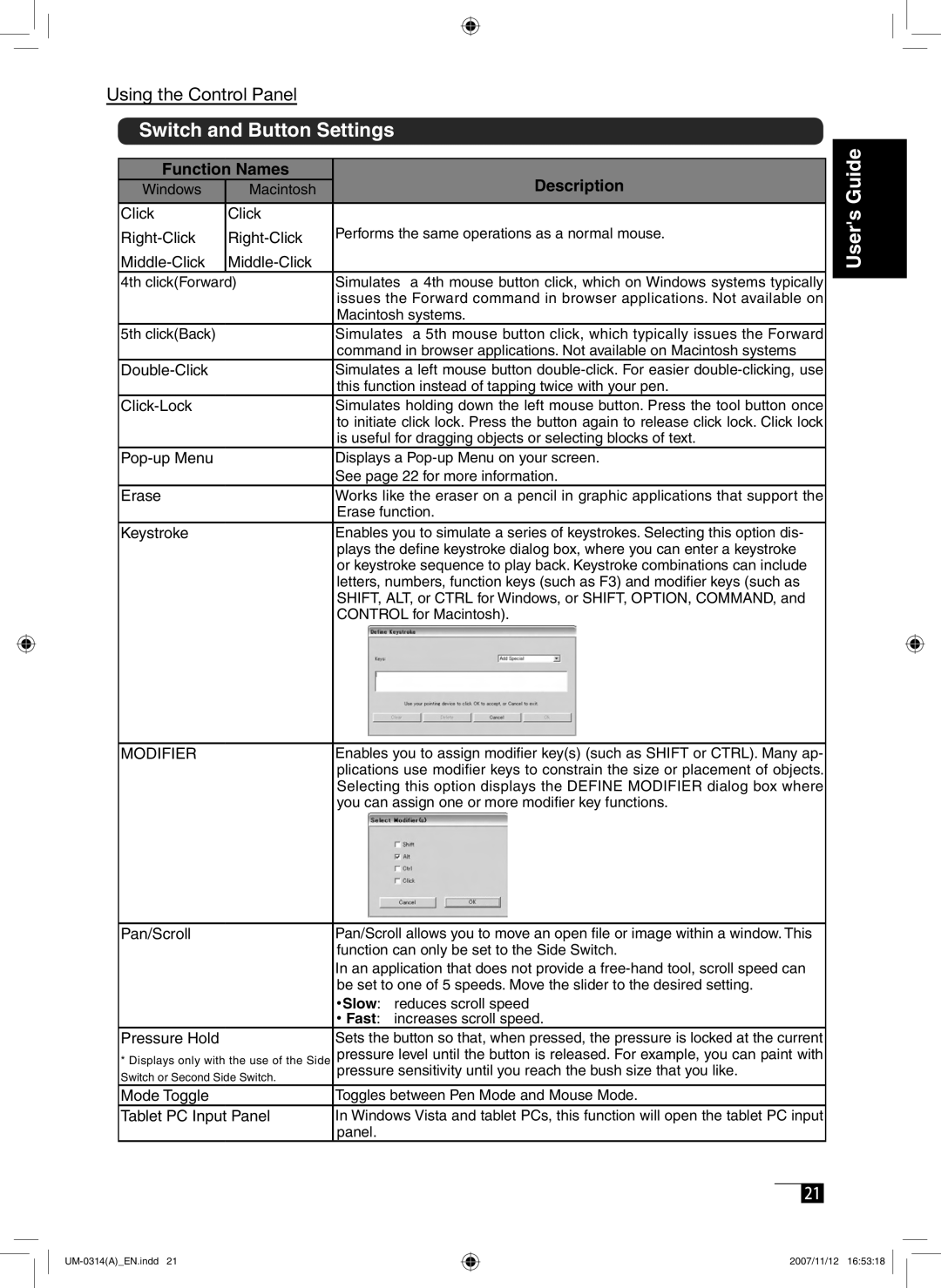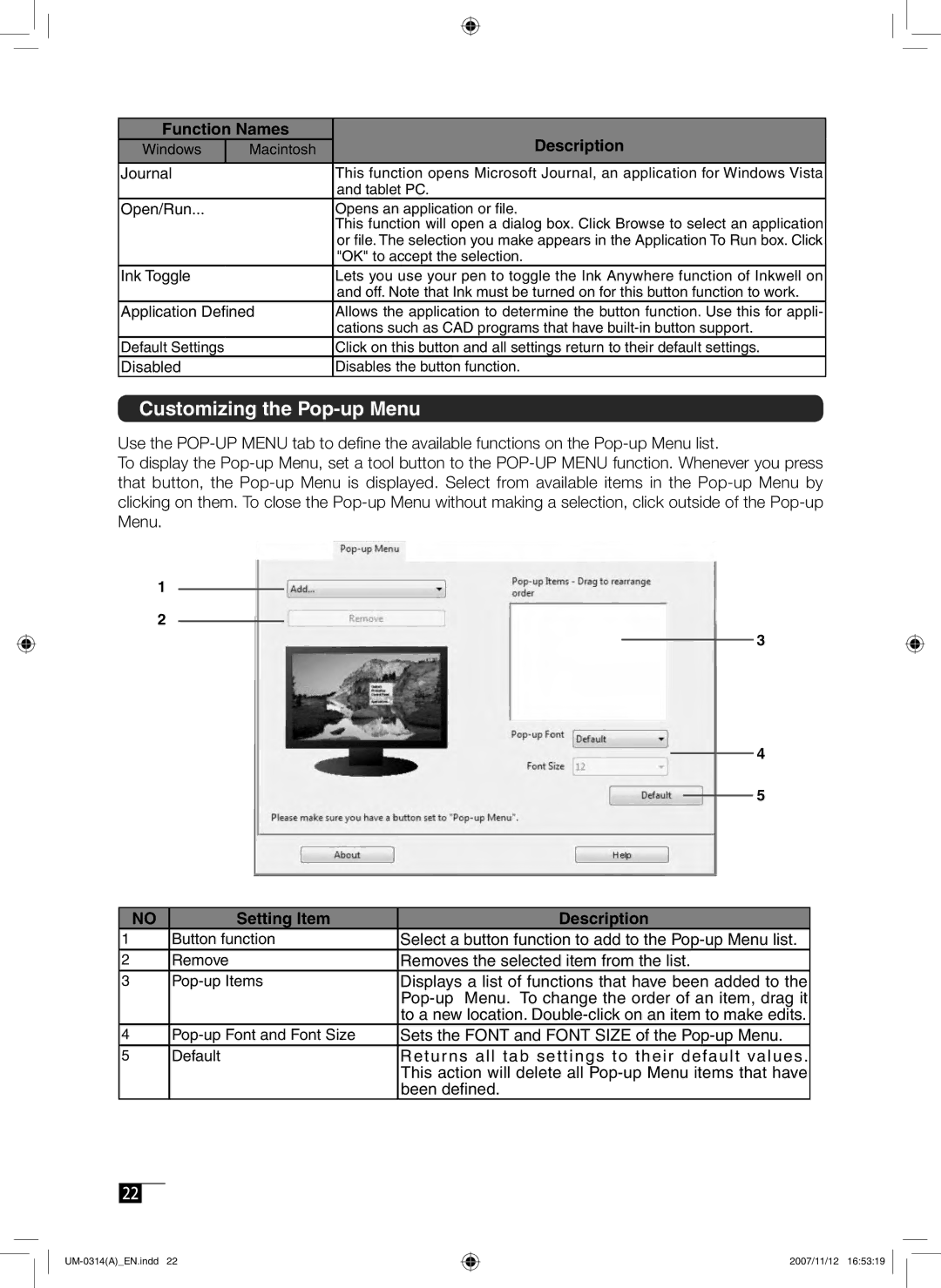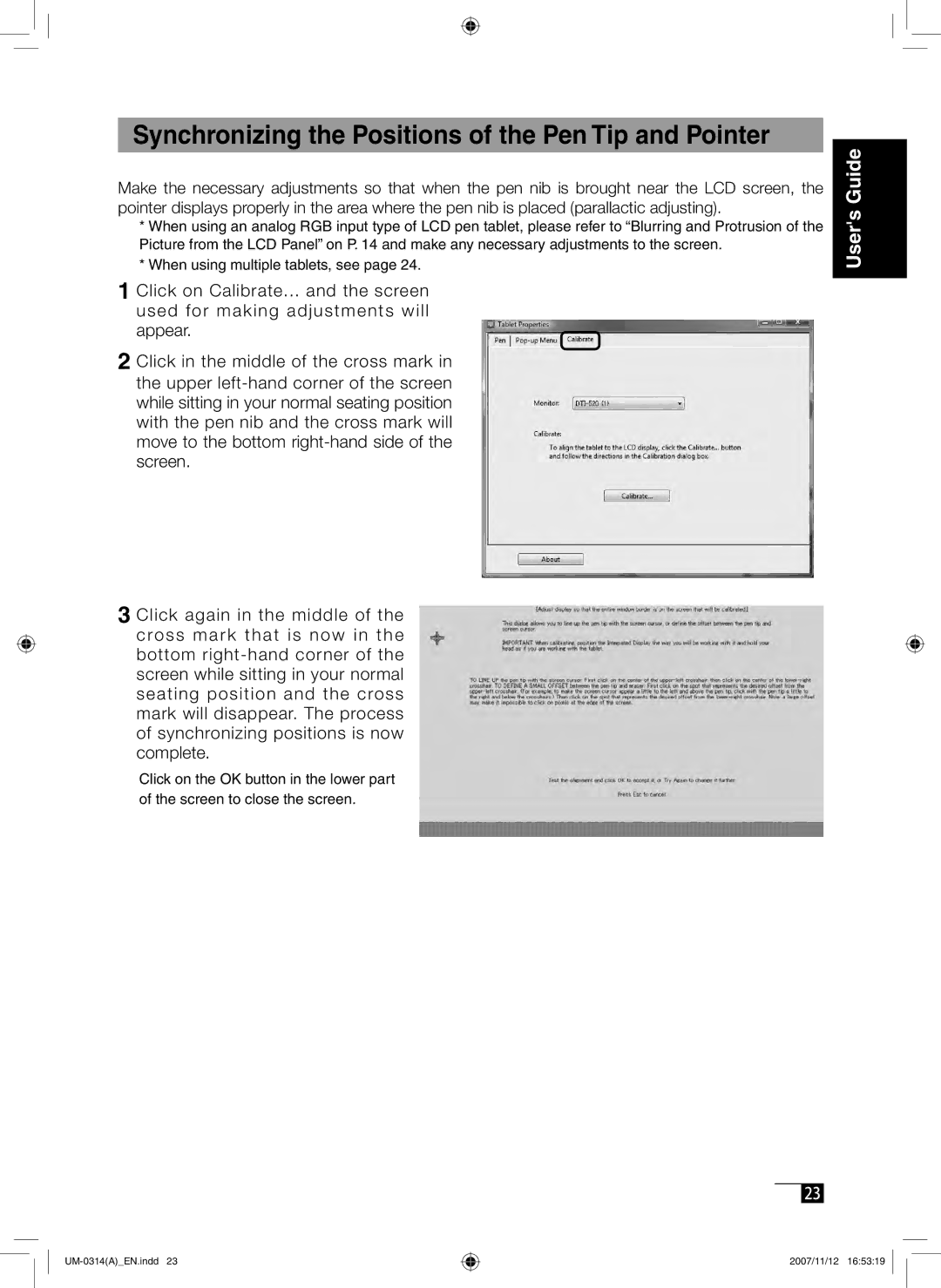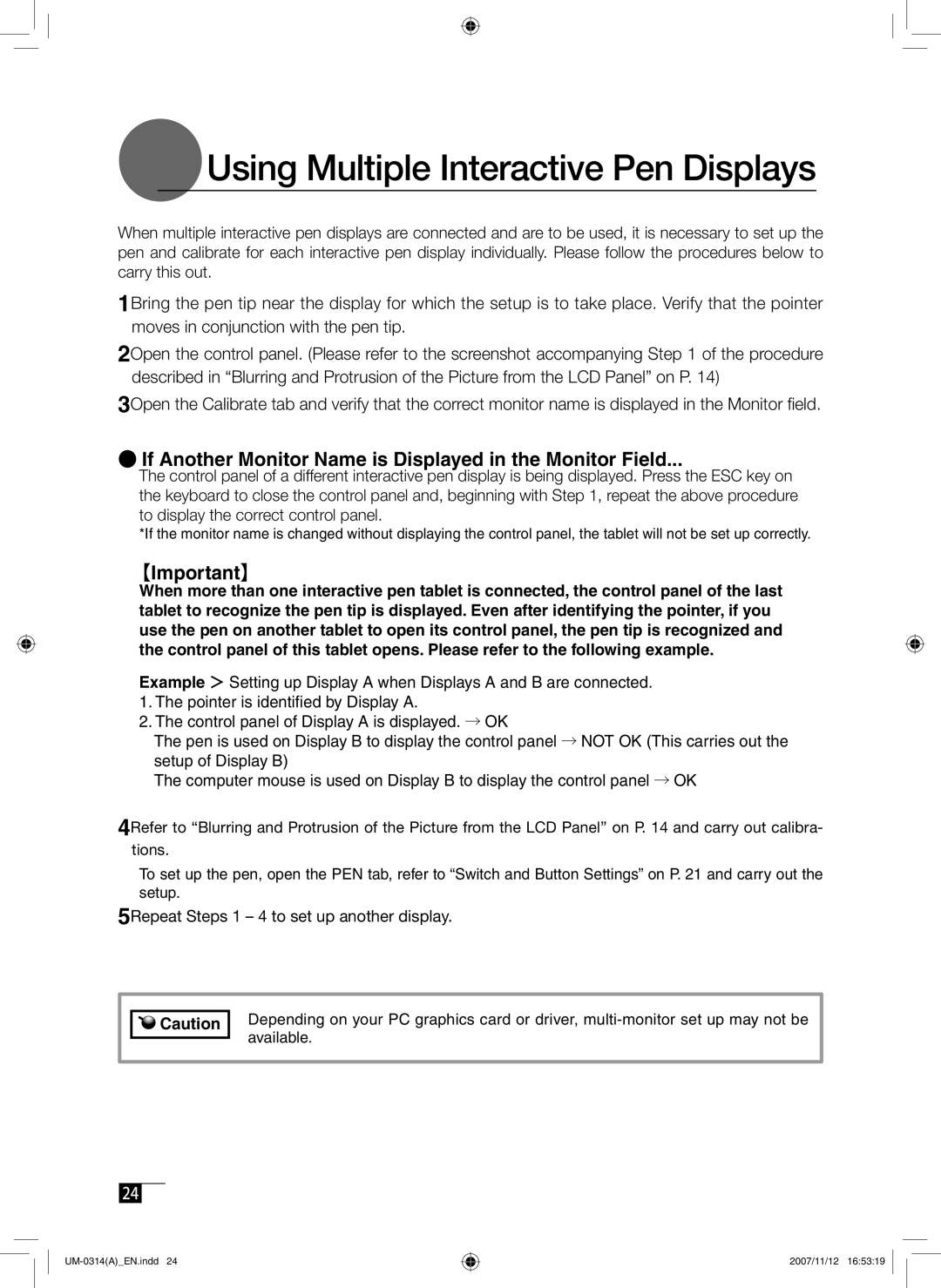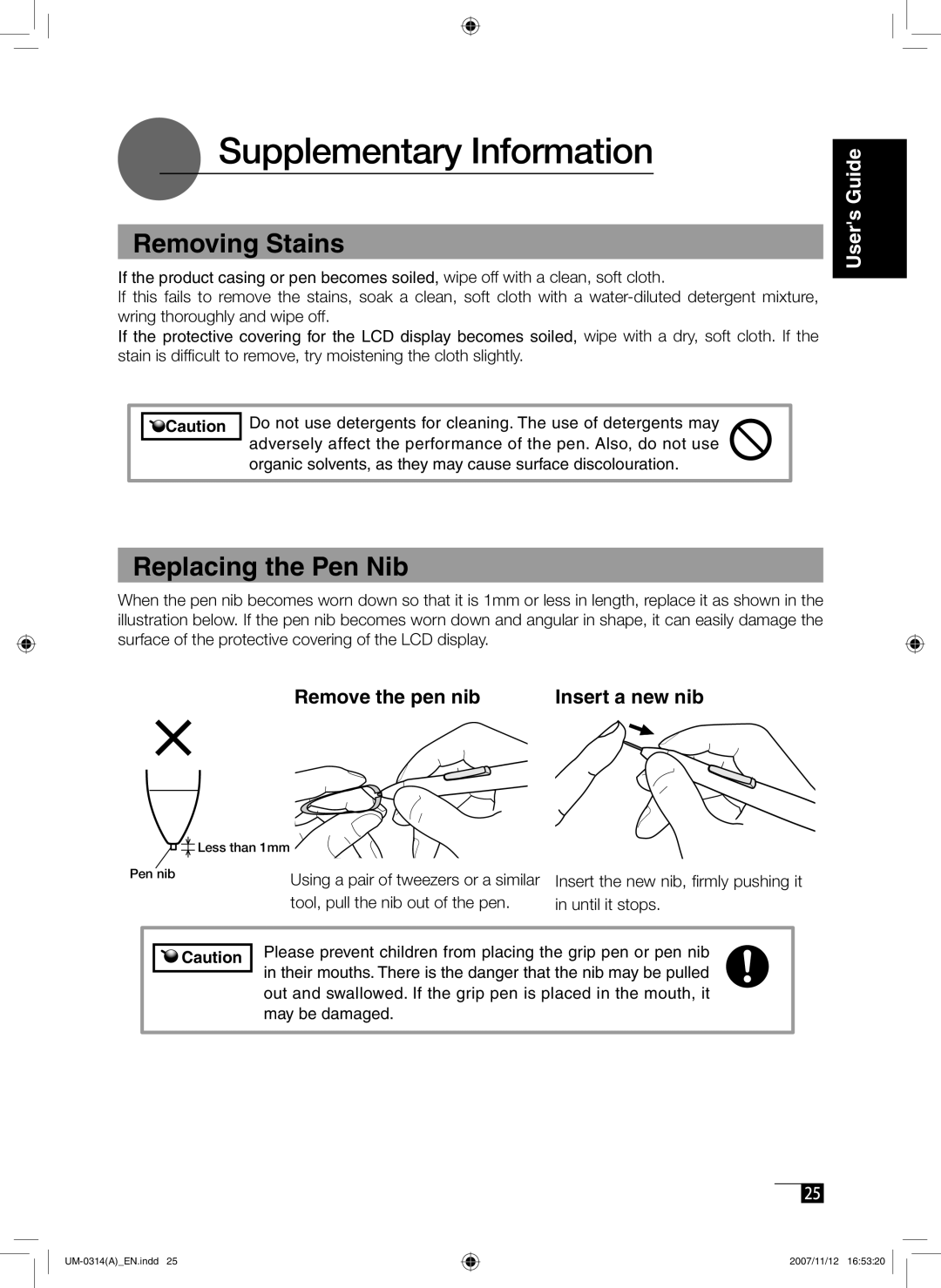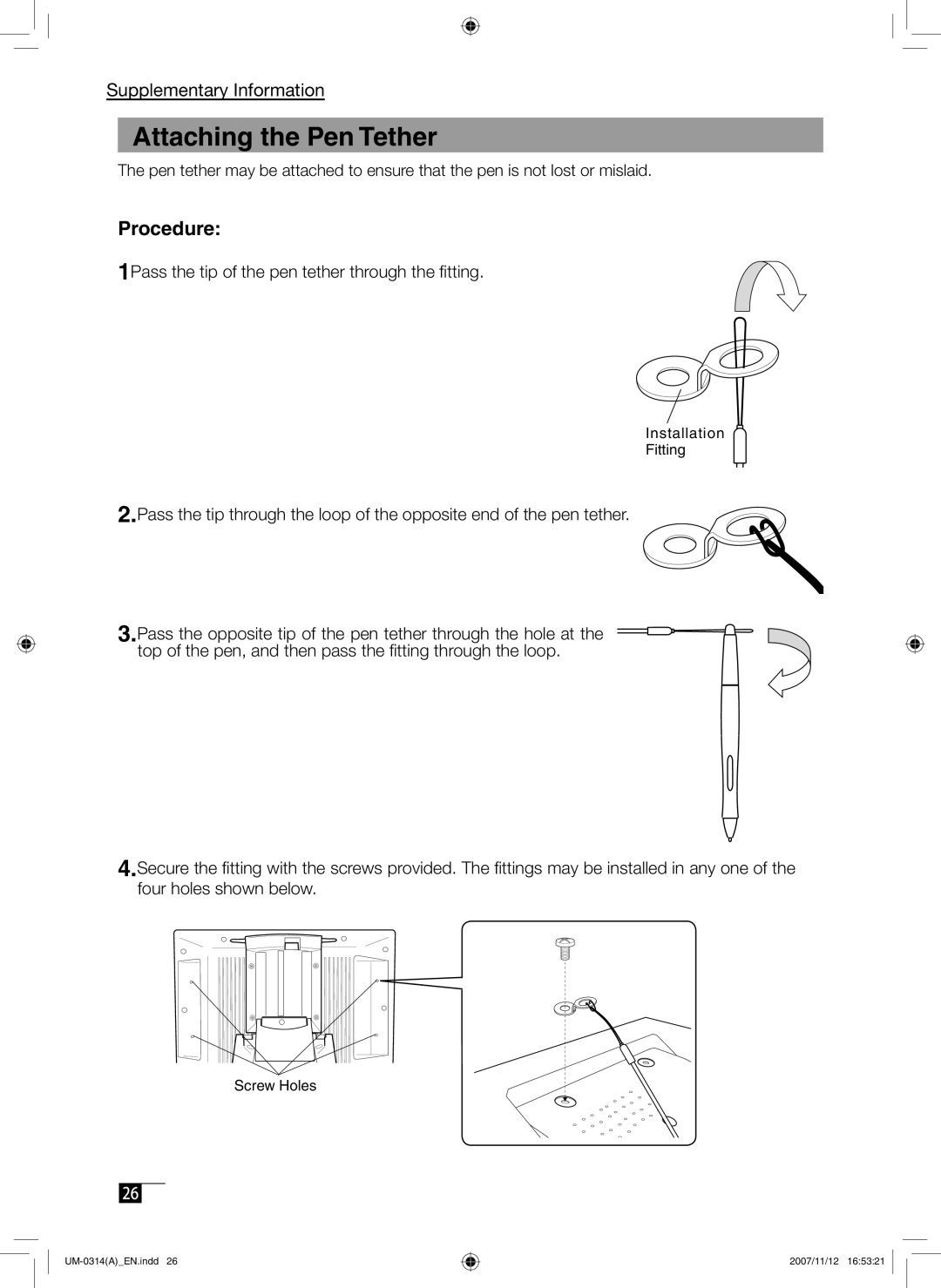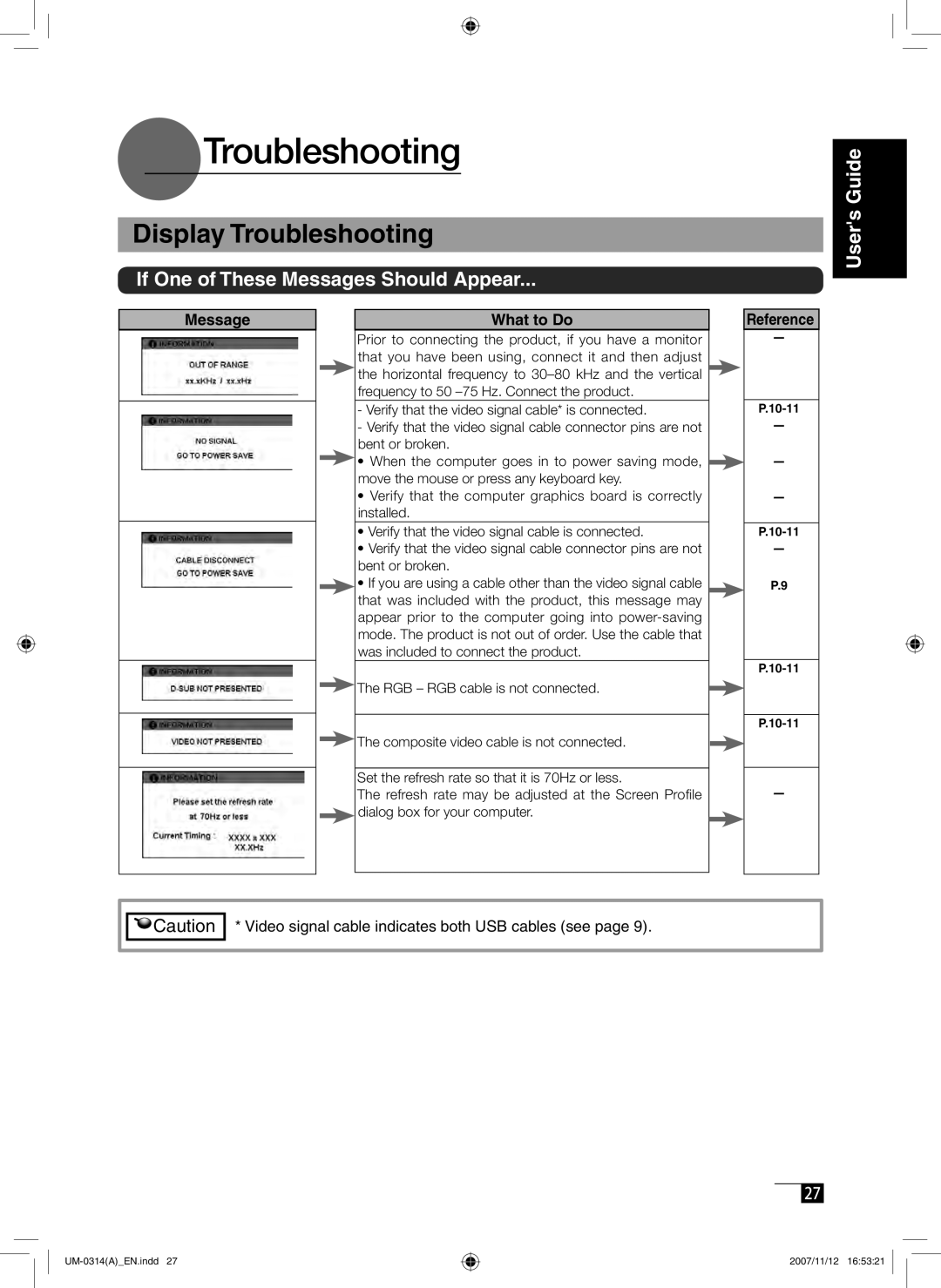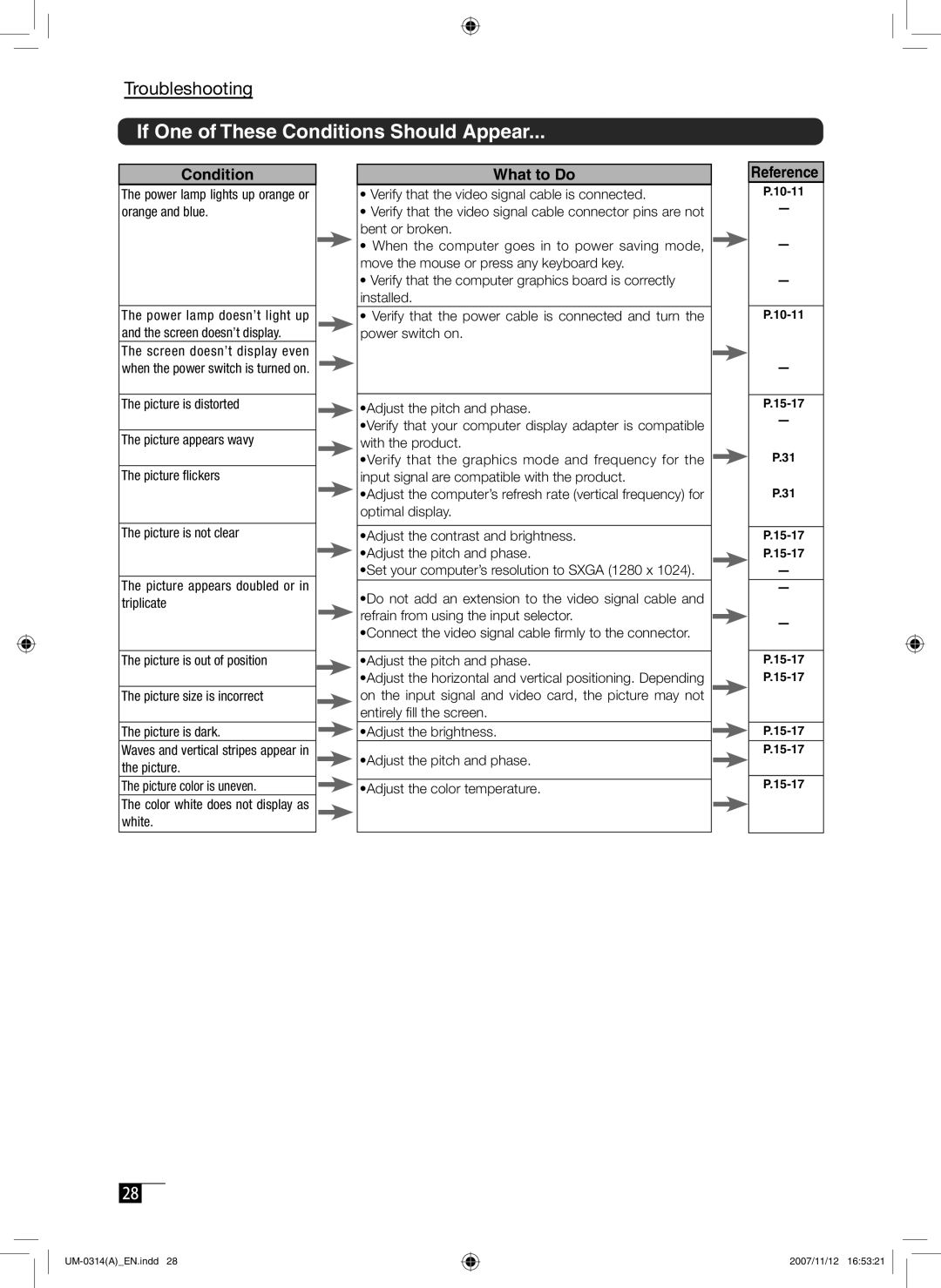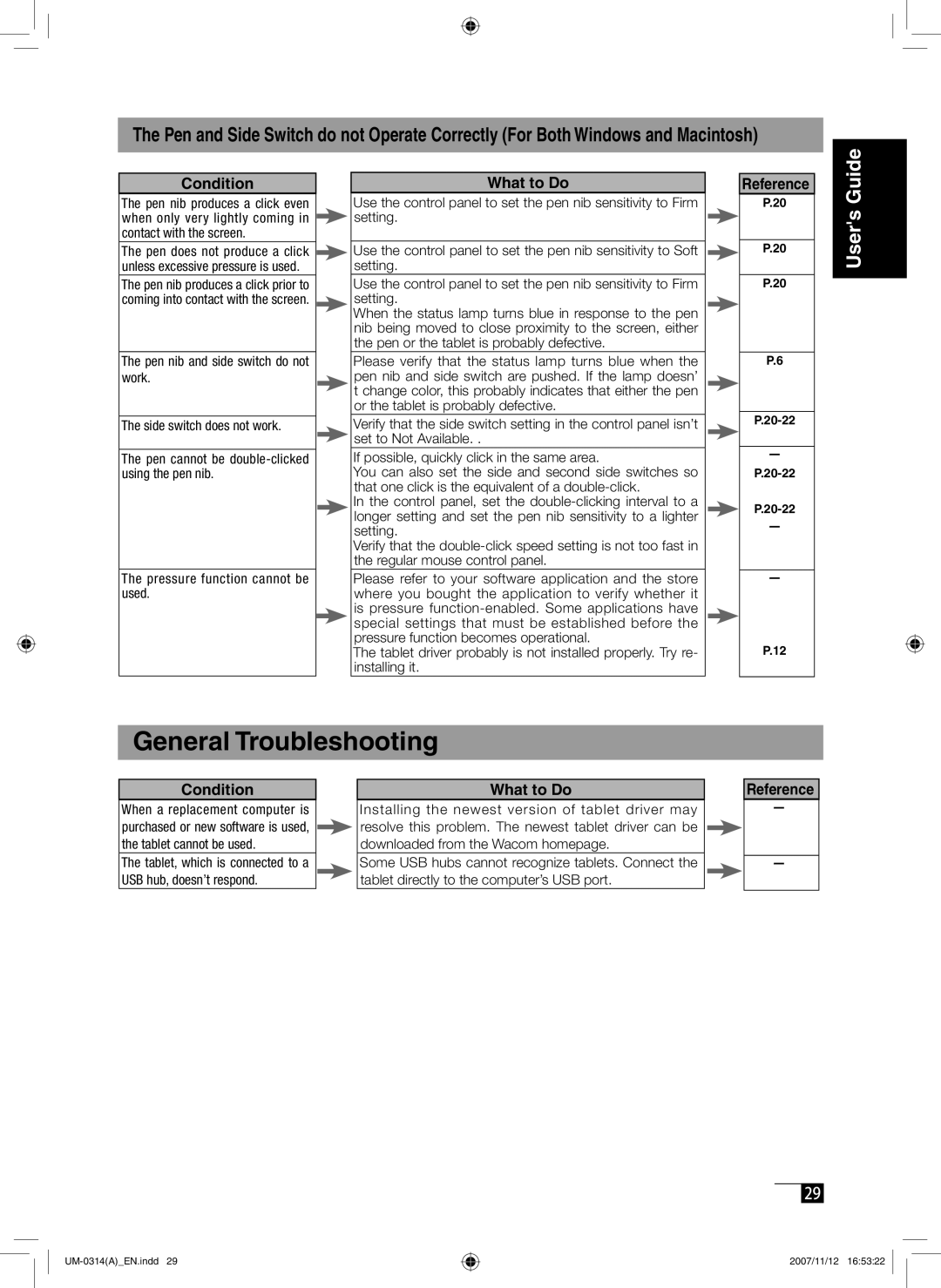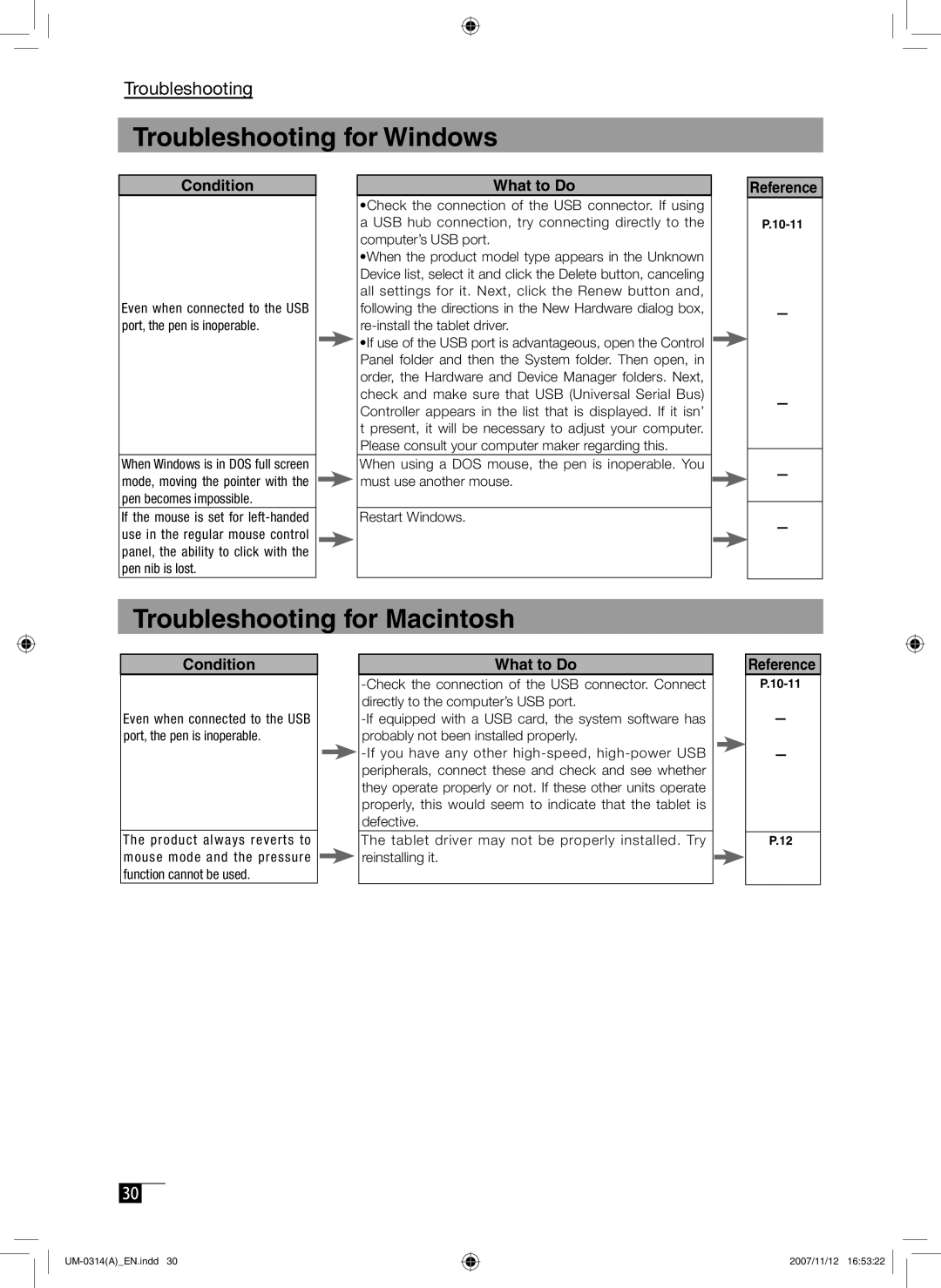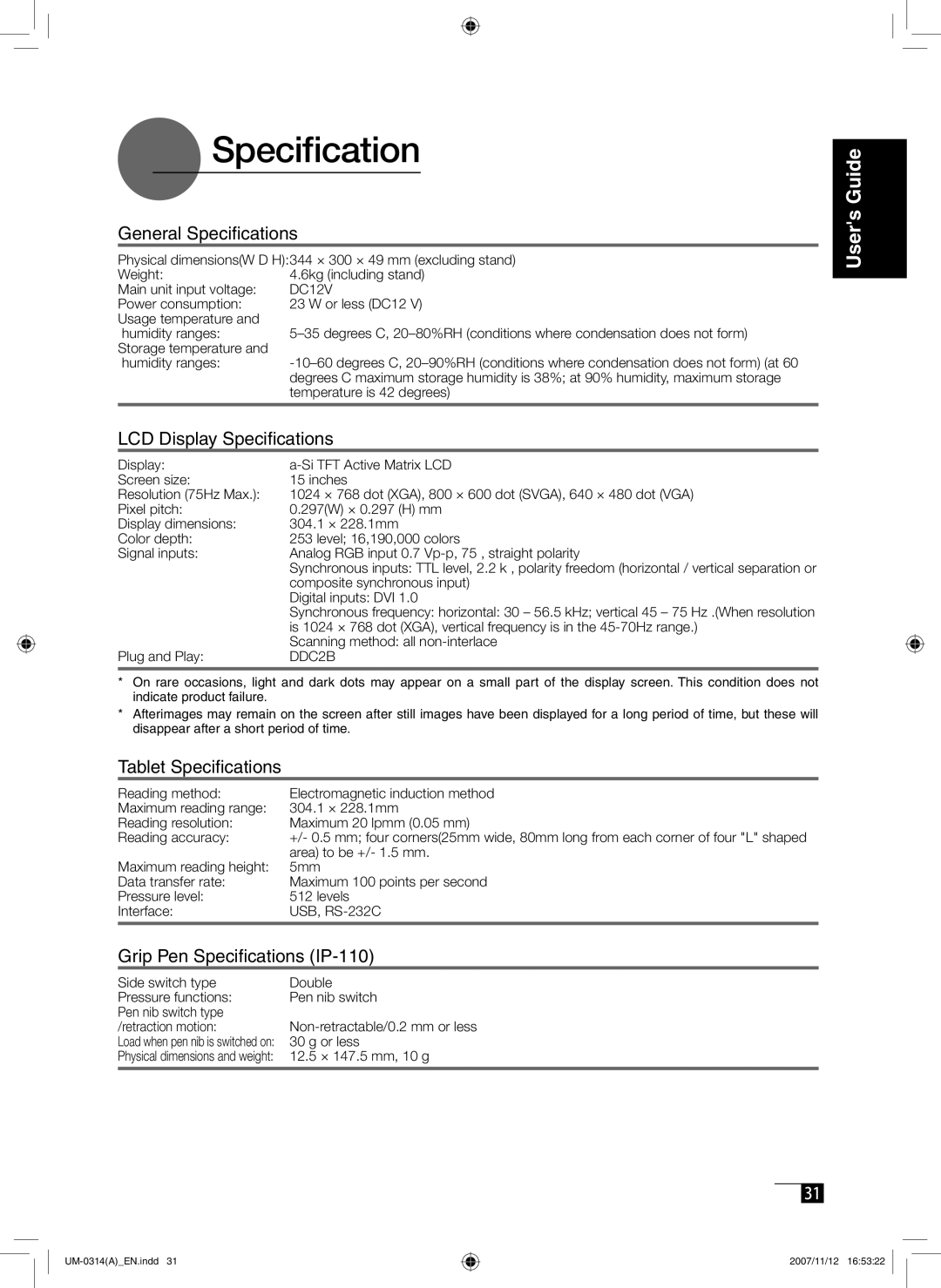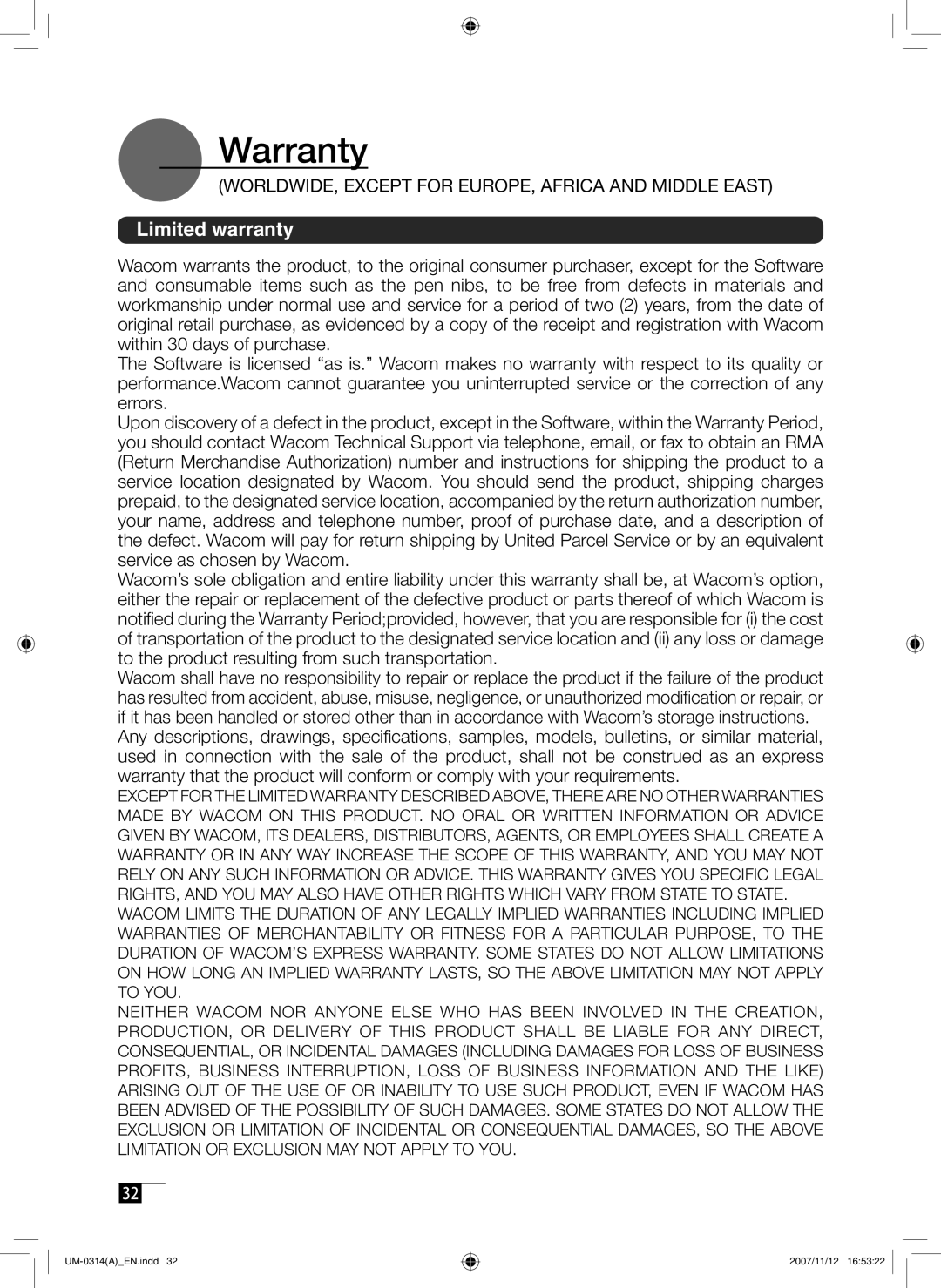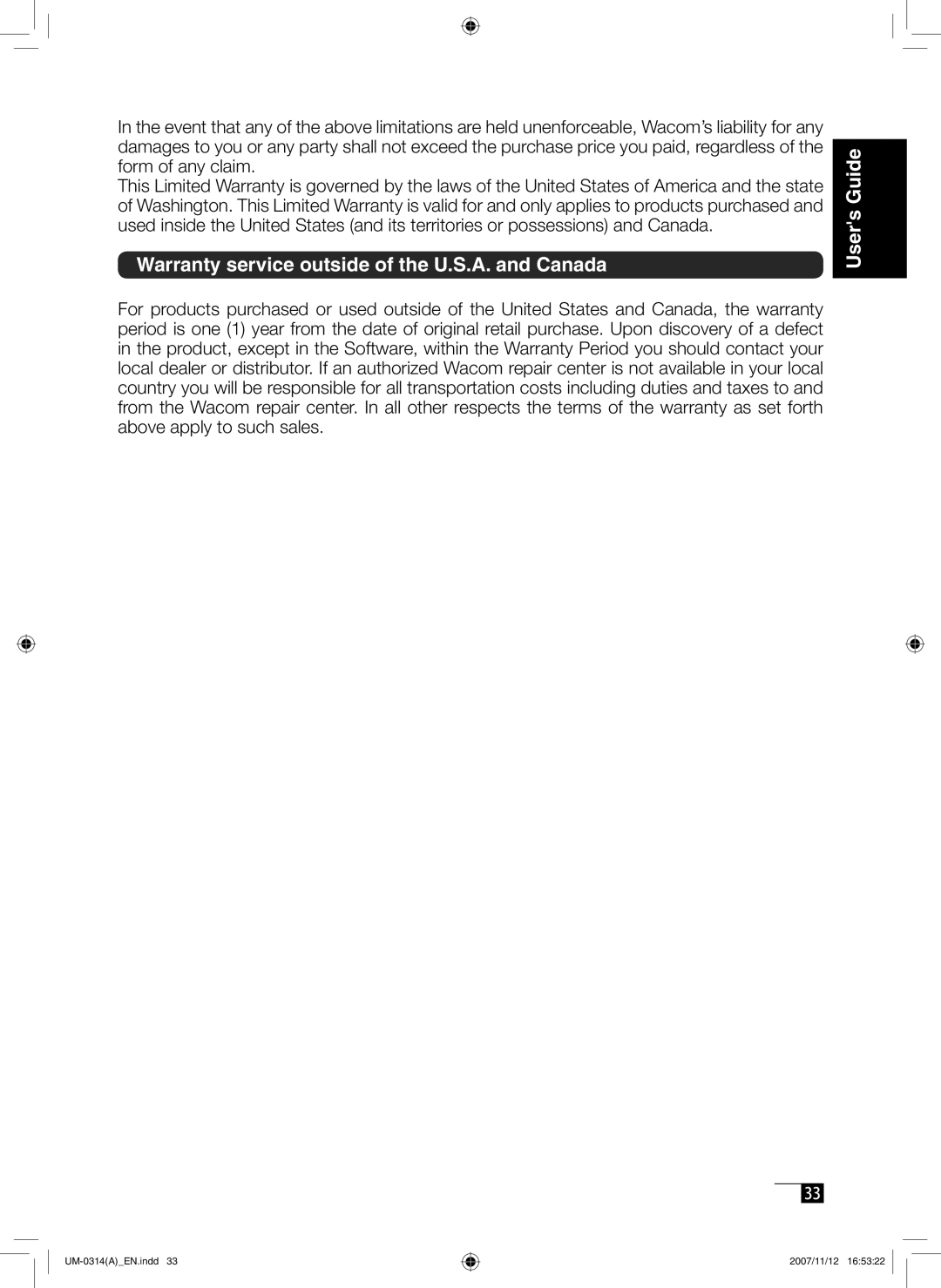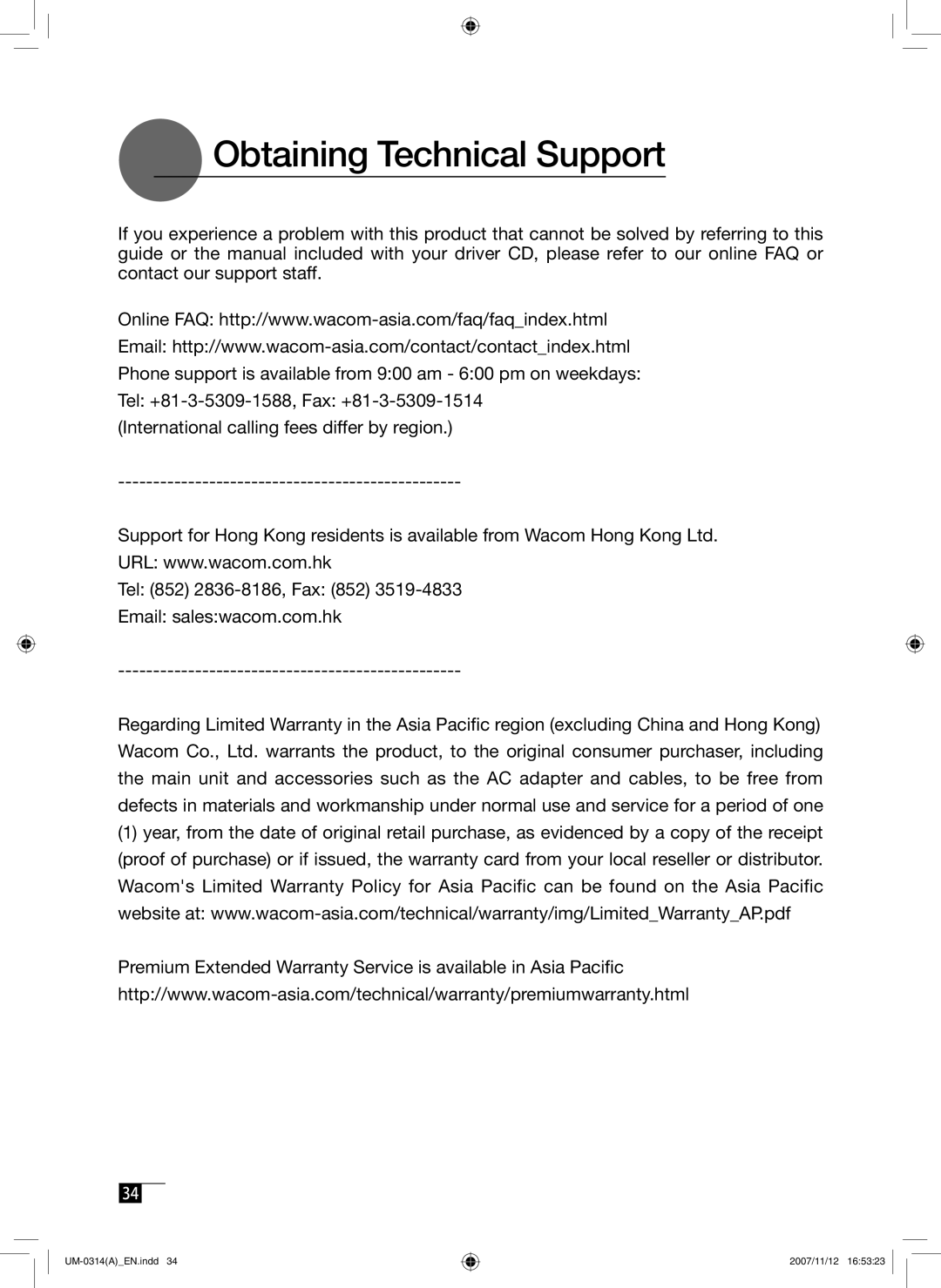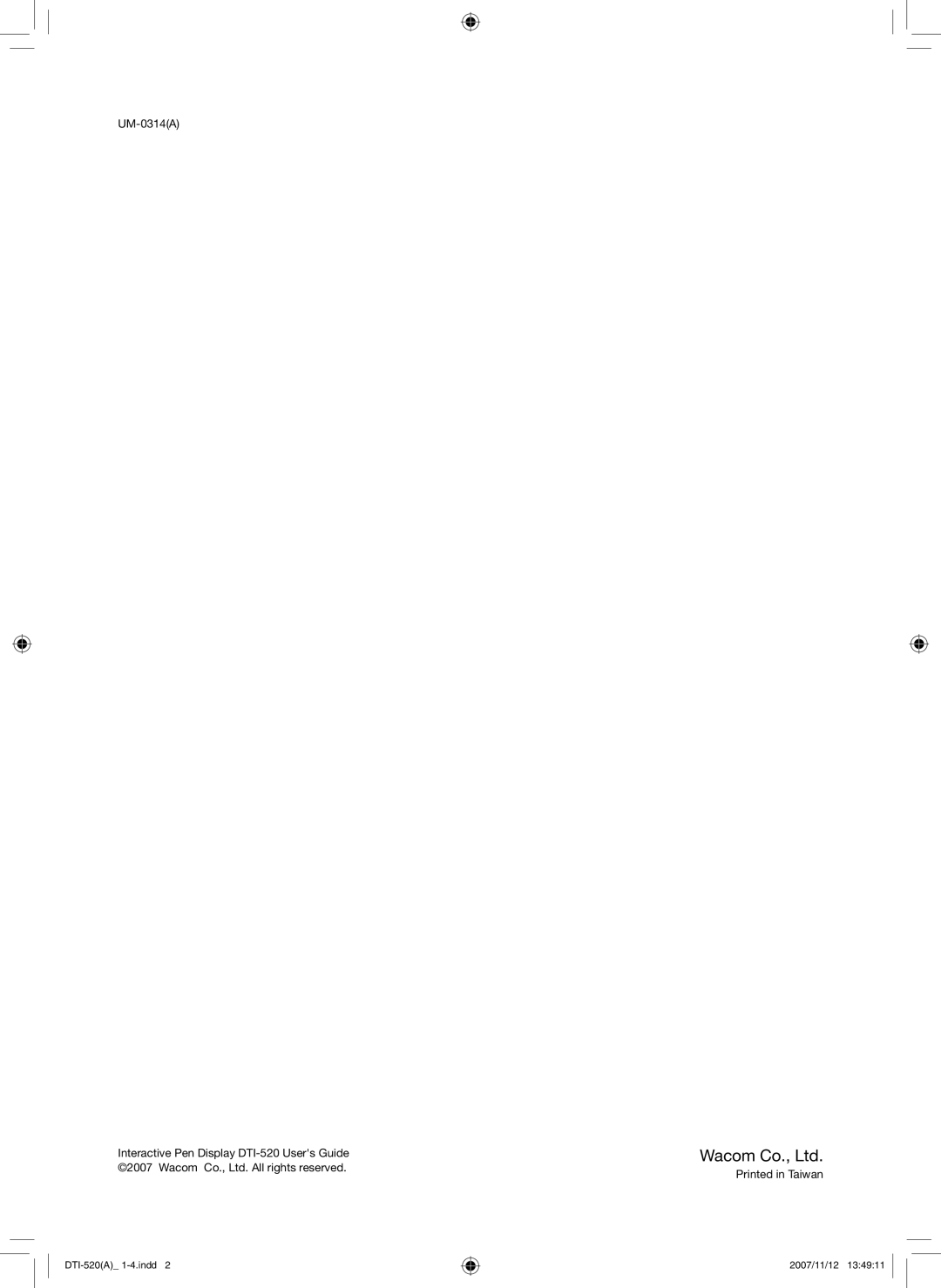Troubleshooting
Troubleshooting for Windows
Condition |
| What to Do |
Reference
Even when connected to the USB port, the pen is inoperable.
When Windows is in DOS full screen mode, moving the pointer with the pen becomes impossible.
If the mouse is set for
•Check the connection of the USB connector. If using a USB hub connection, try connecting directly to the computer’s USB port.
•When the product model type appears in the Unknown Device list, select it and click the Delete button, canceling all settings for it. Next, click the Renew button and, following the directions in the New Hardware dialog box,
•If use of the USB port is advantageous, open the Control Panel folder and then the System folder. Then open, in order, the Hardware and Device Manager folders. Next, check and make sure that USB (Universal Serial Bus) Controller appears in the list that is displayed. If it isn’ t present, it will be necessary to adjust your computer. Please consult your computer maker regarding this.
When using a DOS mouse, the pen is inoperable. You must use another mouse.
Restart Windows.
ー
ー
ー
ー
Troubleshooting for Macintosh
Condition |
| What to Do |
Reference
Even when connected to the USB port, the pen is inoperable.
The product always reverts to mouse mode and the pressure function cannot be used.
The tablet driver may not be properly installed. Try reinstalling it.
ー
ー
P.12
30
2007/11/12 16:53:22