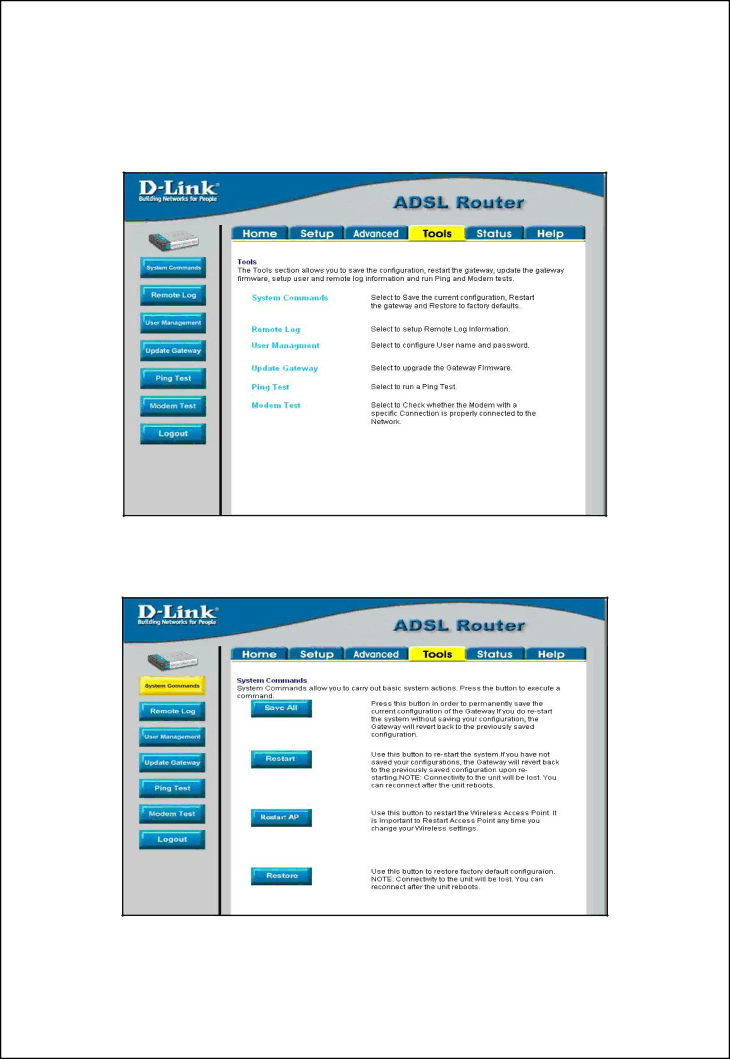
Save Configuration Changes
Any changes made to the Router’s configuration must be saved to
Figure 3- 20. Router Tools Menus
Click on the Tools tab to access the System Commands menu link - then click the System Commands link to see the menu pictured below.
Figure 3- 21. Available System Commands
39