After unpacking the display
•In a Coronis system, the image orientation will adapt to the new panel orientation automatically after a second.
•If the
•If you use the display
Only the orientation of the
To change the orientation of the image, you will have to change the resolution in the Windows Display control panel (if possible).
43