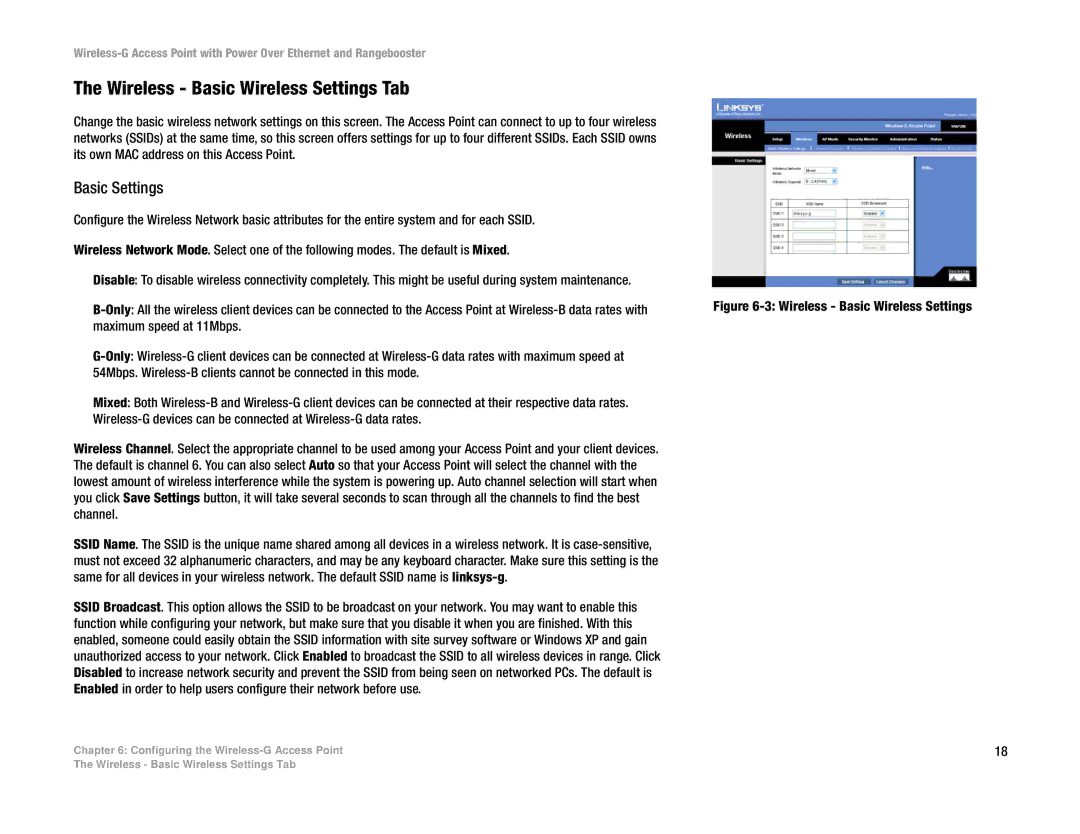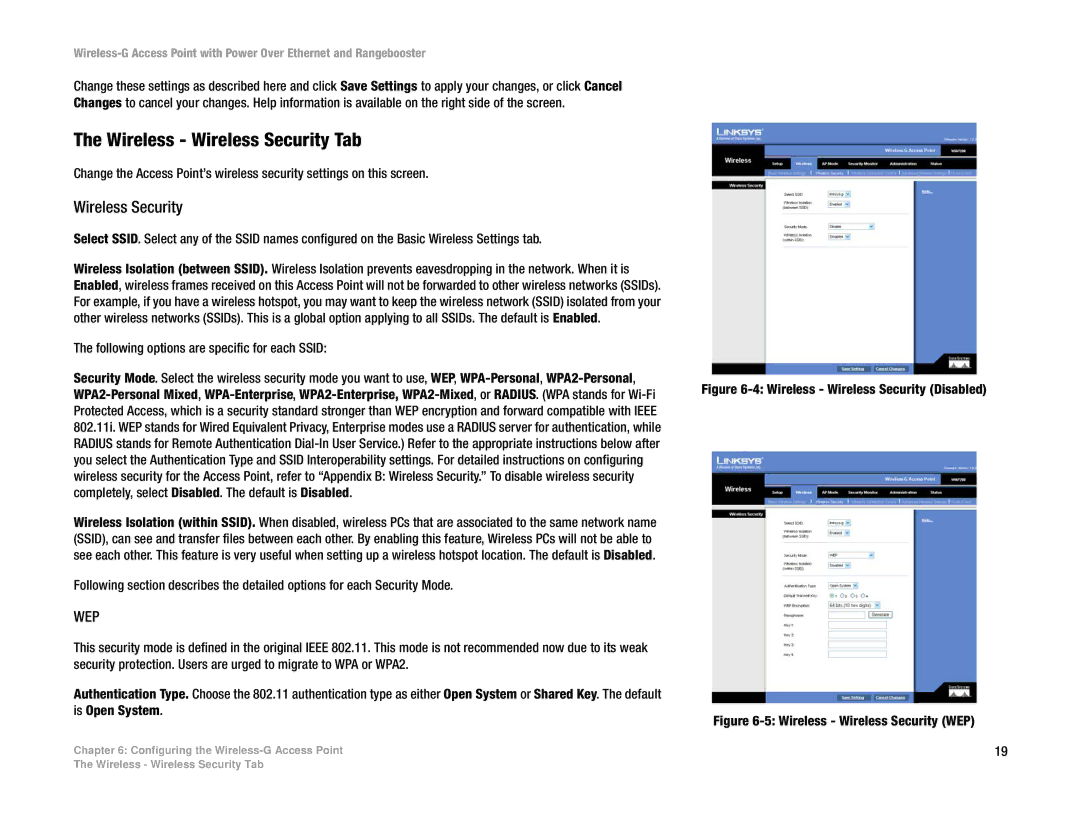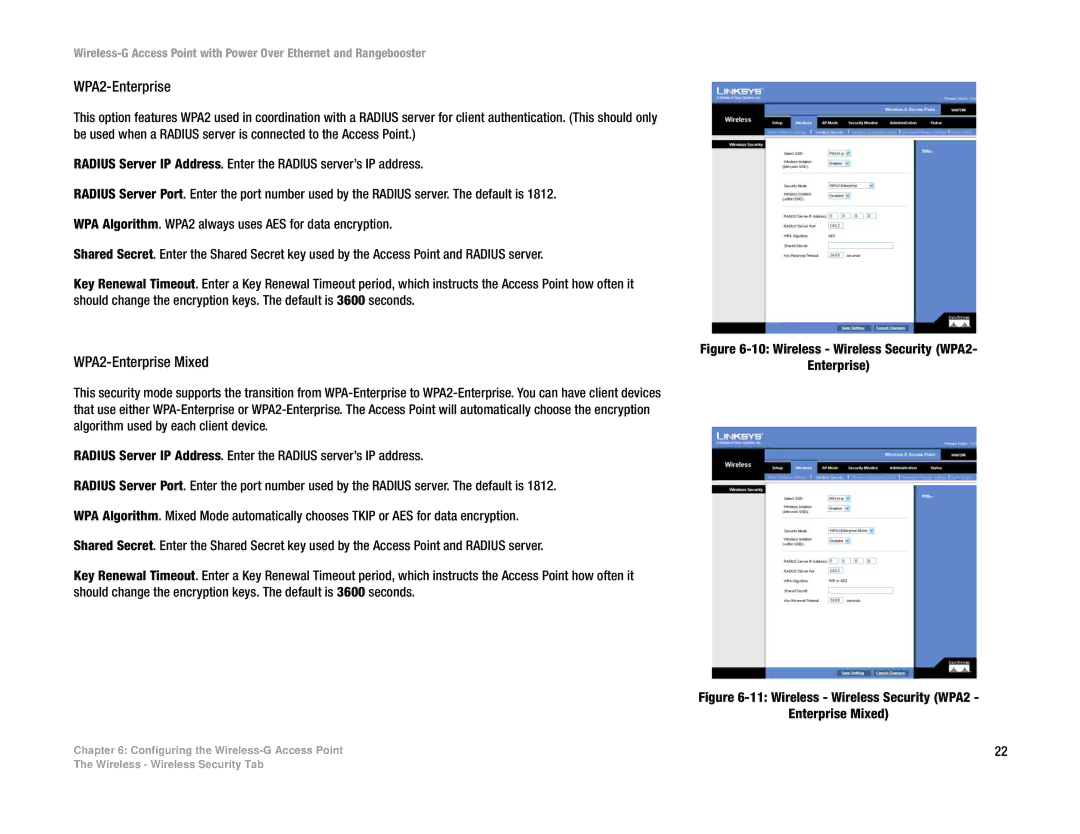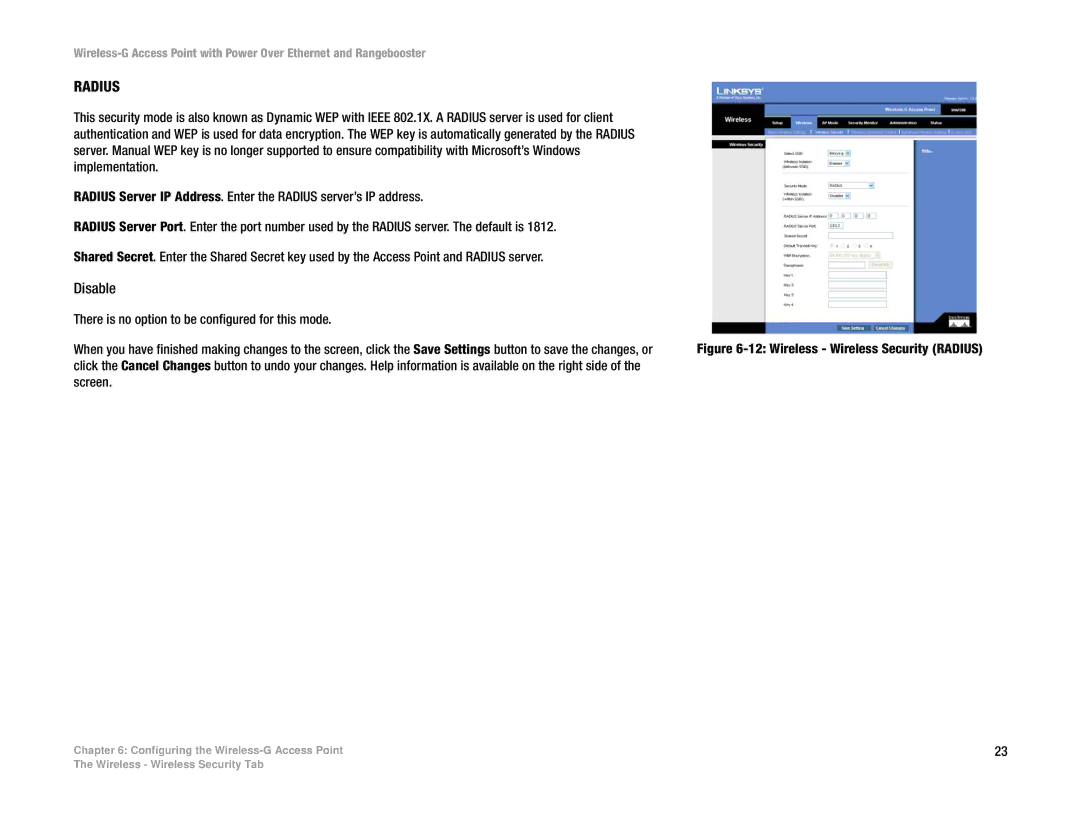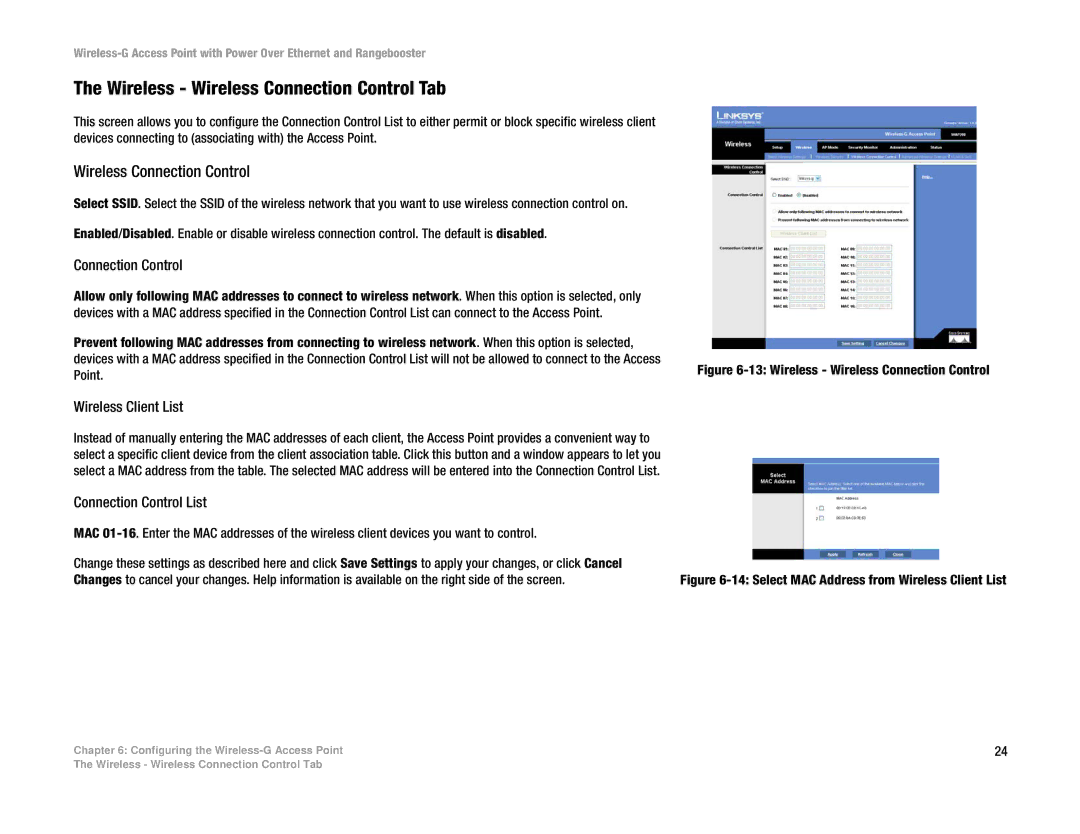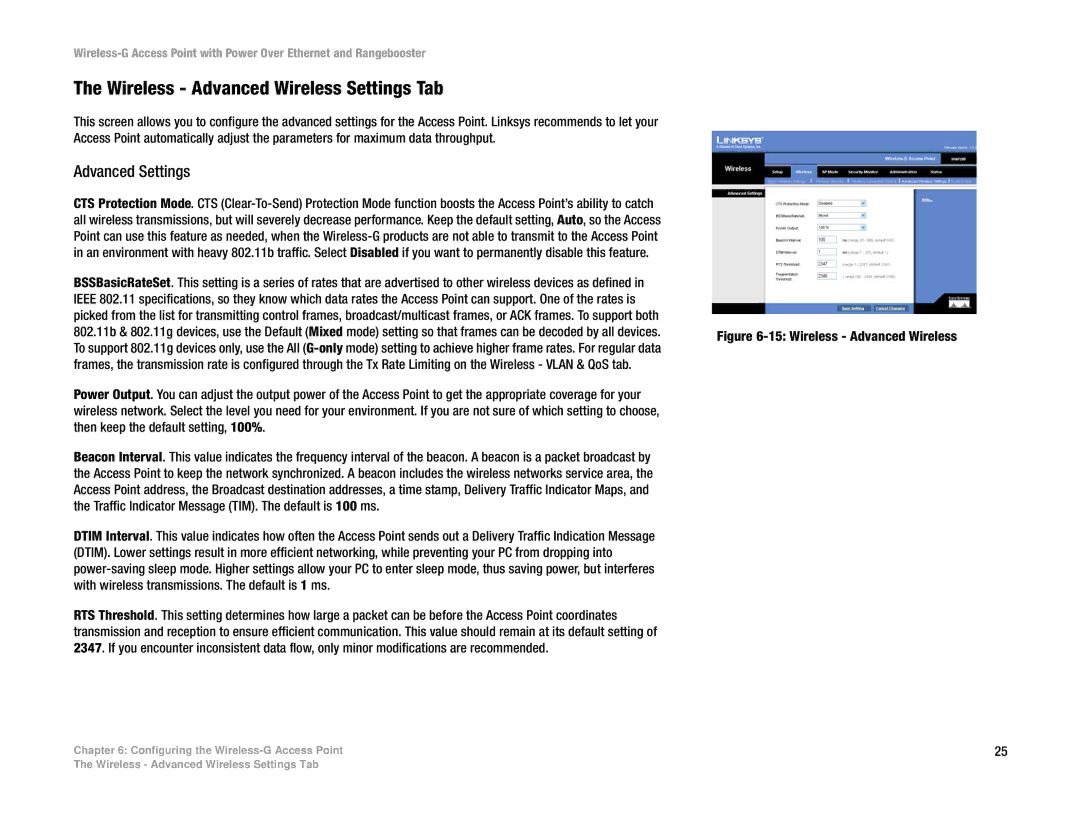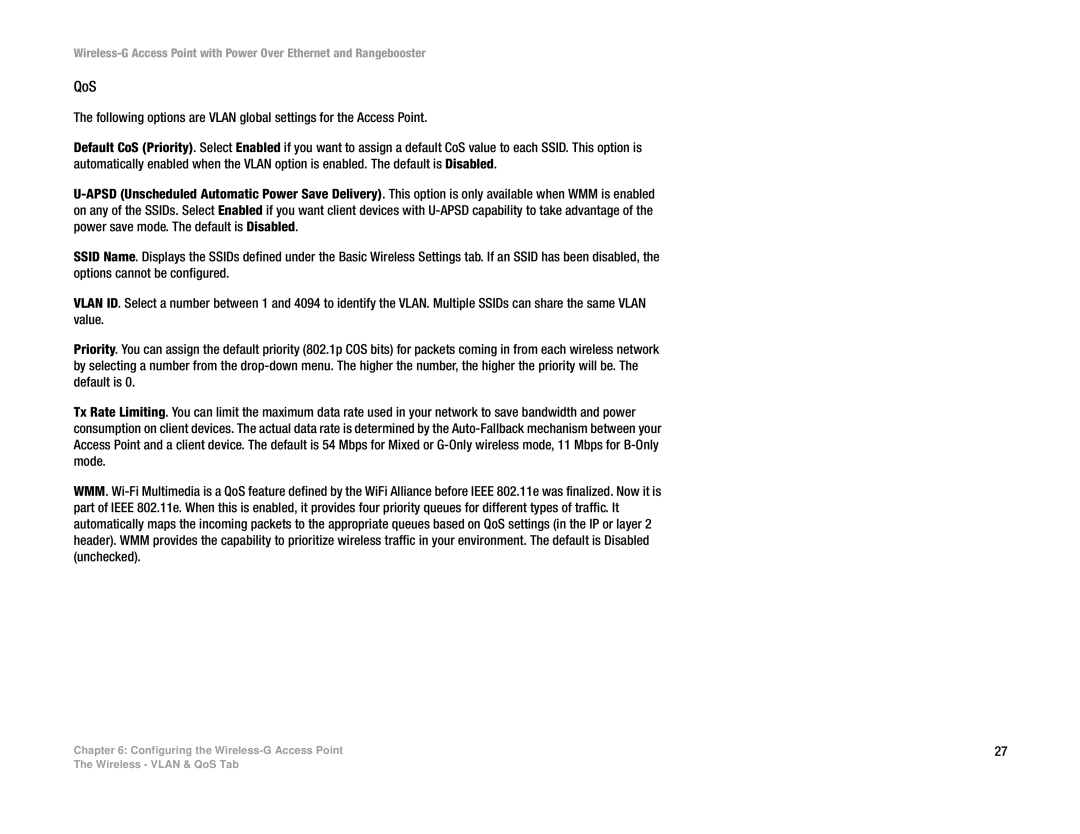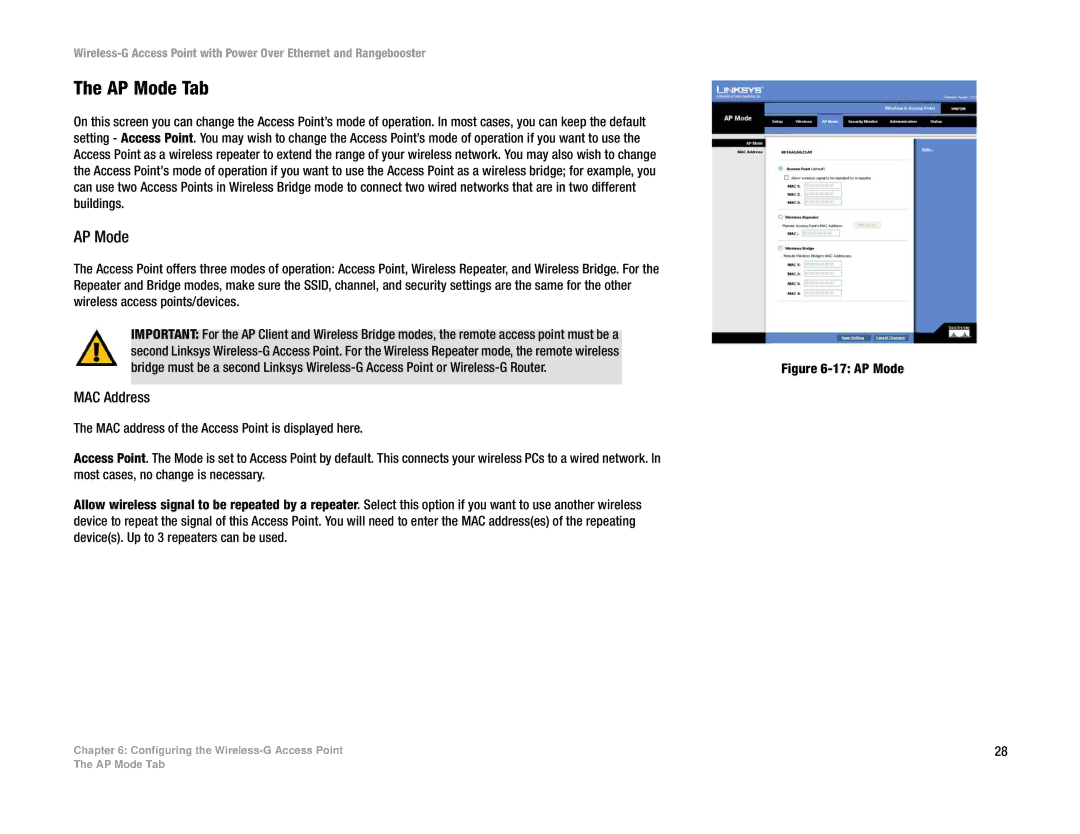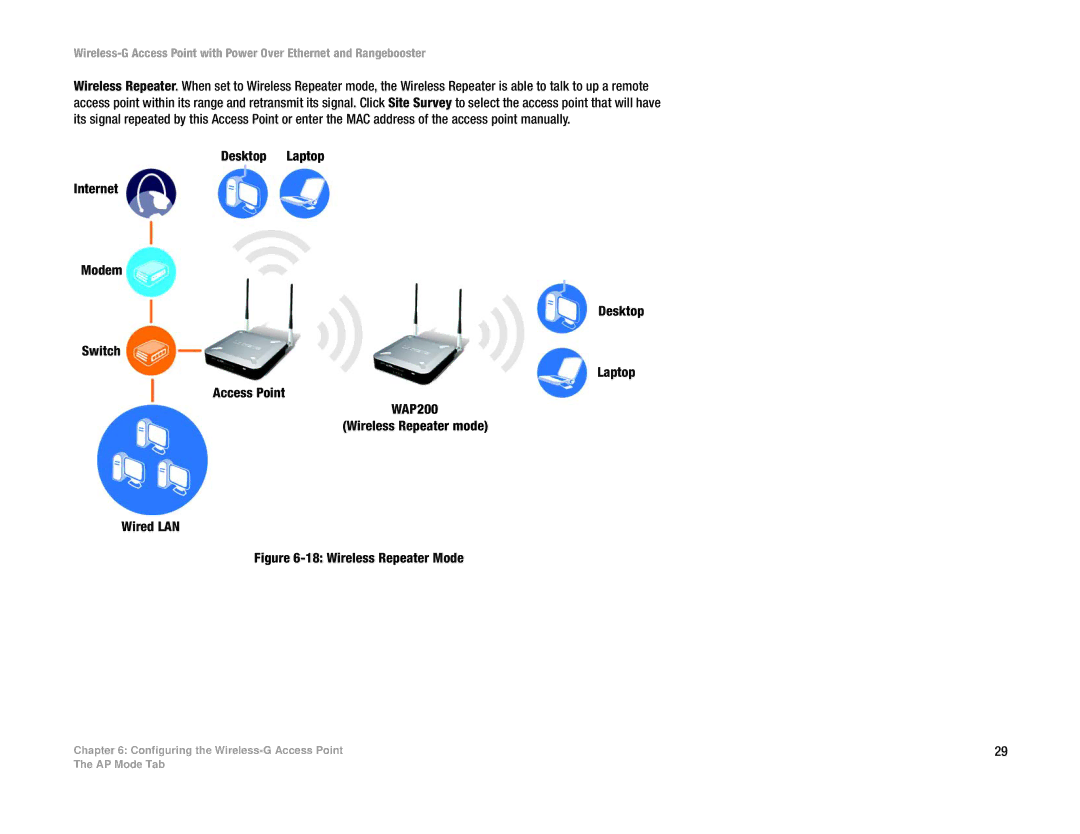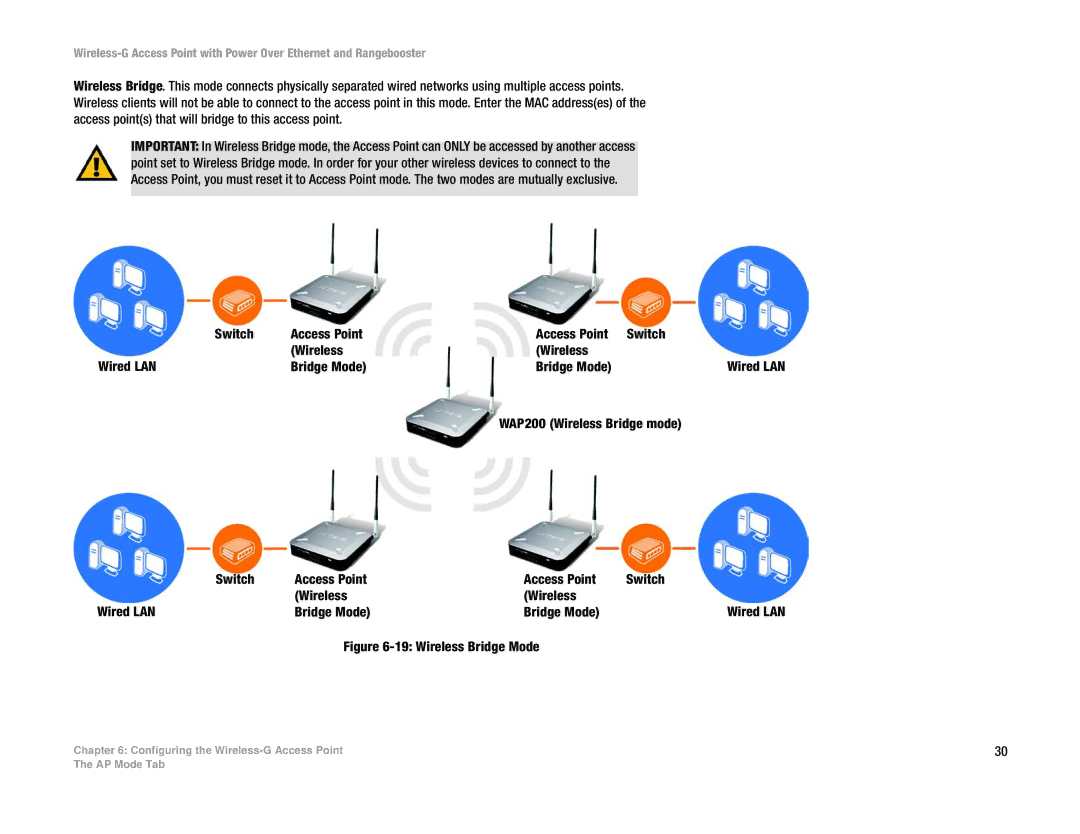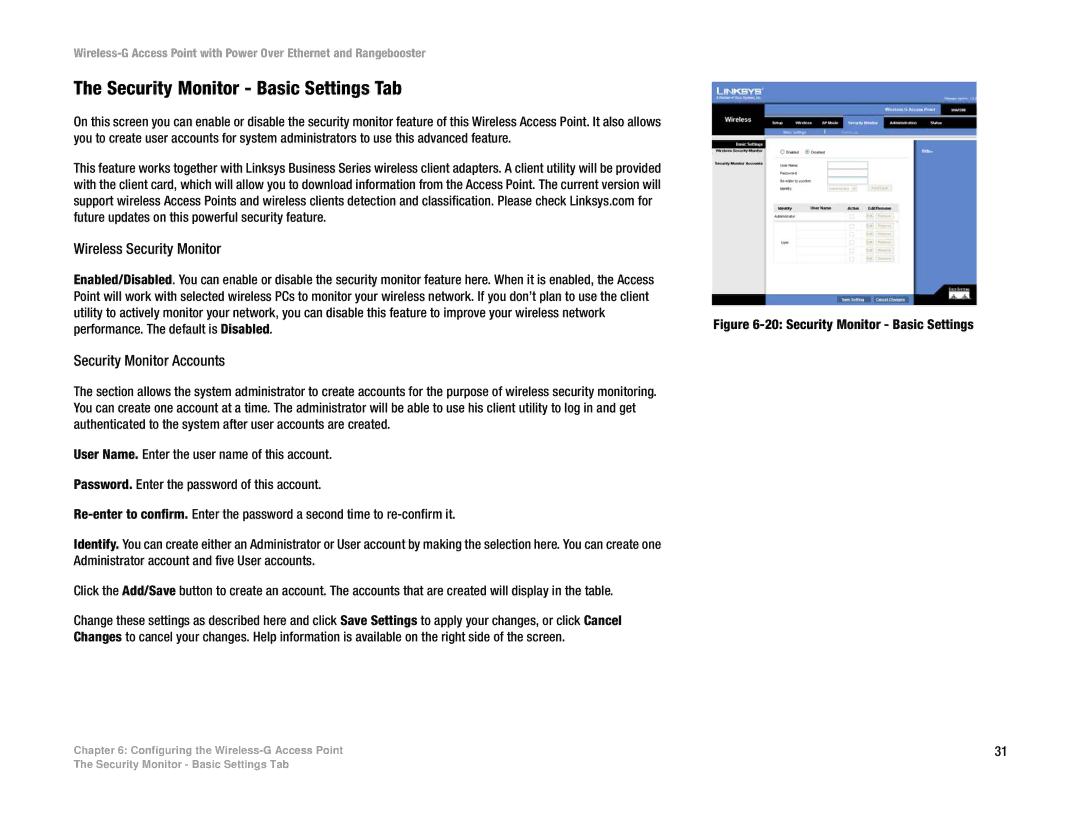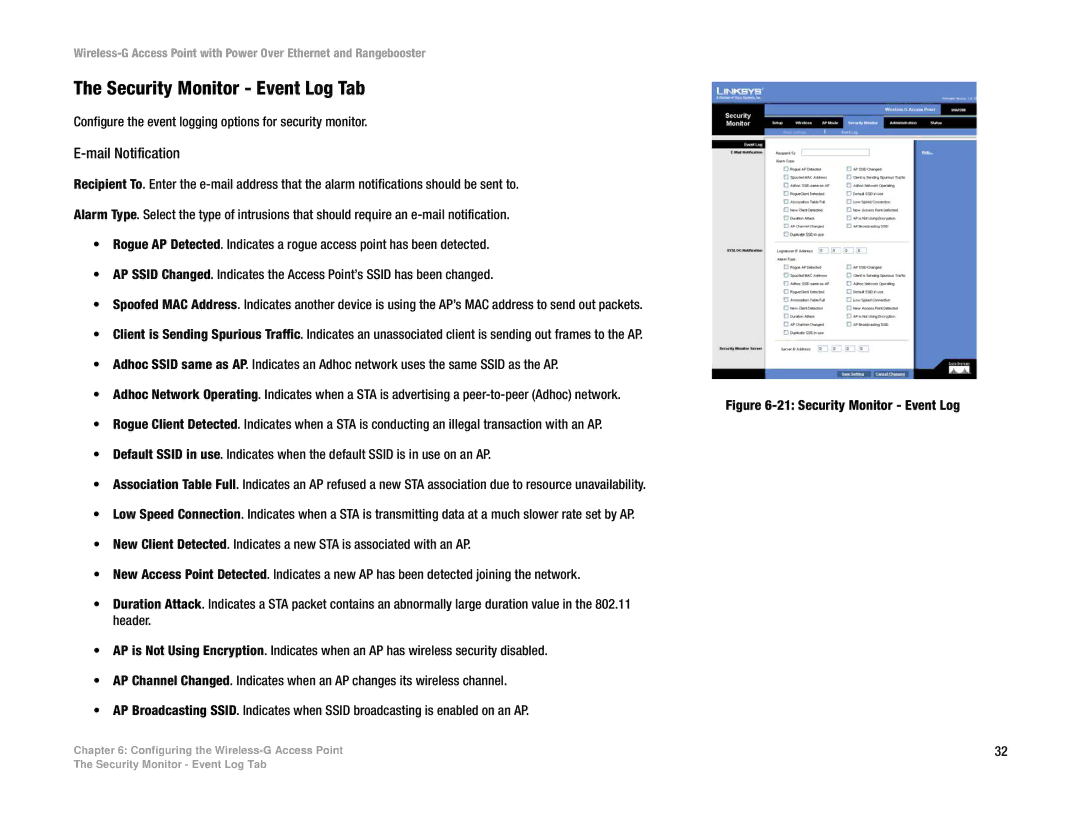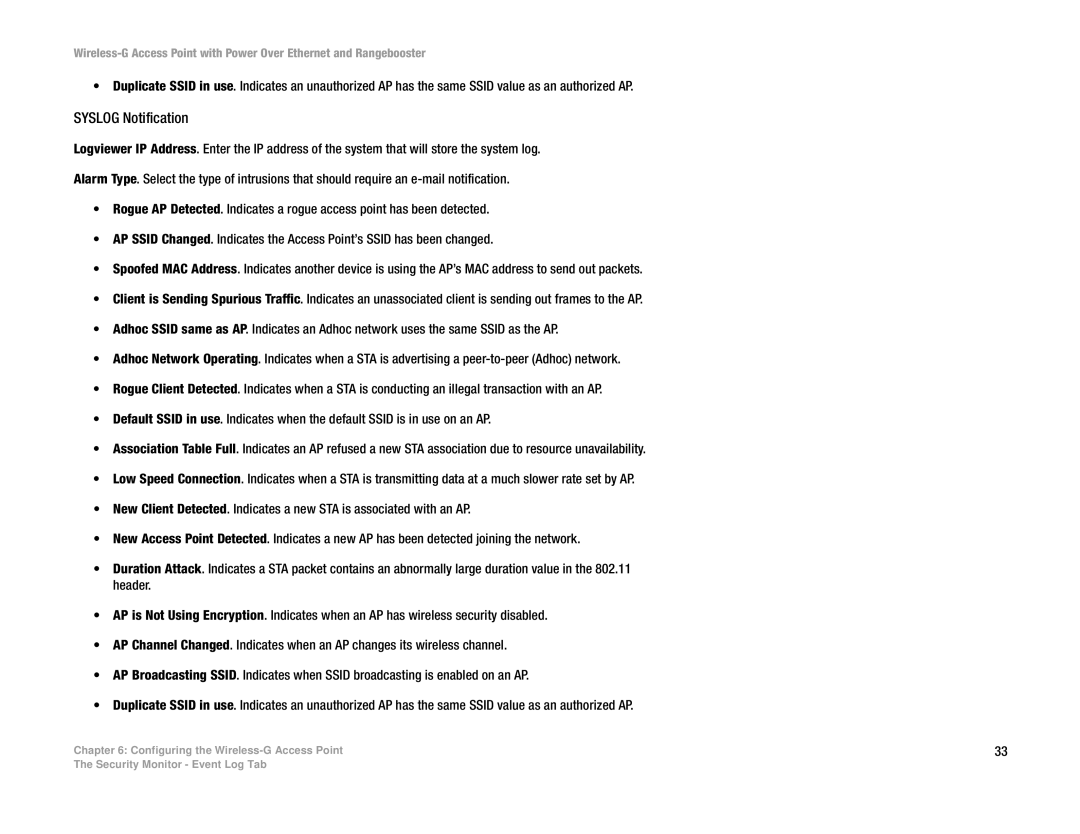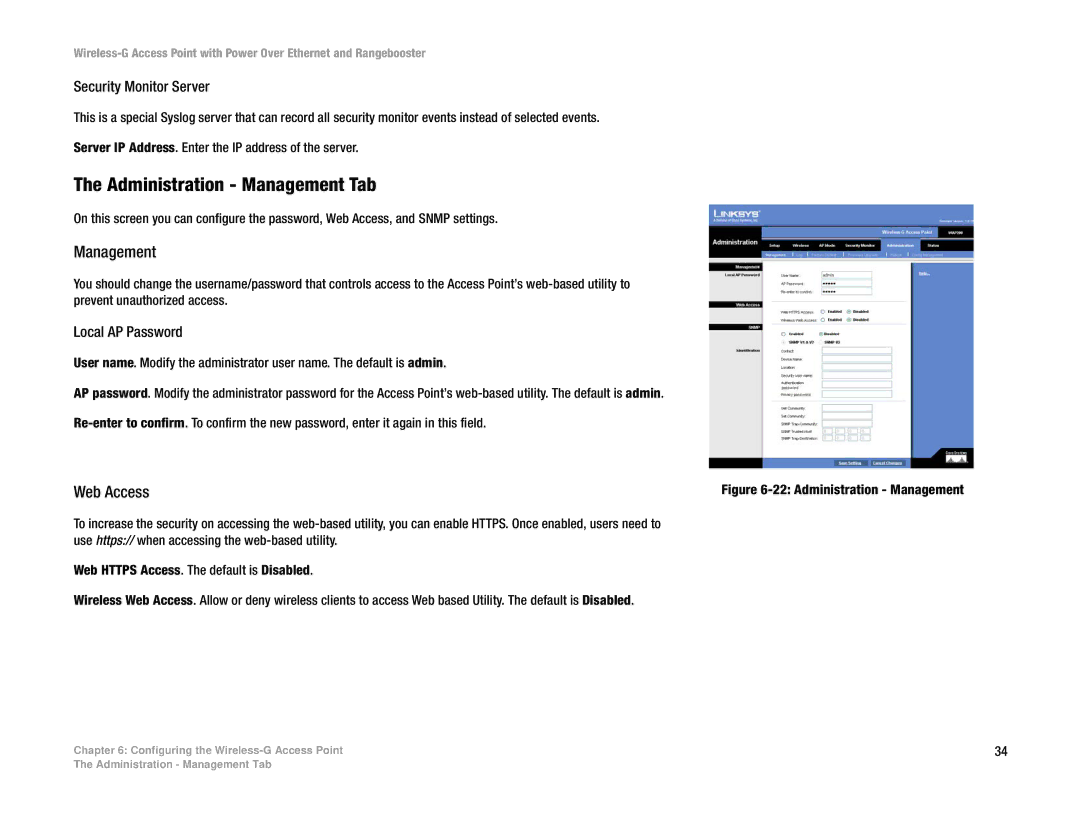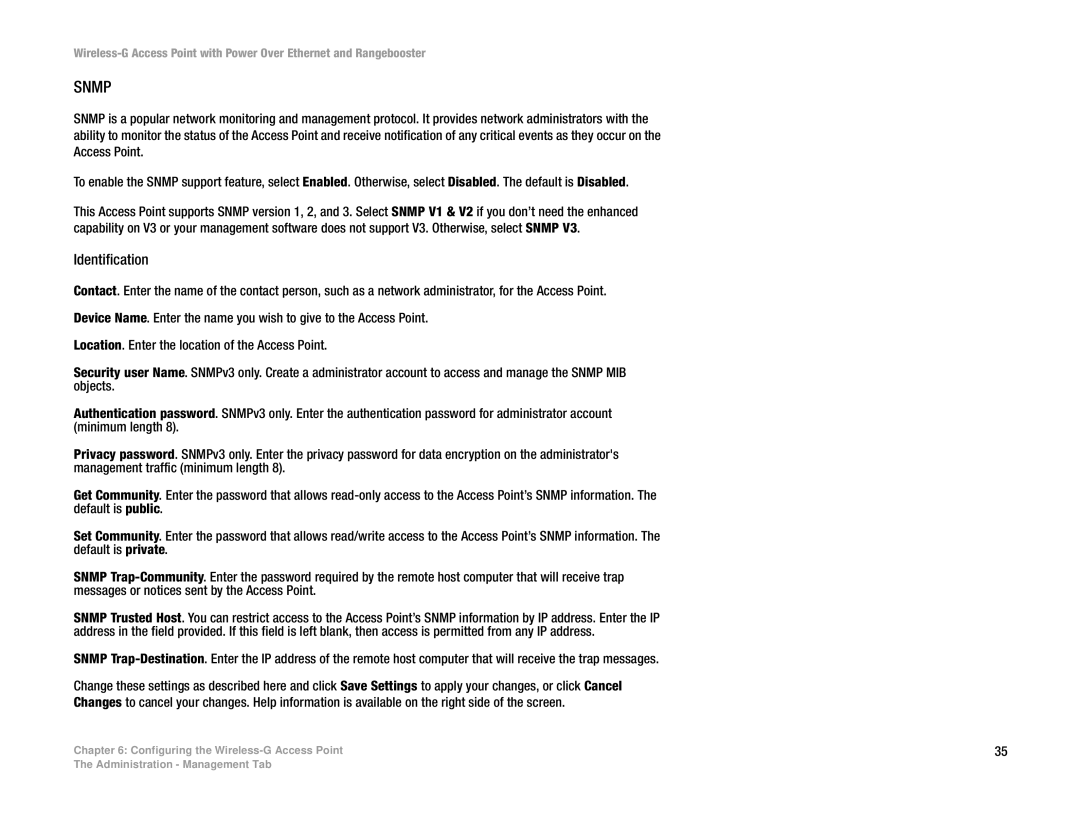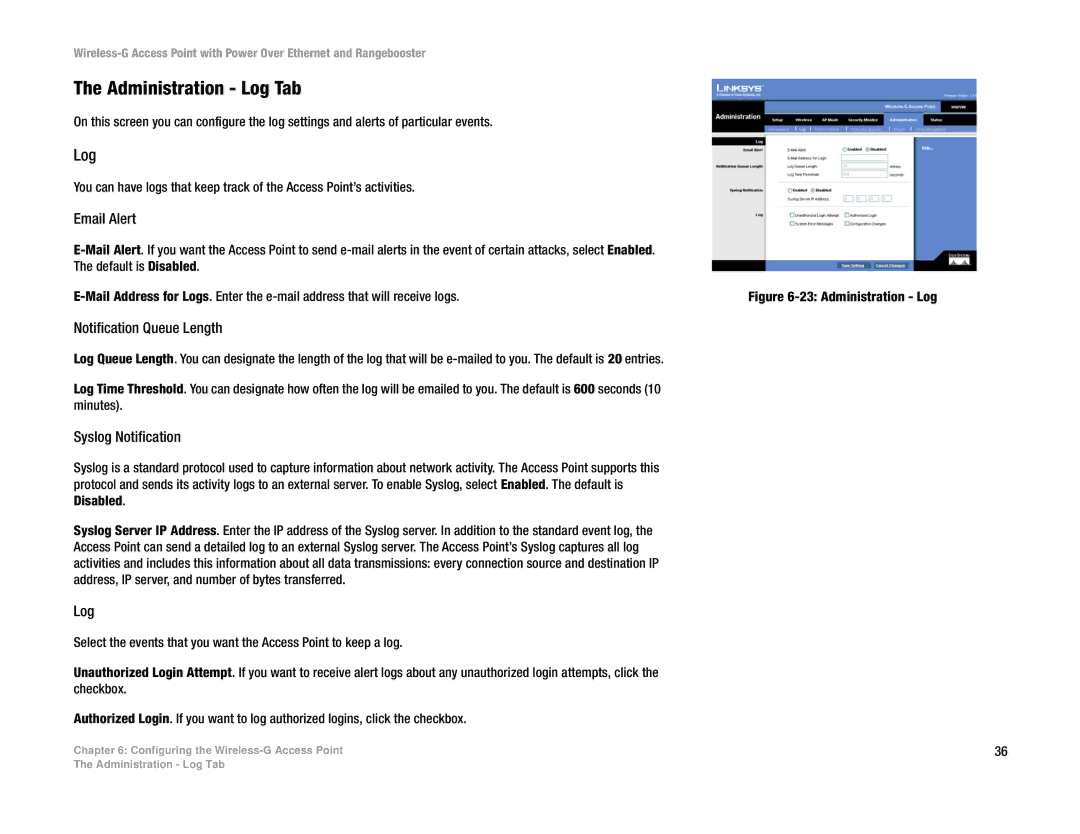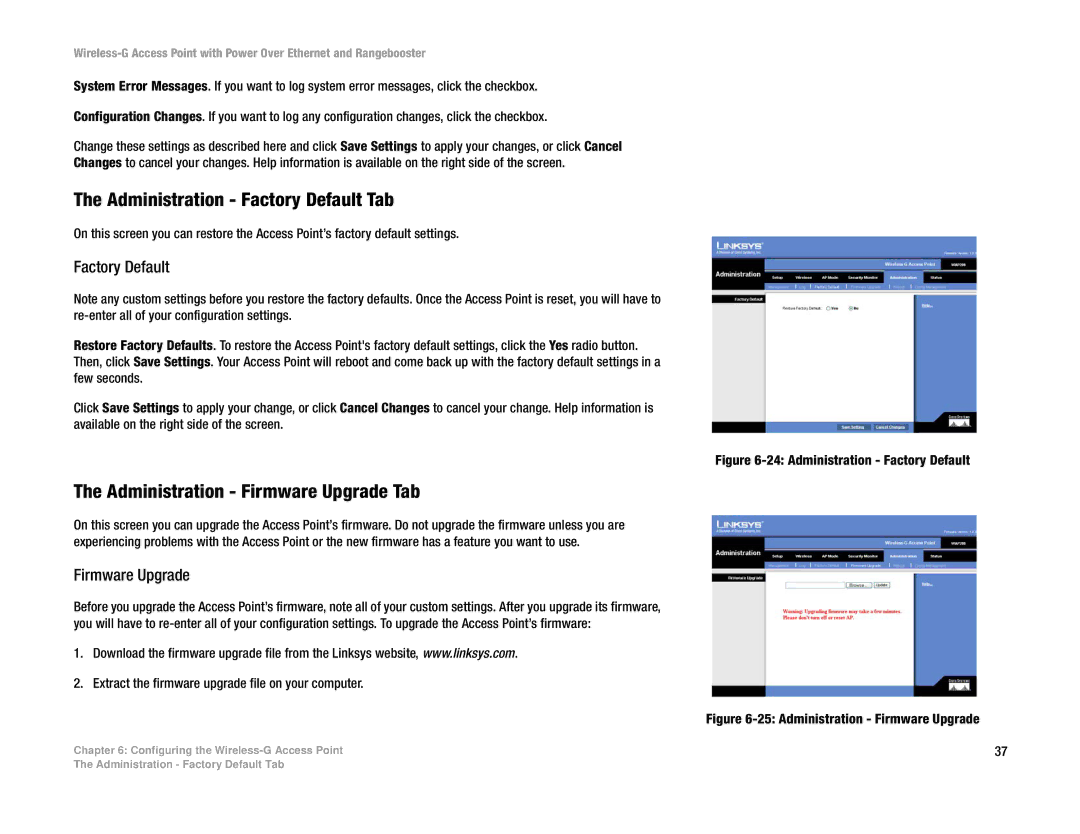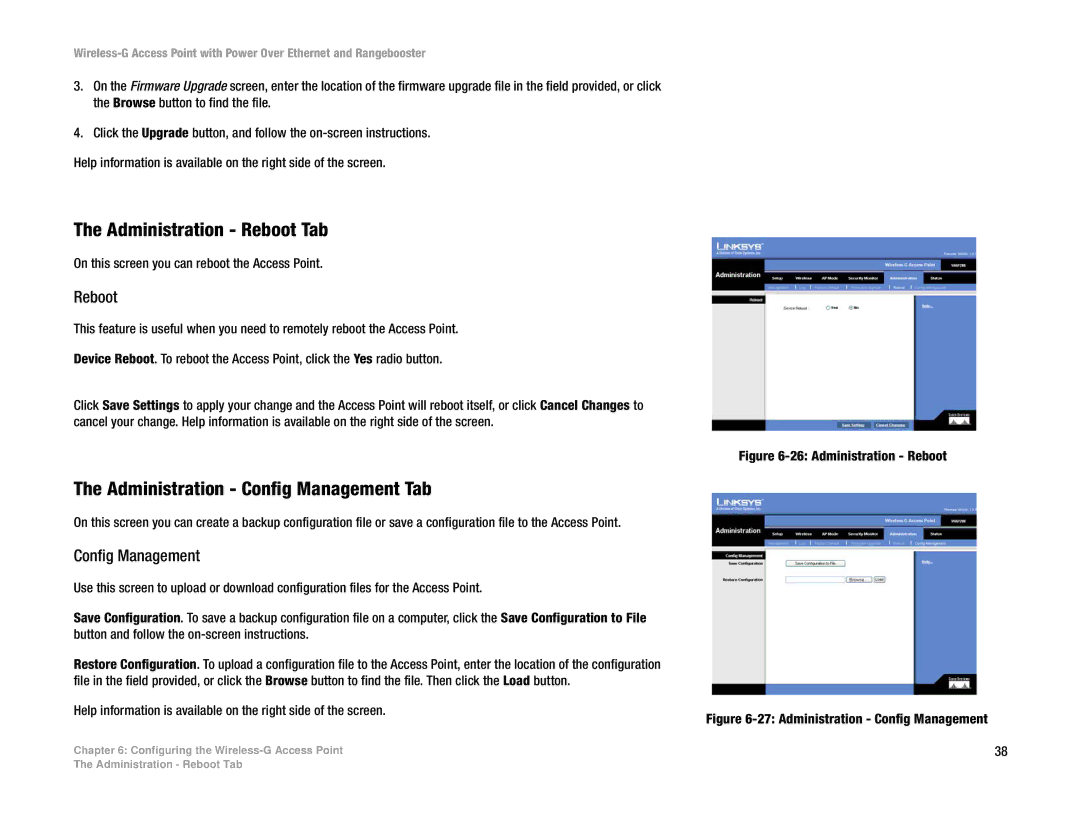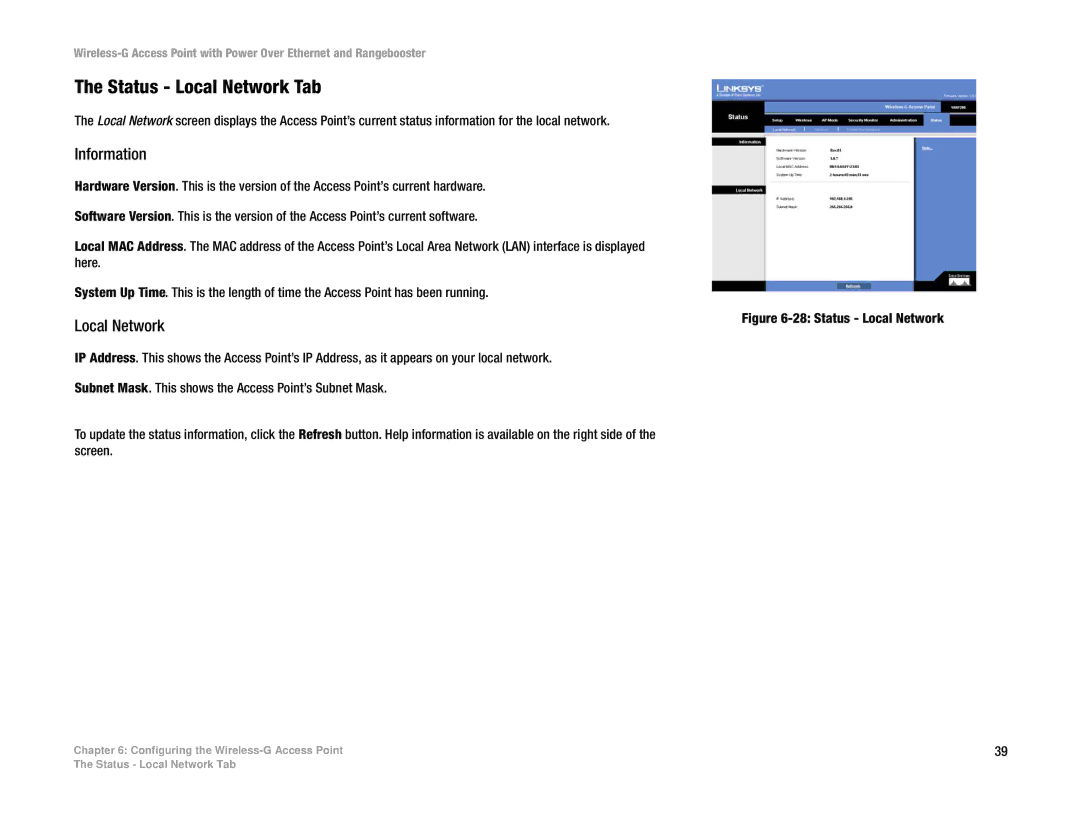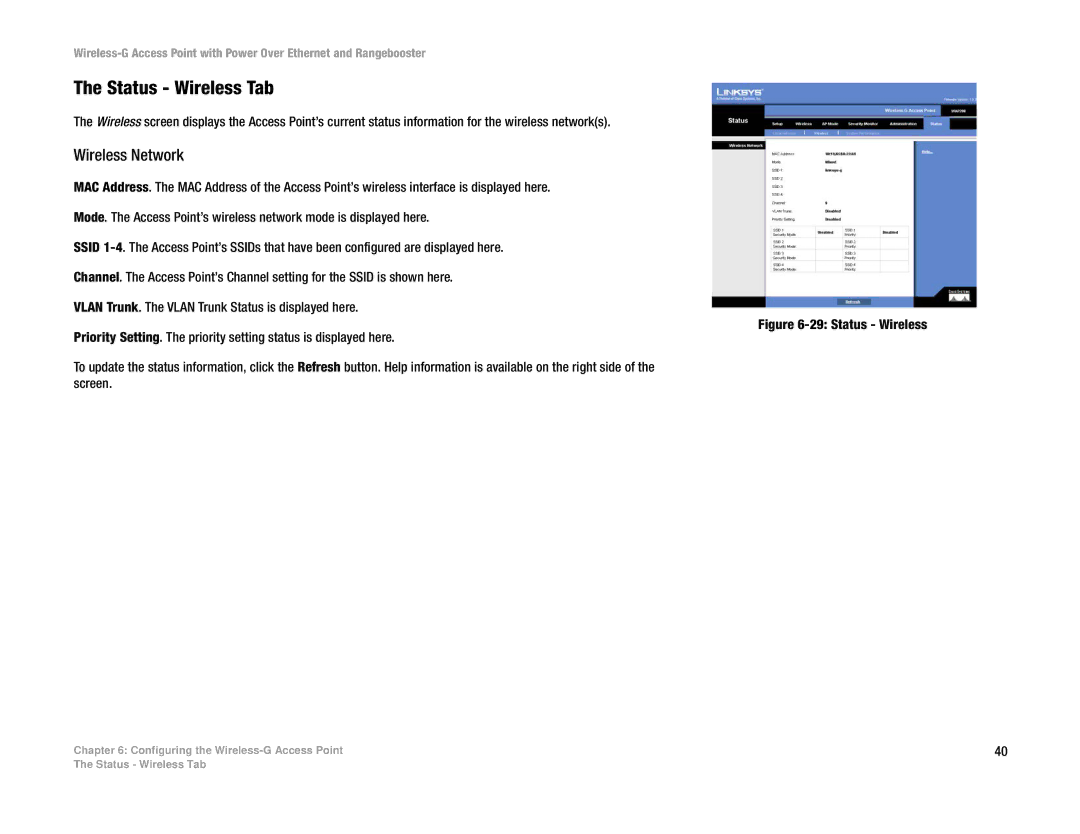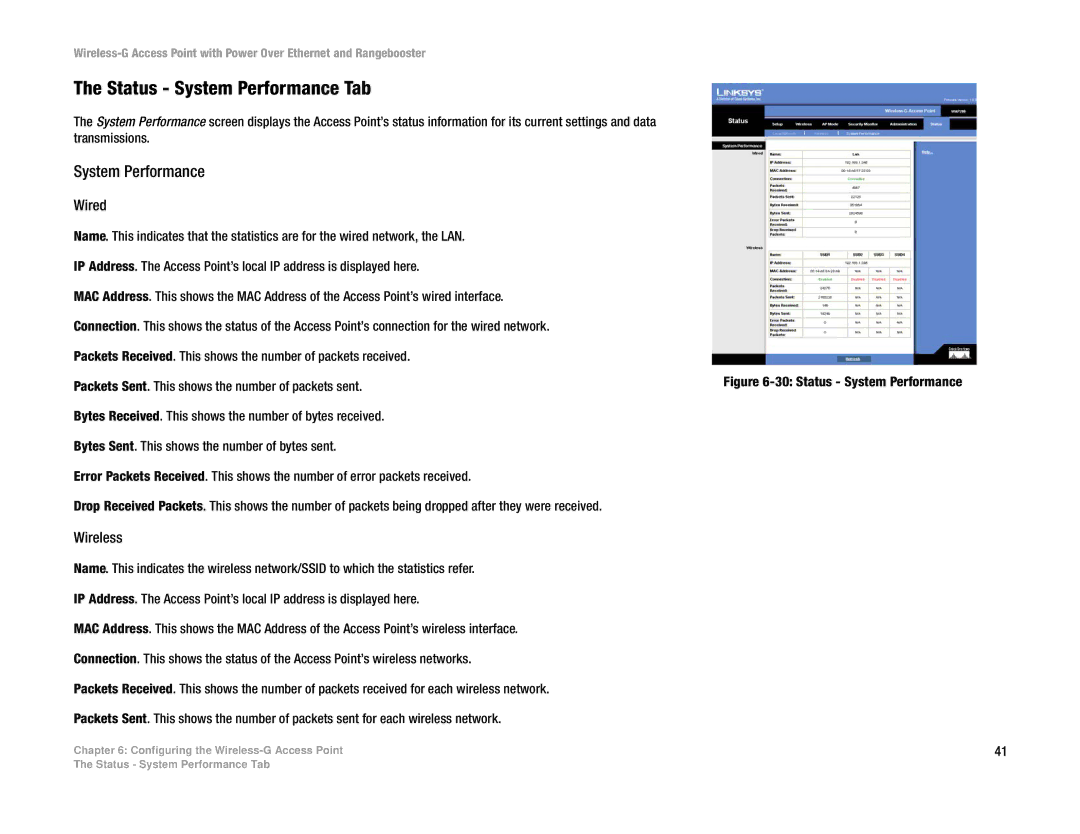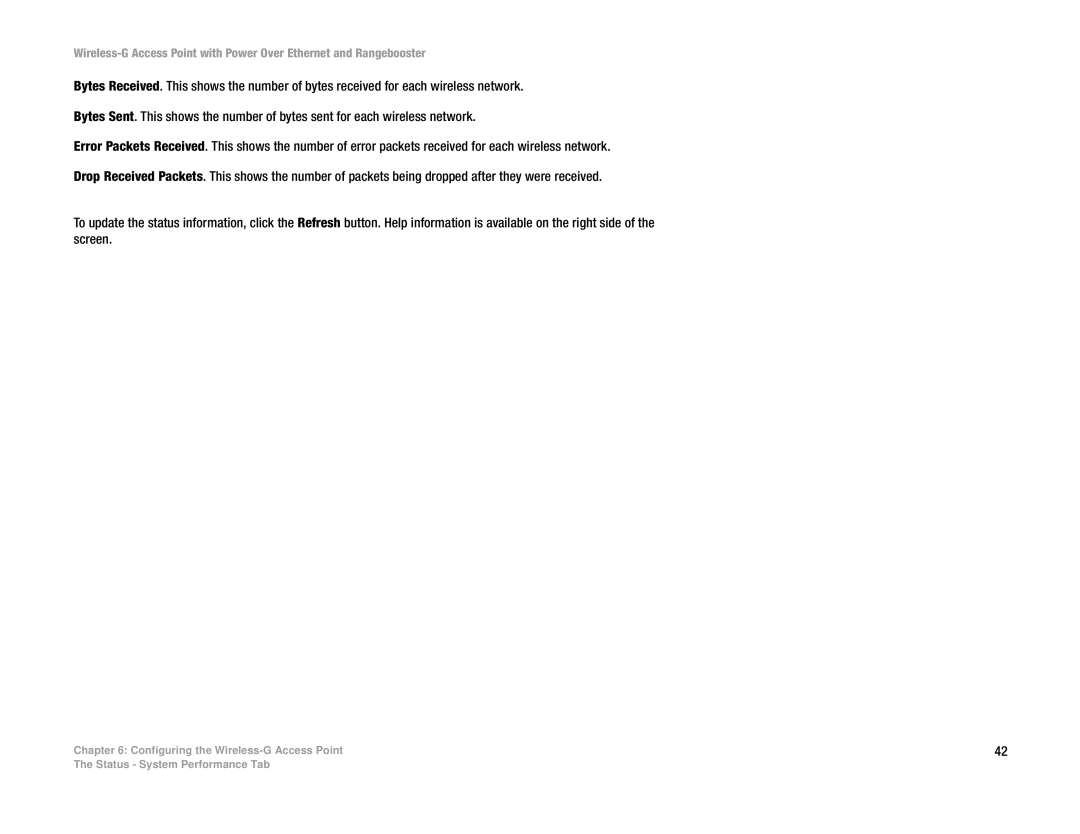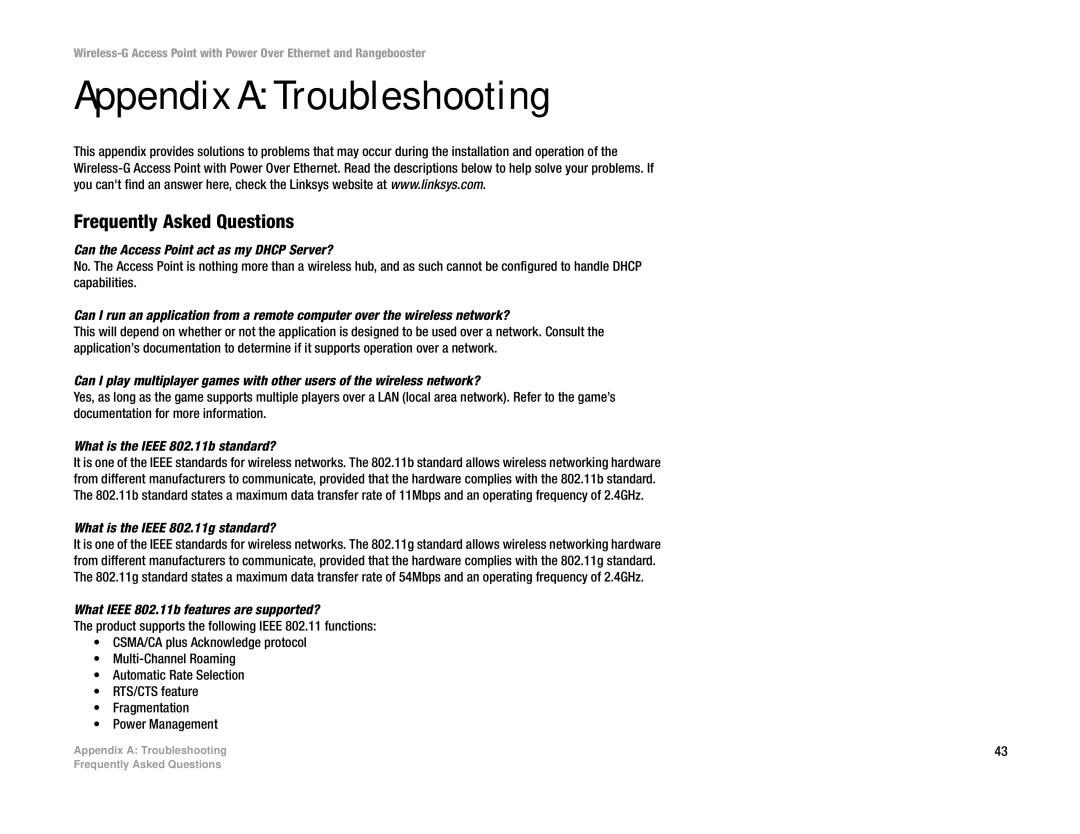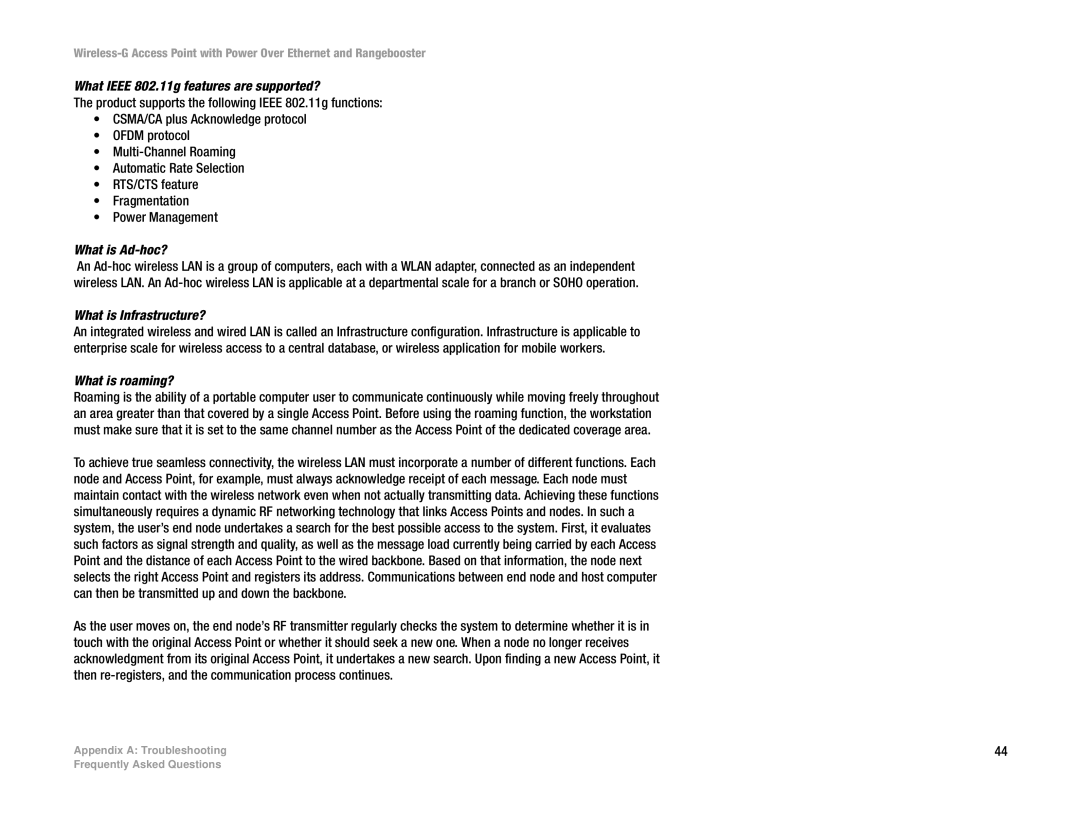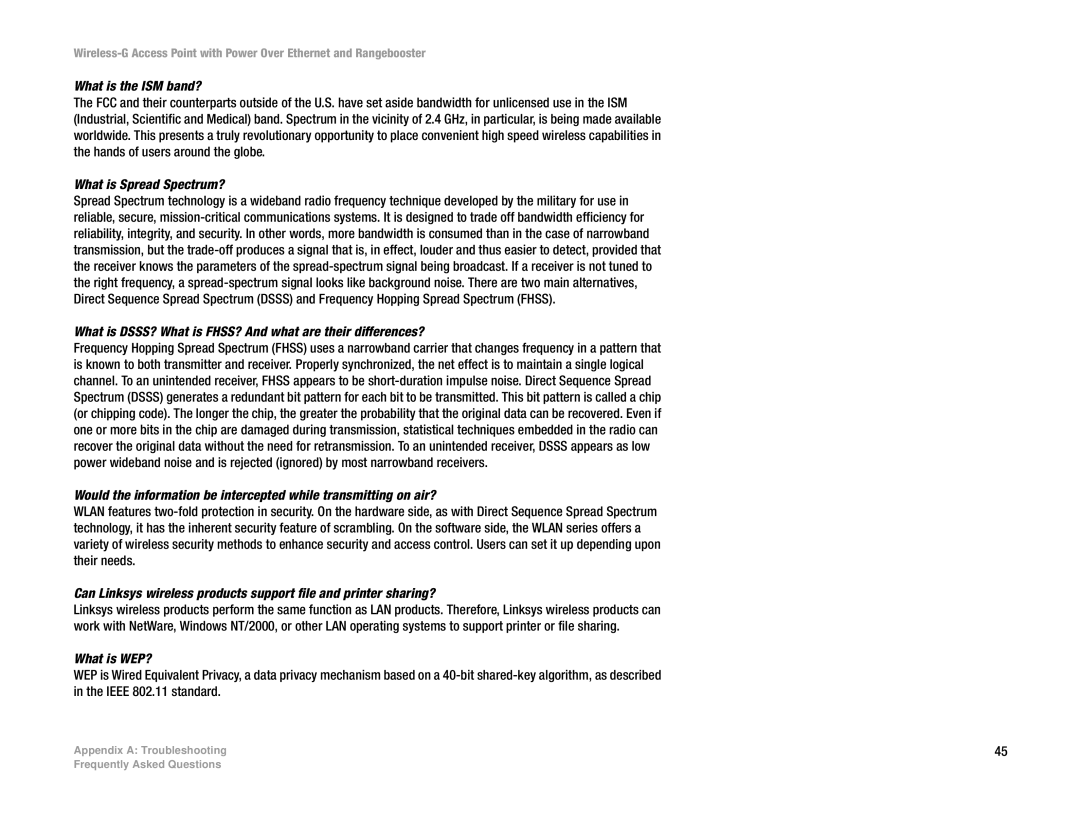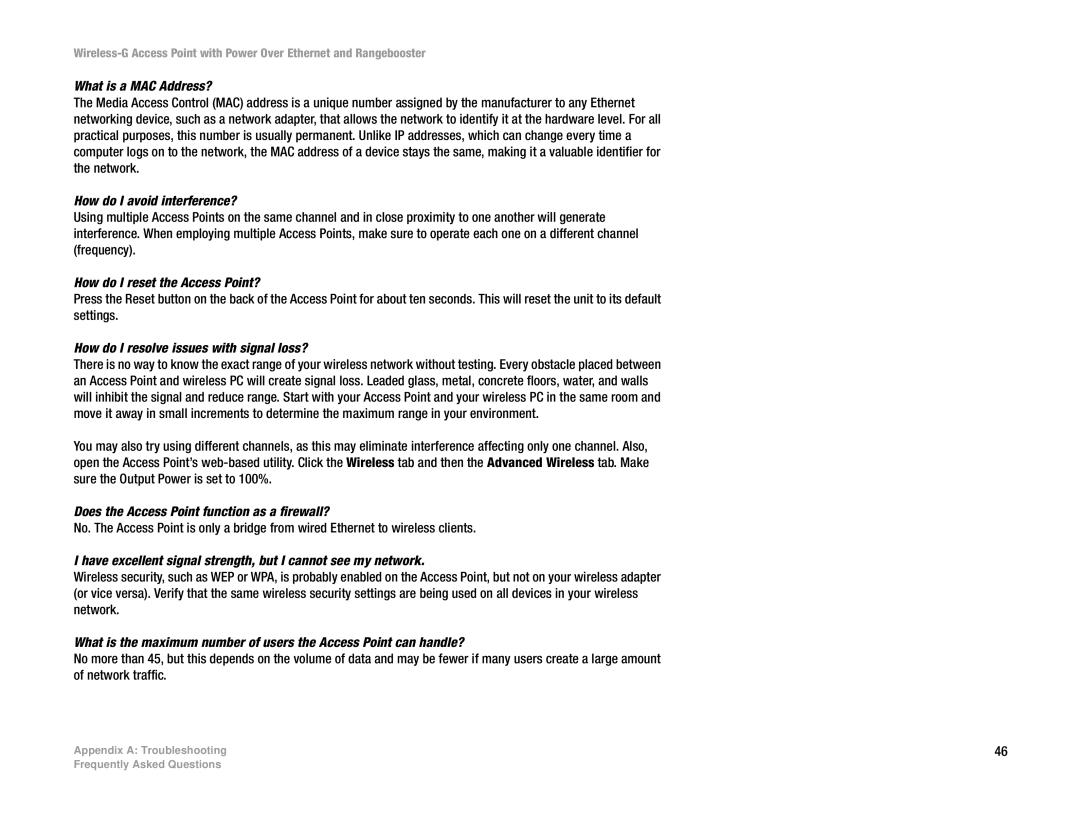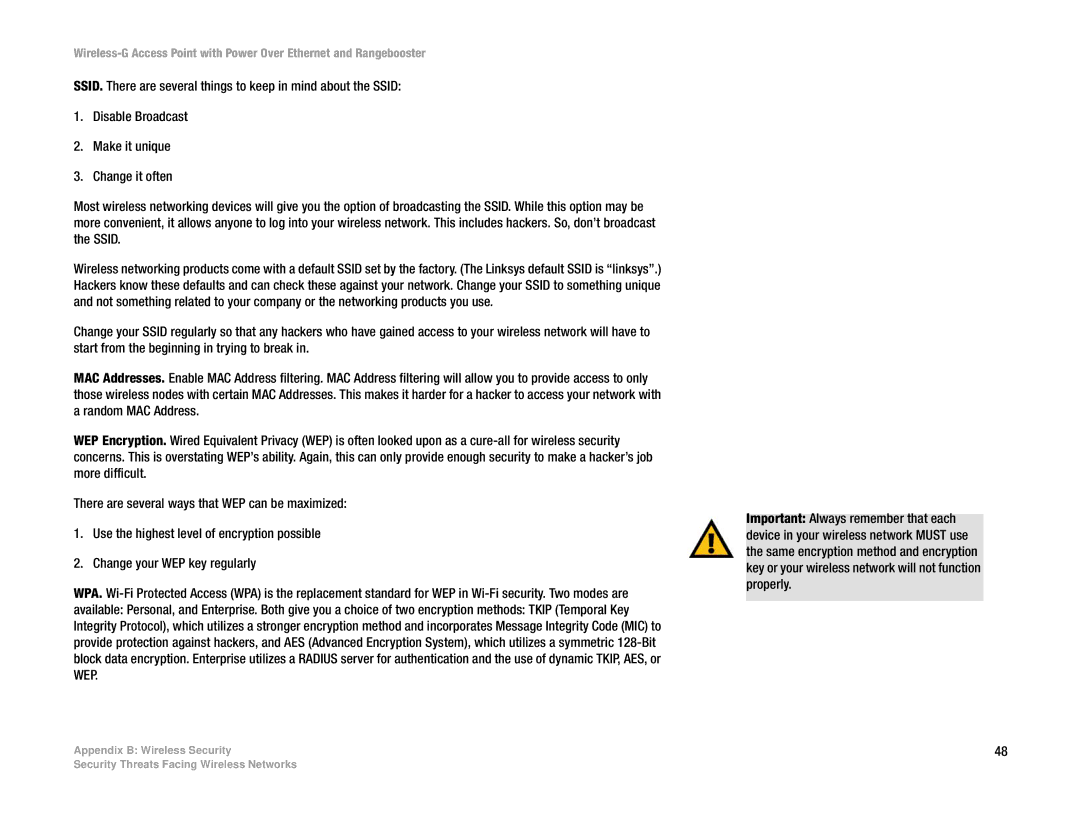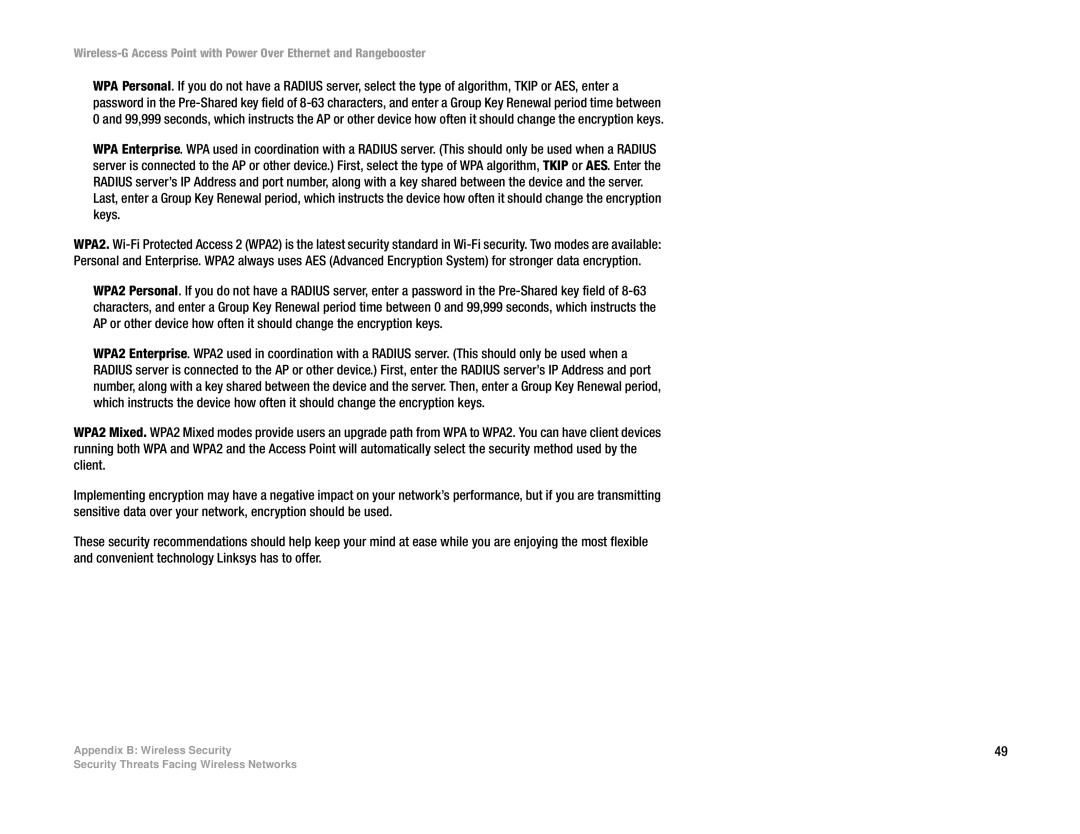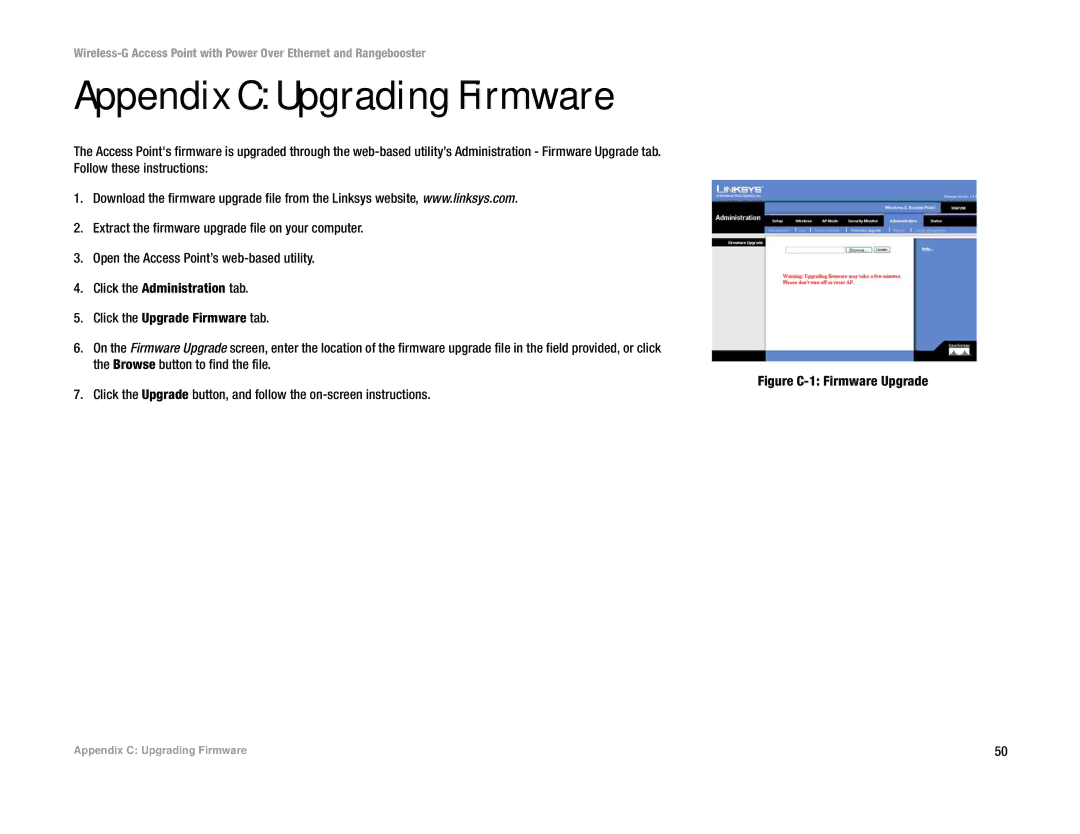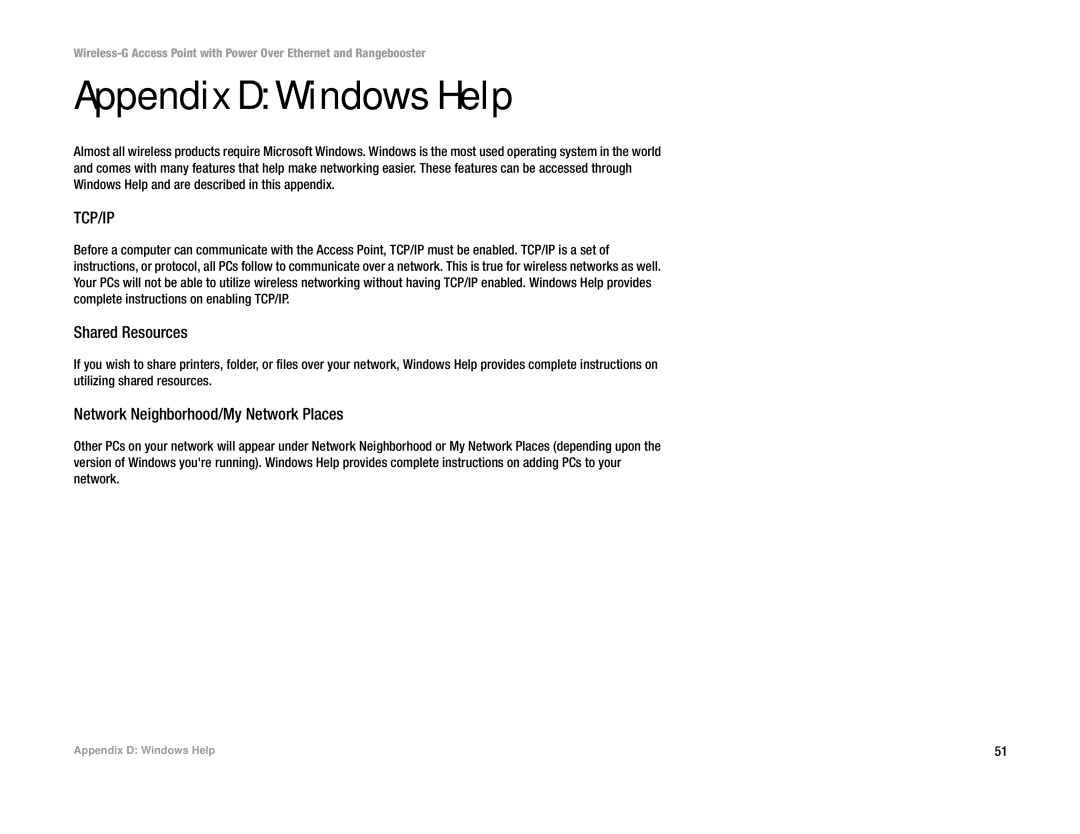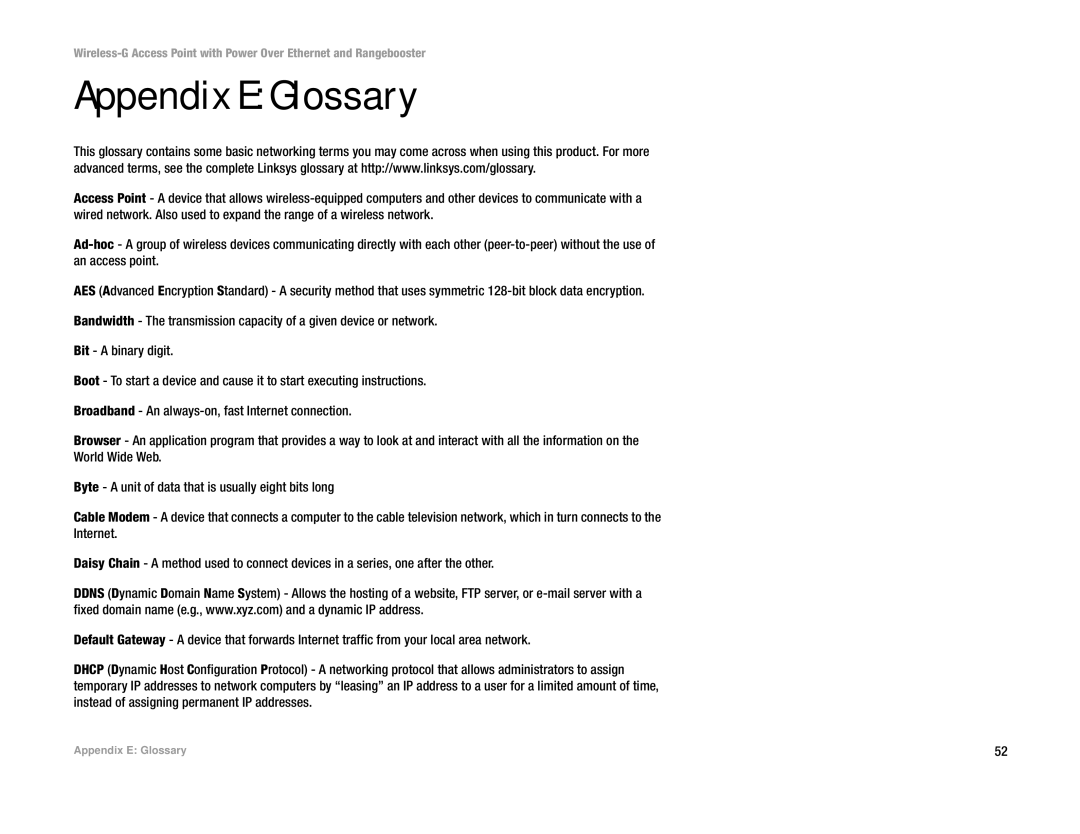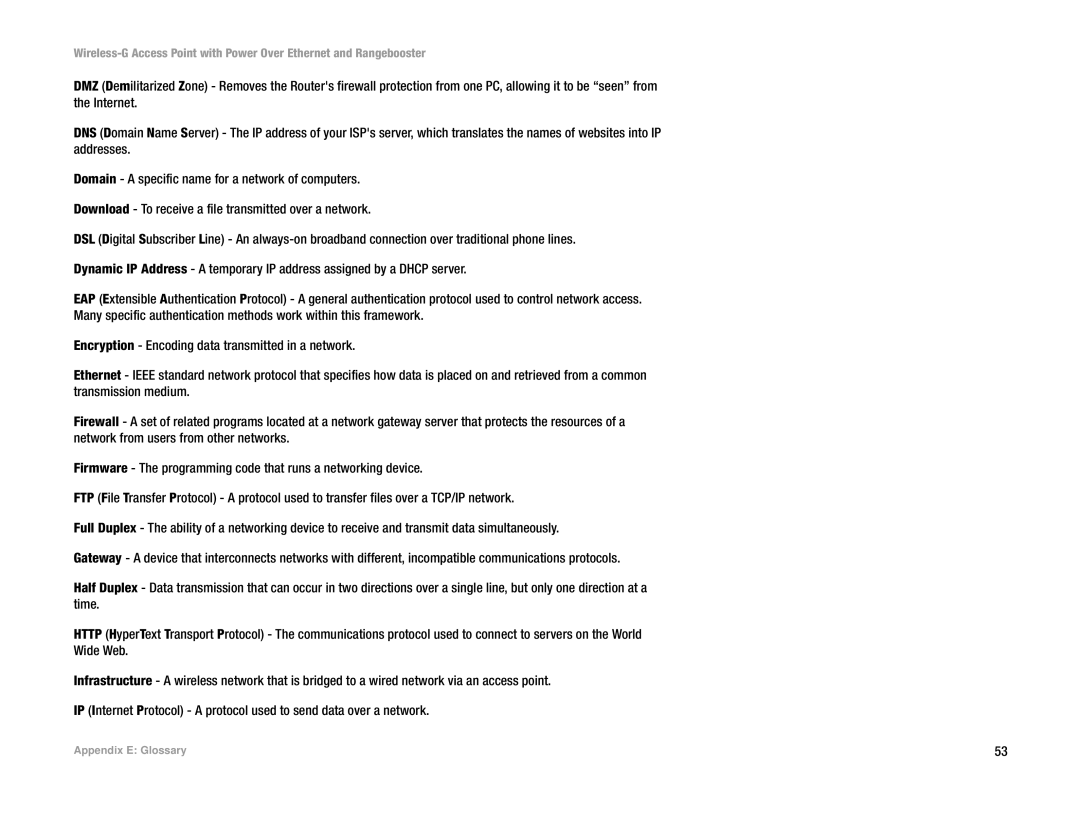Wireless Bridge. This mode connects physically separated wired networks using multiple access points. Wireless clients will not be able to connect to the access point in this mode. Enter the MAC address(es) of the access point(s) that will bridge to this access point.
IMPORTANT: In Wireless Bridge mode, the Access Point can ONLY be accessed by another access point set to Wireless Bridge mode. In order for your other wireless devices to connect to the Access Point, you must reset it to Access Point mode. The two modes are mutually exclusive.
Switch | Access Point | Access Point | Switch |
| (Wireless | (Wireless |
|
Wired LAN | Bridge Mode) | Bridge Mode) | Wired LAN |
WAP200 (Wireless Bridge mode)
Switch | Access Point | Access Point | Switch |
| (Wireless | (Wireless |
|
Wired LAN | Bridge Mode) | Bridge Mode) | Wired LAN |
Figure 6-19: Wireless Bridge Mode
Chapter 6: Configuring the | 30 |
The AP Mode Tab