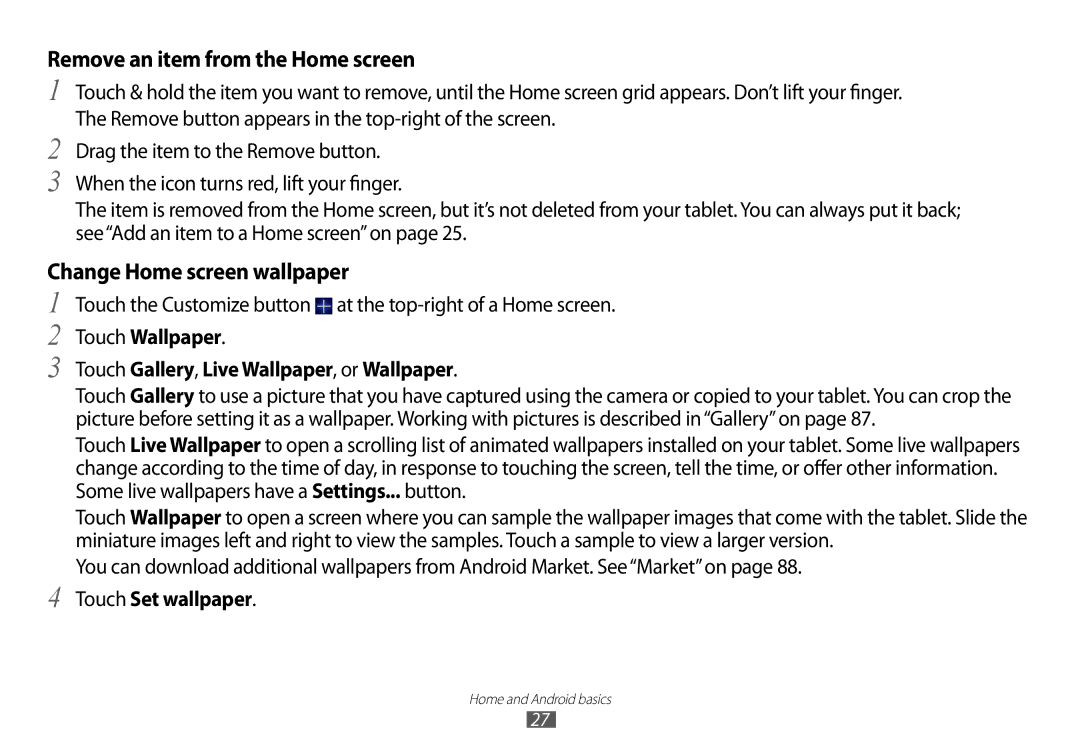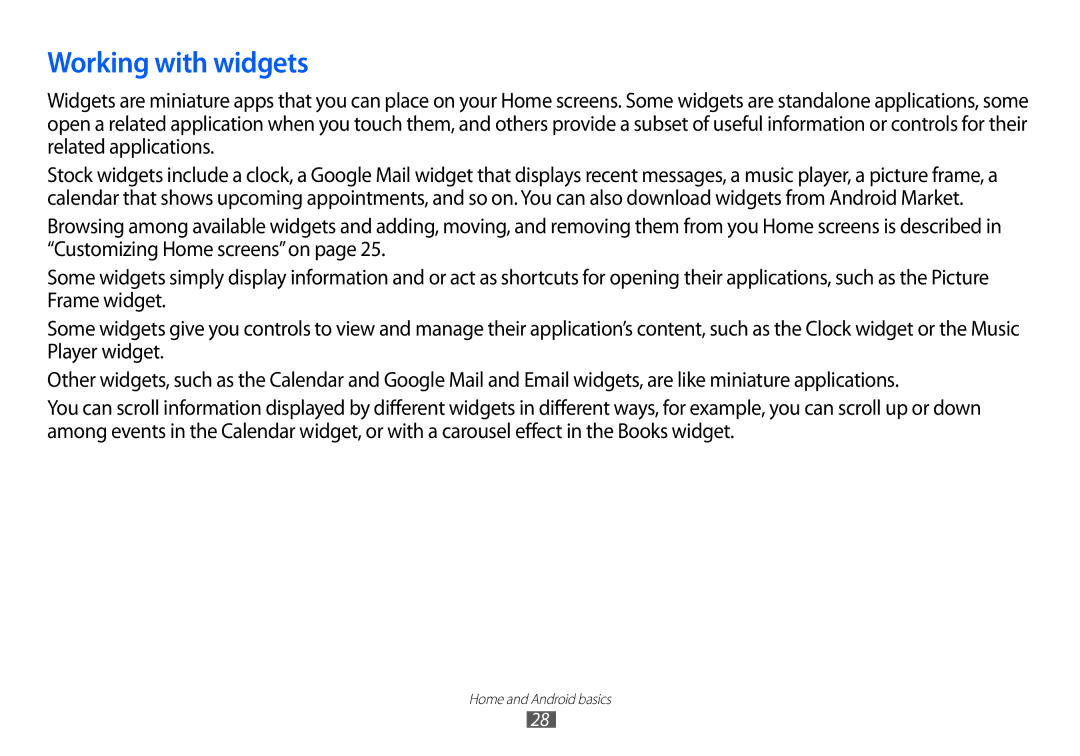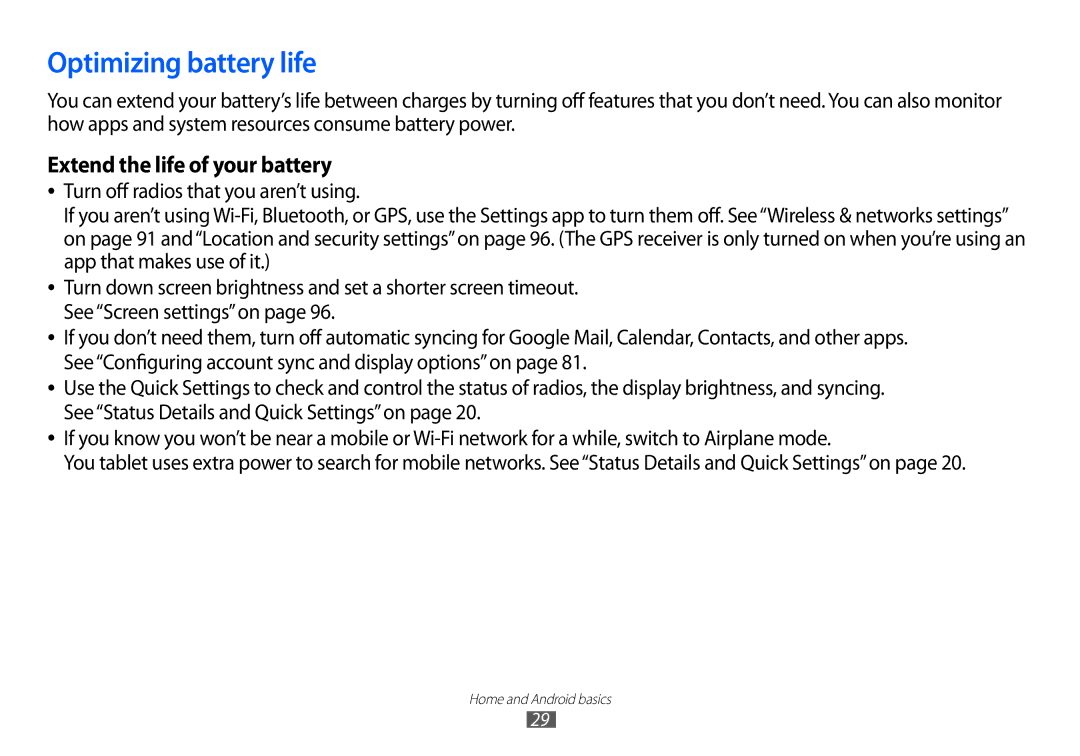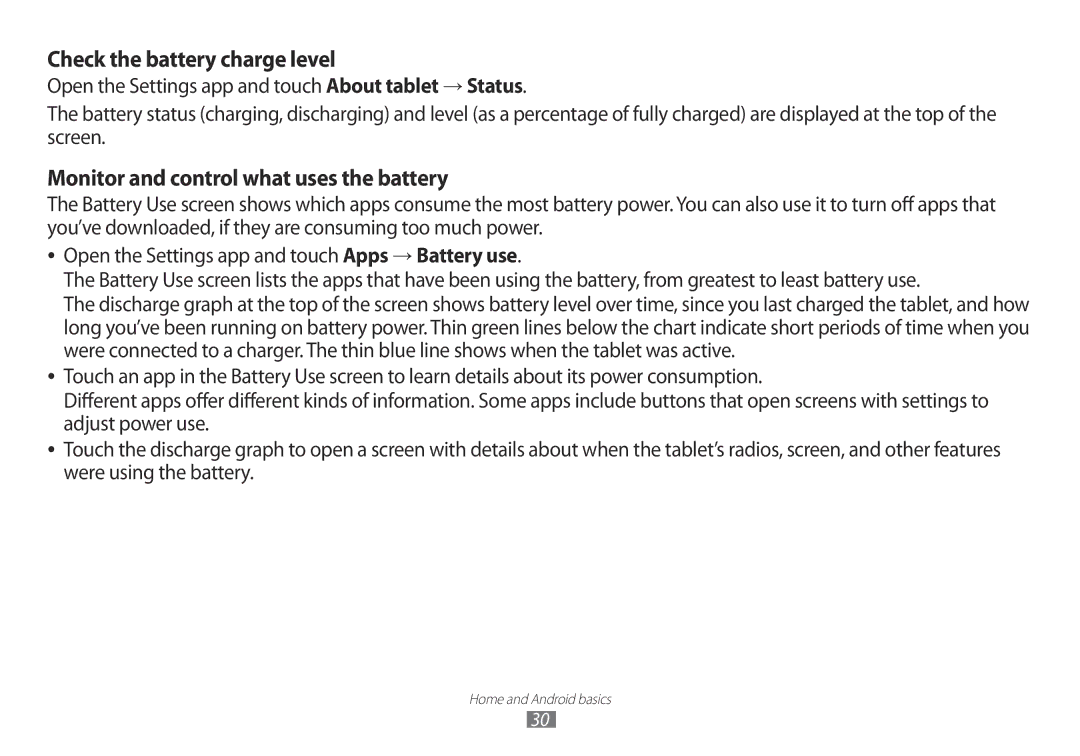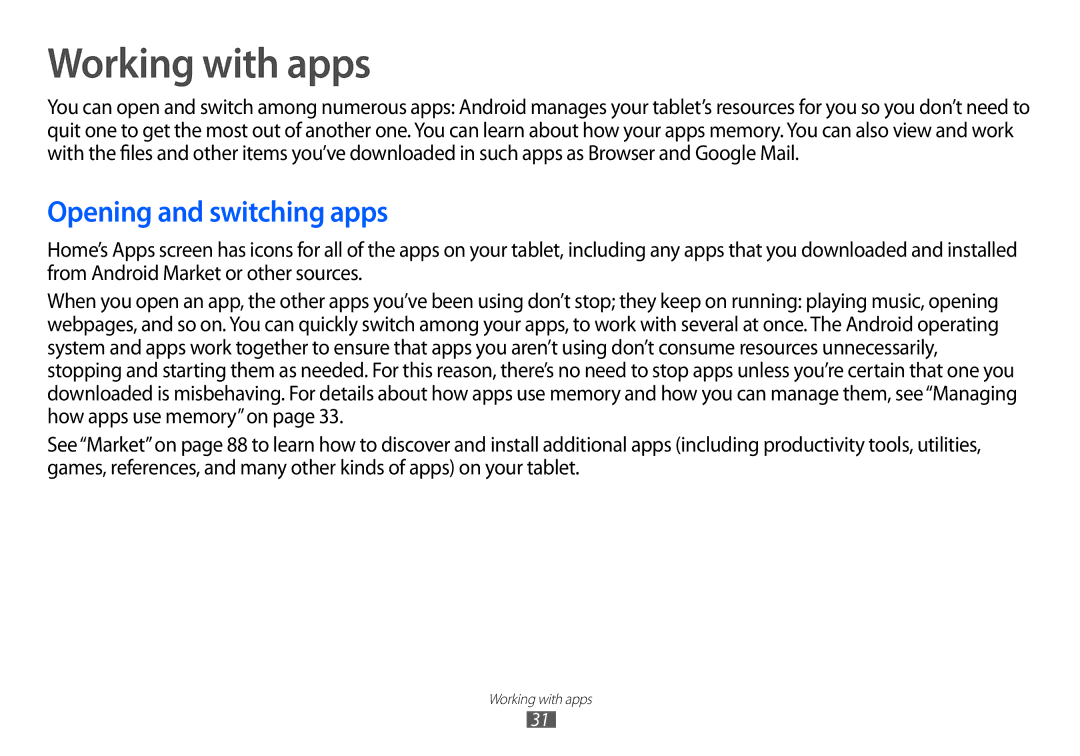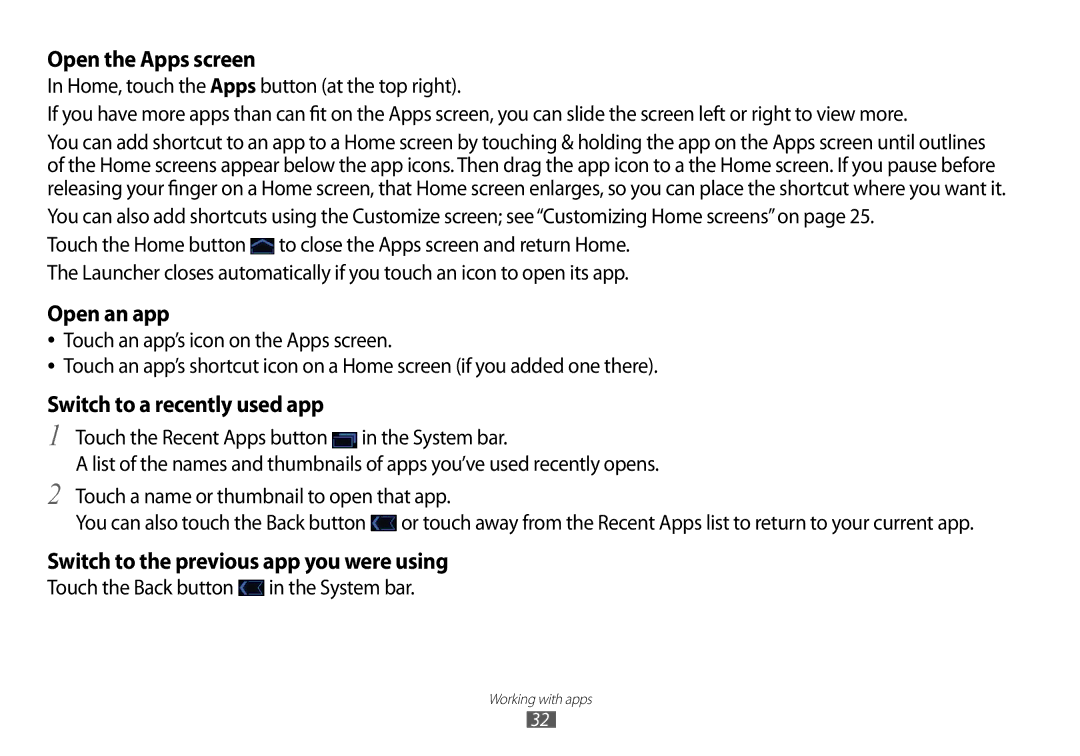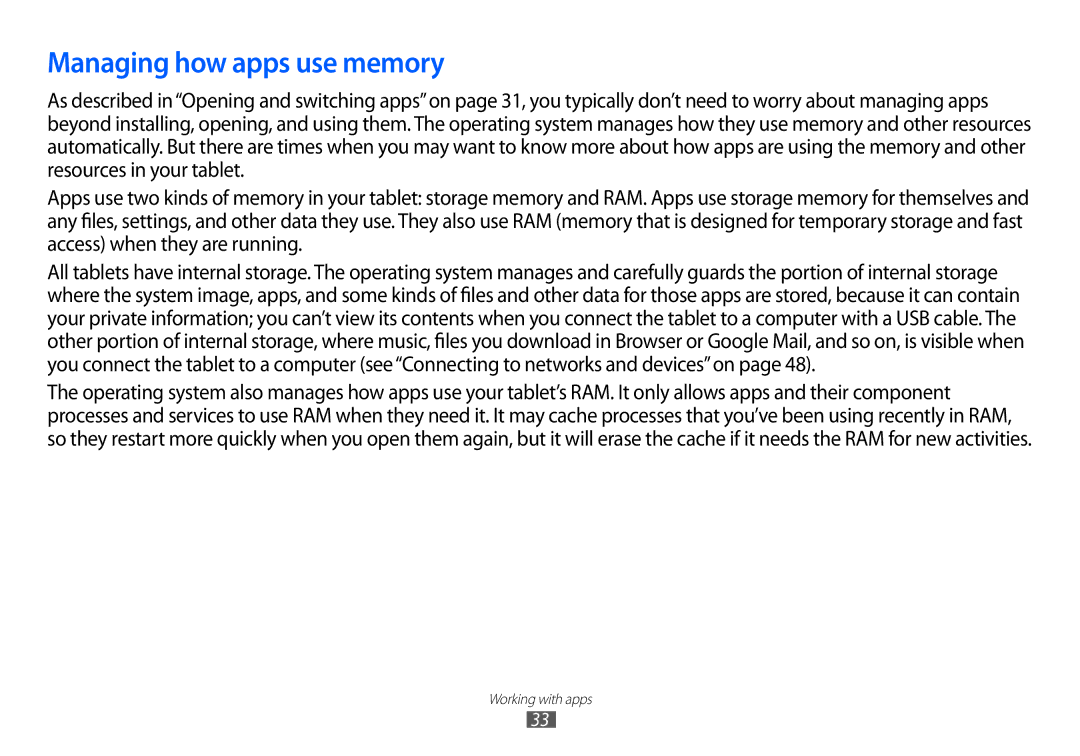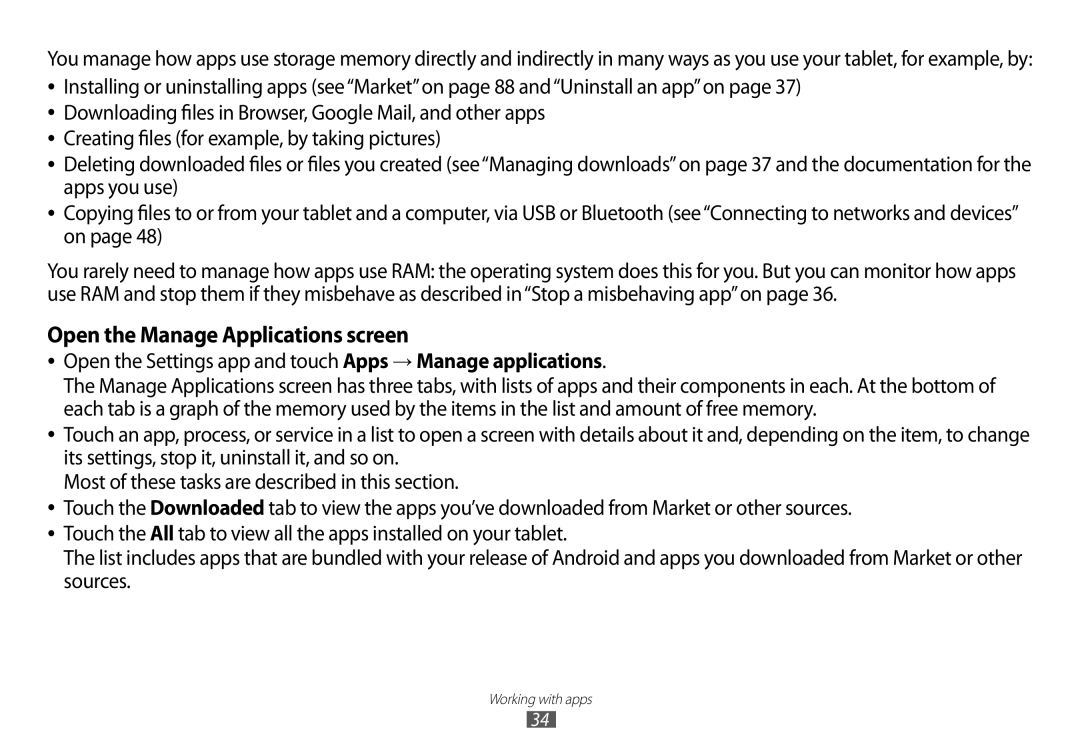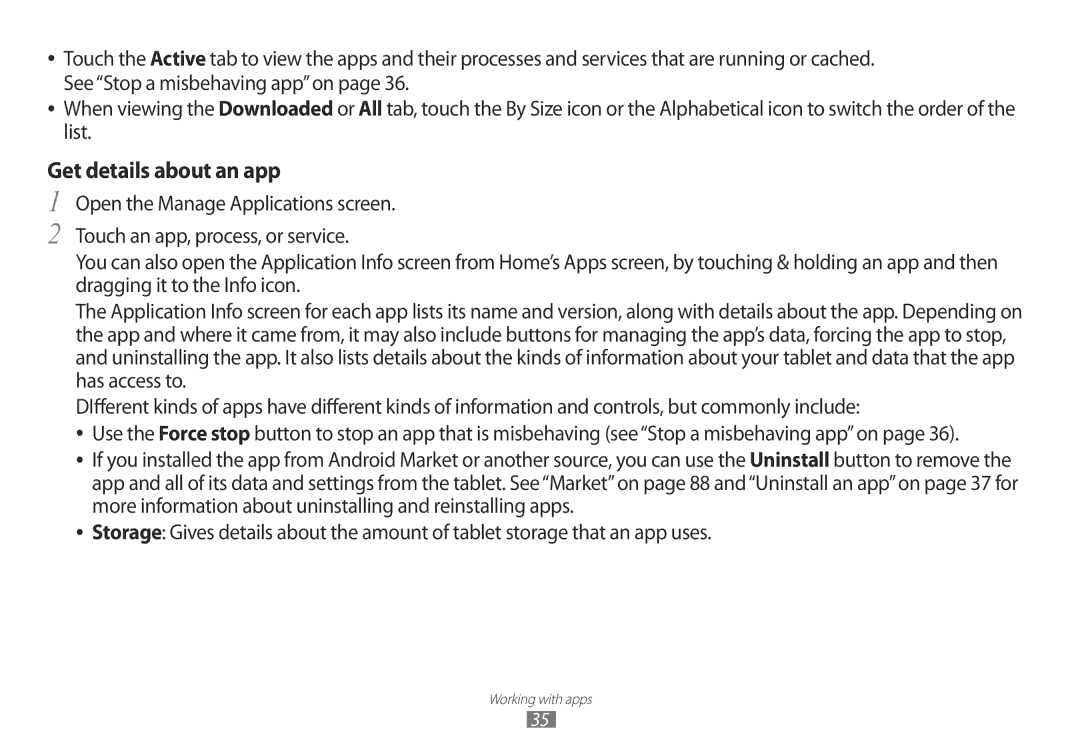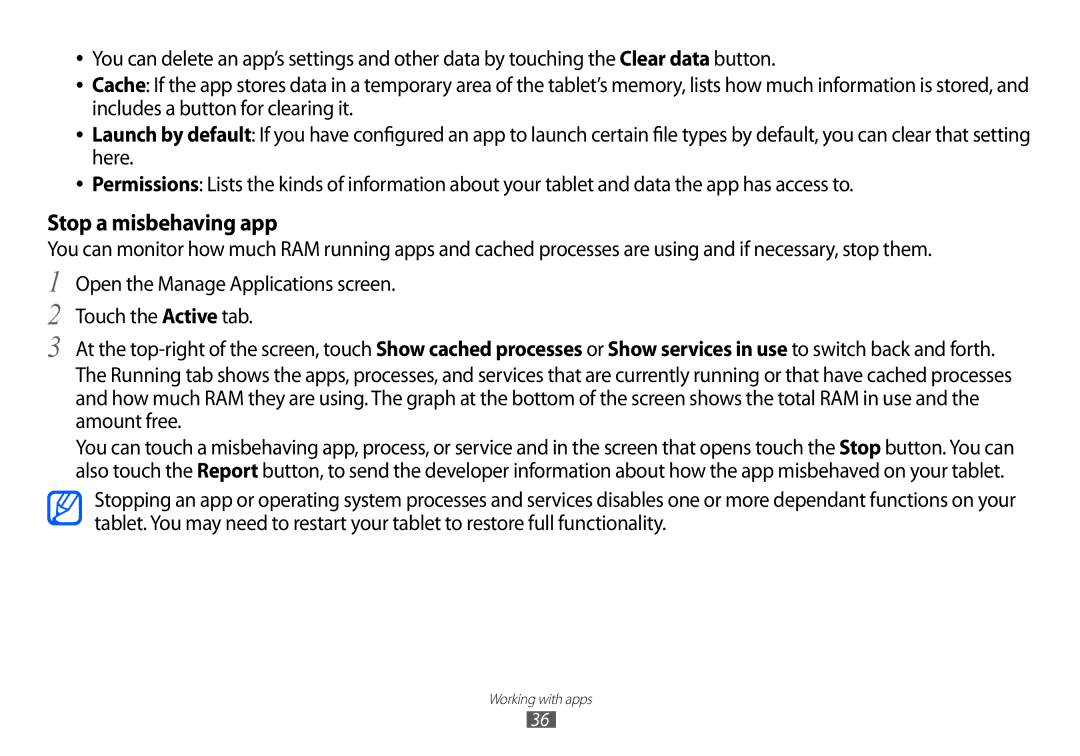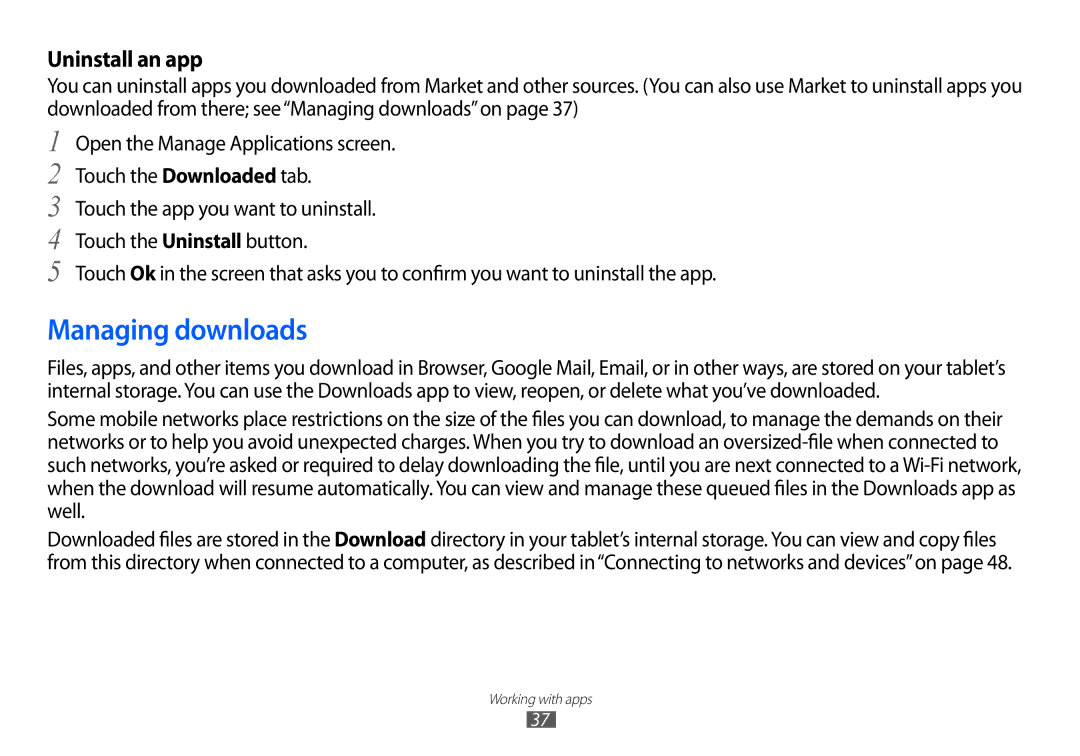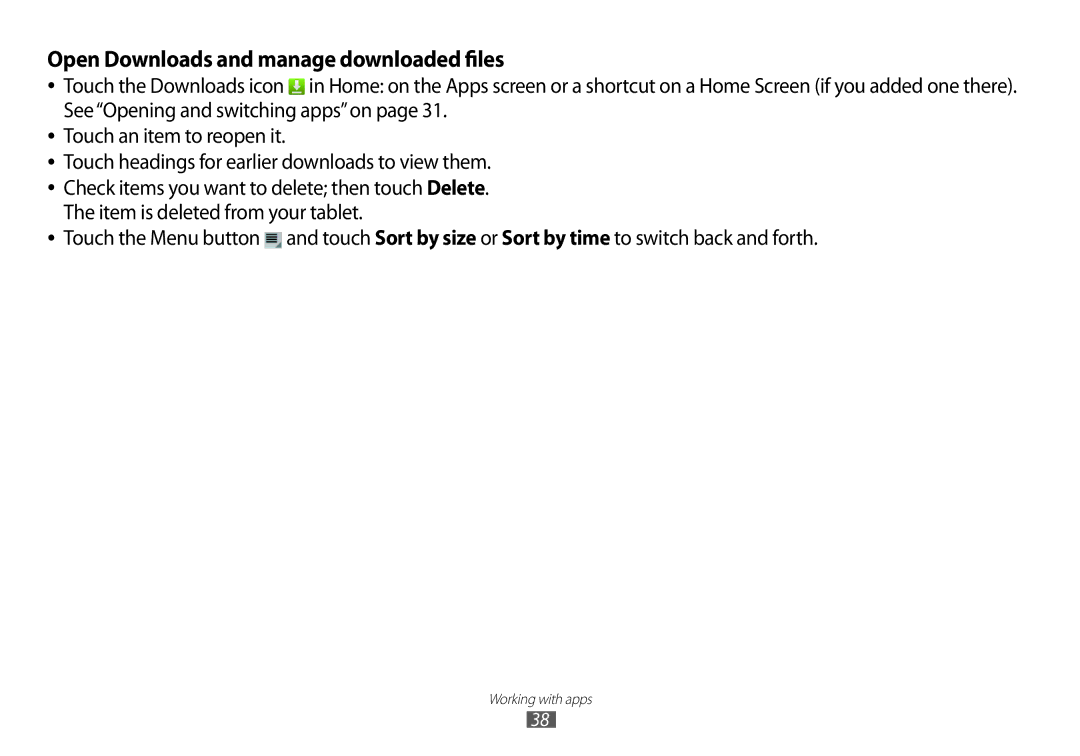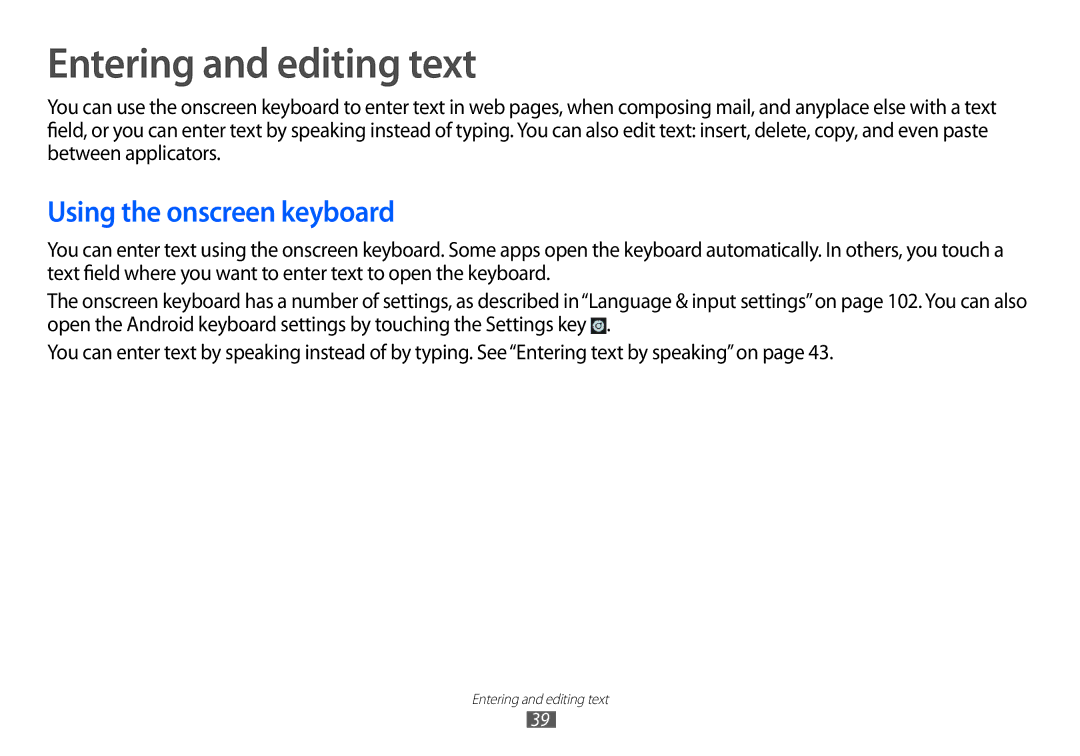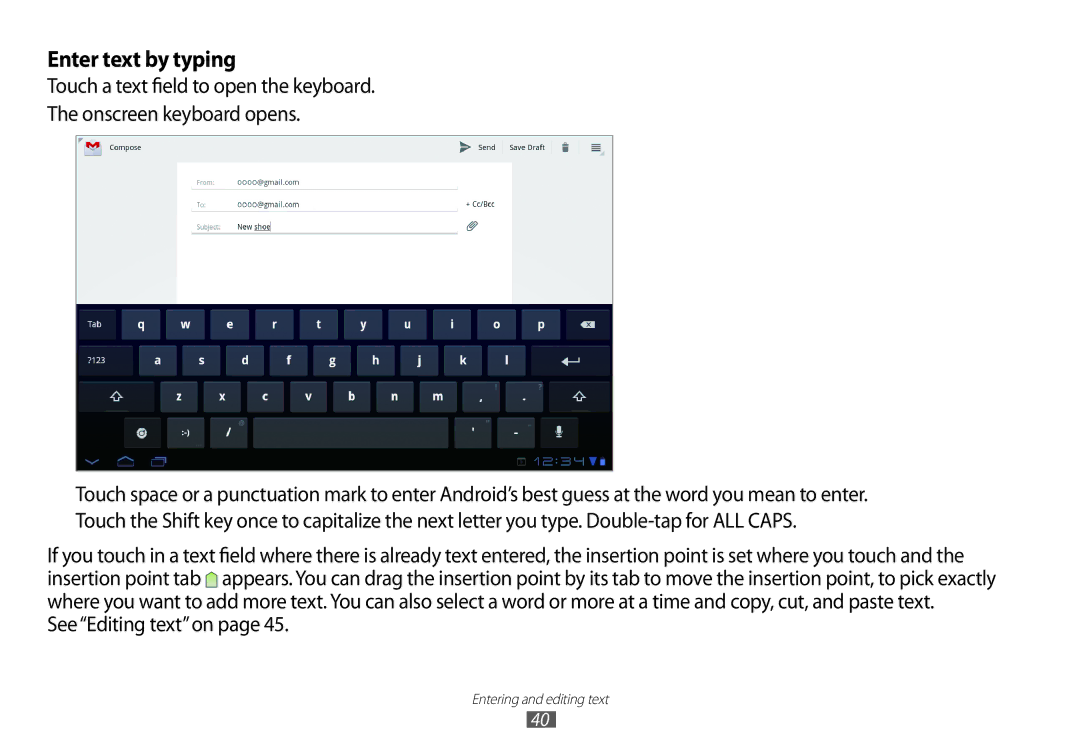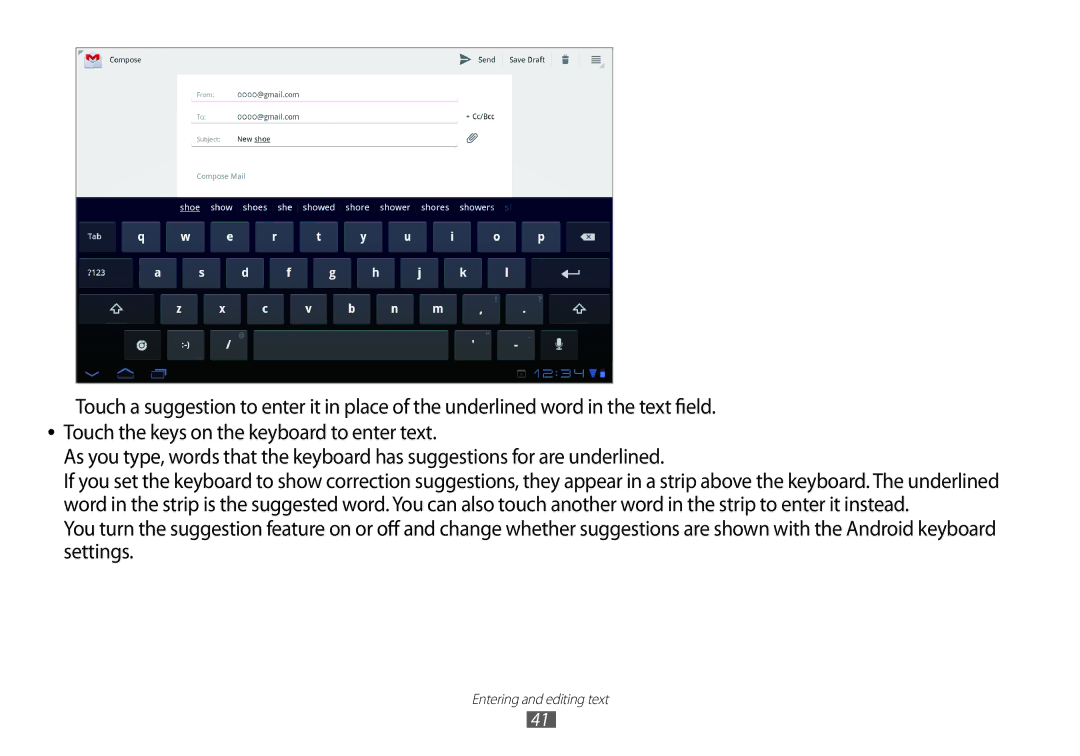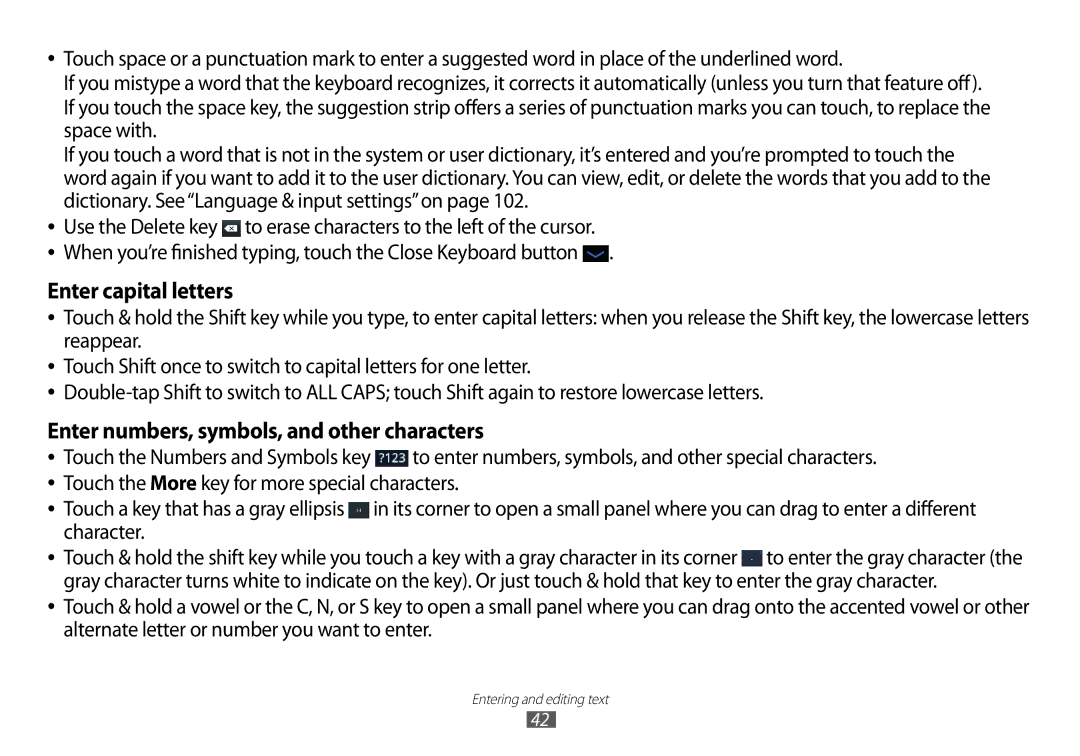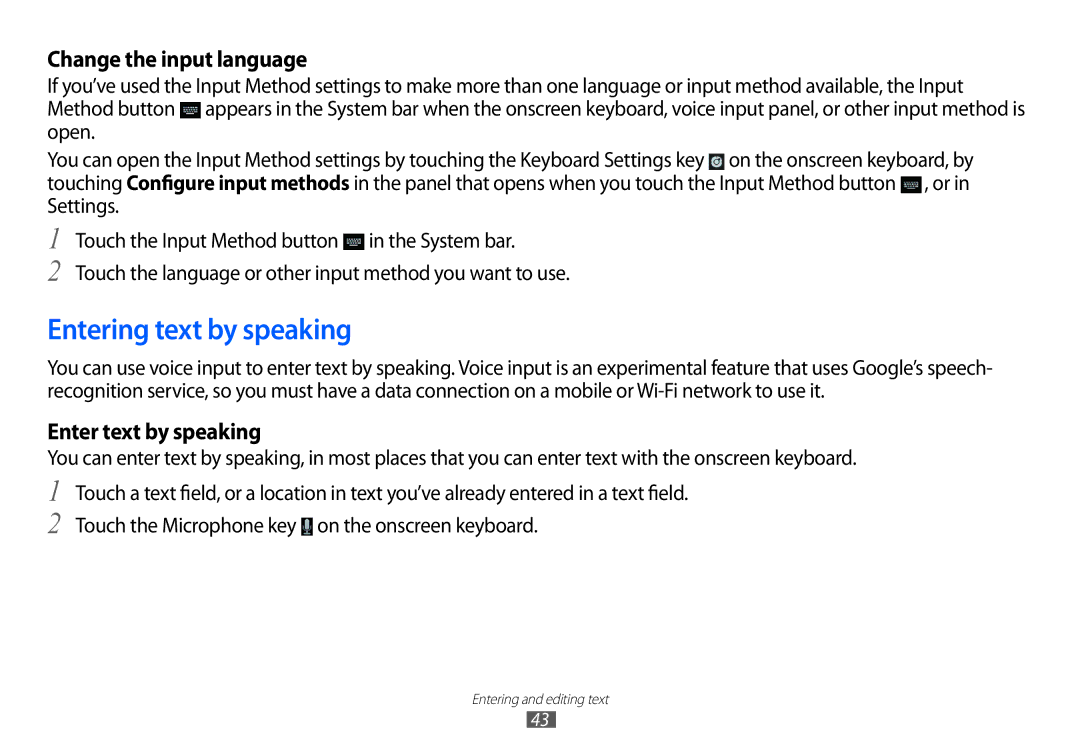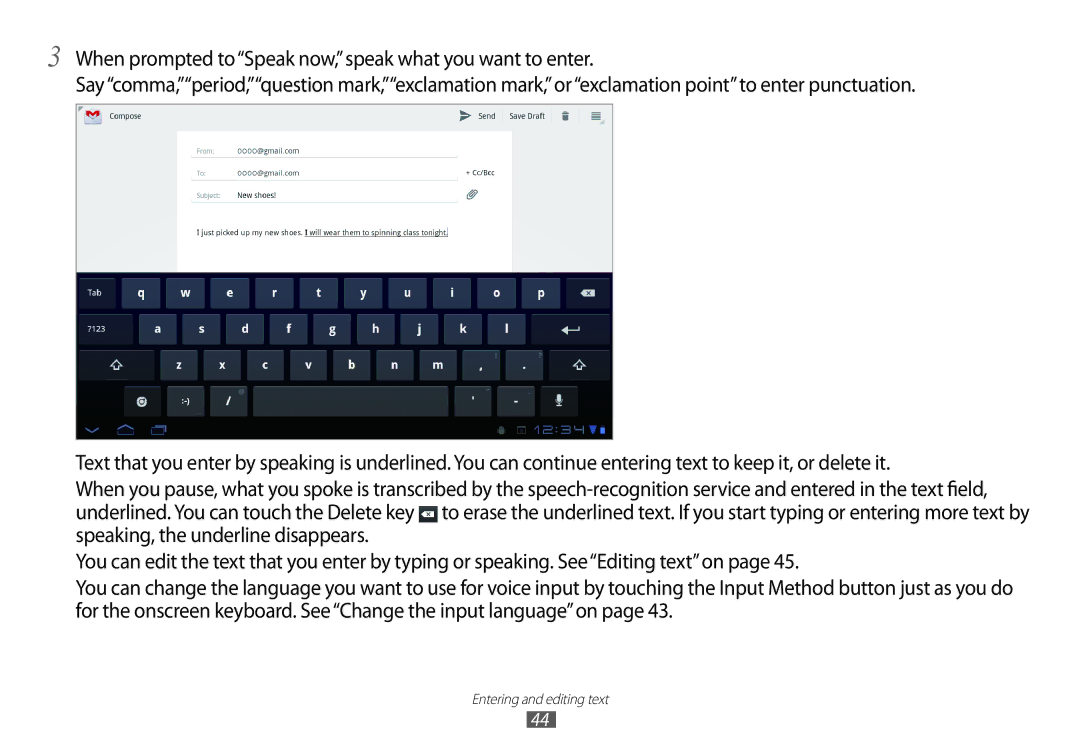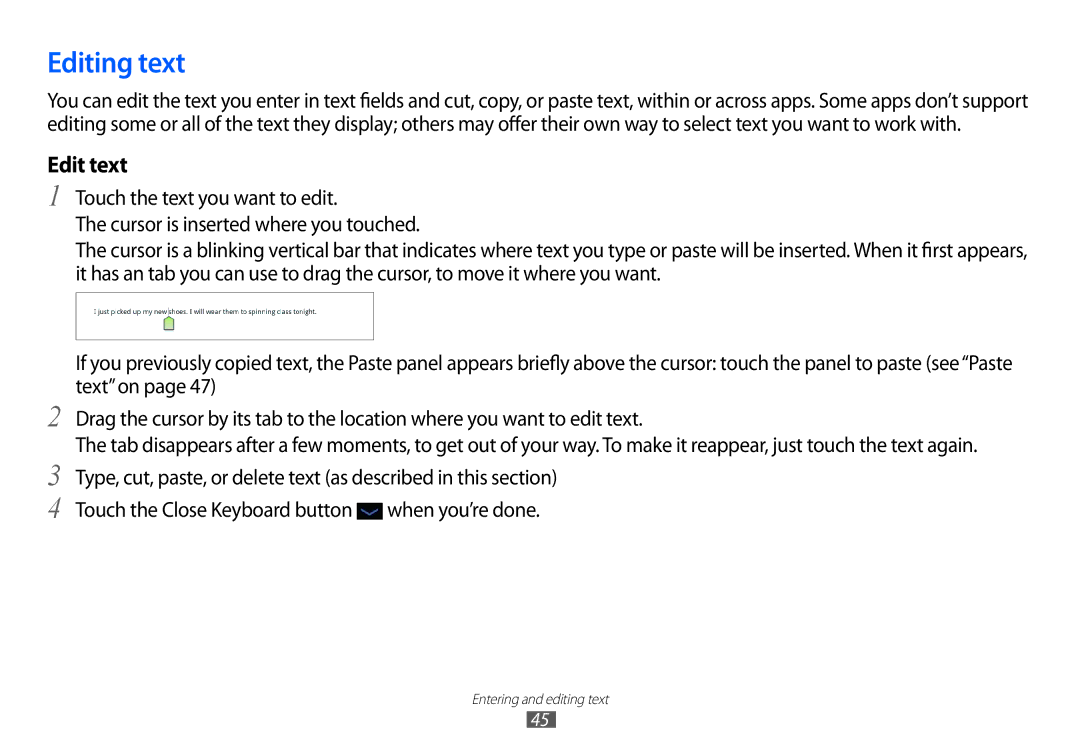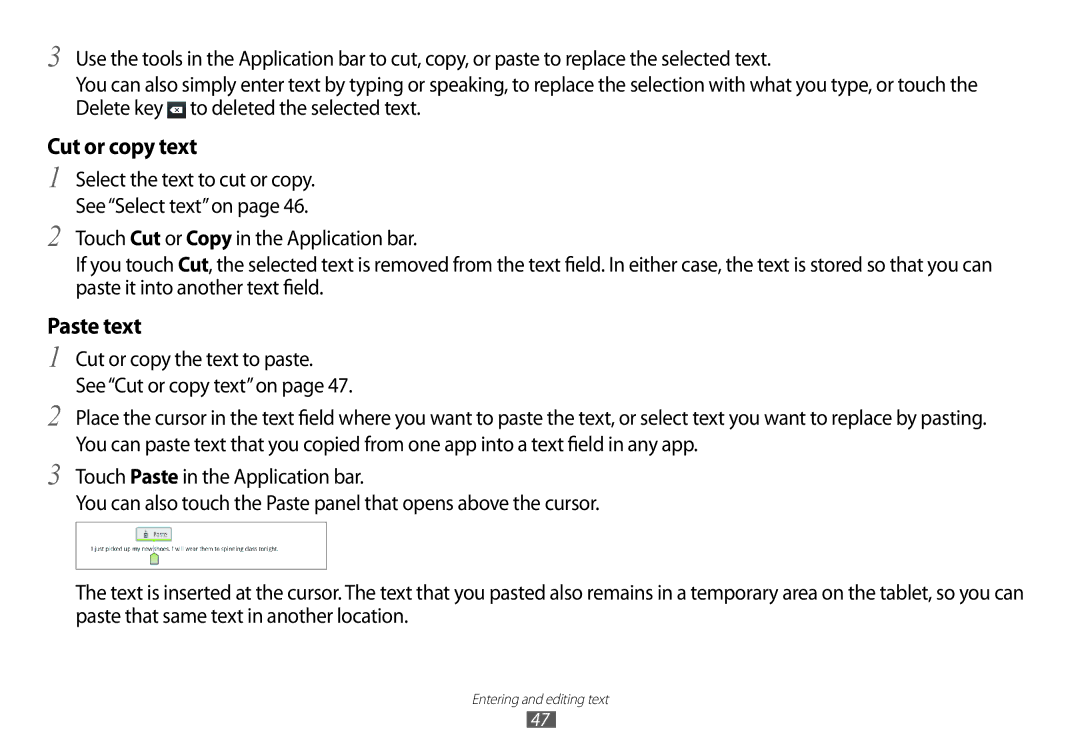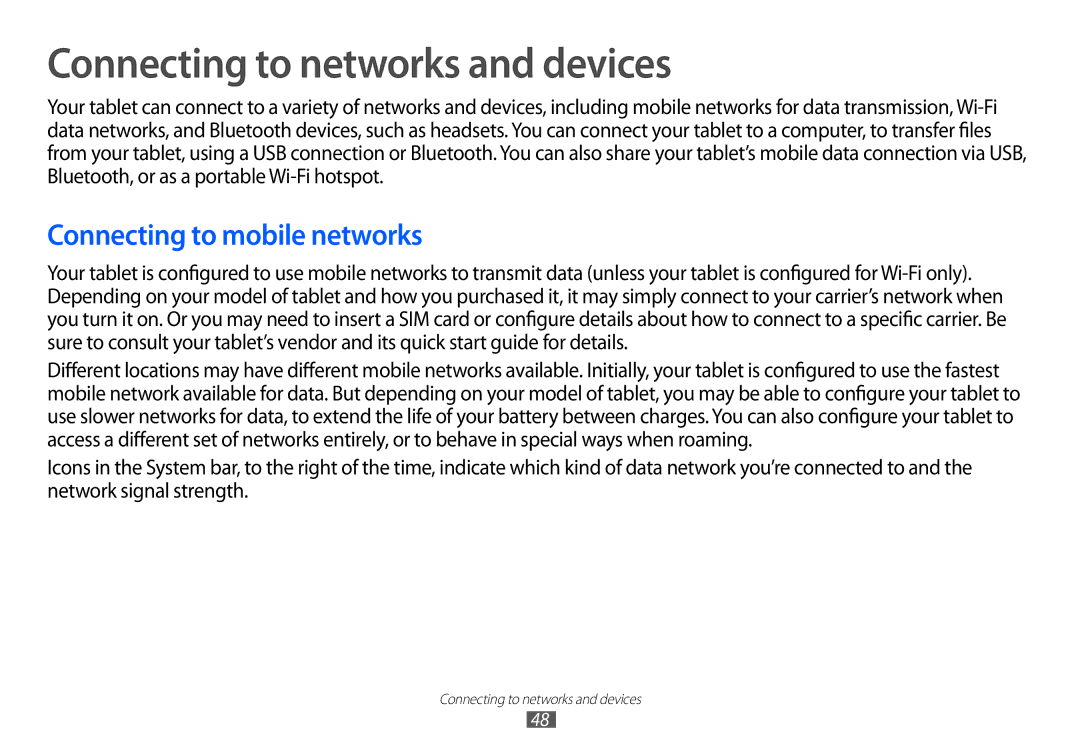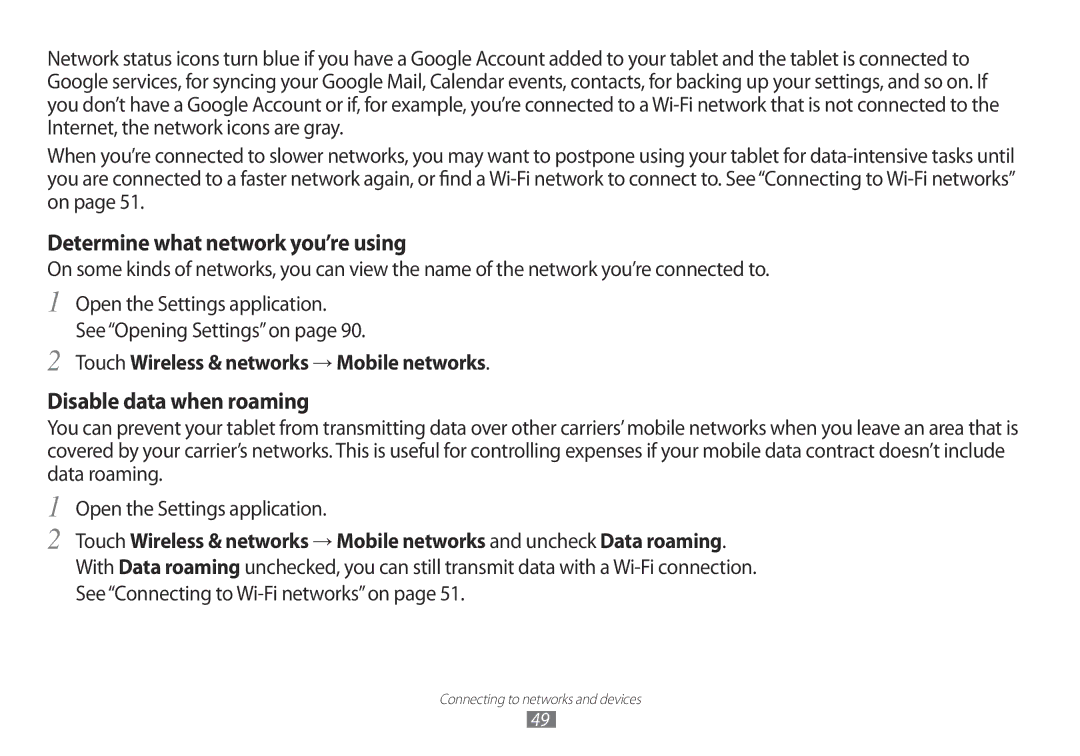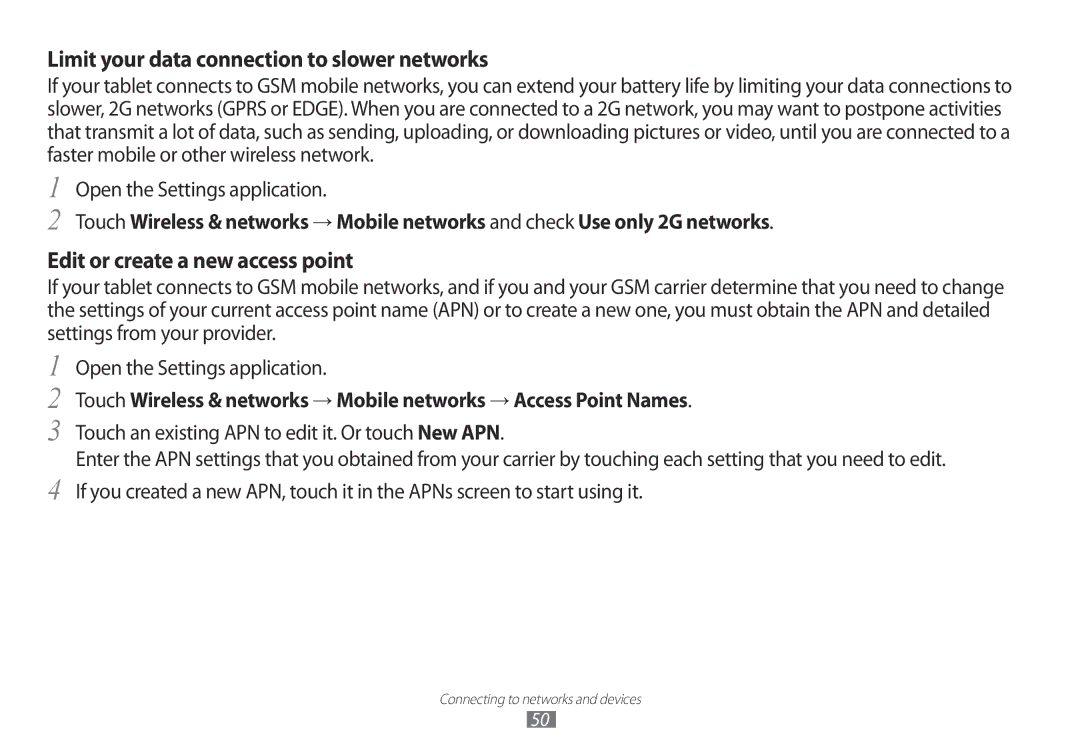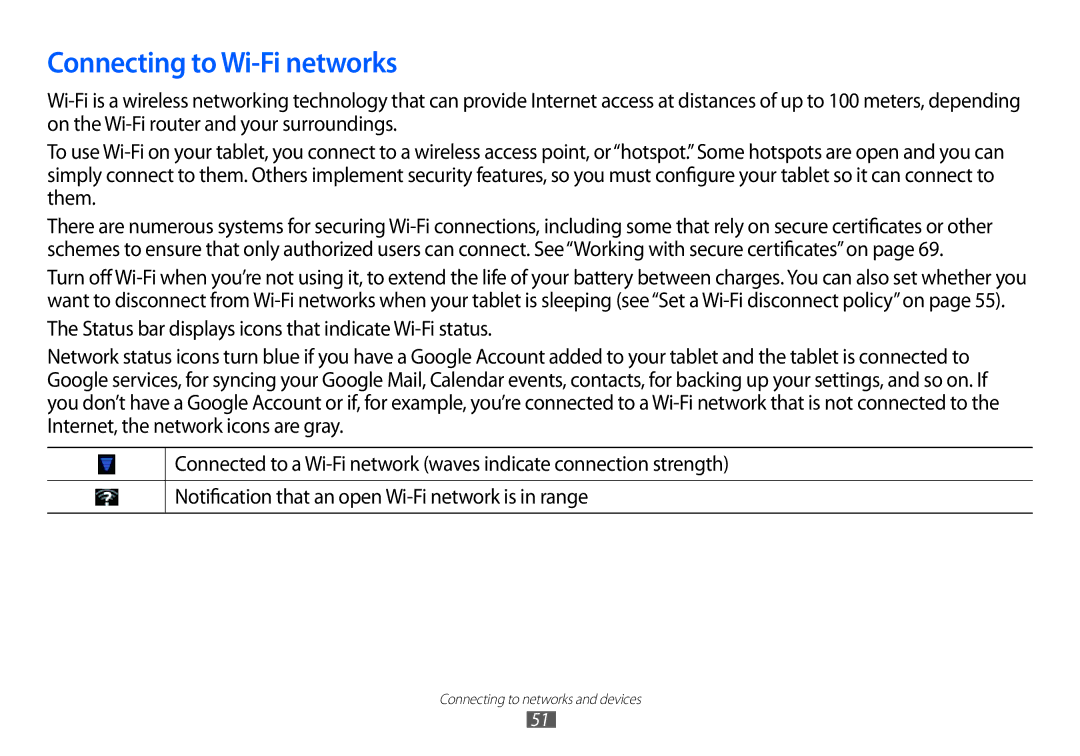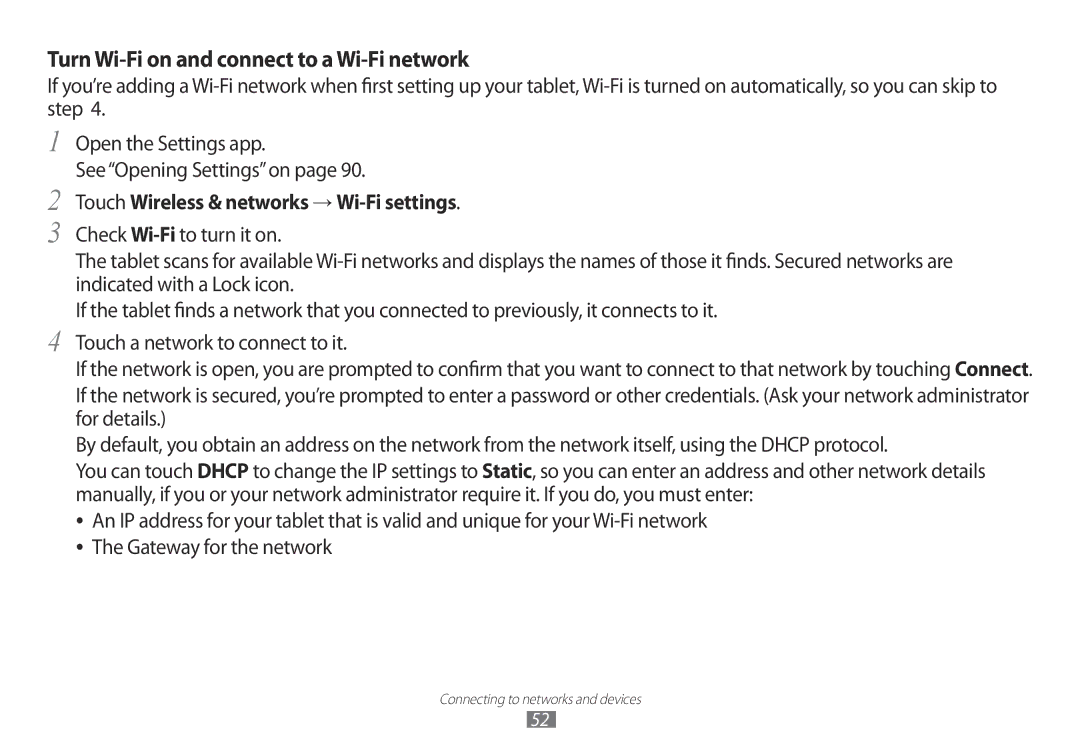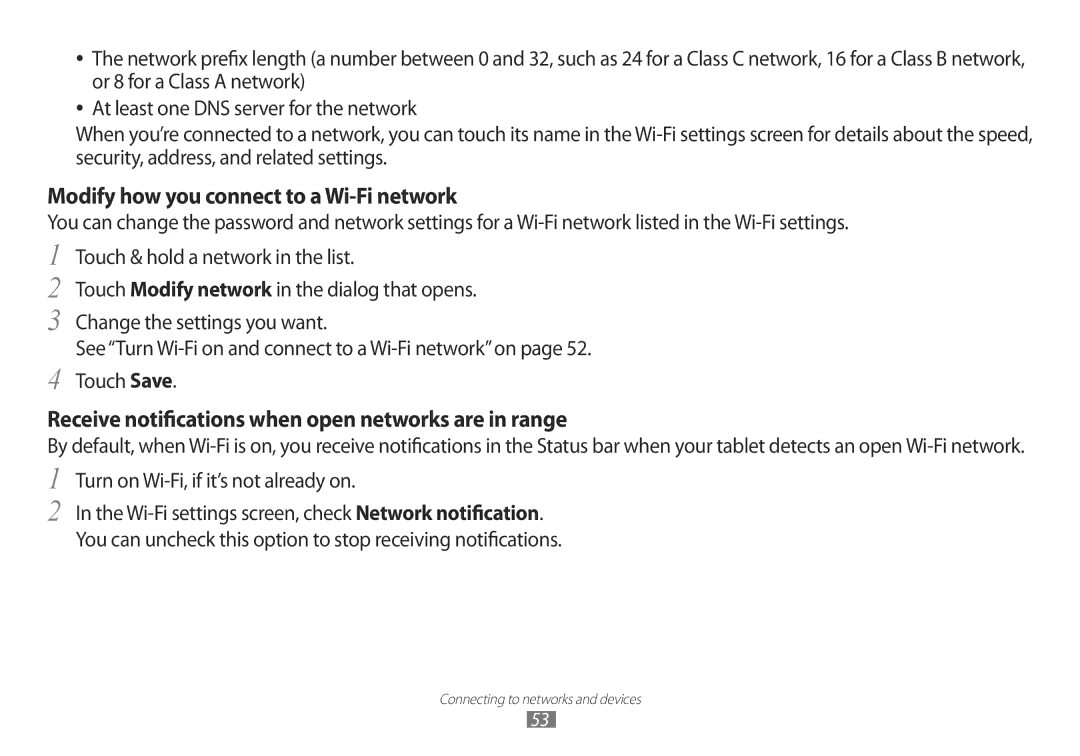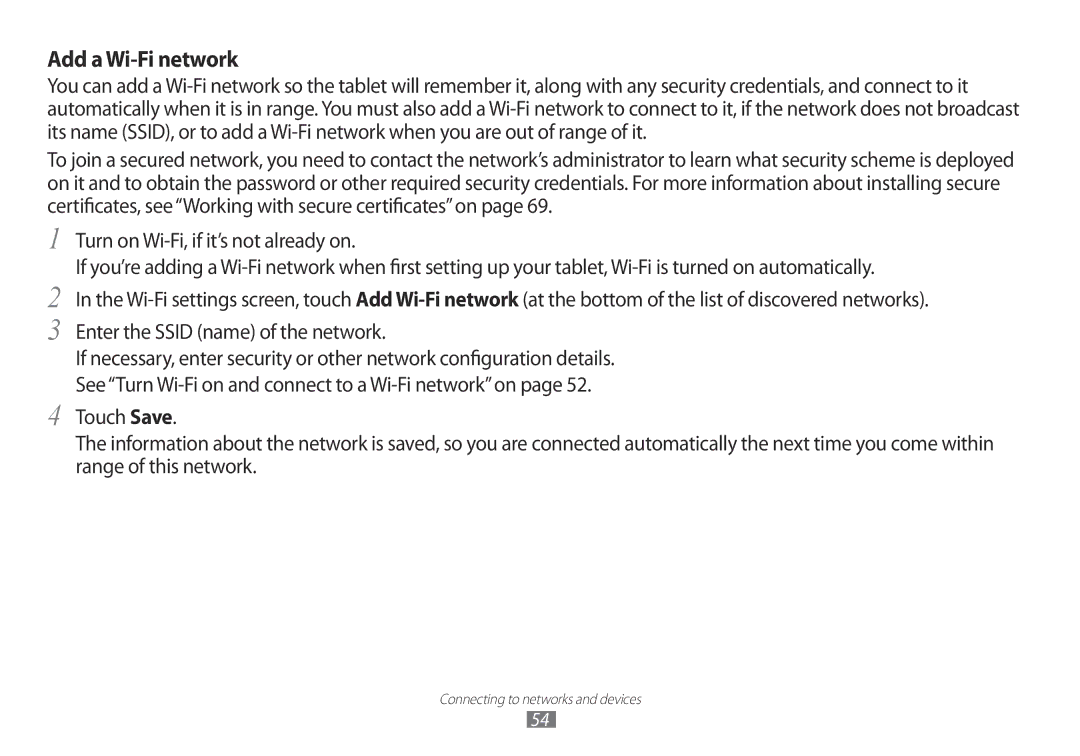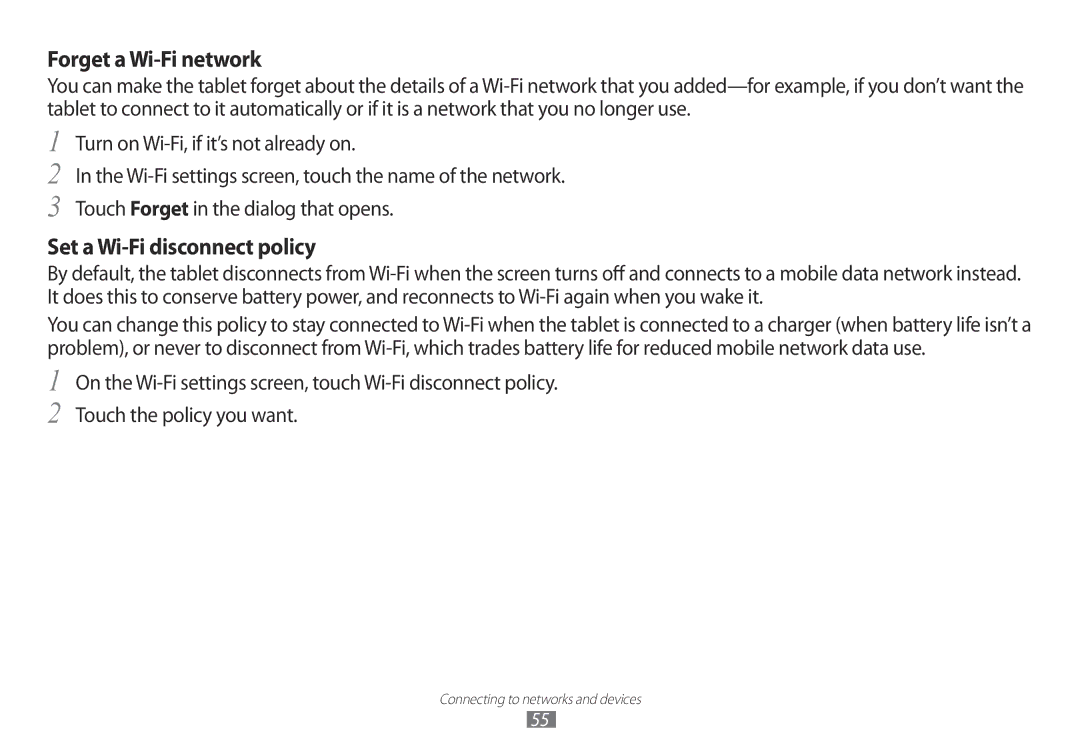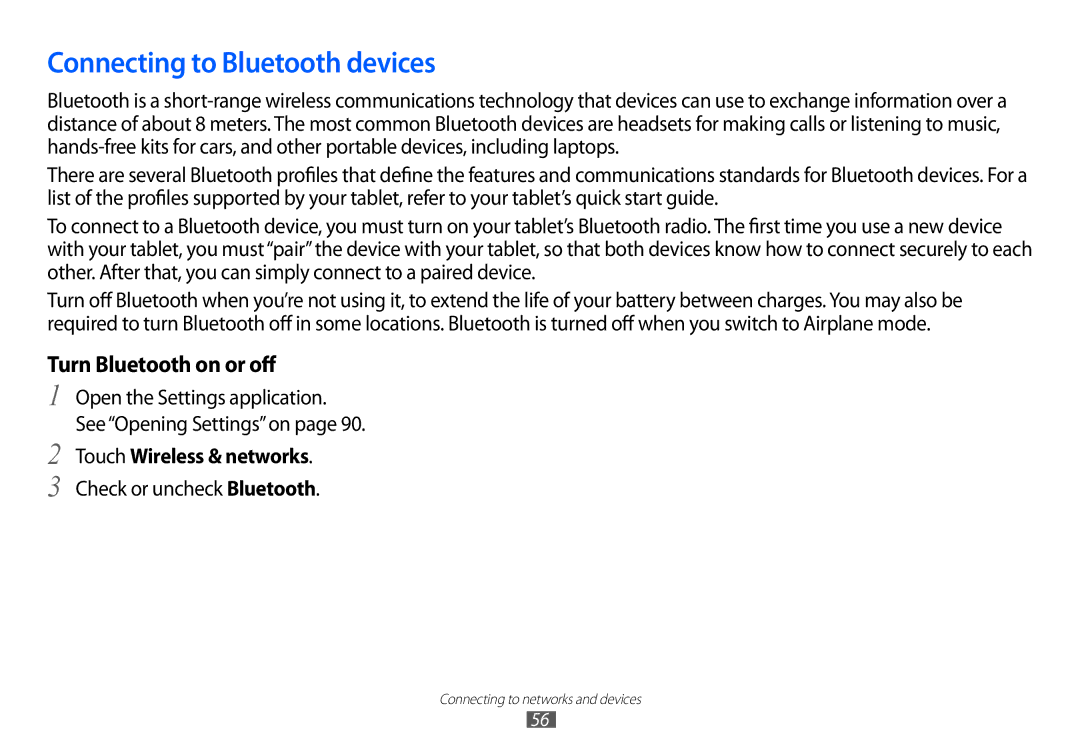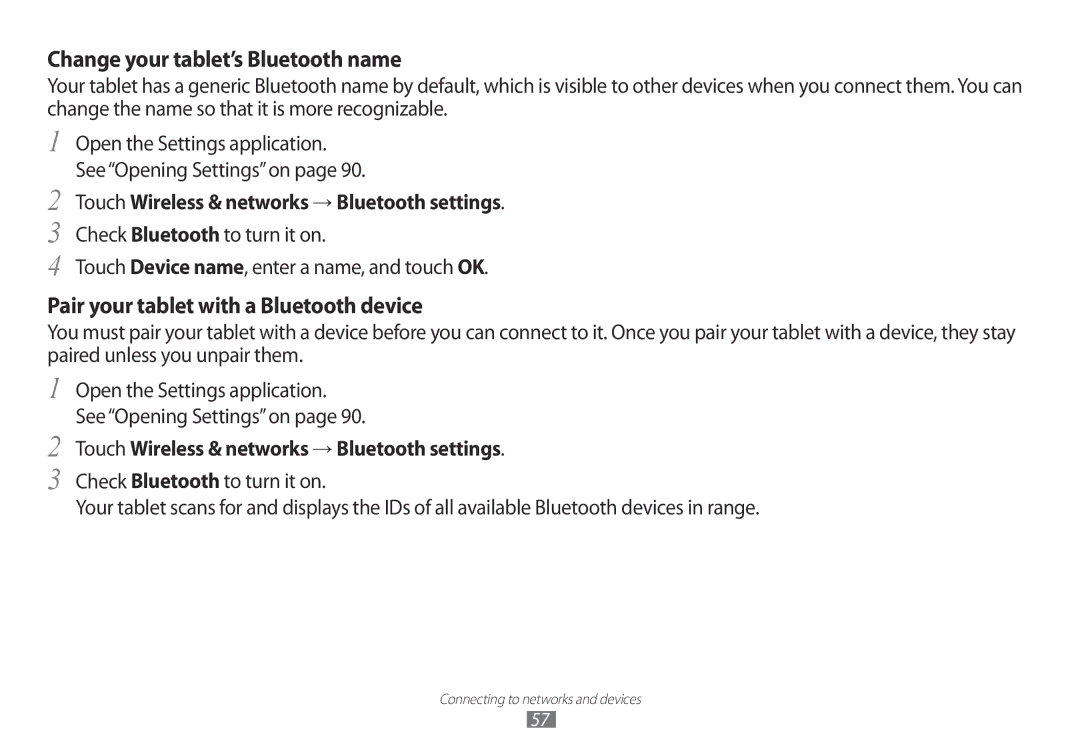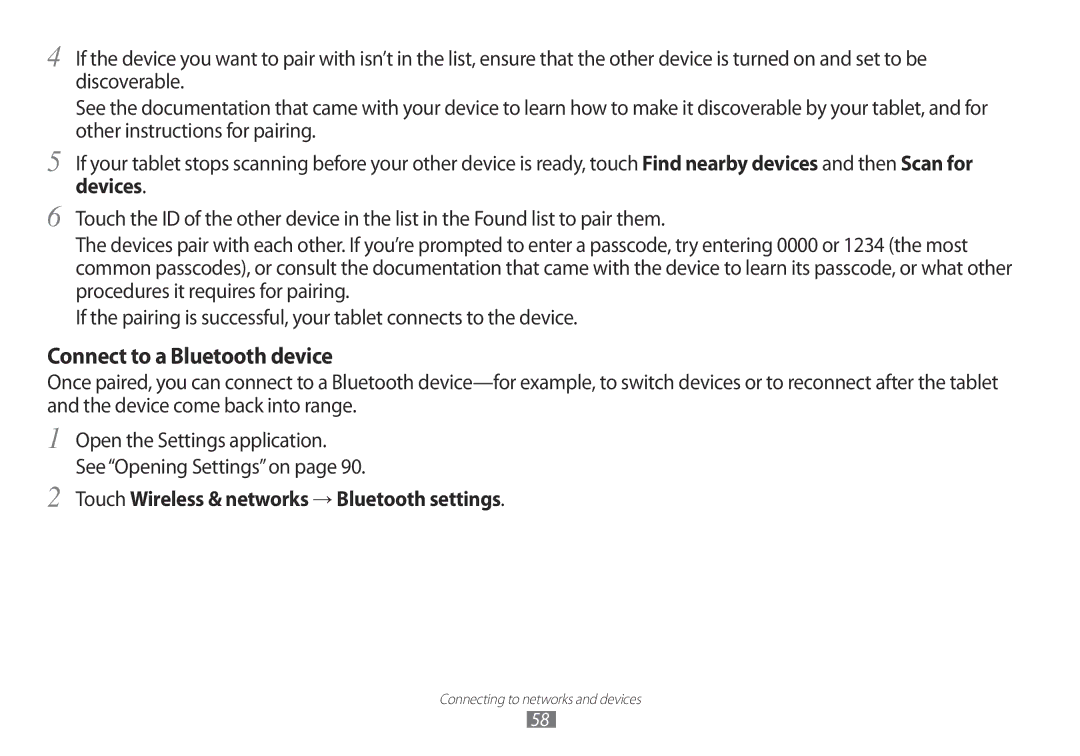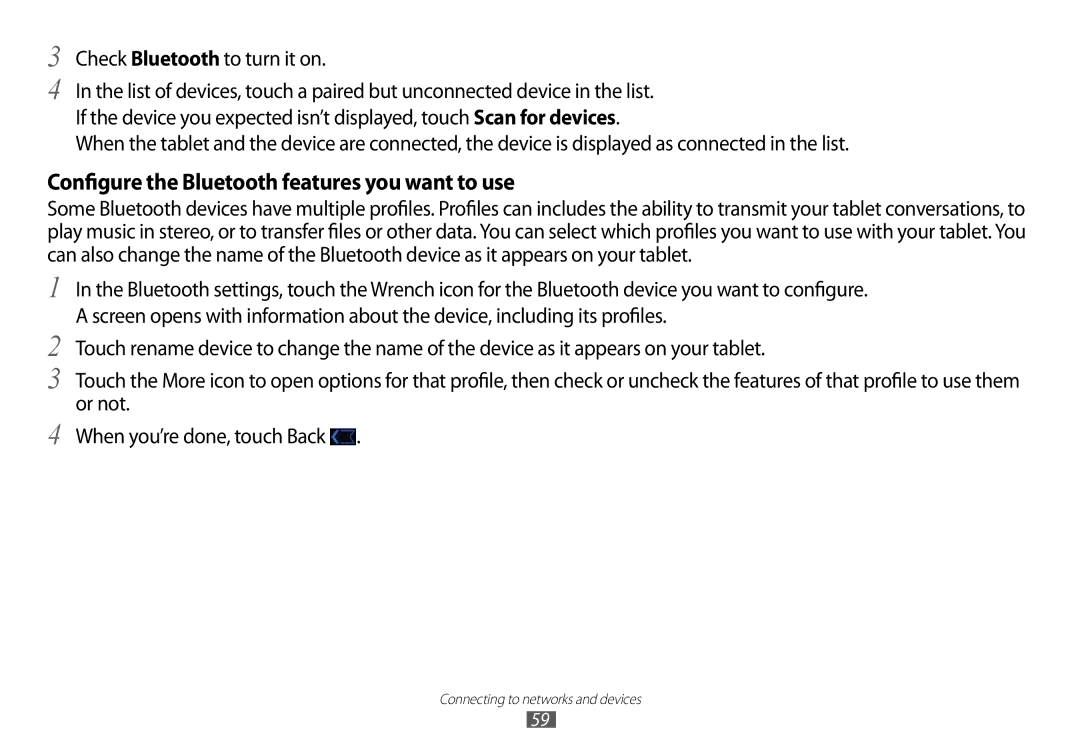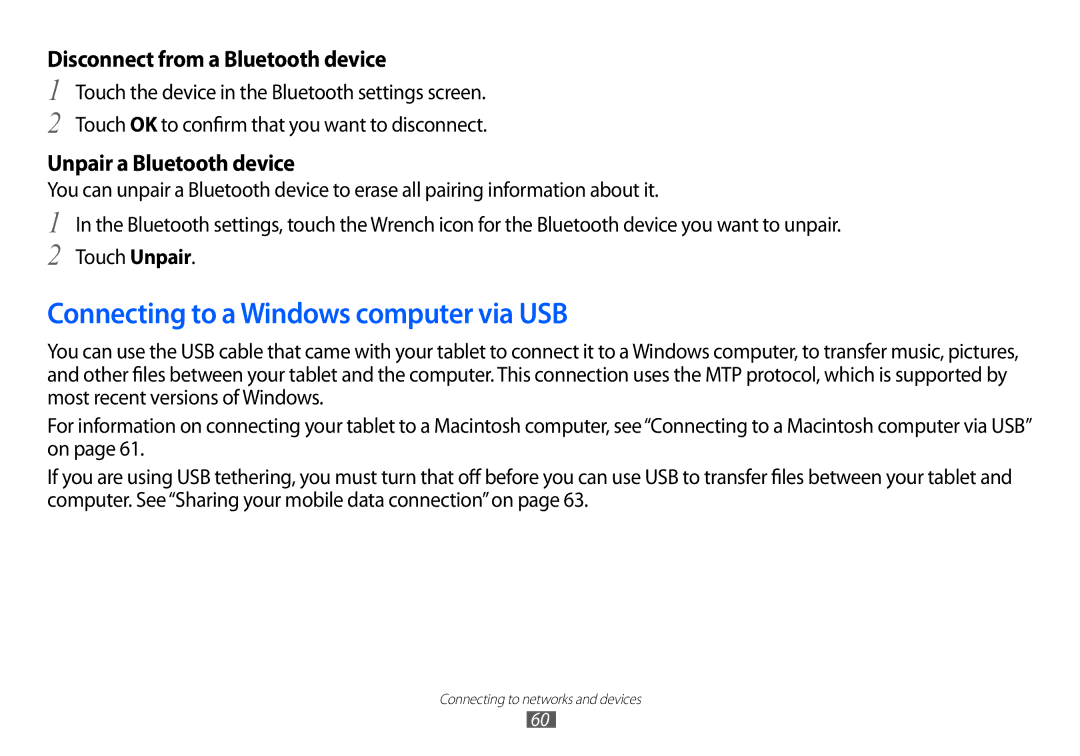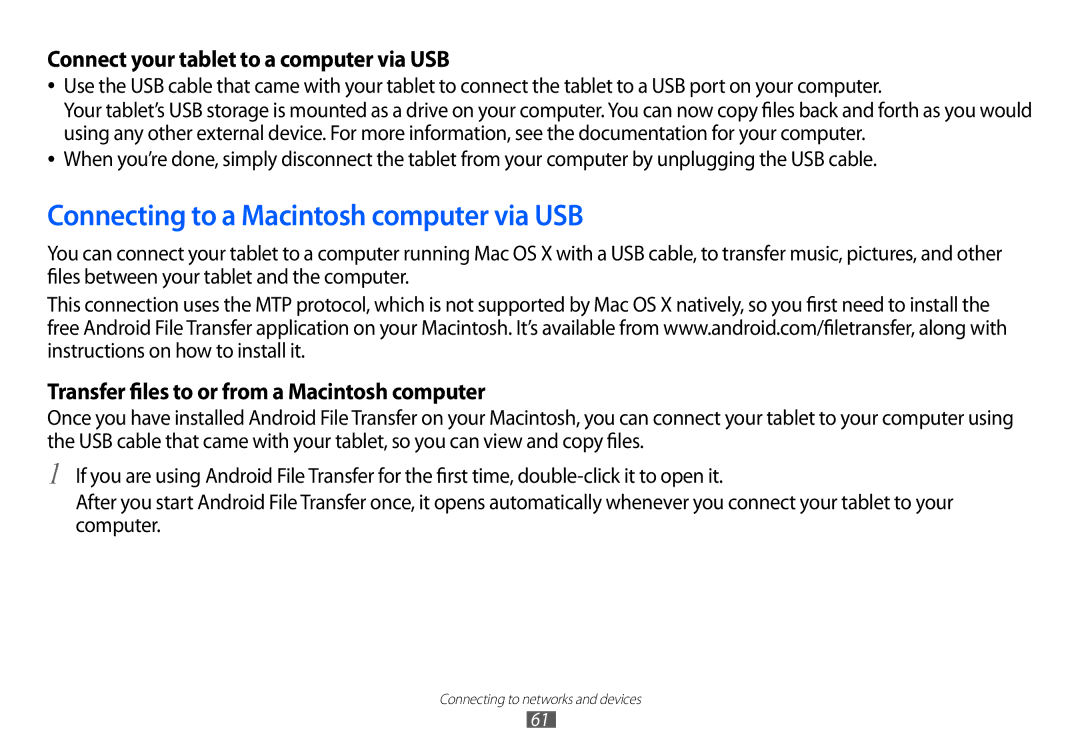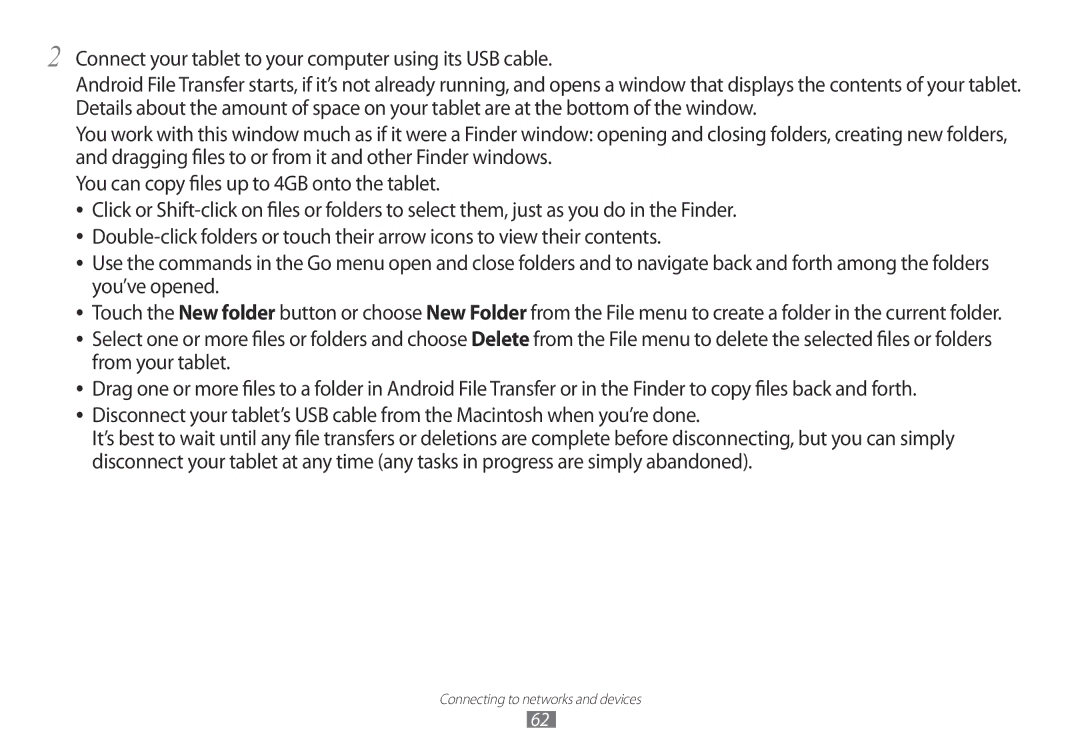Entering and editing text
You can use the onscreen keyboard to enter text in web pages, when composing mail, and anyplace else with a text field, or you can enter text by speaking instead of typing. You can also edit text: insert, delete, copy, and even paste between applicators.
Using the onscreen keyboard
You can enter text using the onscreen keyboard. Some apps open the keyboard automatically. In others, you touch a text field where you want to enter text to open the keyboard.
The onscreen keyboard has a number of settings, as described in“Language & input settings”on page 102. You can also open the Android keyboard settings by touching the Settings key ![]() .
.
You can enter text by speaking instead of by typing. See“Entering text by speaking”on page 43.
Entering and editing text
39