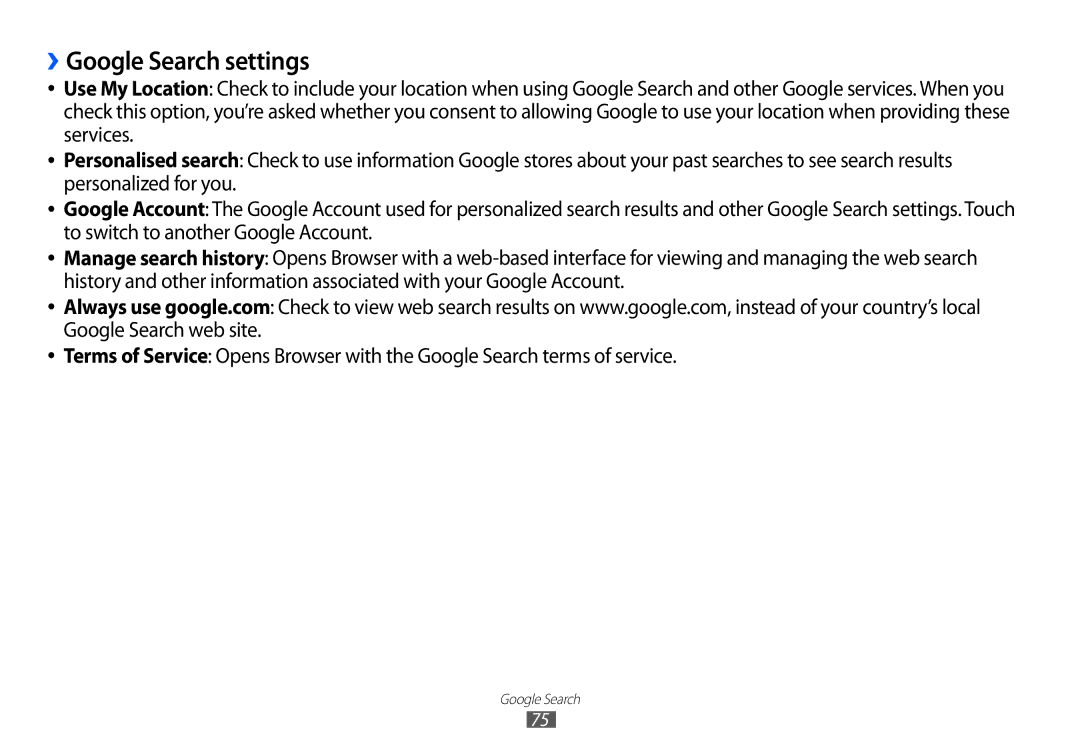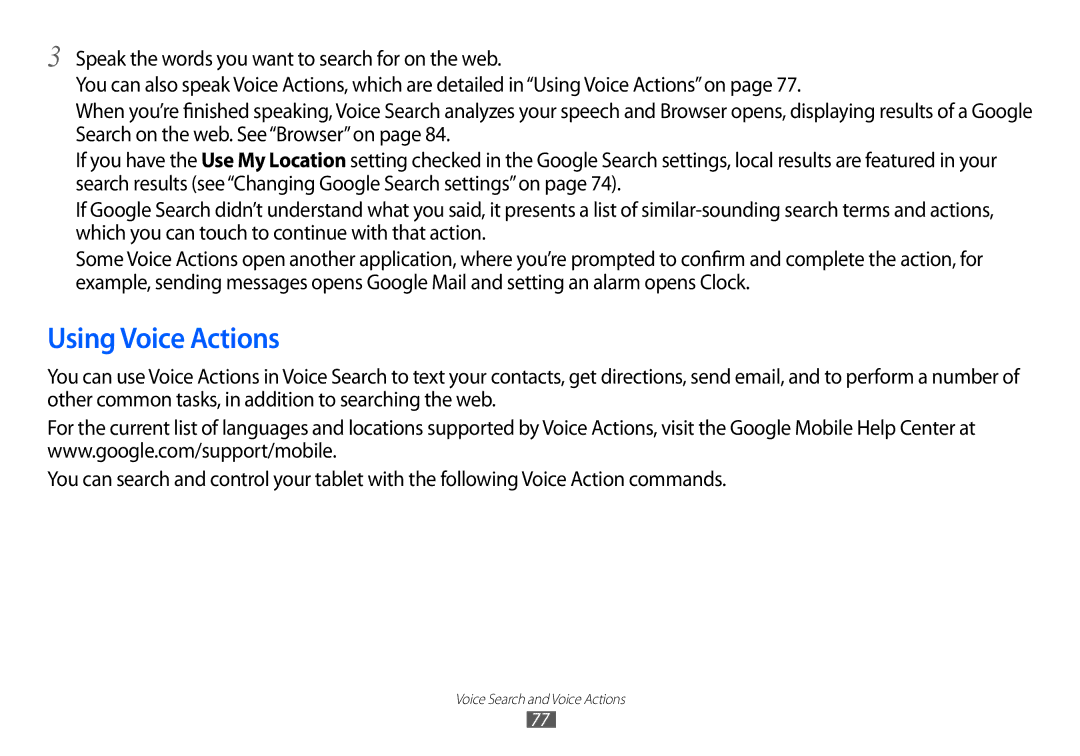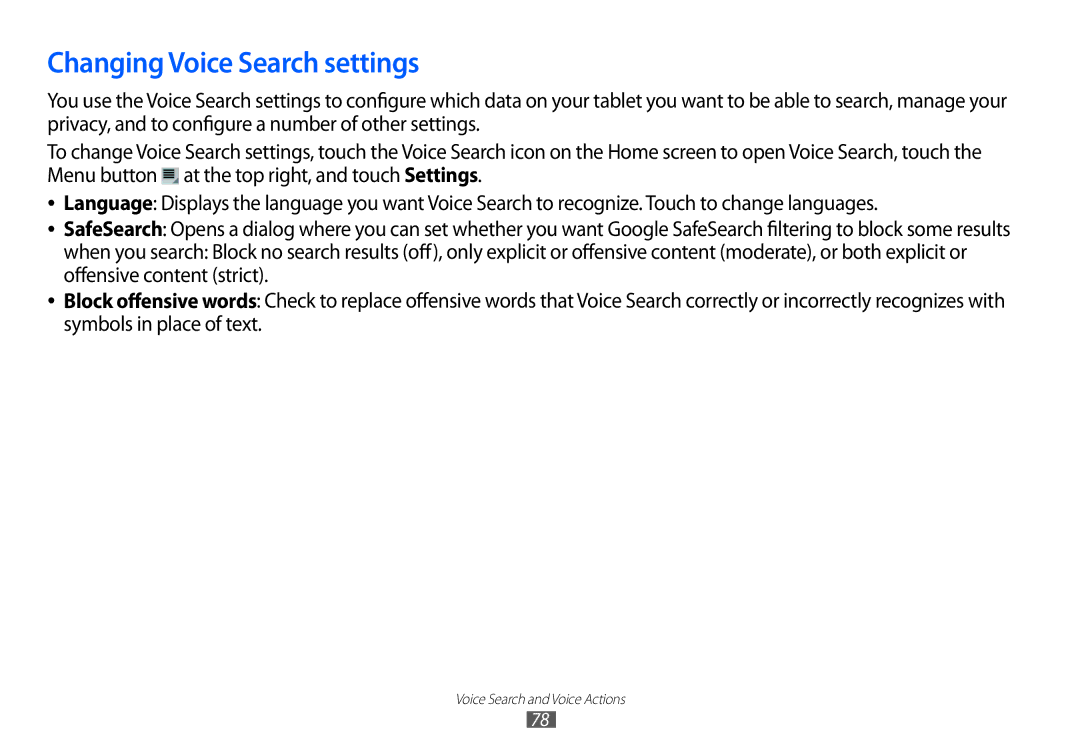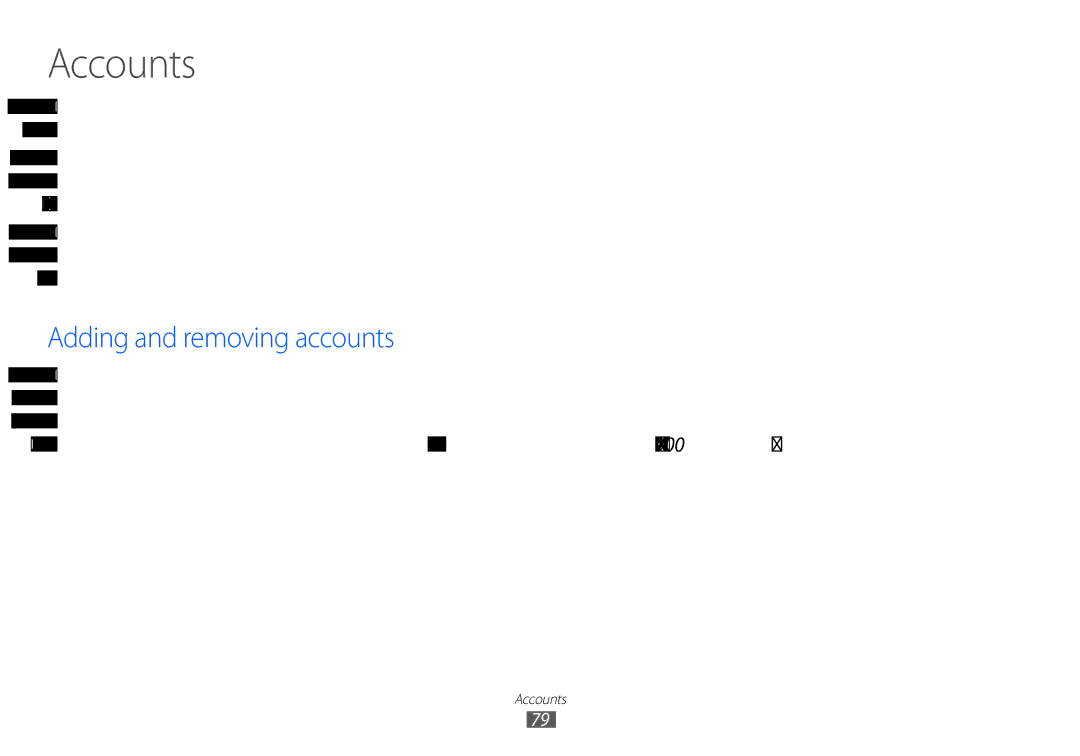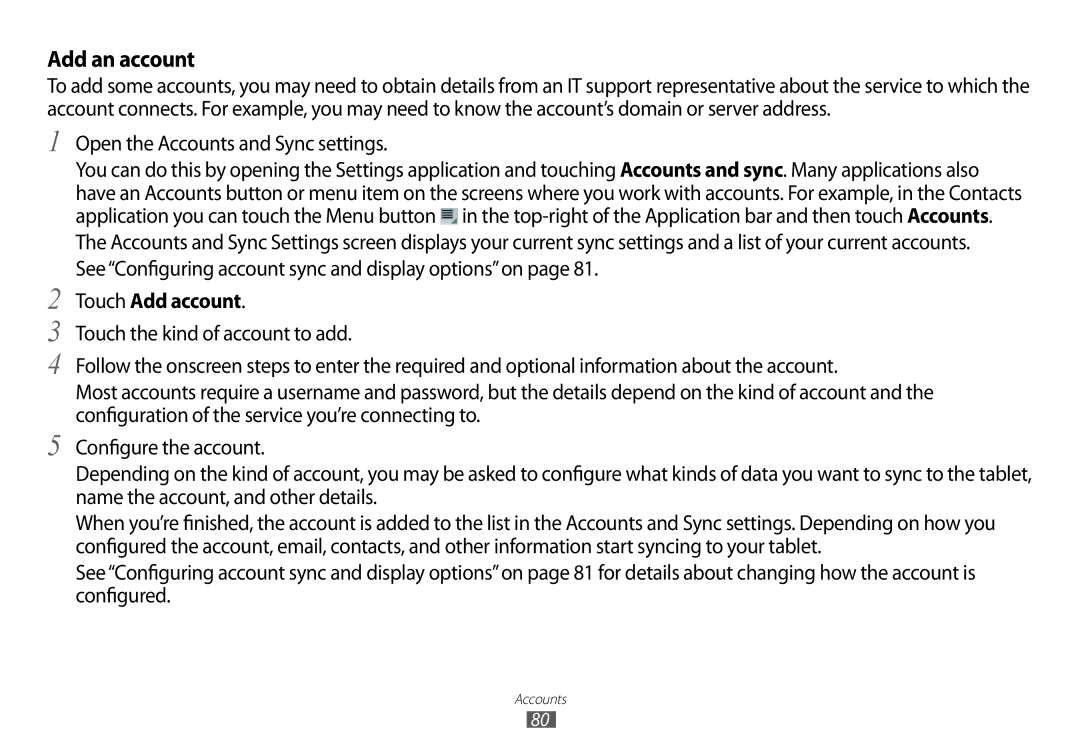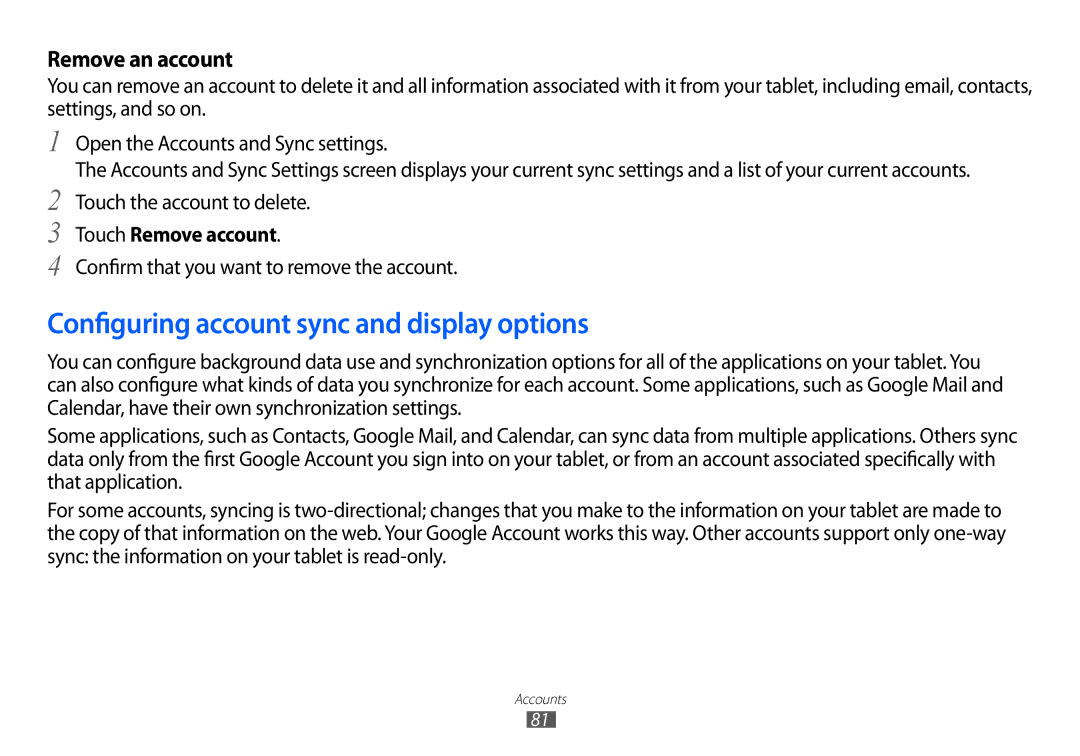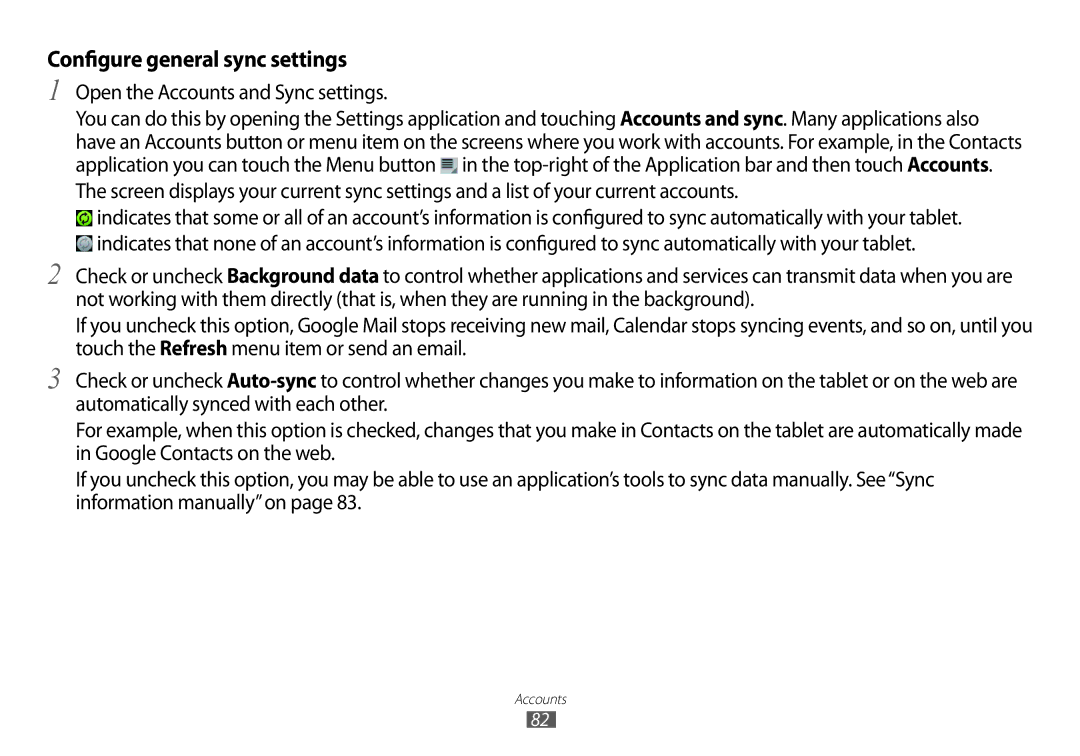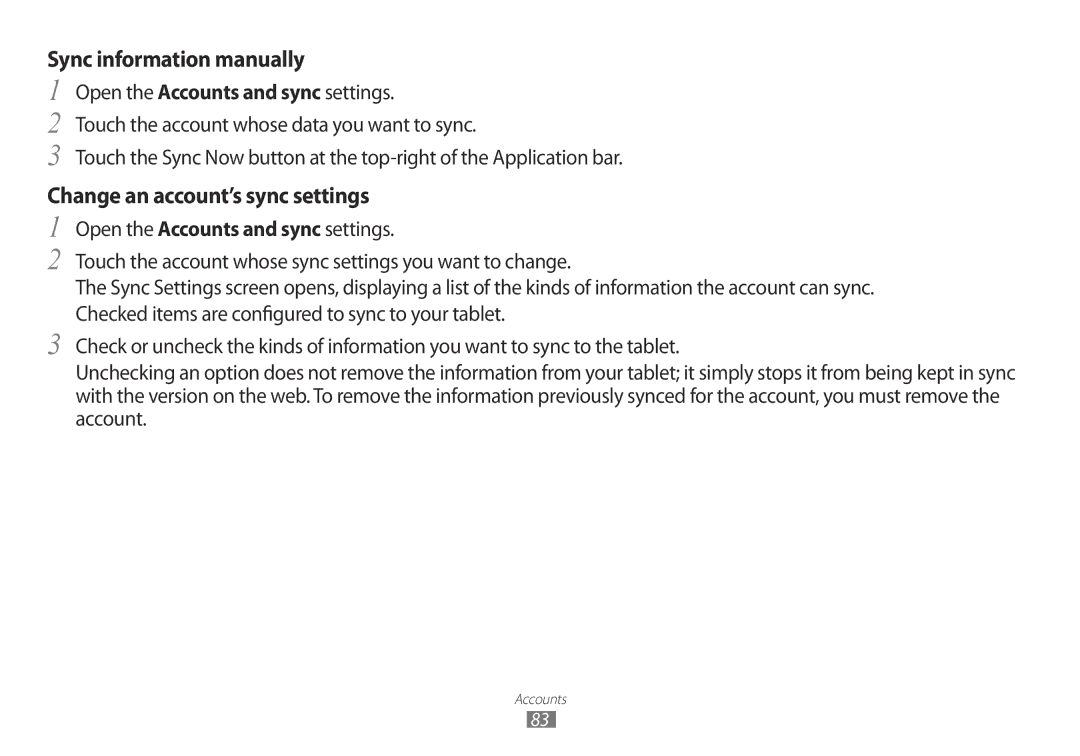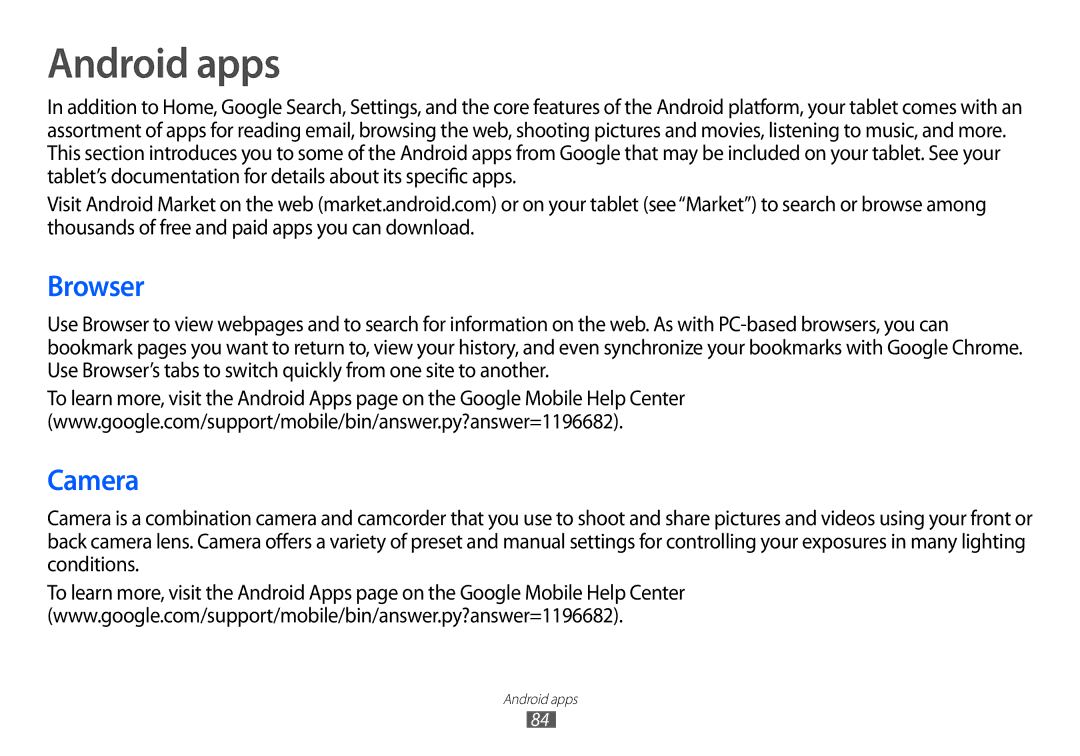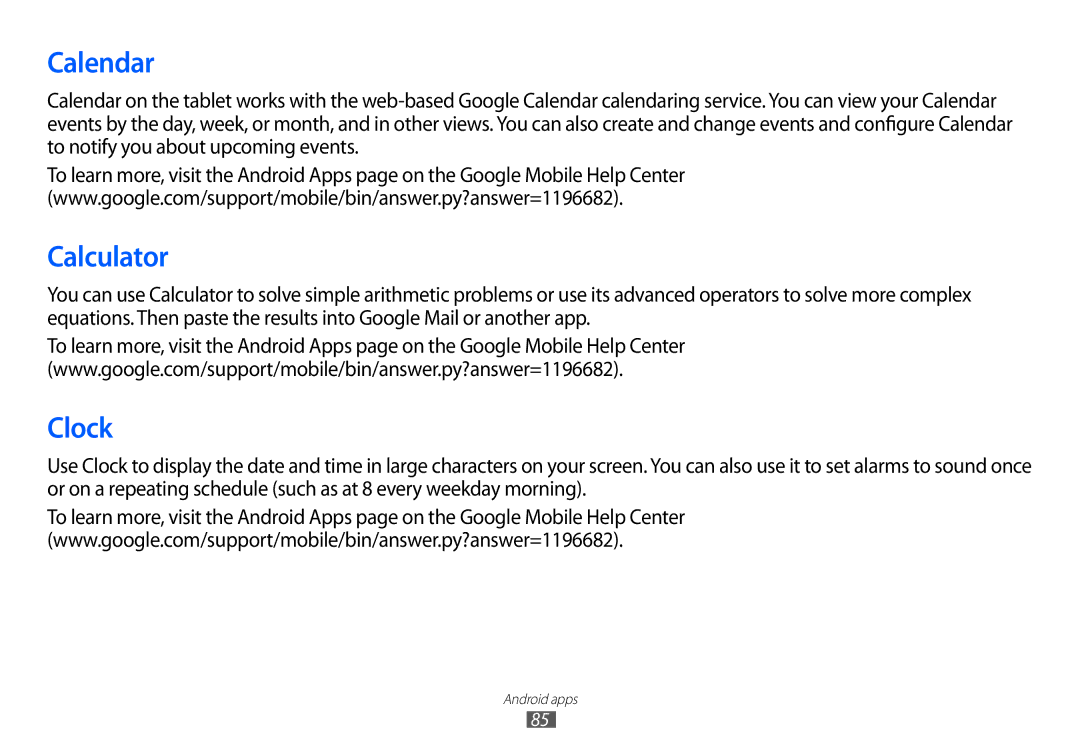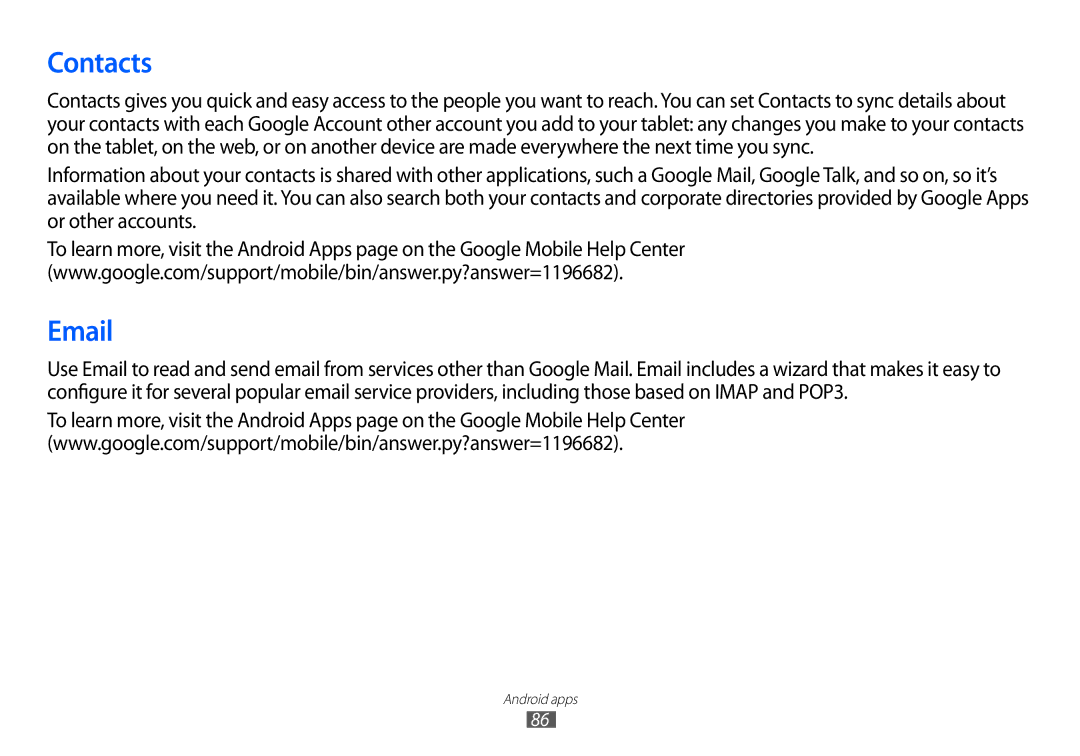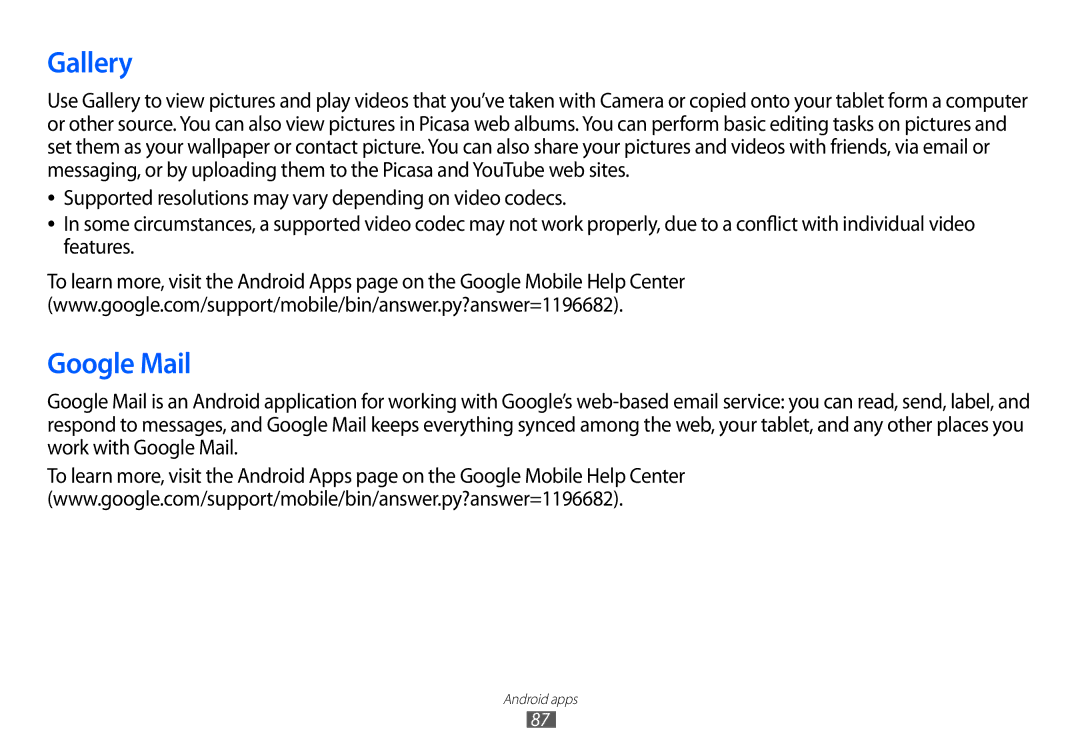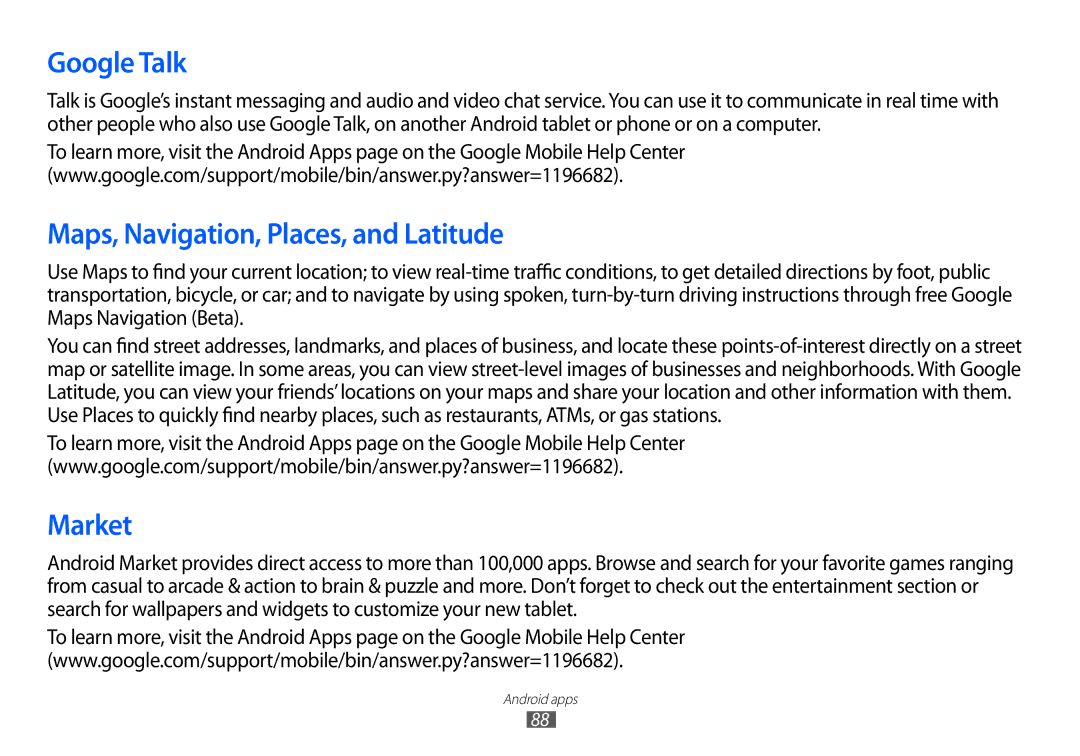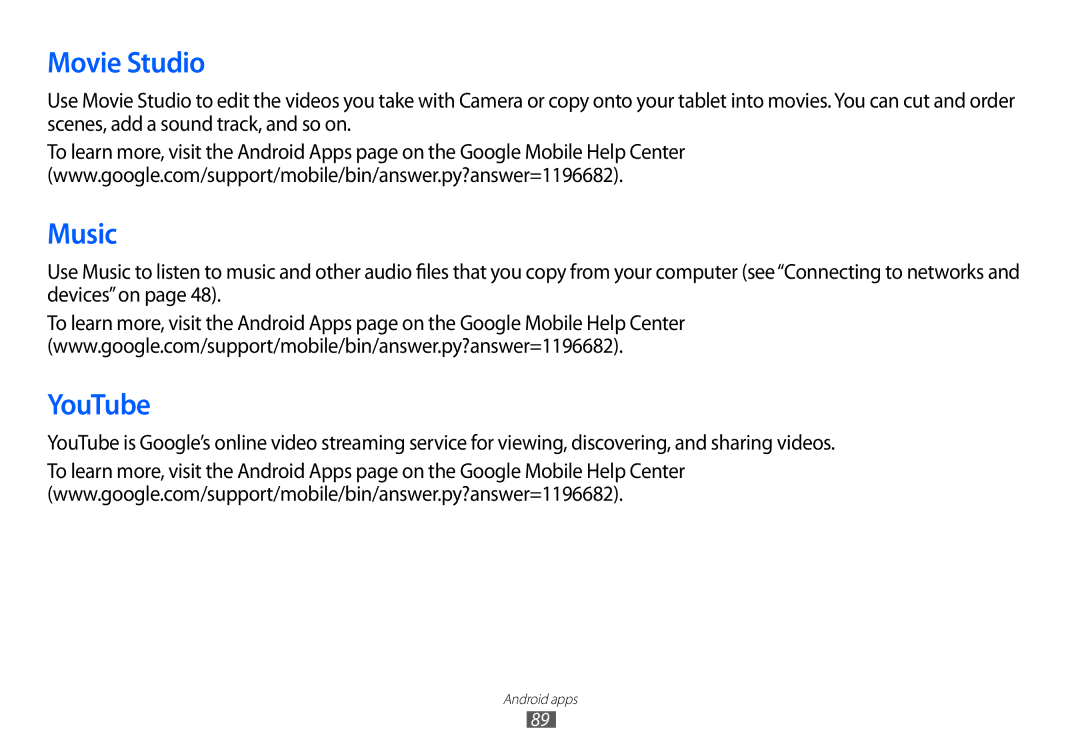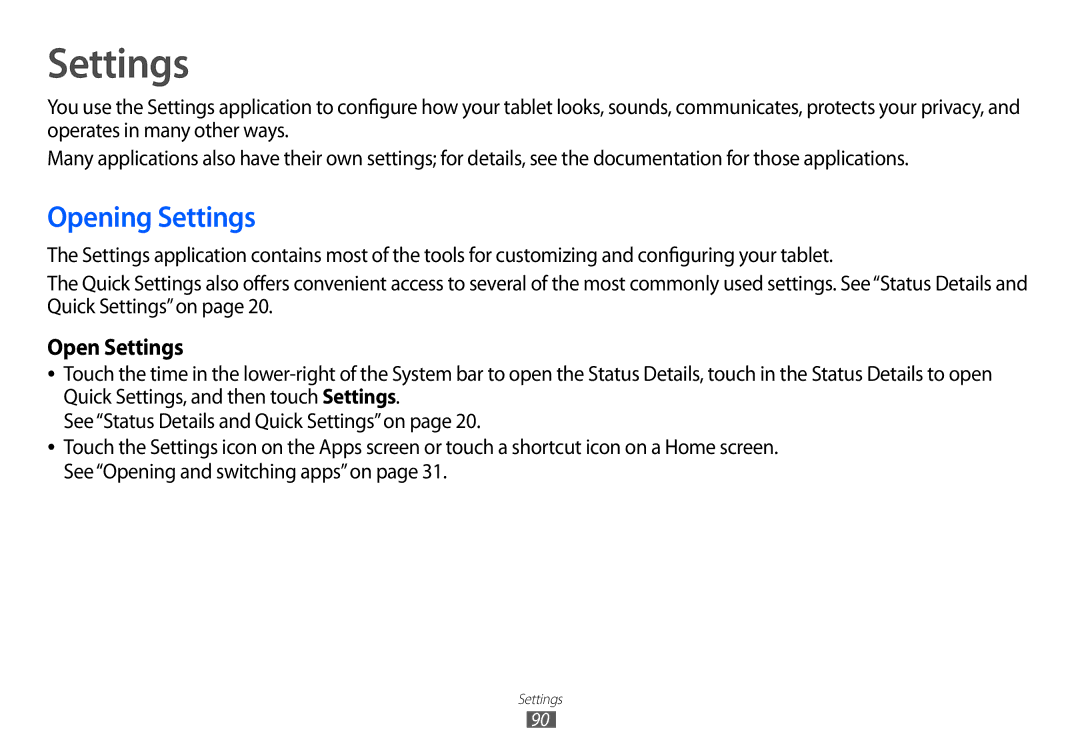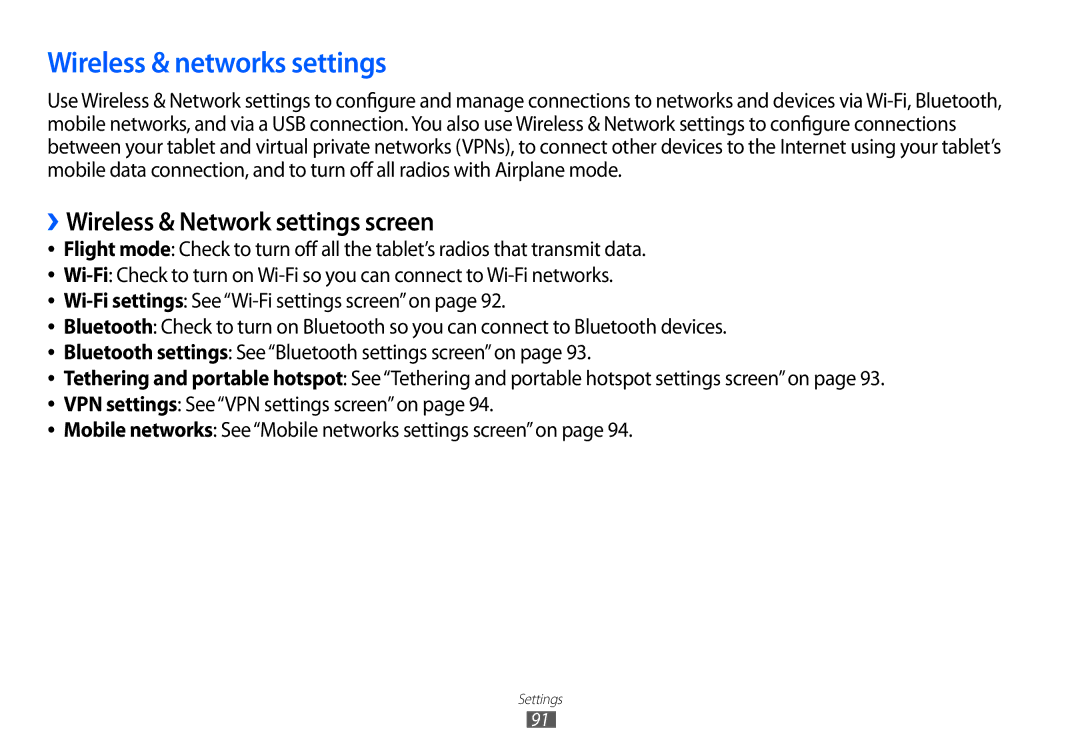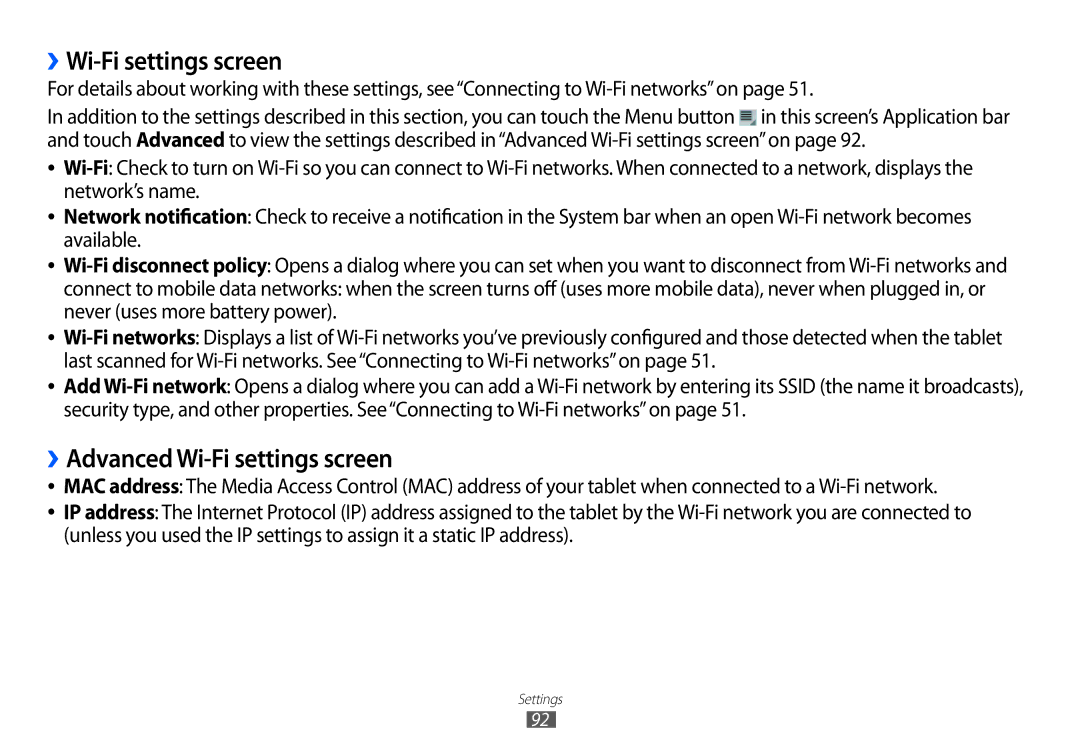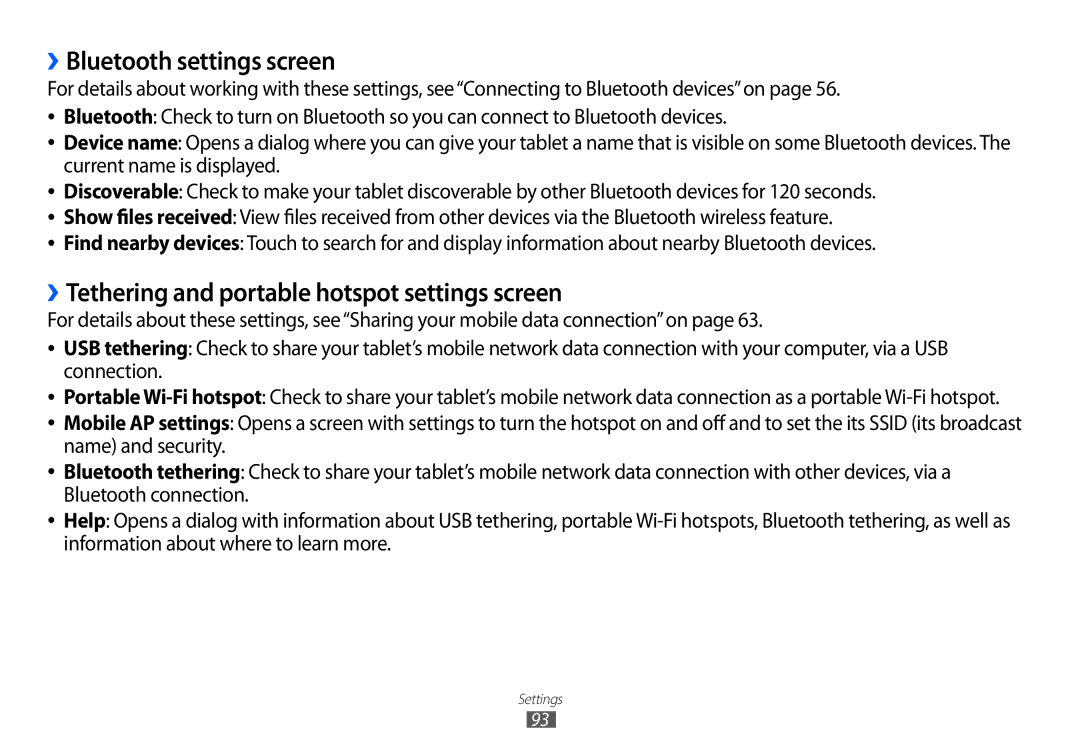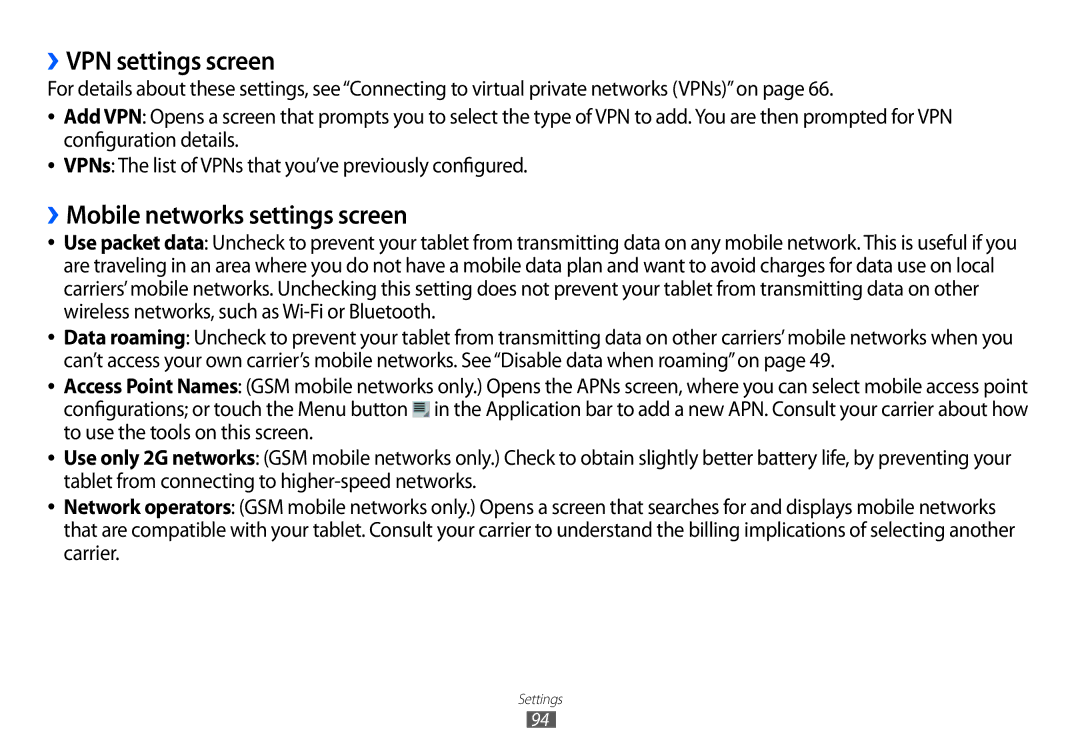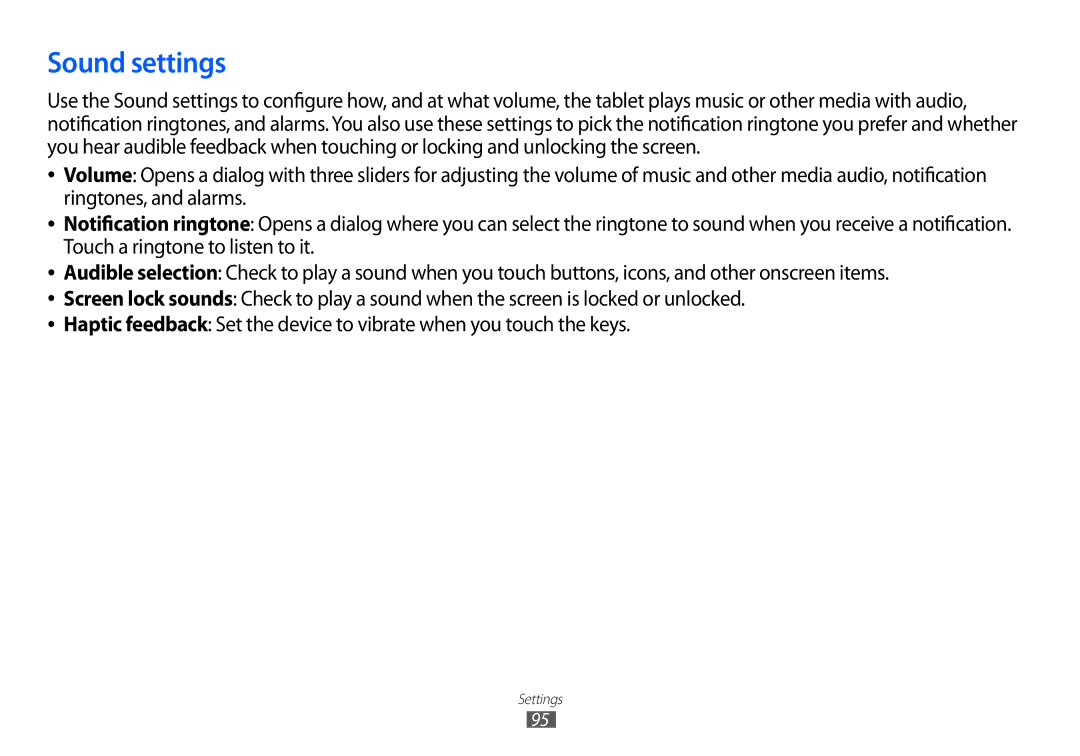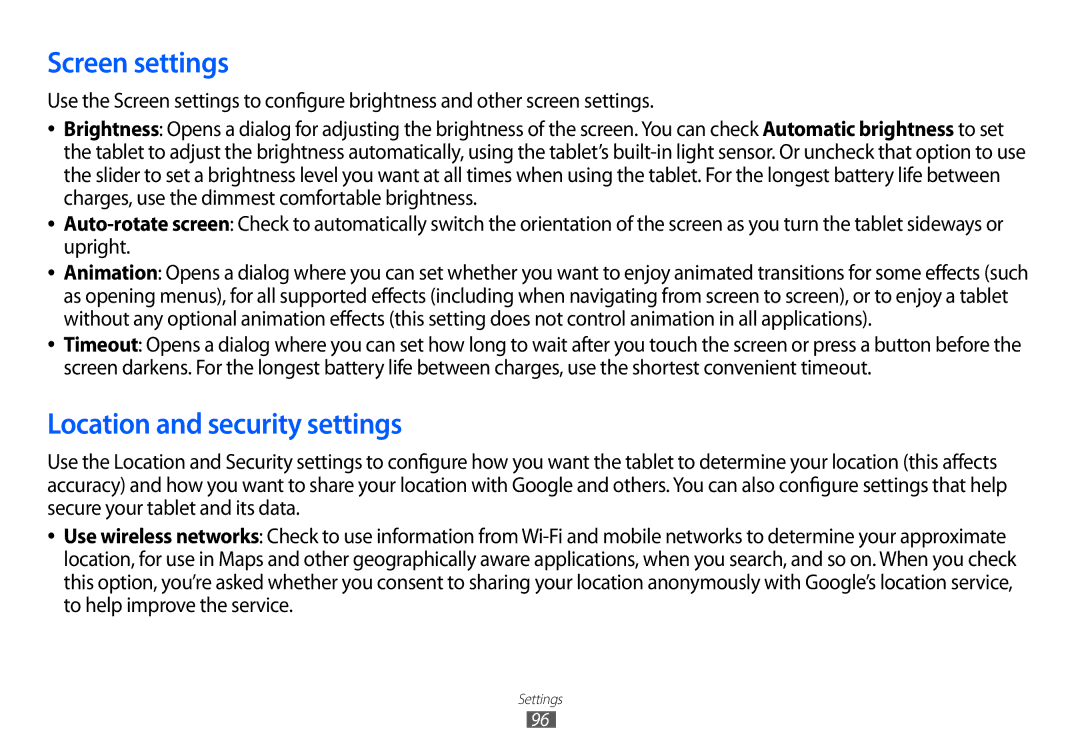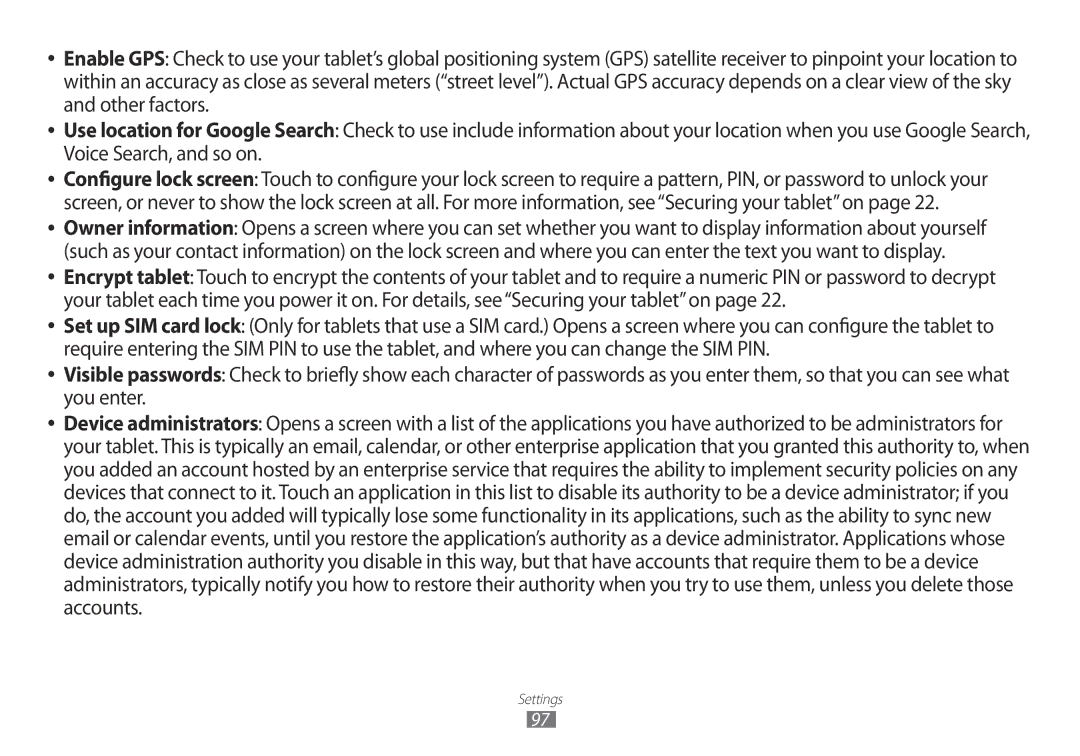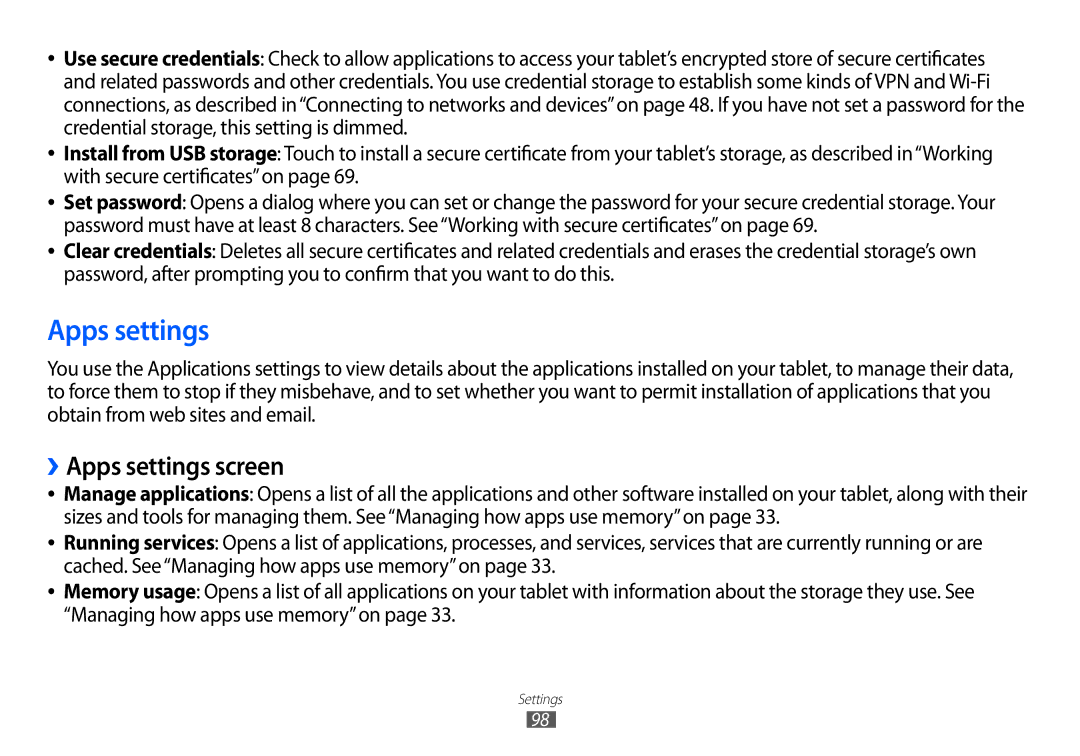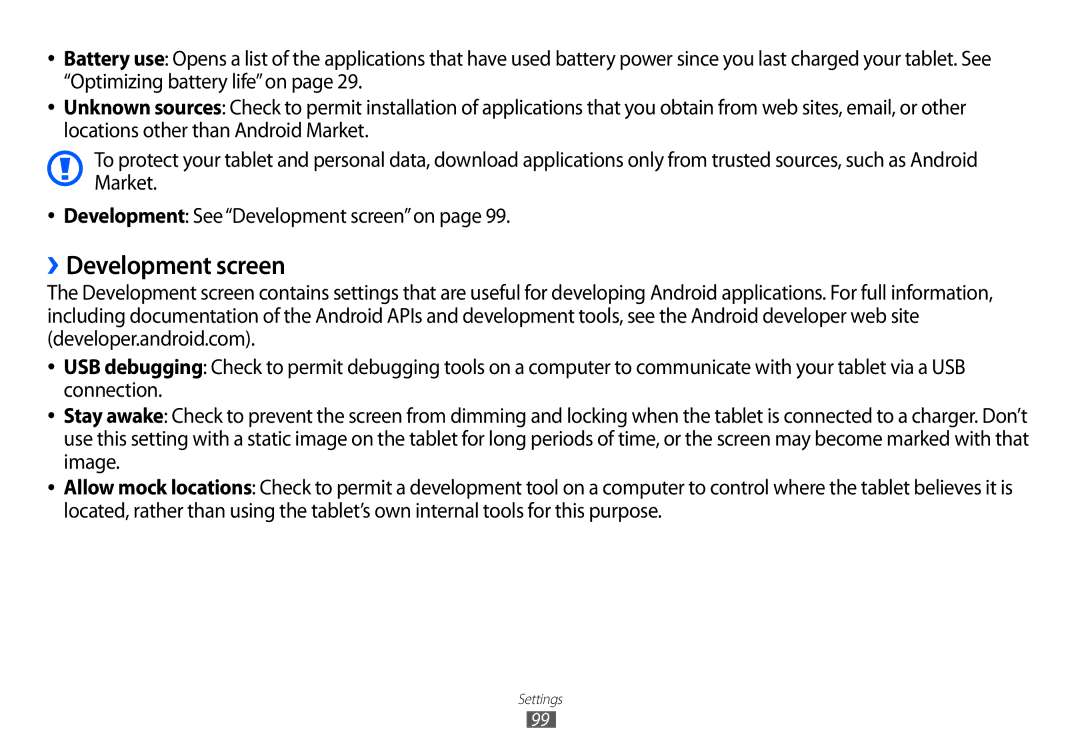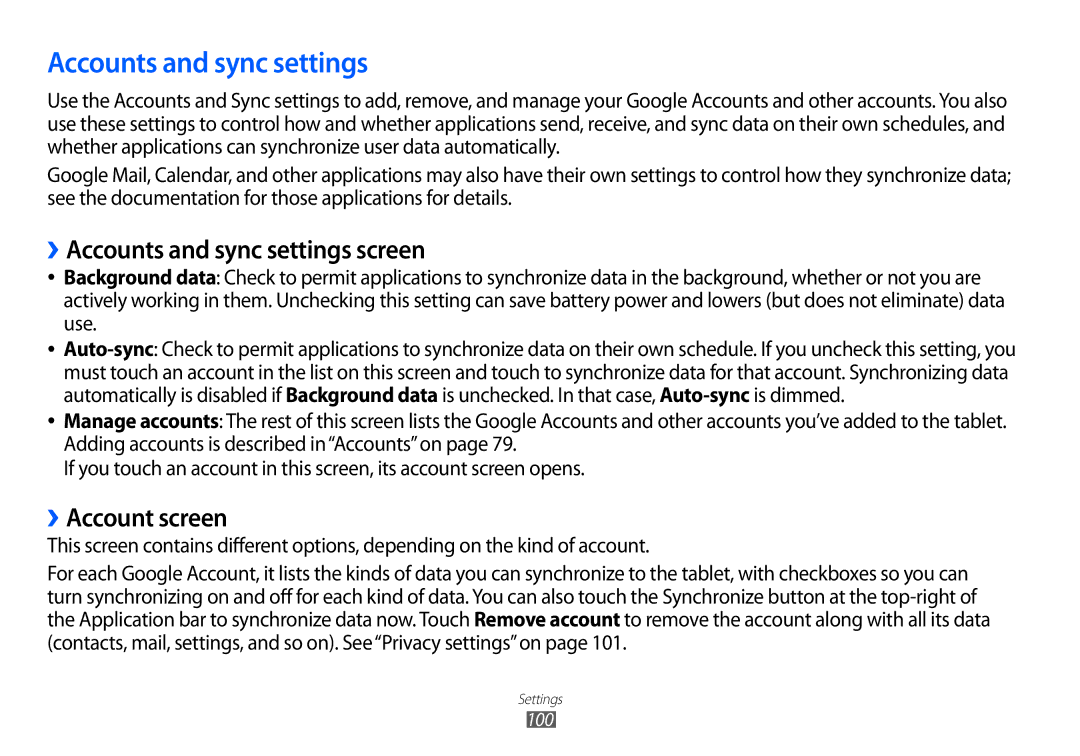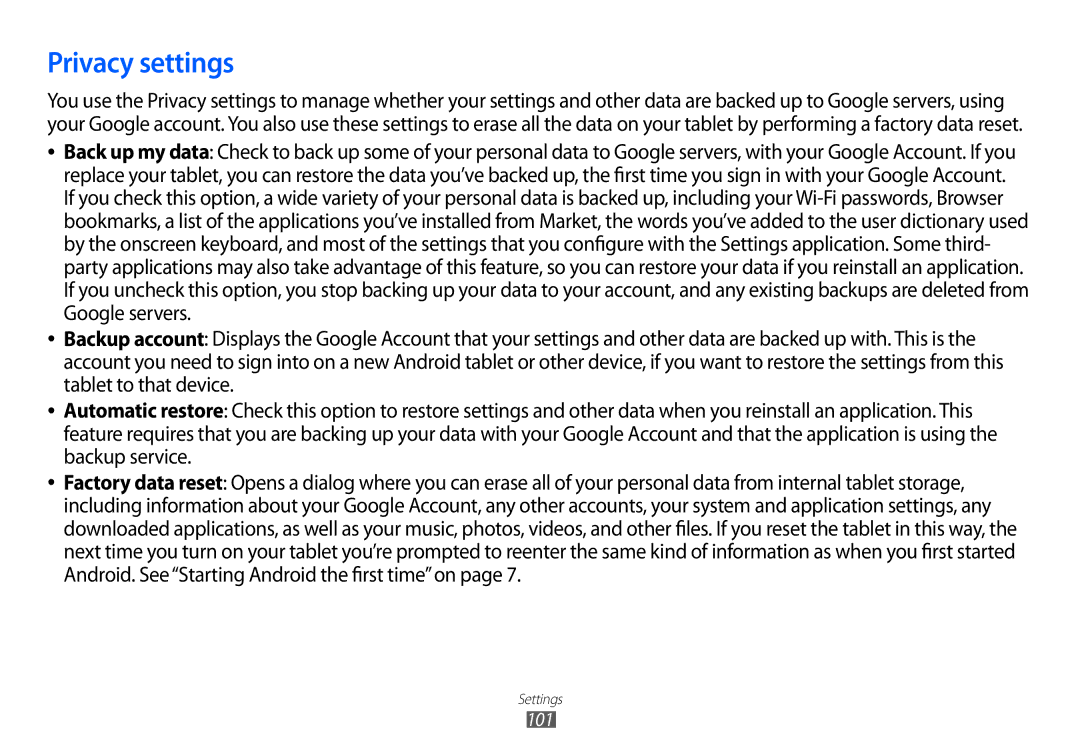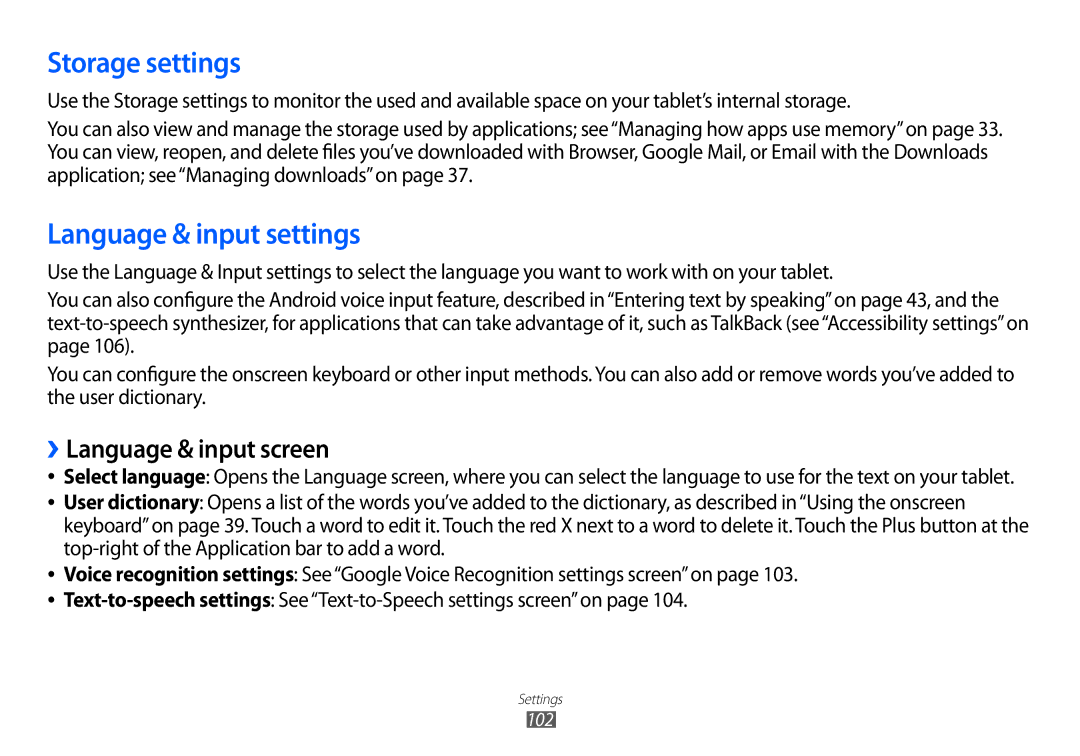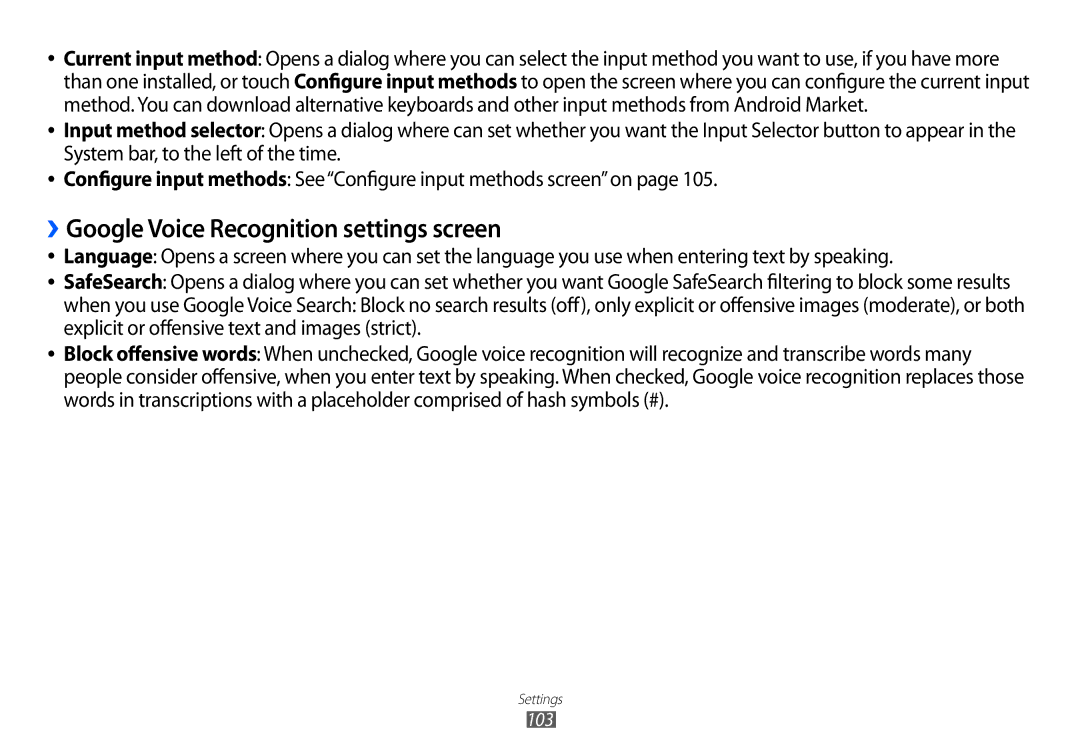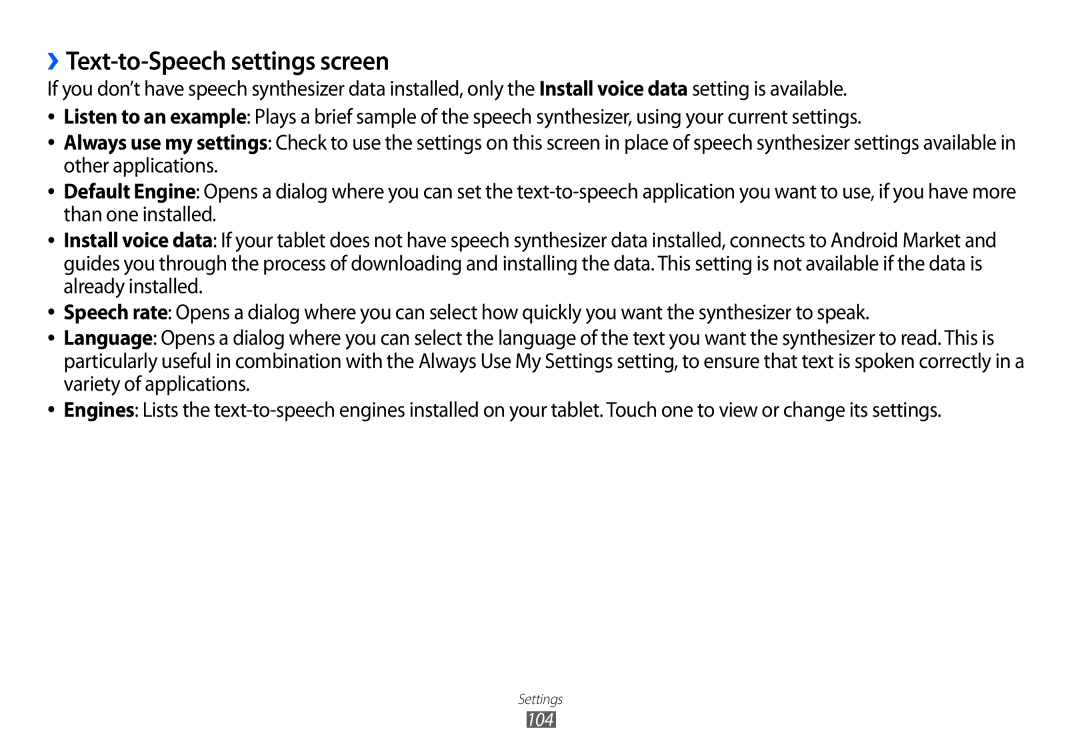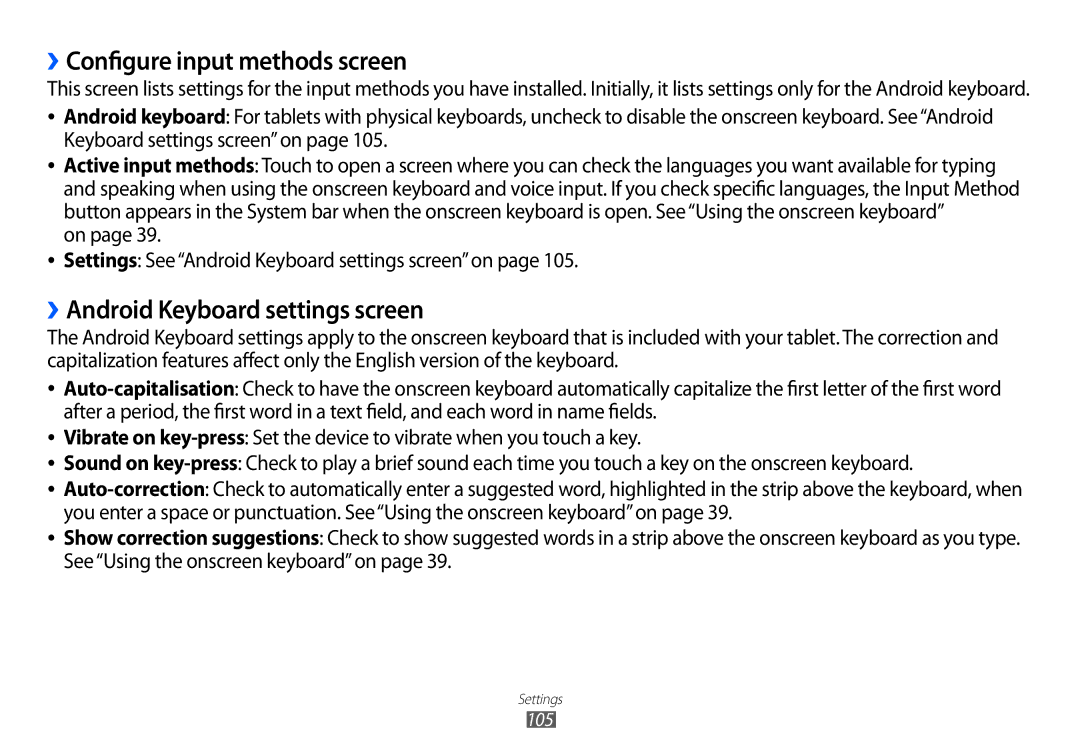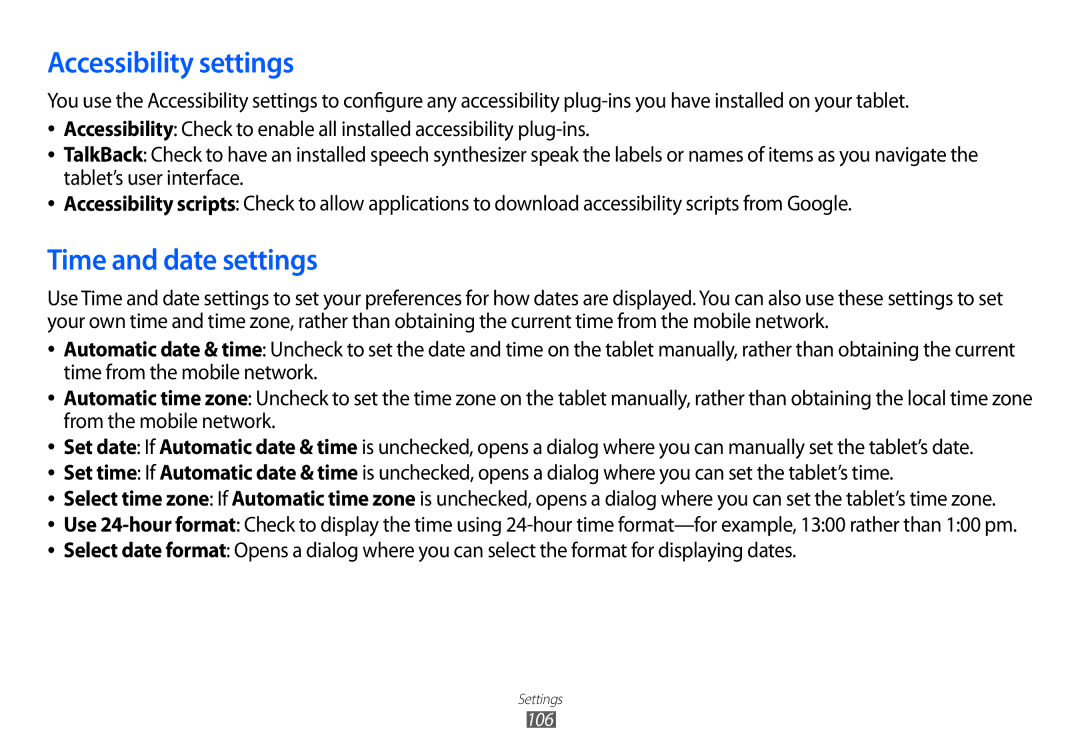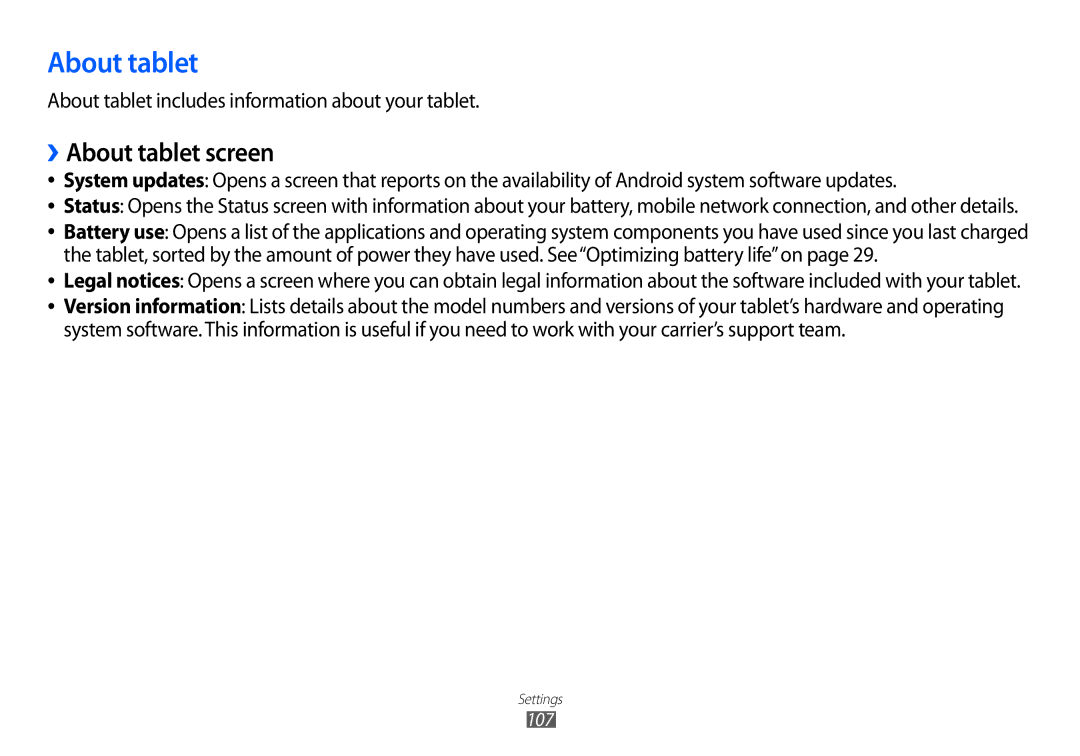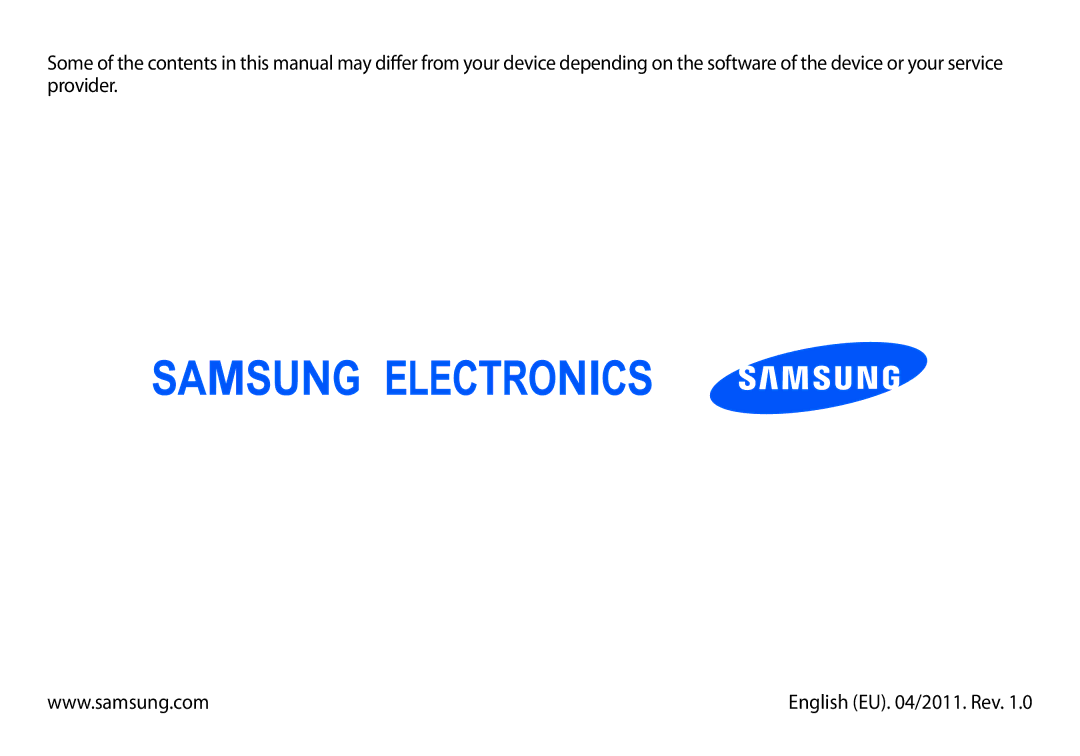Gallery
Use Gallery to view pictures and play videos that you’ve taken with Camera or copied onto your tablet form a computer or other source. You can also view pictures in Picasa web albums. You can perform basic editing tasks on pictures and set them as your wallpaper or contact picture. You can also share your pictures and videos with friends, via email or messaging, or by uploading them to the Picasa and YouTube web sites.
●●
●●
Supported resolutions may vary depending on video codecs.
In some circumstances, a supported video codec may not work properly, due to a conflict with individual video features.
To learn more, visit the Android Apps page on the Google Mobile Help Center (www.google.com/support/mobile/bin/answer.py?answer=1196682).
Google Mail
Google Mail is an Android application for working with Google’s
To learn more, visit the Android Apps page on the Google Mobile Help Center (www.google.com/support/mobile/bin/answer.py?answer=1196682).
Android apps
87