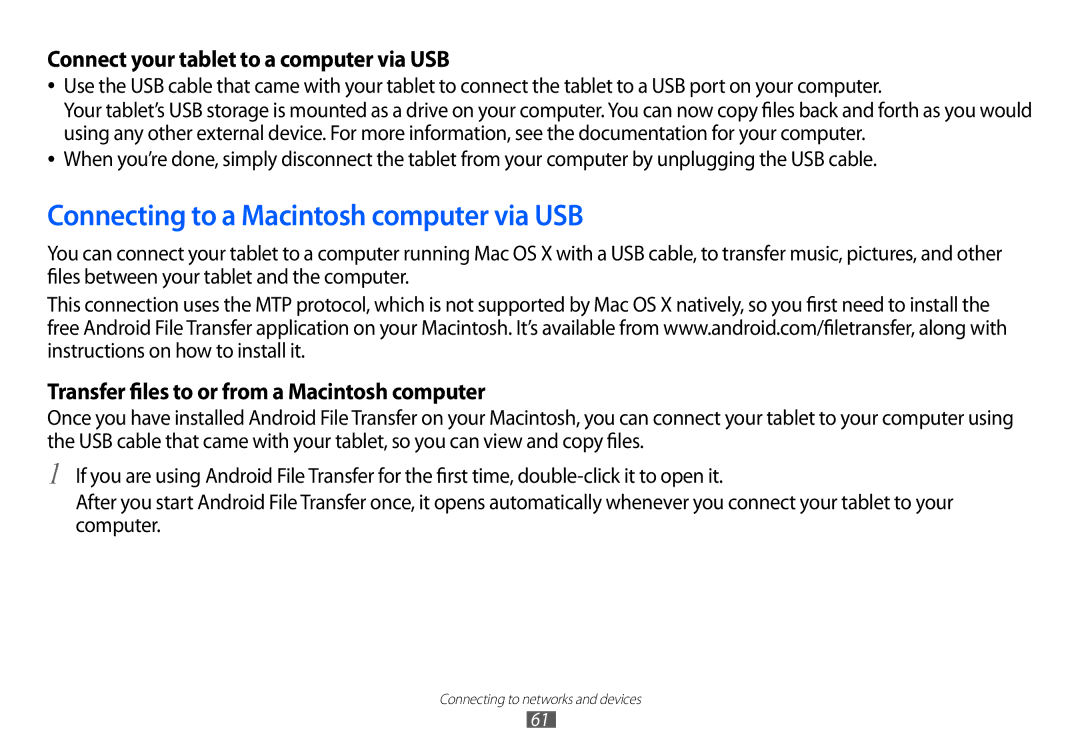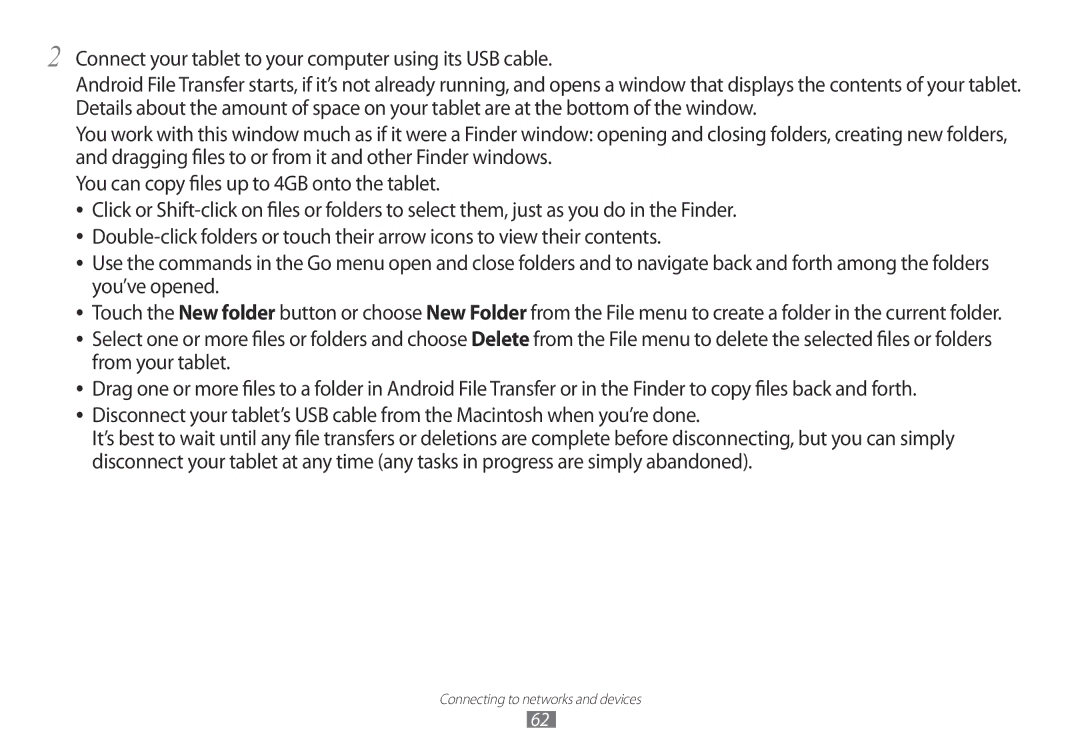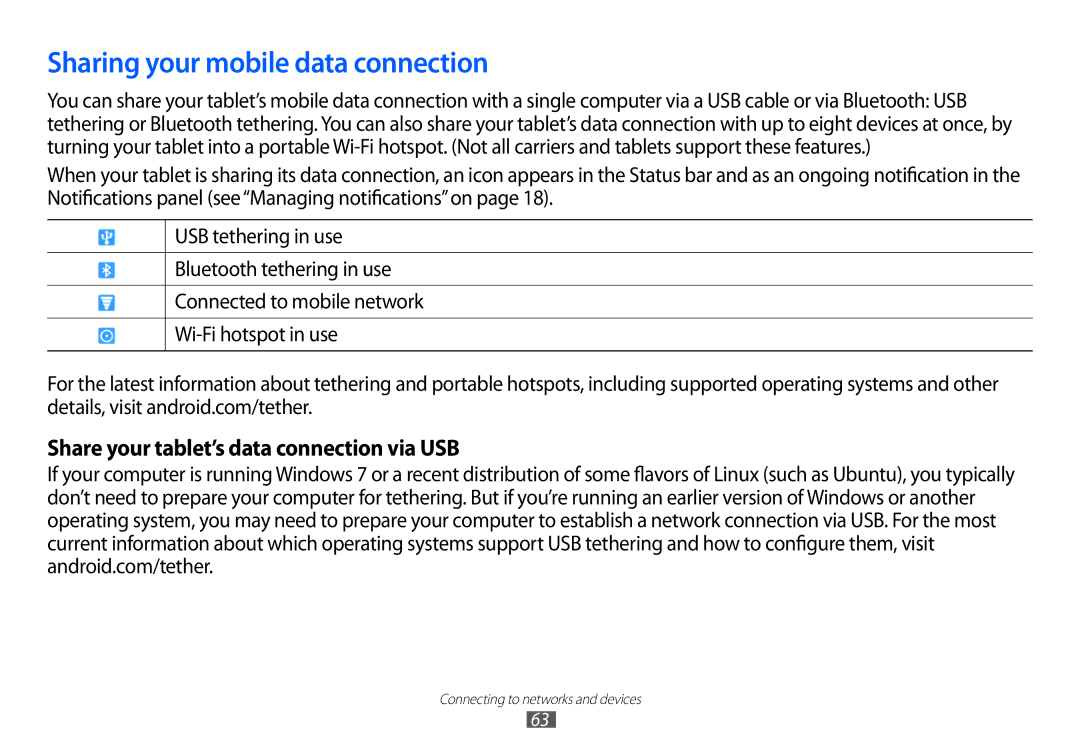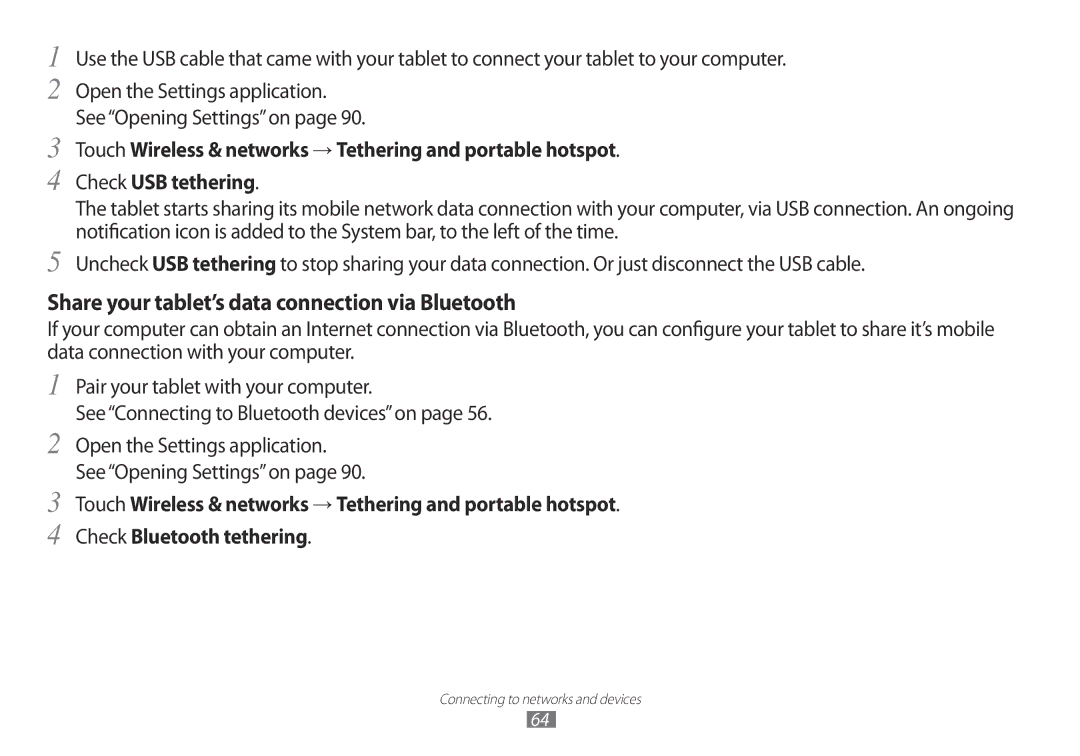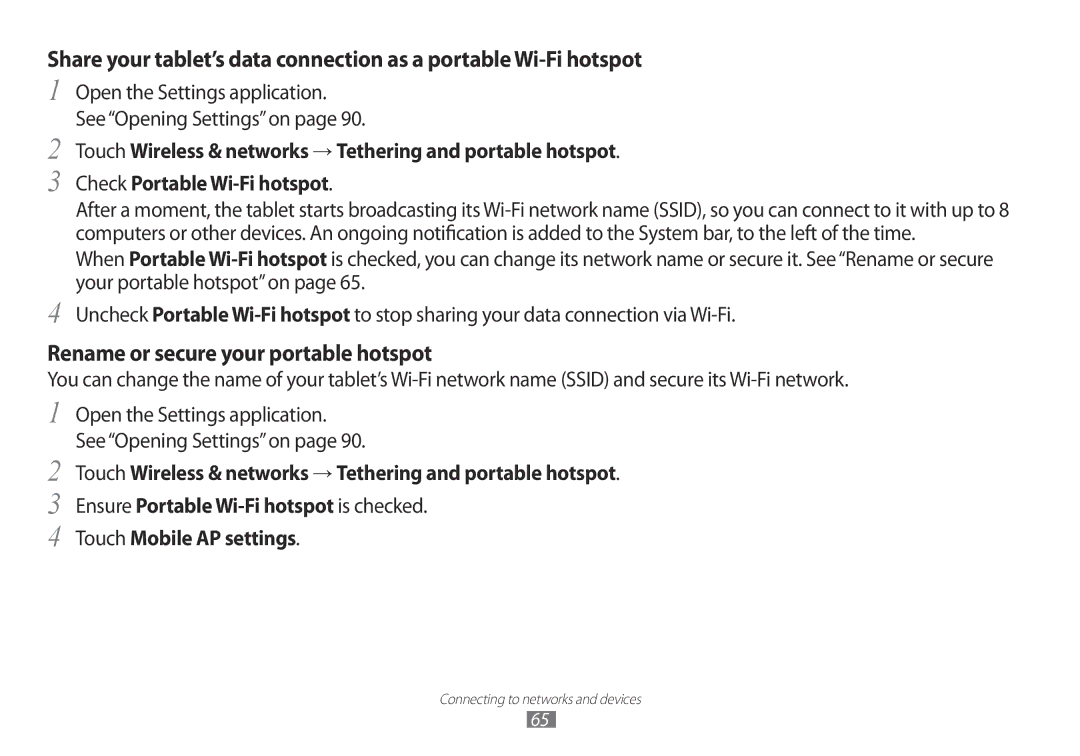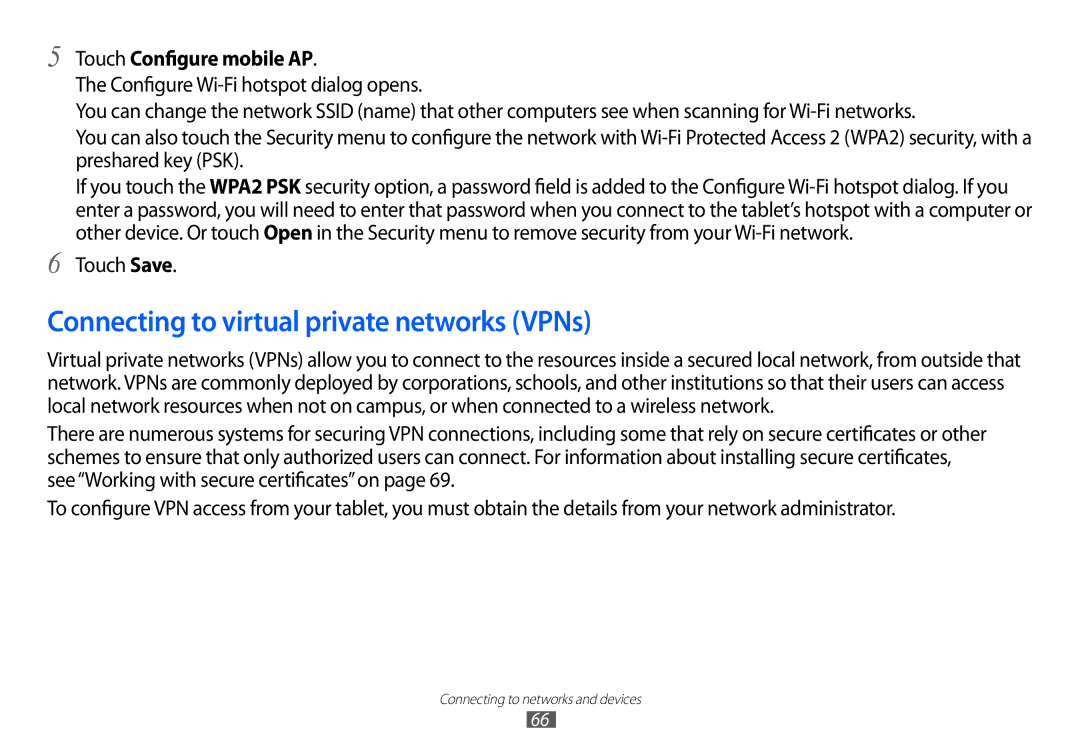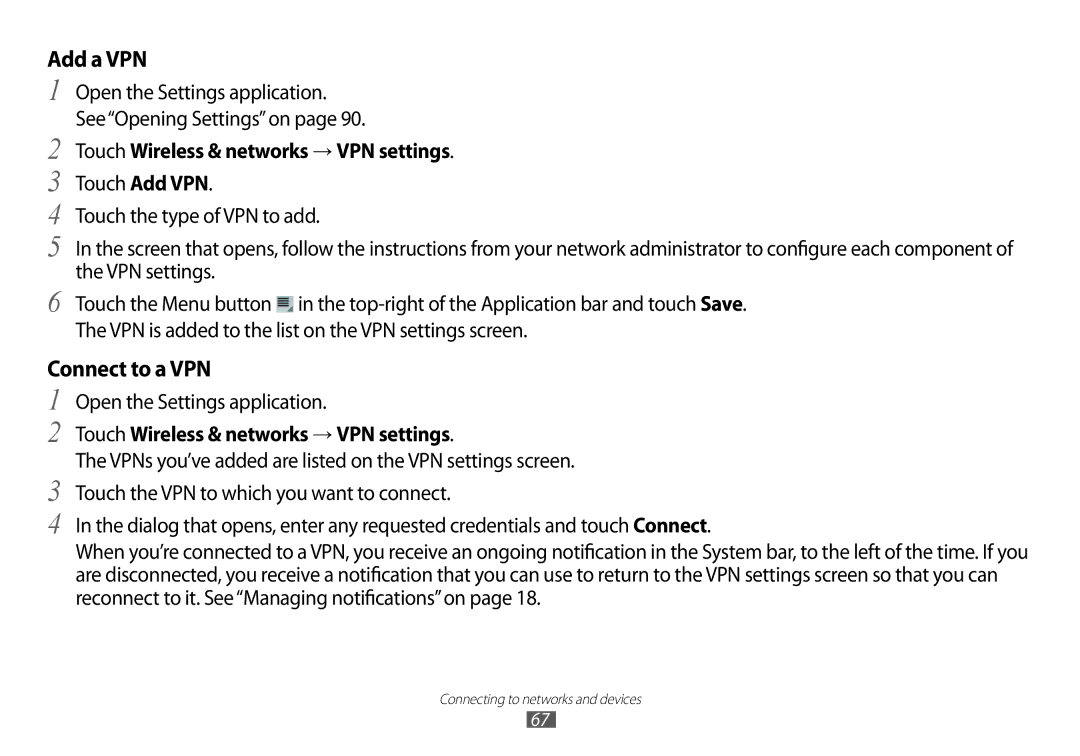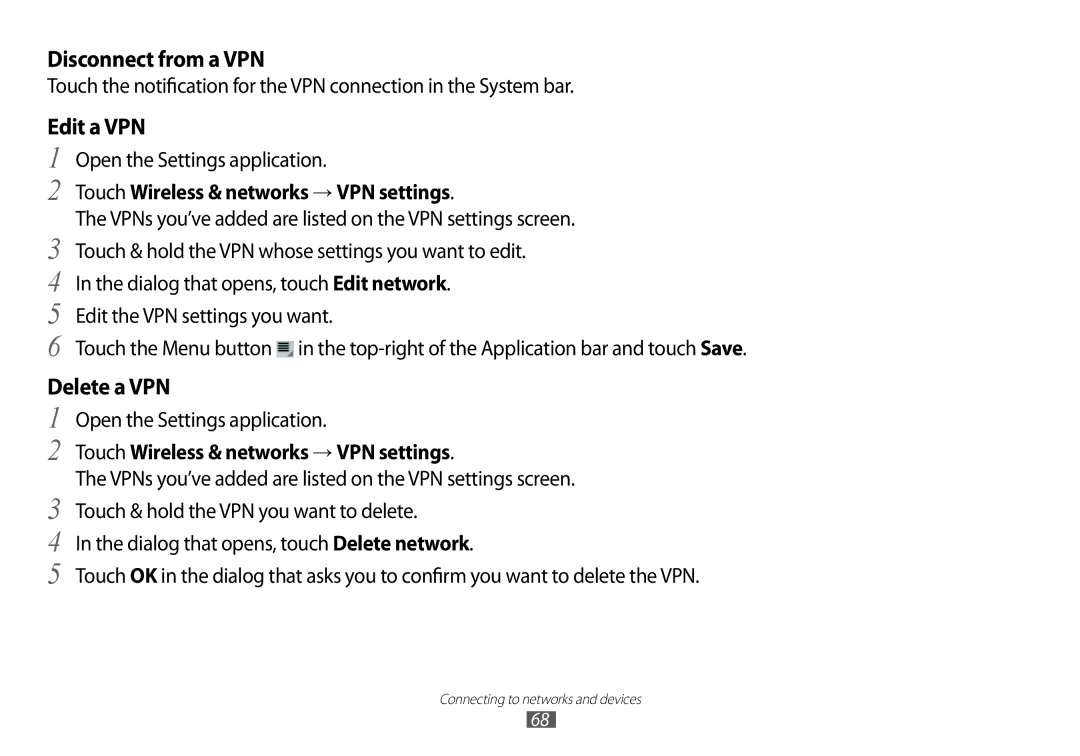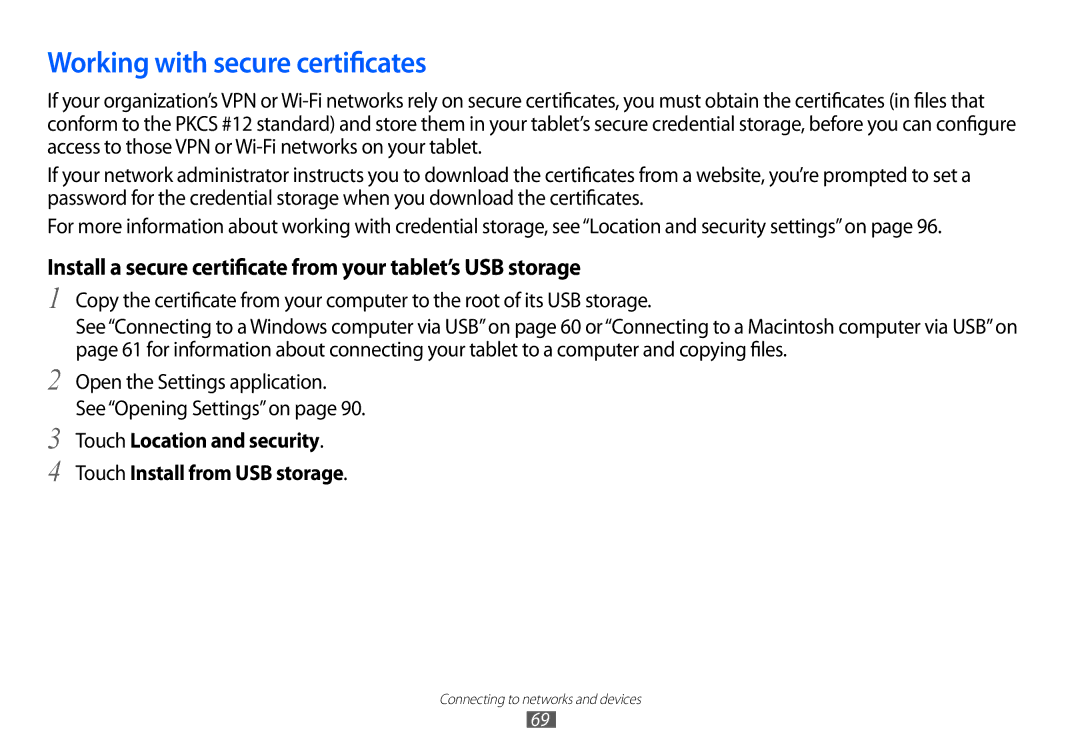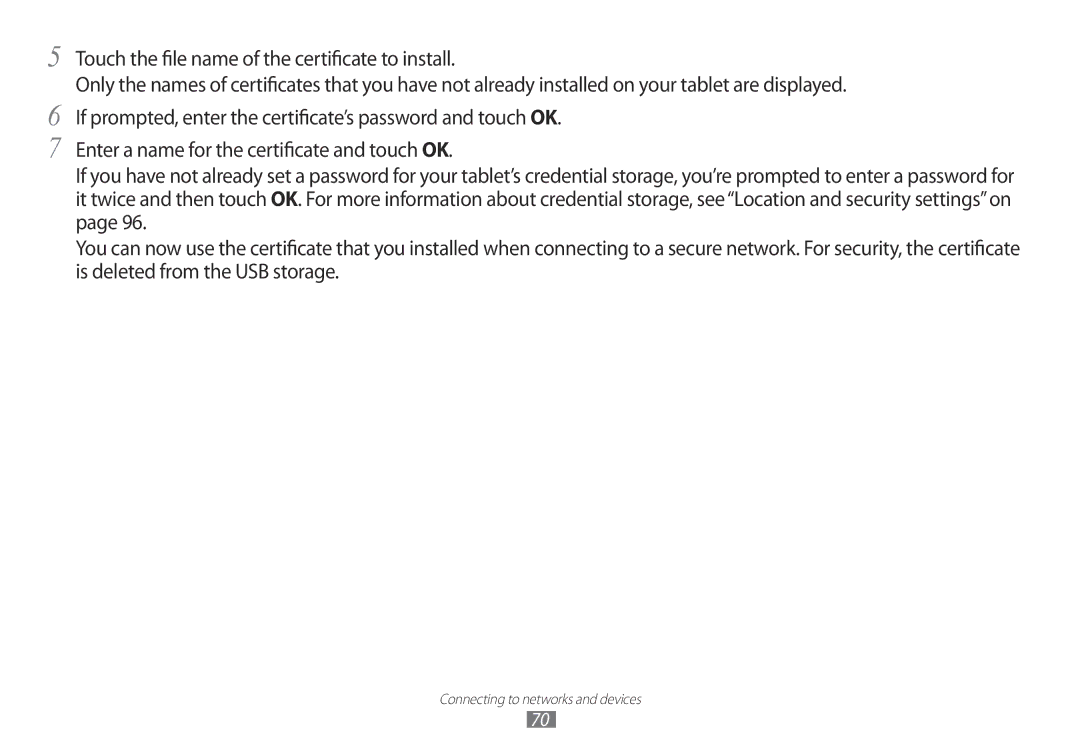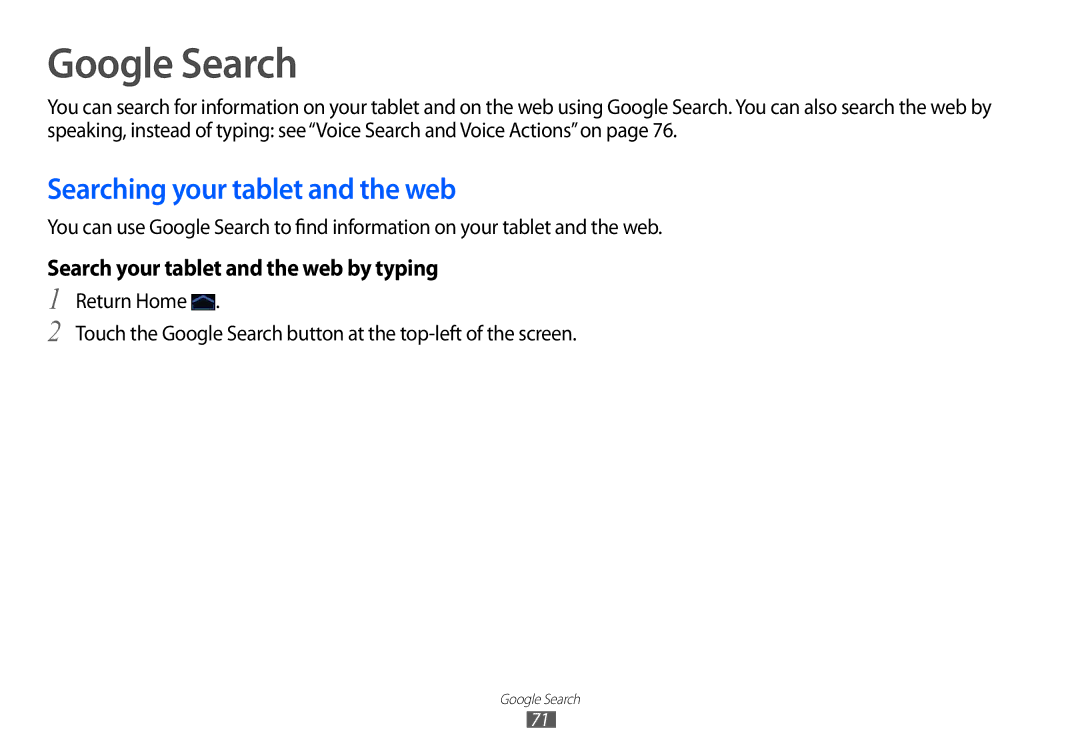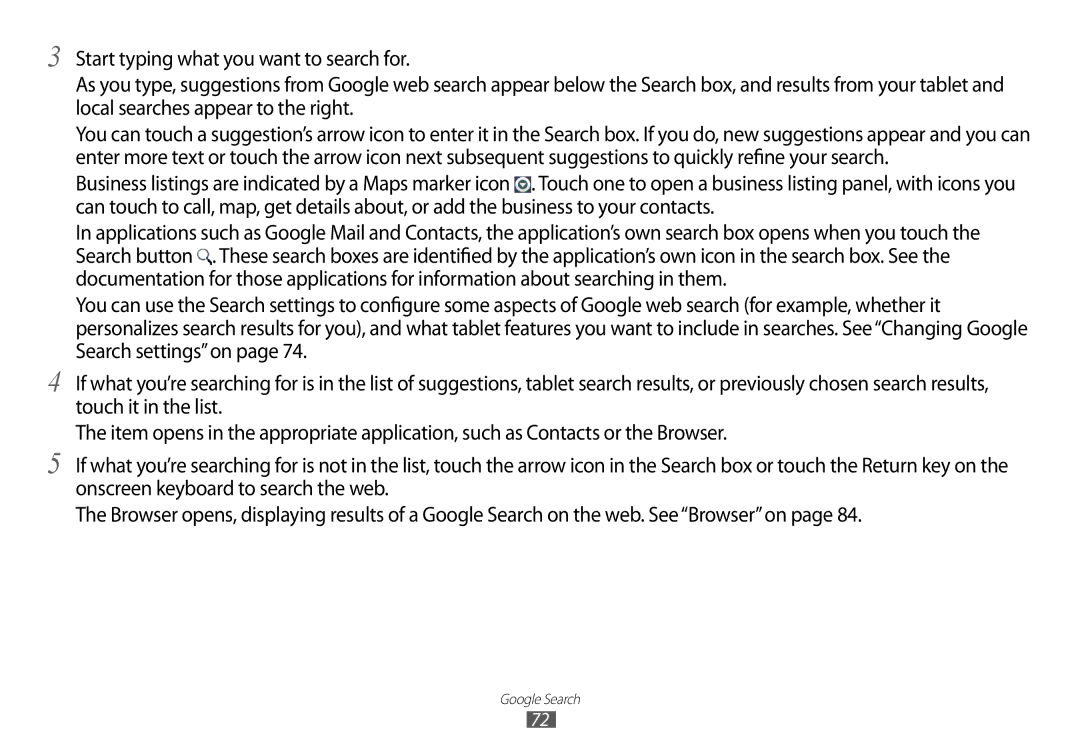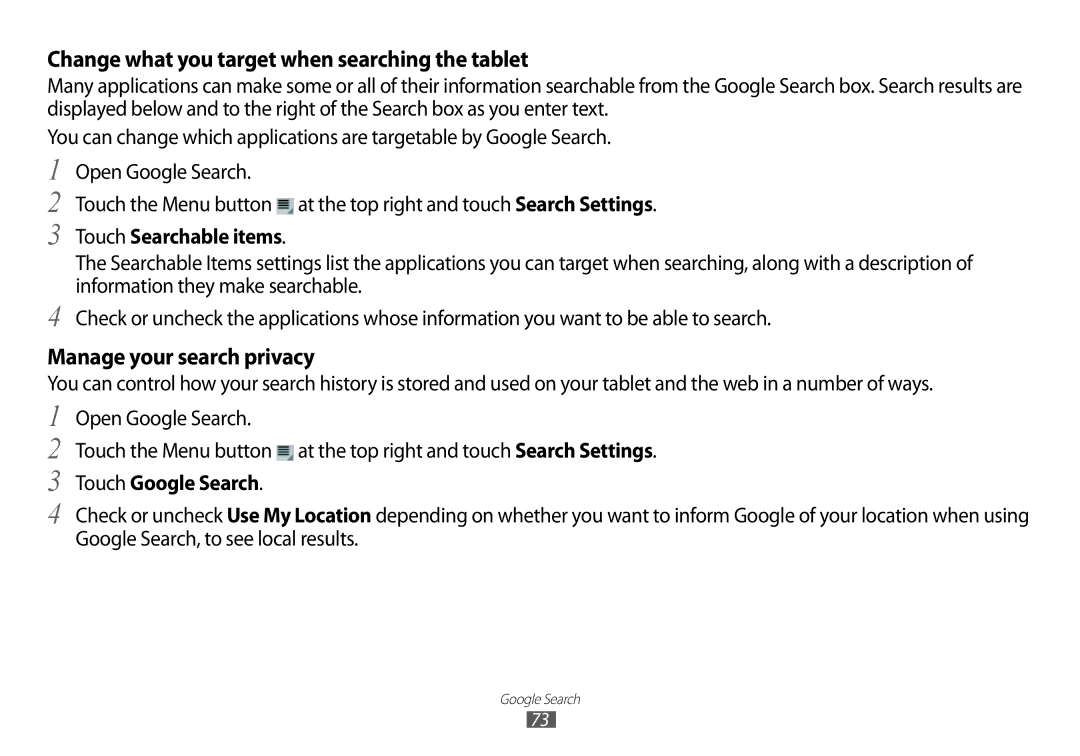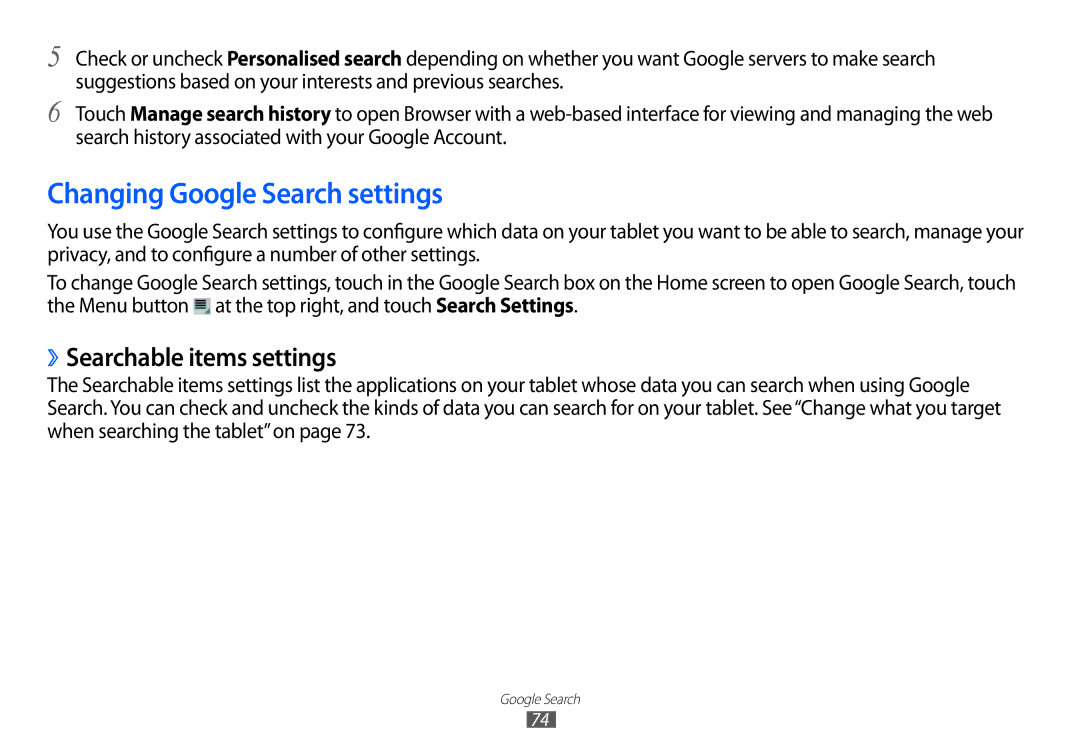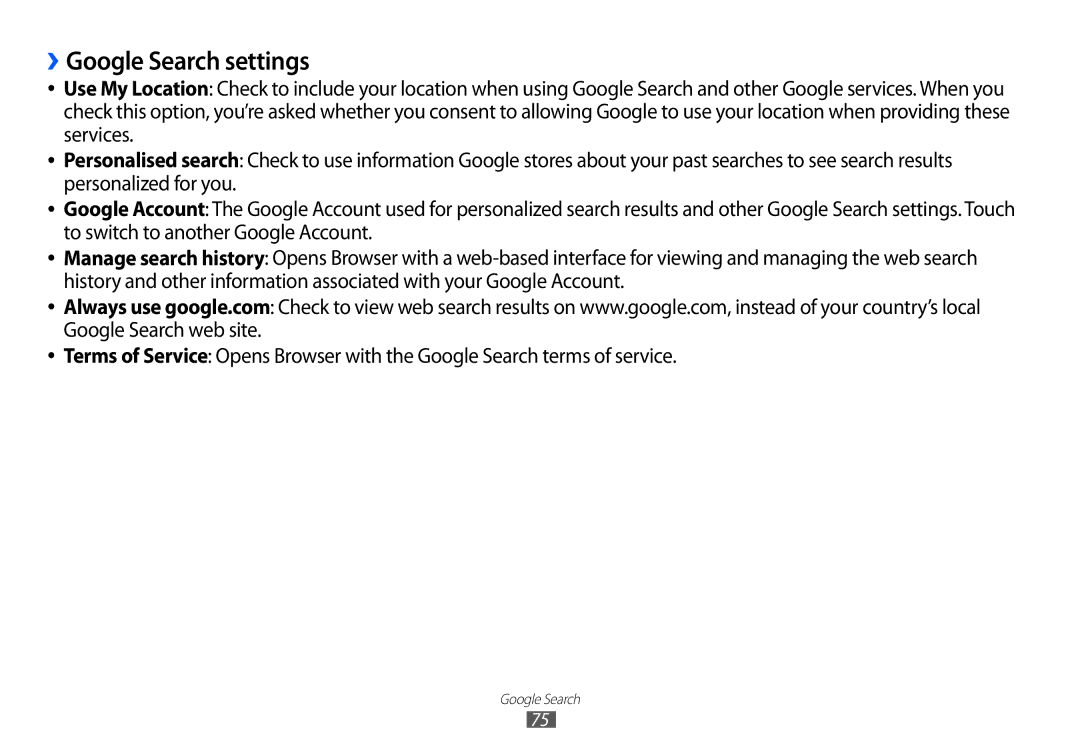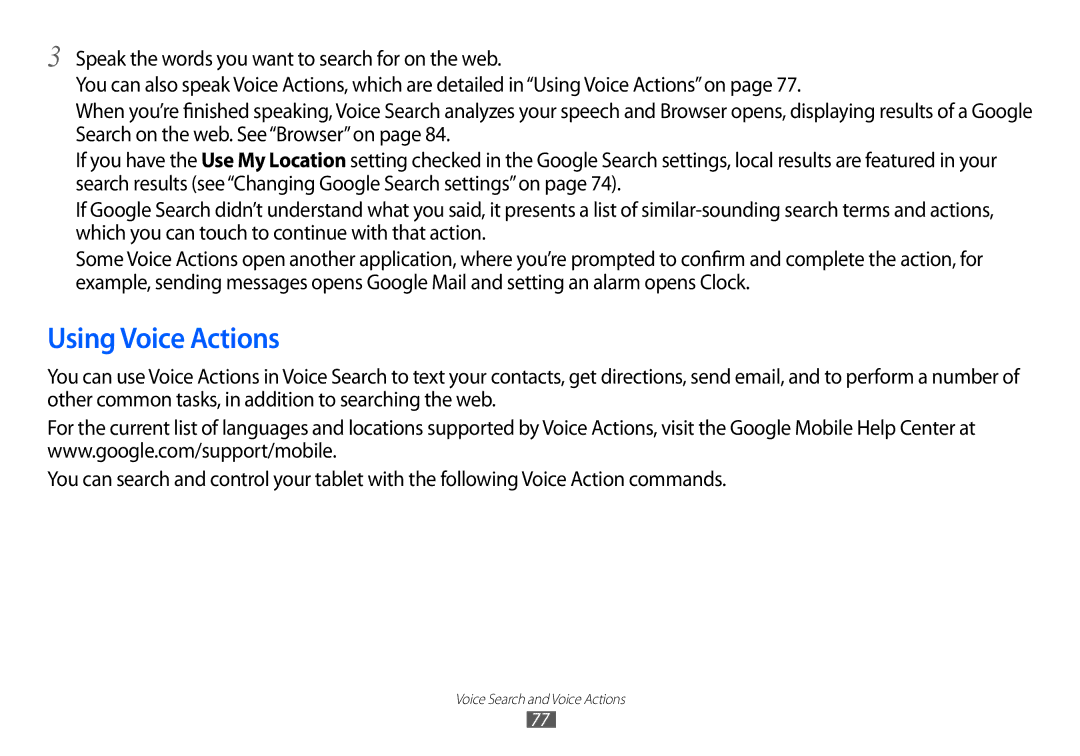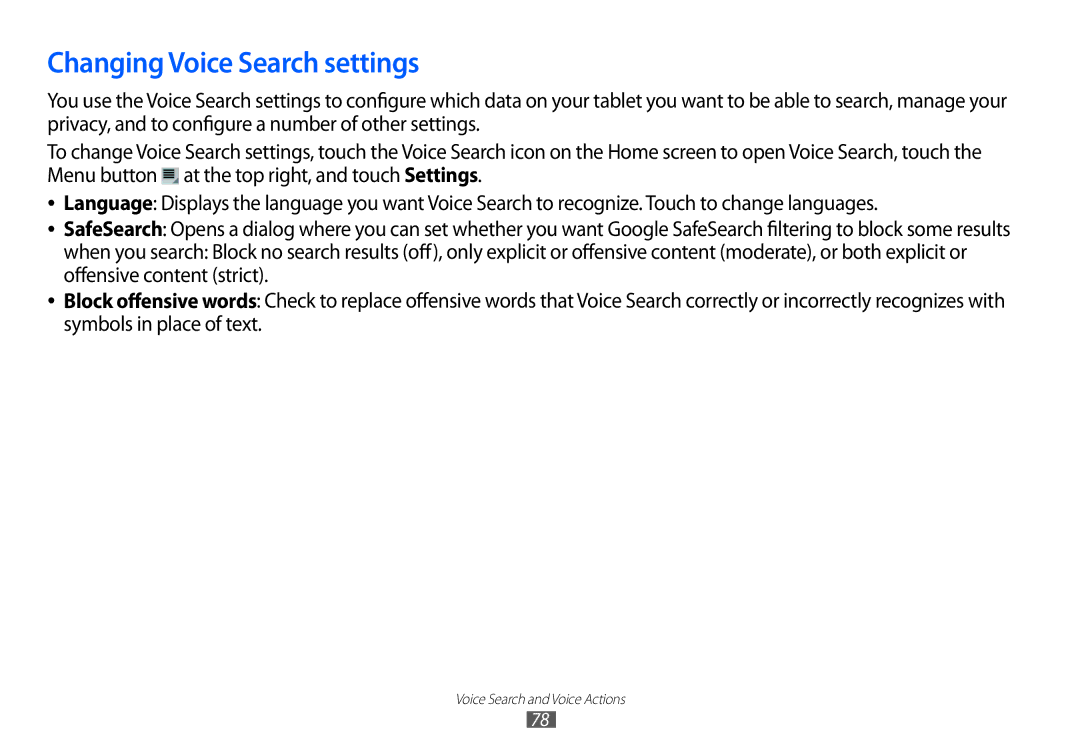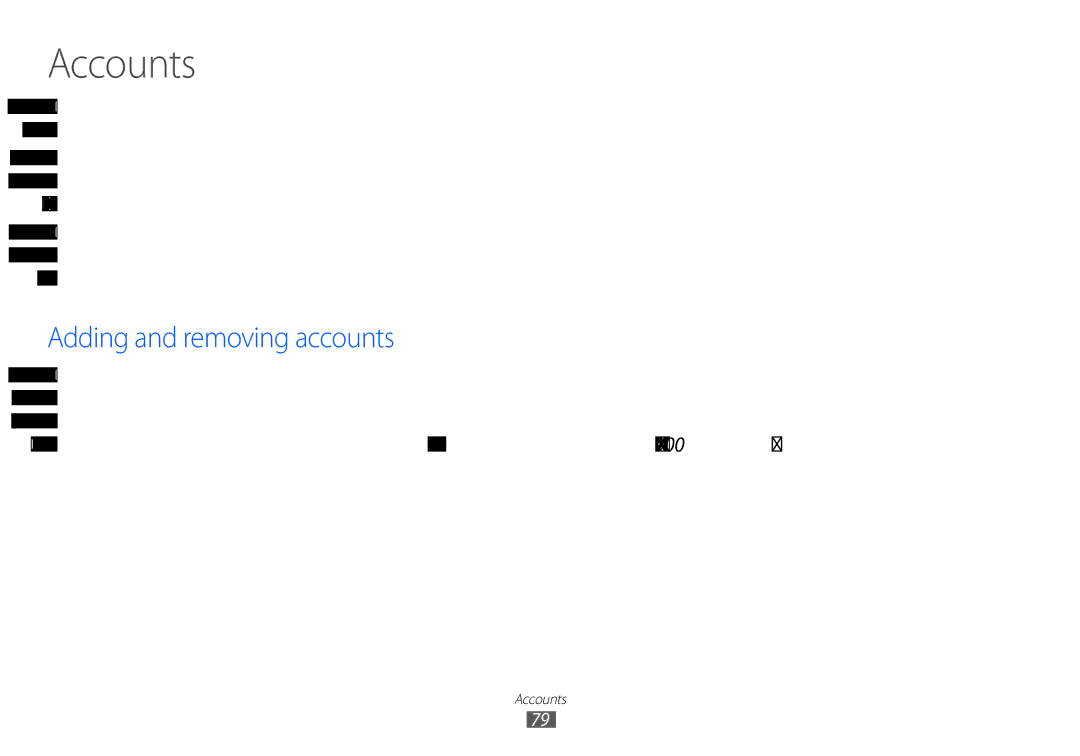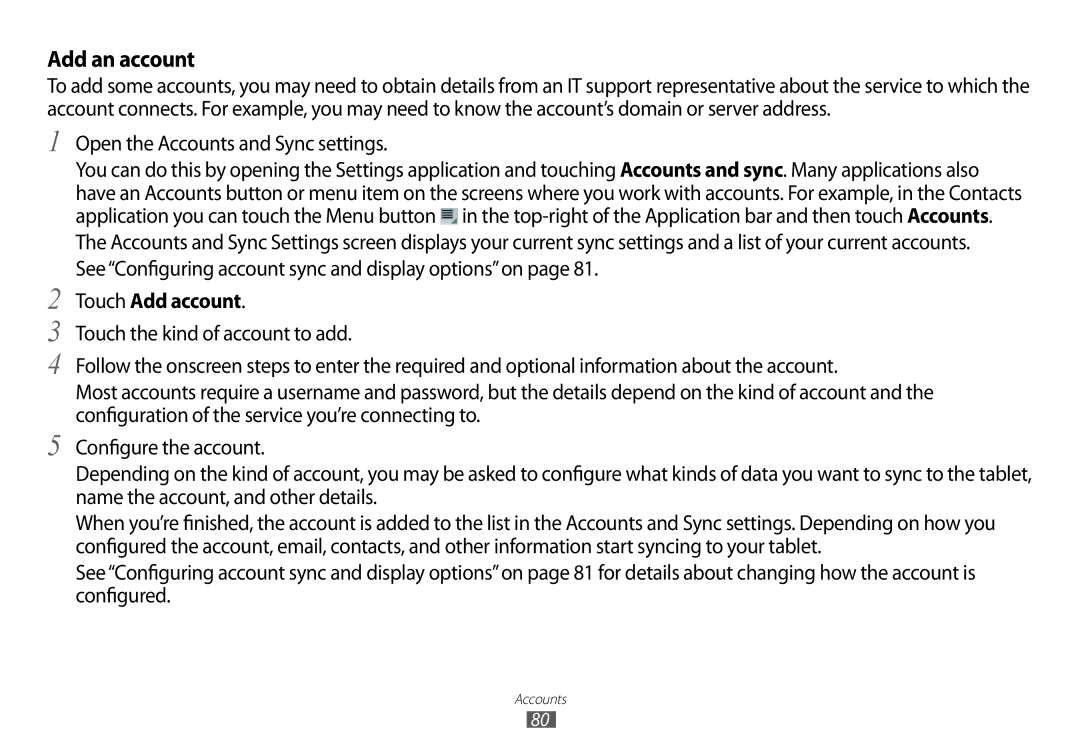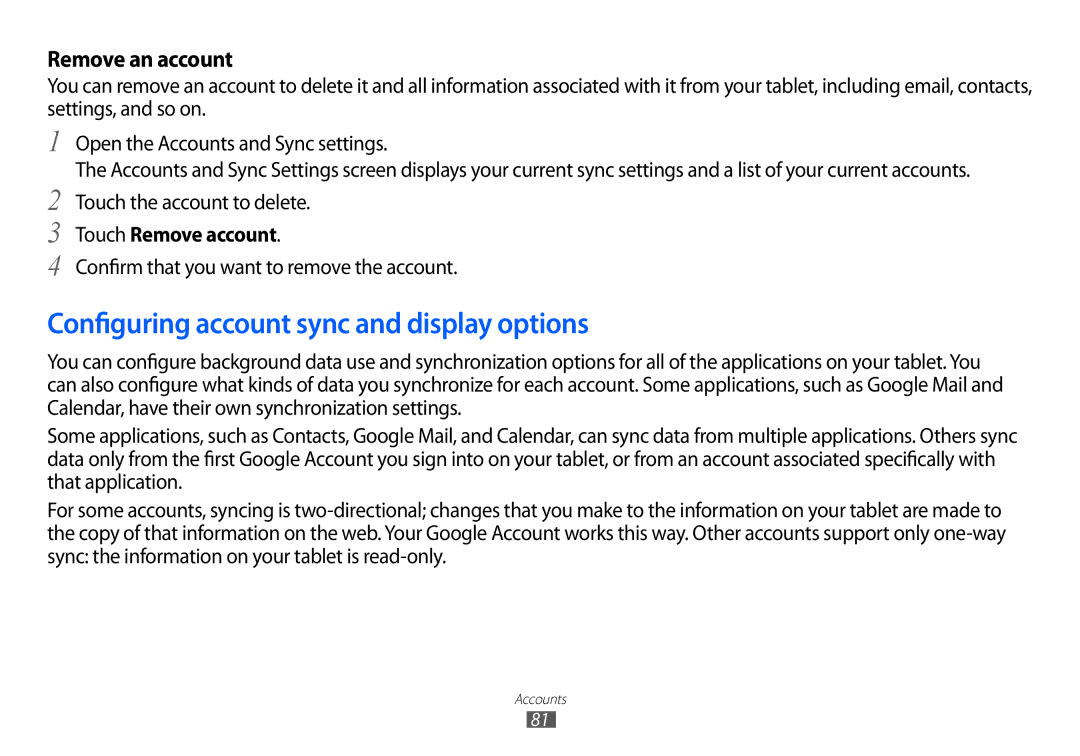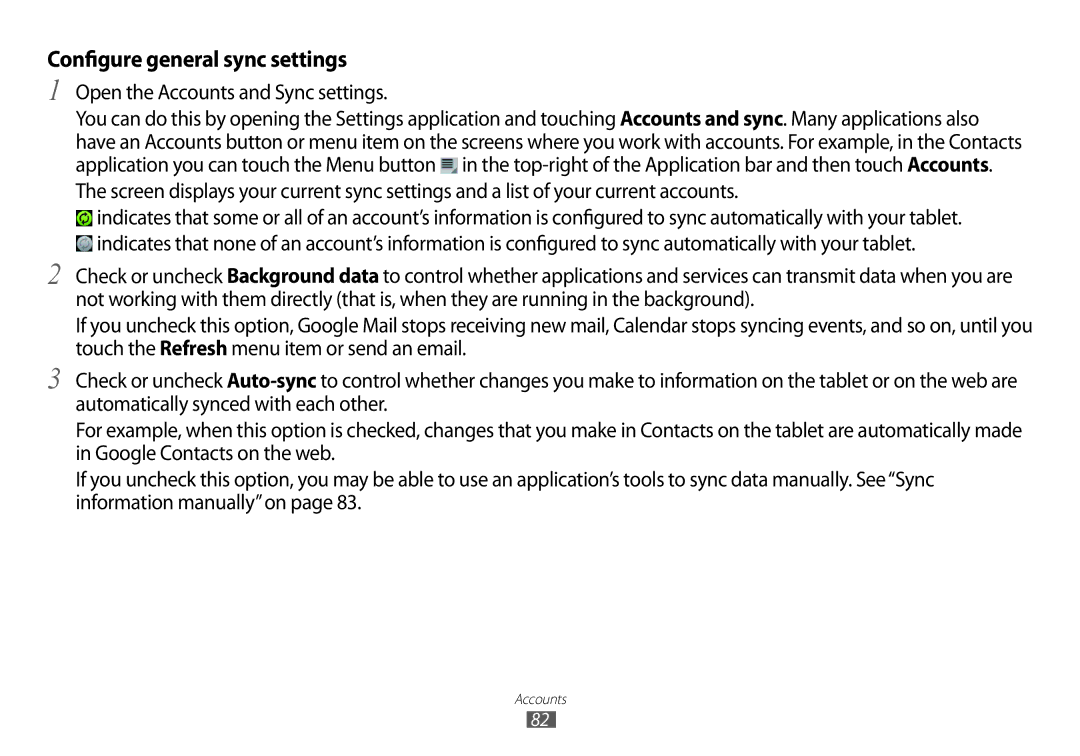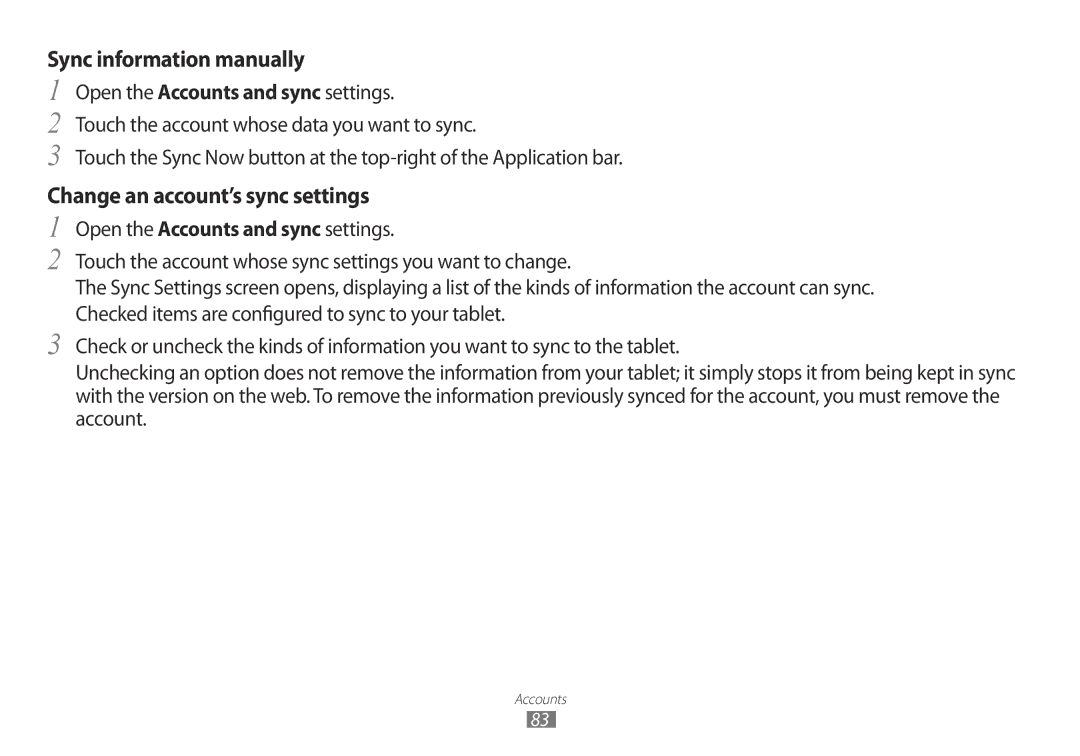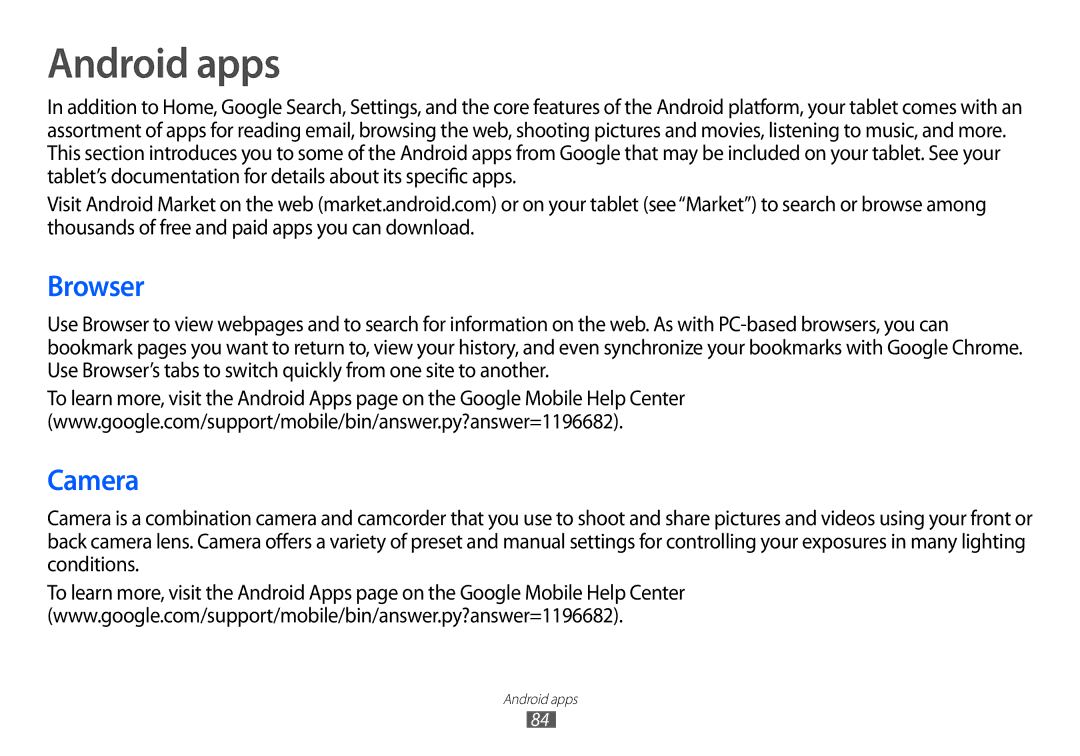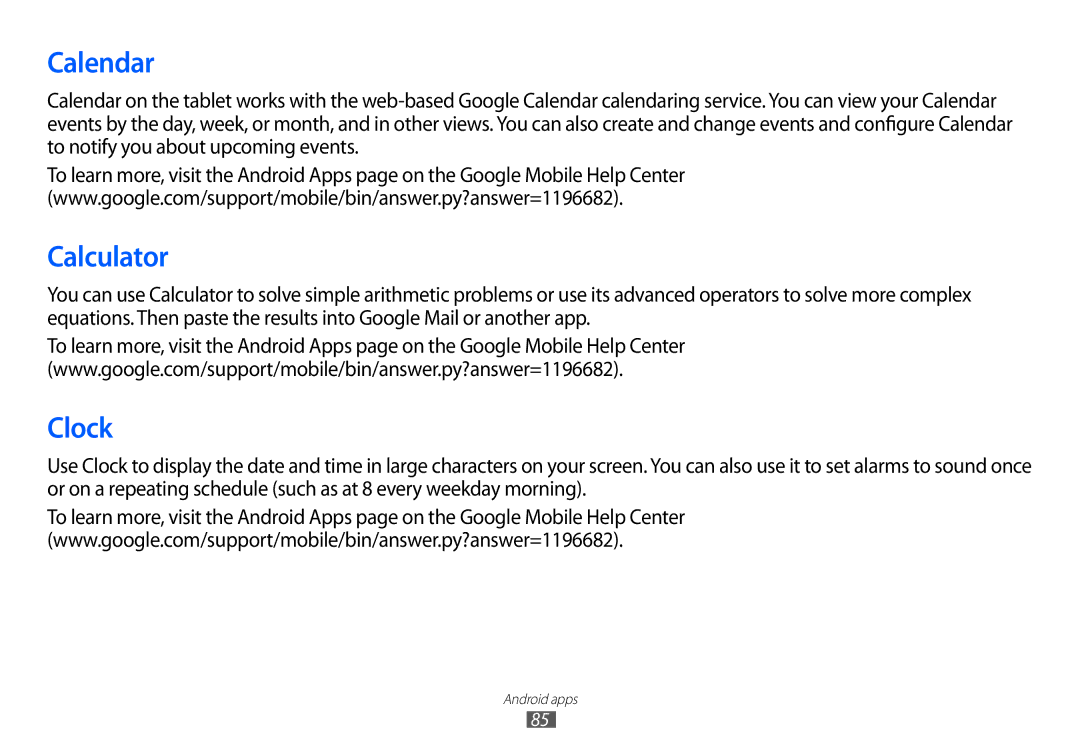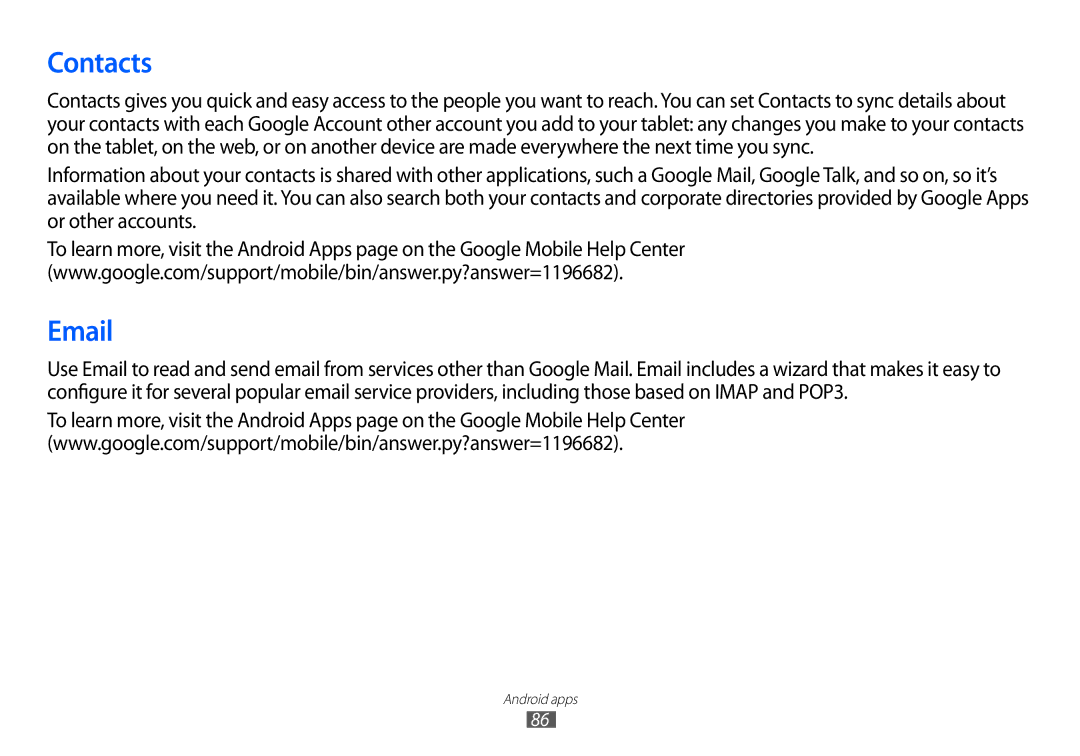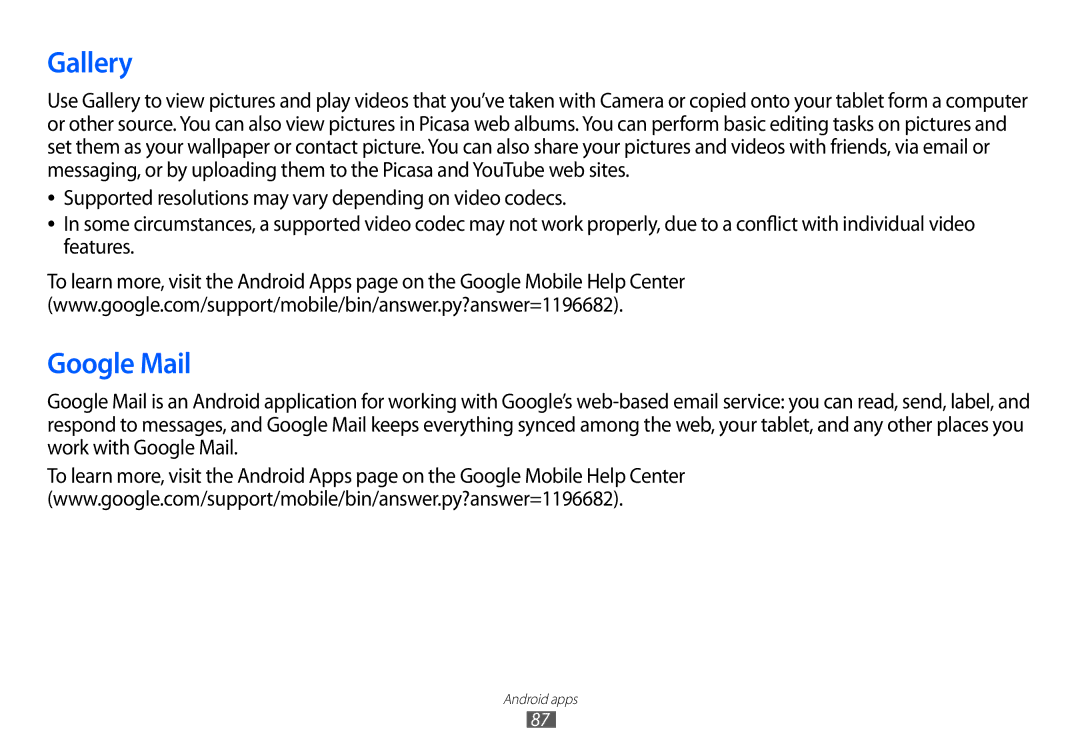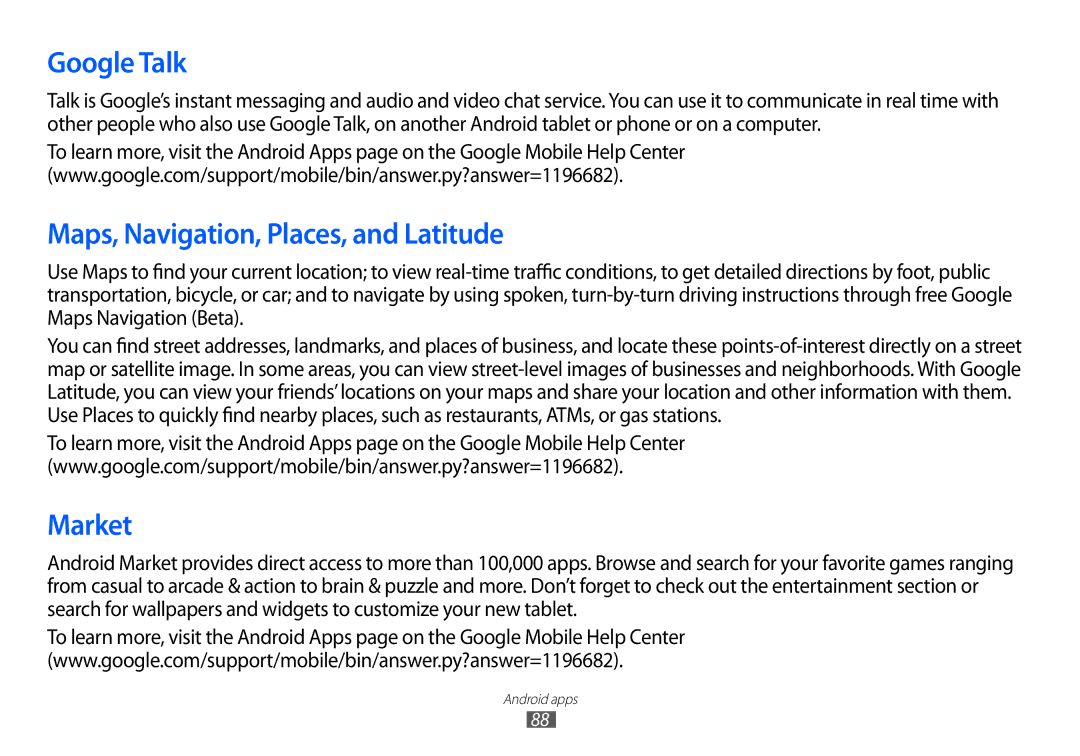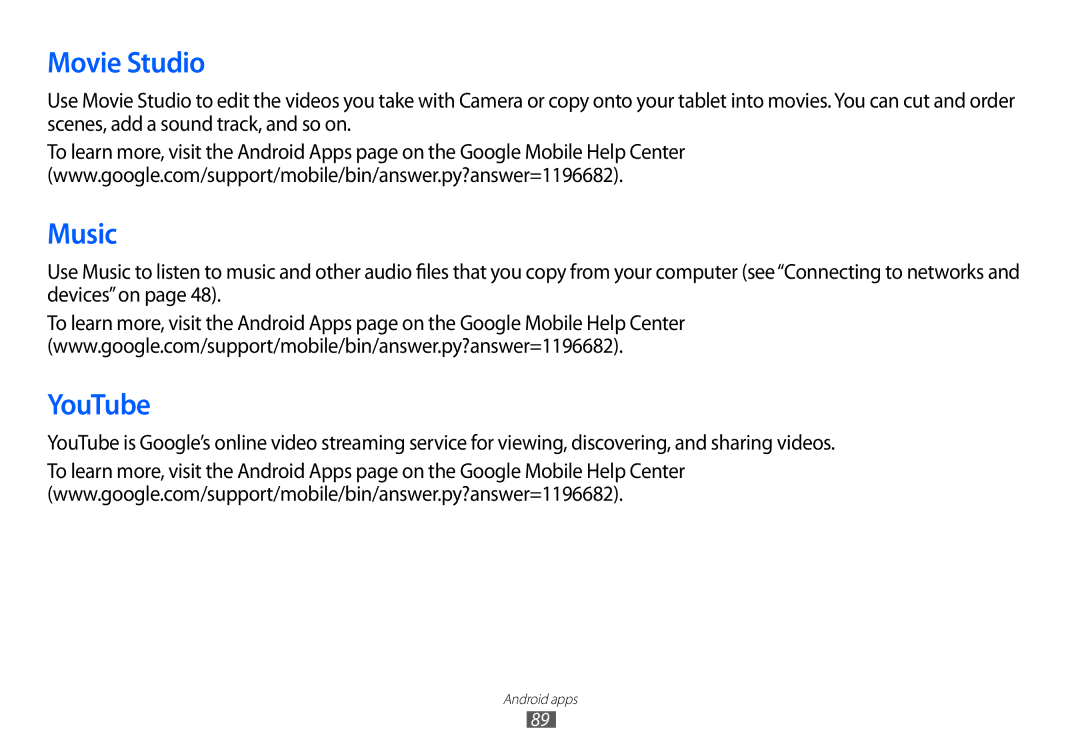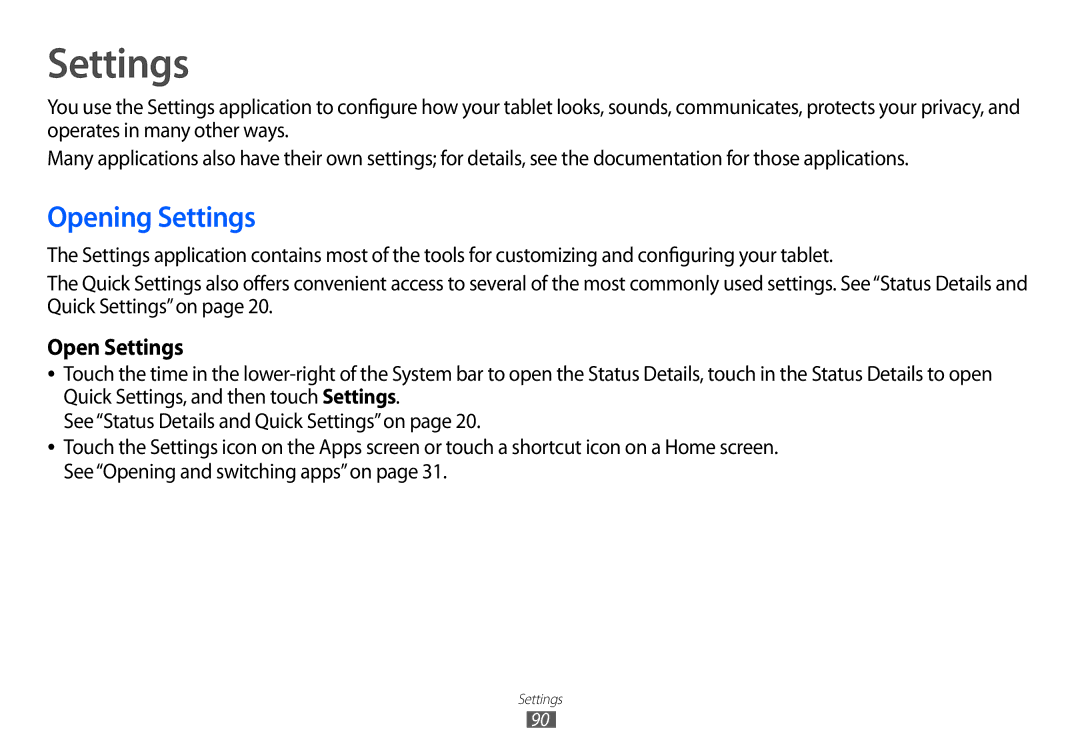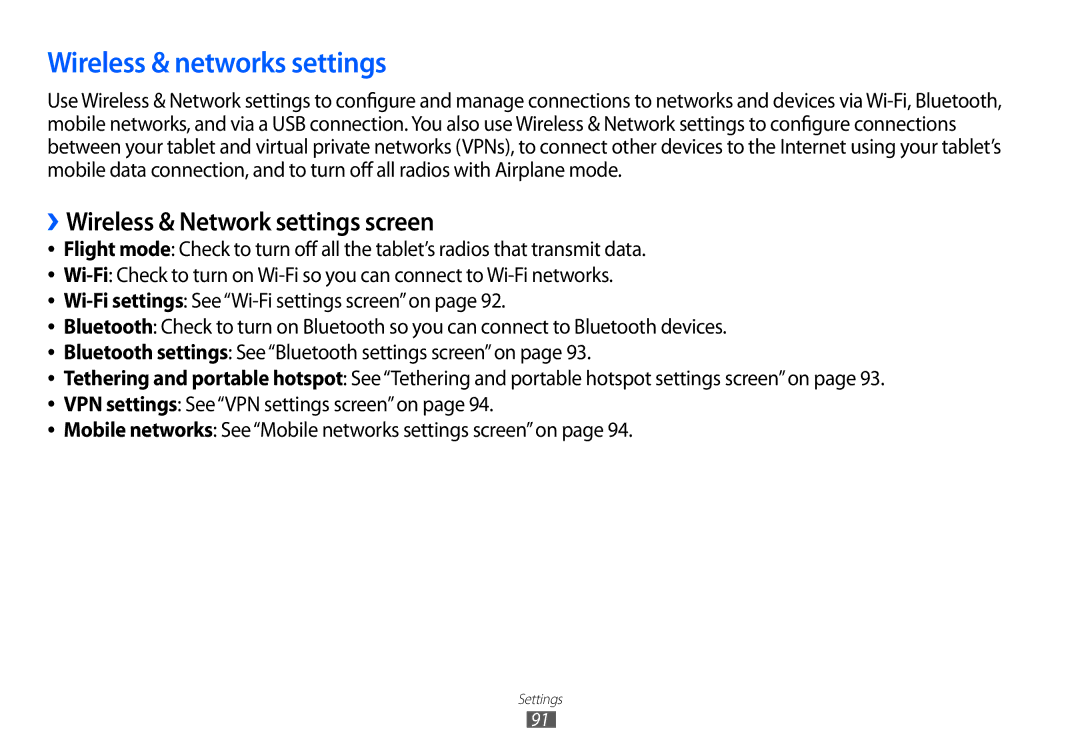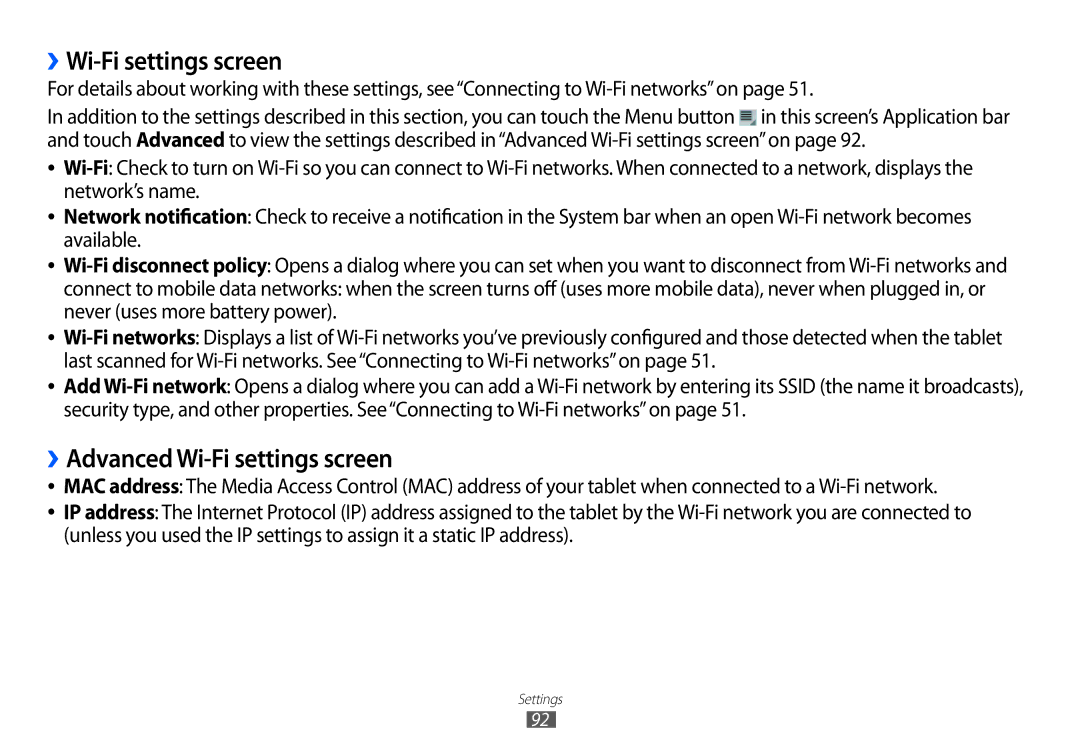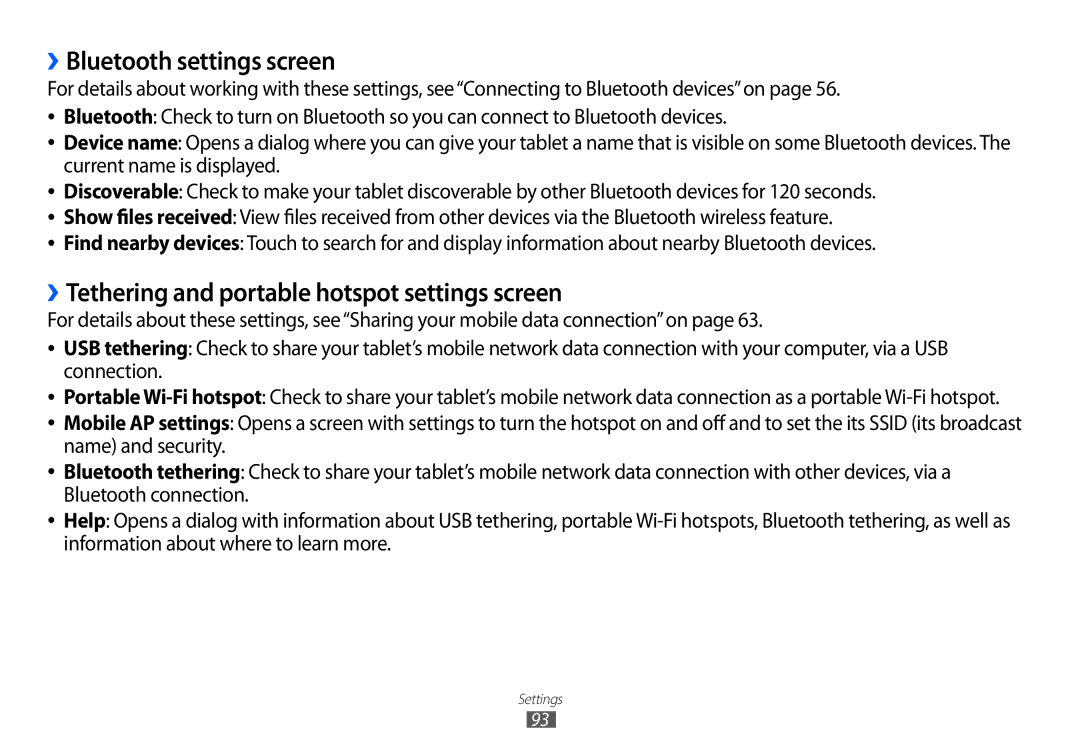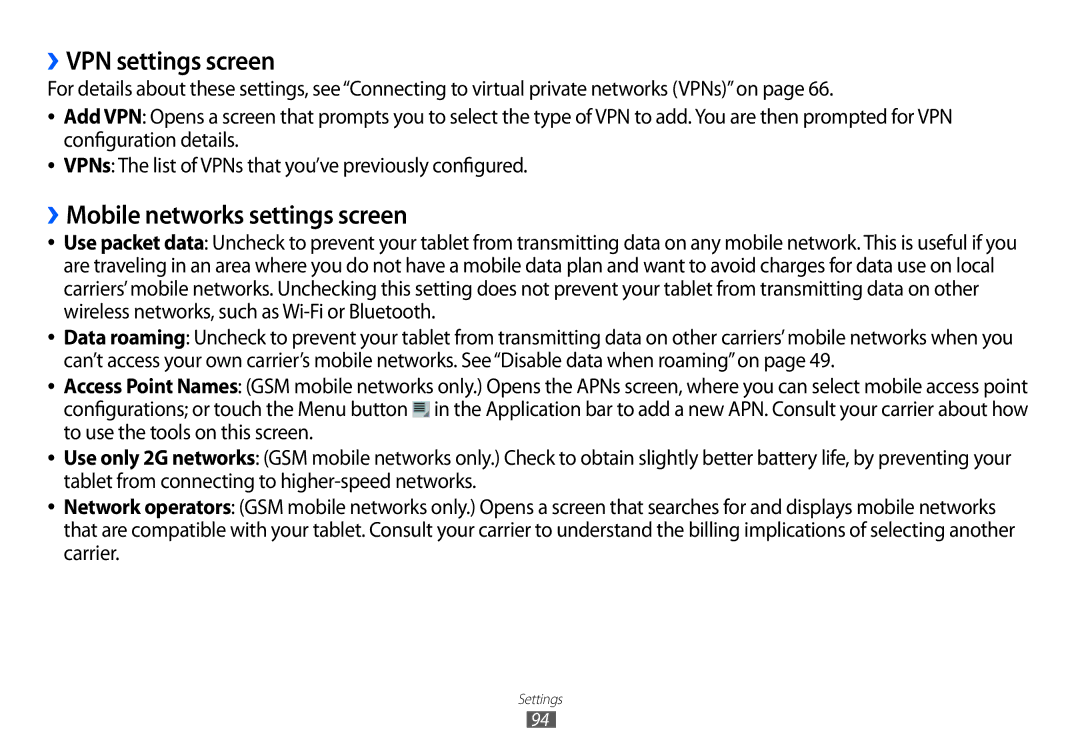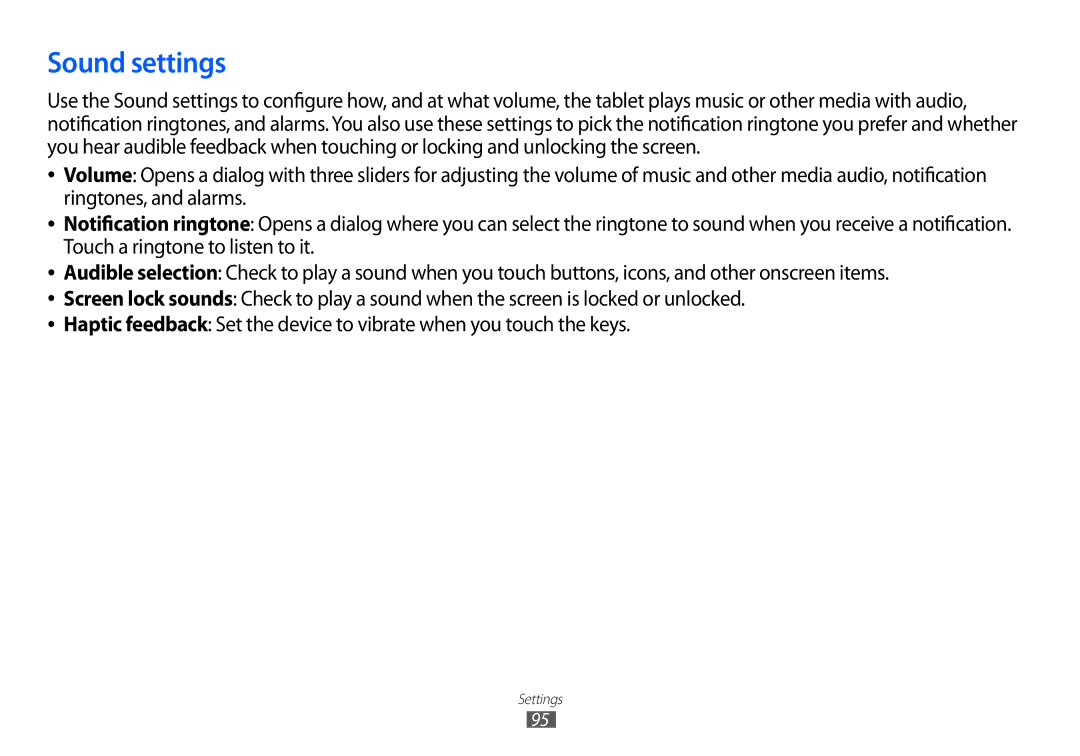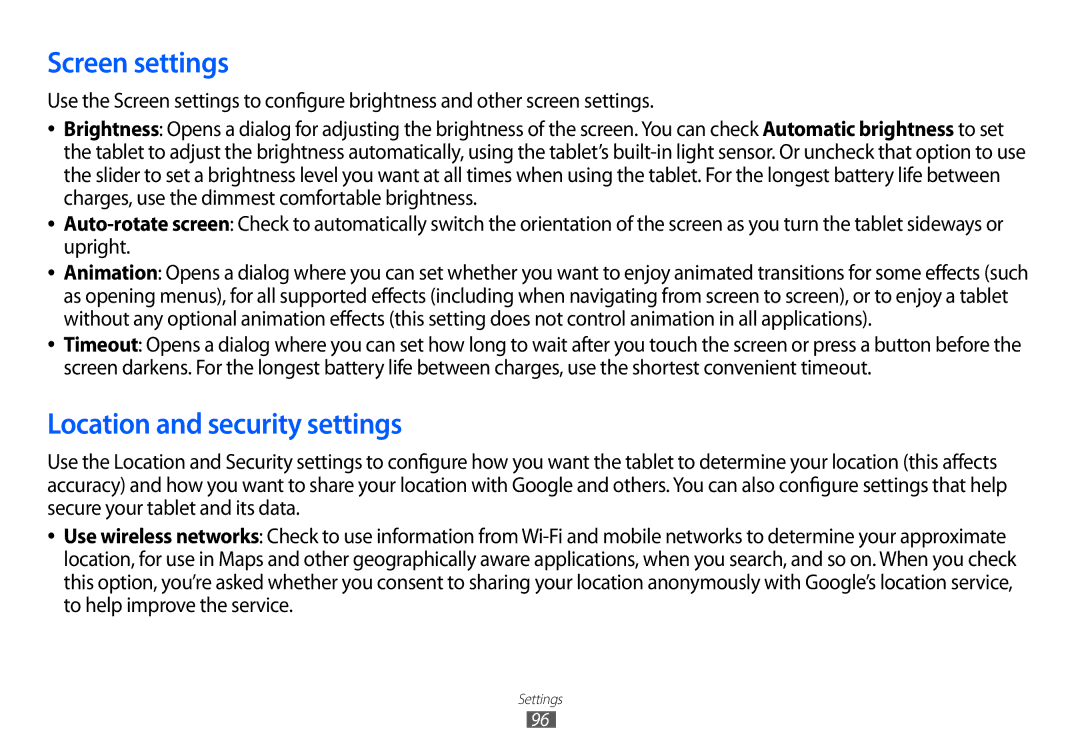Change what you target when searching the tablet
Many applications can make some or all of their information searchable from the Google Search box. Search results are displayed below and to the right of the Search box as you enter text.
You can change which applications are targetable by Google Search.
1
2
3
4
Open Google Search.
Touch the Menu button ![]() at the top right and touch Search Settings.
at the top right and touch Search Settings.
Touch Searchable items.
The Searchable Items settings list the applications you can target when searching, along with a description of information they make searchable.
Check or uncheck the applications whose information you want to be able to search.
Manage your search privacy
You can control how your search history is stored and used on your tablet and the web in a number of ways.
1
2
3
4
Open Google Search.
Touch the Menu button ![]() at the top right and touch Search Settings.
at the top right and touch Search Settings.
Touch Google Search.
Check or uncheck Use My Location depending on whether you want to inform Google of your location when using Google Search, to see local results.
Google Search
73