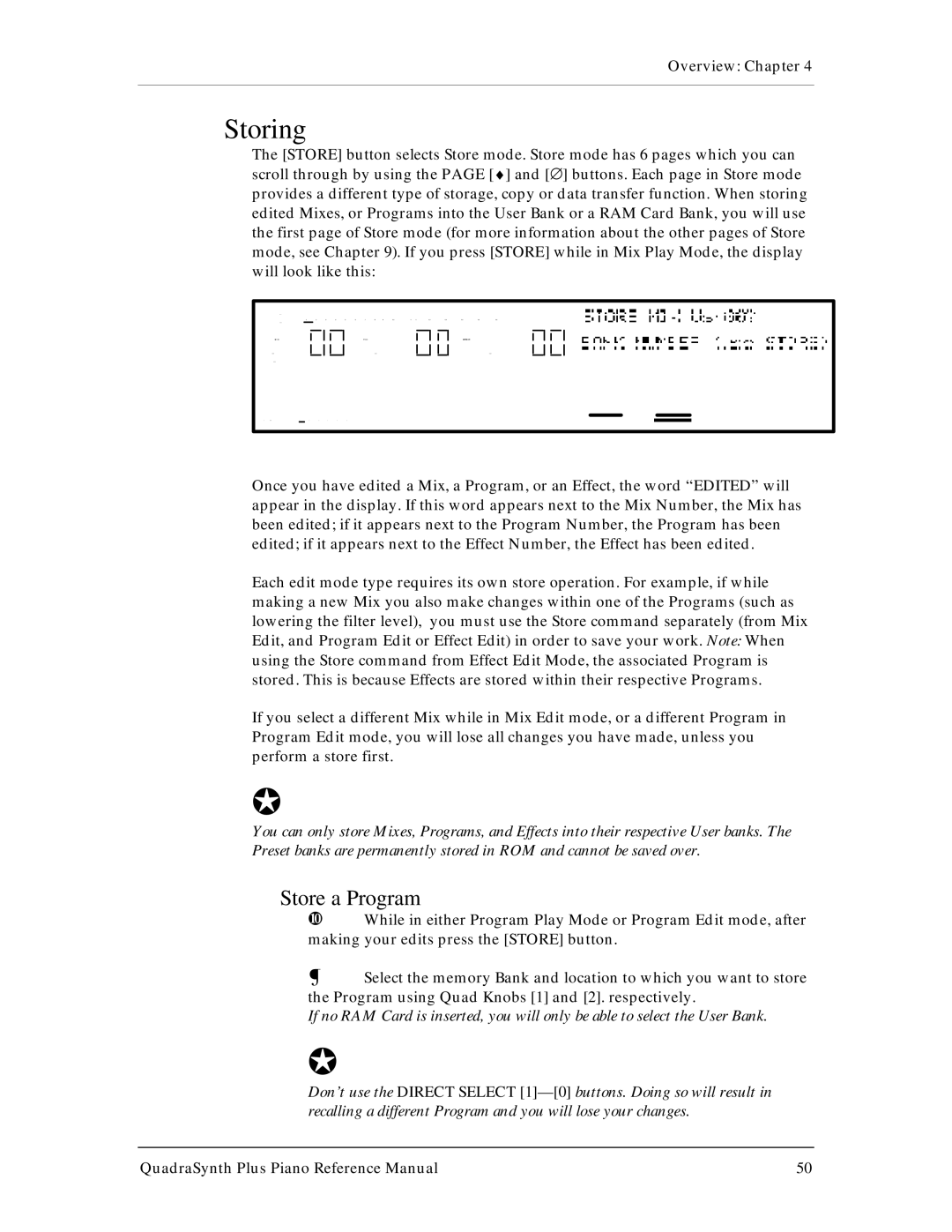Overview: Chapter 4
Storing
The [STORE] button selects Store mode. Store mode has 6 pages which you can scroll through by using the PAGE [♦] and [∅] buttons. Each page in Store mode provides a different type of storage, copy or data transfer function. When storing edited Mixes, or Programs into the User Bank or a RAM Card Bank, you will use the first page of Store mode (for more information about the other pages of Store mode, see Chapter 9). If you press [STORE] while in Mix Play Mode, the display will look like this:
Once you have edited a Mix, a Program, or an Effect, the word “EDITED” will appear in the display. If this word appears next to the Mix Number, the Mix has been edited; if it appears next to the Program Number, the Program has been edited; if it appears next to the Effect Number, the Effect has been edited.
Each edit mode type requires its own store operation. For example, if while making a new Mix you also make changes within one of the Programs (such as lowering the filter level), you must use the Store command separately (from Mix Edit, and Program Edit or Effect Edit) in order to save your work. Note: When using the Store command from Effect Edit Mode, the associated Program is stored. This is because Effects are stored within their respective Programs.
If you select a different Mix while in Mix Edit mode, or a different Program in Program Edit mode, you will lose all changes you have made, unless you perform a store first.
J
You can only store Mixes, Programs, and Effects into their respective User banks. The Preset banks are permanently stored in ROM and cannot be saved over.
Store a Program
¿While in either Program Play Mode or Program Edit mode, after making your edits press the [STORE] button.
¡Select the memory Bank and location to which you want to store the Program using Quad Knobs [1] and [2]. respectively.
If no RAM Card is inserted, you will only be able to select the User Bank.
J
Don’t use the DIRECT SELECT
QuadraSynth Plus Piano Reference Manual | 50 |