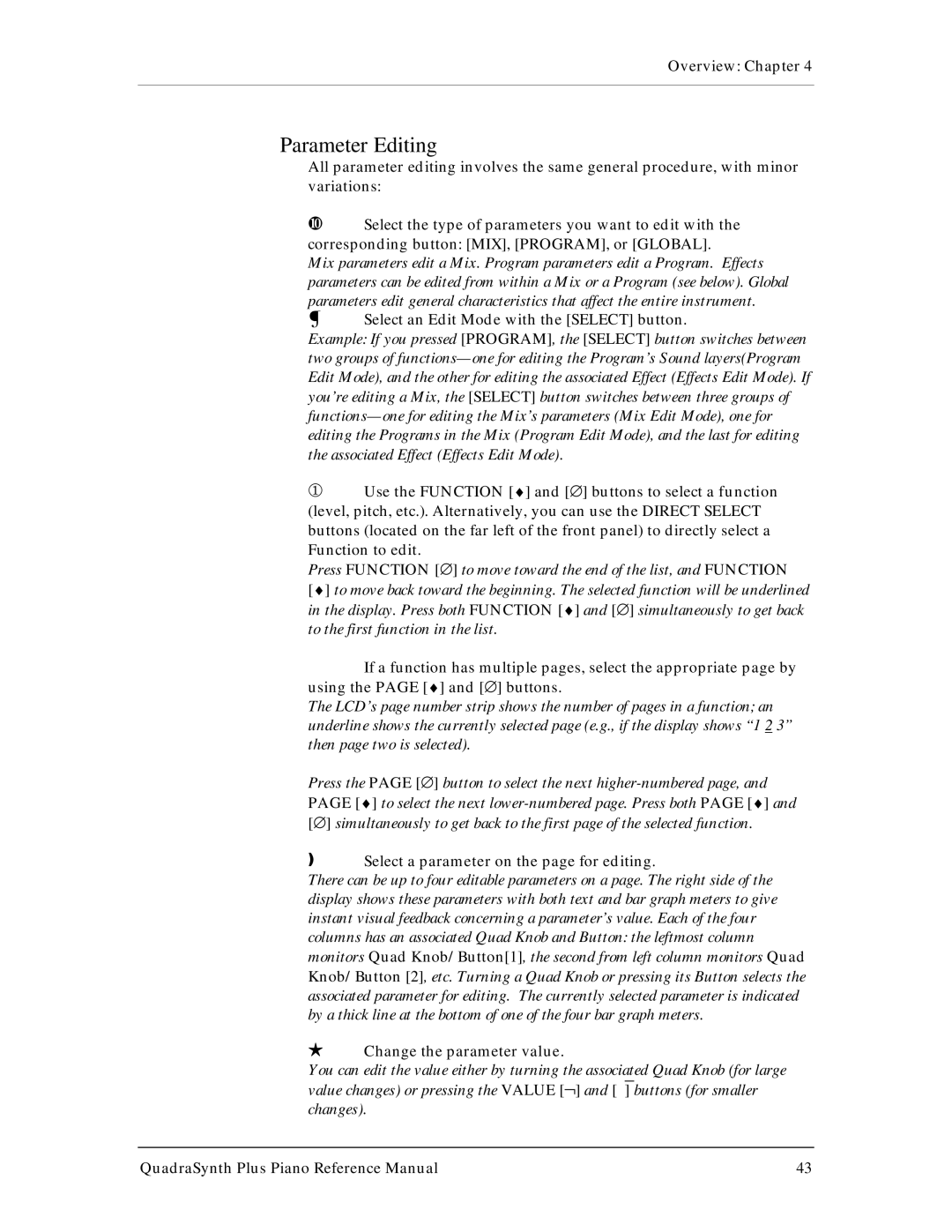Overview: Chapter 4
Parameter Editing
All parameter editing involves the same general procedure, with minor variations:
¿Select the type of parameters you want to edit with the corresponding button: [MIX], [PROGRAM], or [GLOBAL].
Mix parameters edit a Mix. Program parameters edit a Program. Effects parameters can be edited from within a Mix or a Program (see below). Global
parameters edit general characteristics that affect the entire instrument.
¡ Select an Edit Mode with the [SELECT] button.
Example: If you pressed [PROGRAM], the [SELECT] button switches between two groups of
¬Use the FUNCTION [♦] and [∅] buttons to select a function (level, pitch, etc.). Alternatively, you can use the DIRECT SELECT buttons (located on the far left of the front panel) to directly select a Function to edit.
Press FUNCTION [∅] to move toward the end of the list, and FUNCTION
[♦] to move back toward the beginning. The selected function will be underlined in the display. Press both FUNCTION [♦] and [∅] simultaneously to get back to the first function in the list.
If a function has multiple pages, select the appropriate page by using the PAGE [♦] and [∅] buttons.
The LCD’s page number strip shows the number of pages in a function; an underline shows the currently selected page (e.g., if the display shows “1 2 3” then page two is selected).
Press the PAGE [∅] button to select the next
ƒSelect a parameter on the page for editing.
There can be up to four editable parameters on a page. The right side of the display shows these parameters with both text and bar graph meters to give instant visual feedback concerning a parameter’s value. Each of the four columns has an associated Quad Knob and Button: the leftmost column monitors Quad Knob/Button[1], the second from left column monitors Quad Knob/Button [2], etc. Turning a Quad Knob or pressing its Button selects the associated parameter for editing. The currently selected parameter is indicated by a thick line at the bottom of one of the four bar graph meters.
HChange the parameter value.
You can edit the value either by turning the associated Quad Knob (for large value changes) or pressing the VALUE [¬] and [‾] buttons (for smaller changes).
QuadraSynth Plus Piano Reference Manual | 43 |