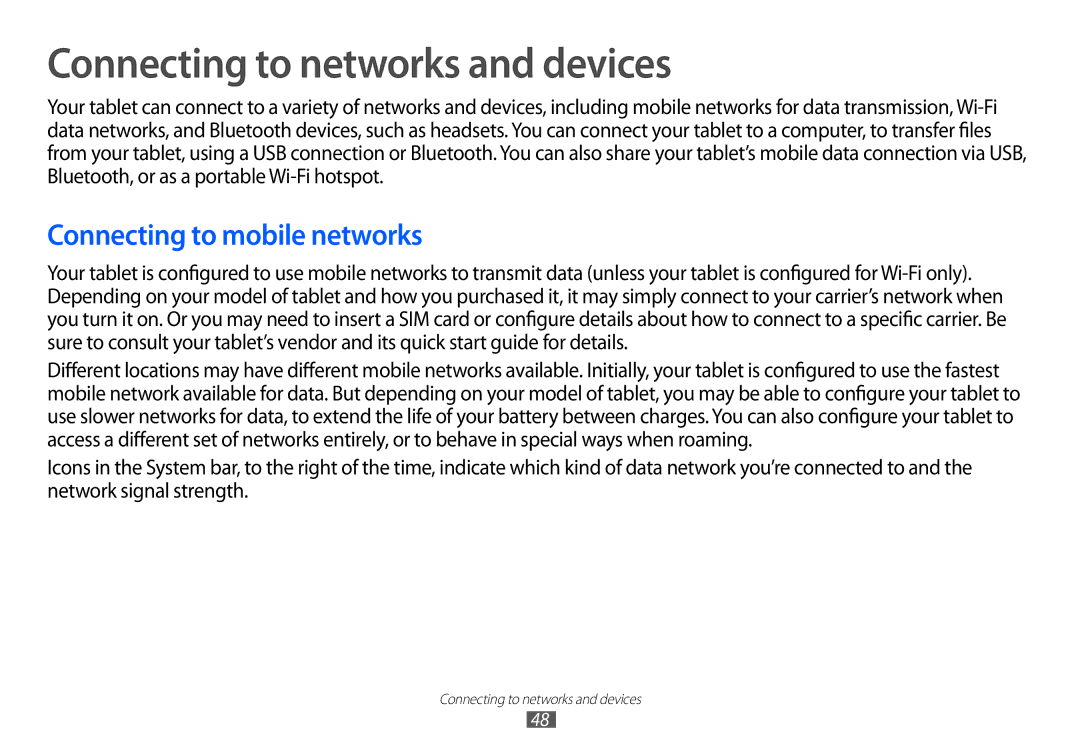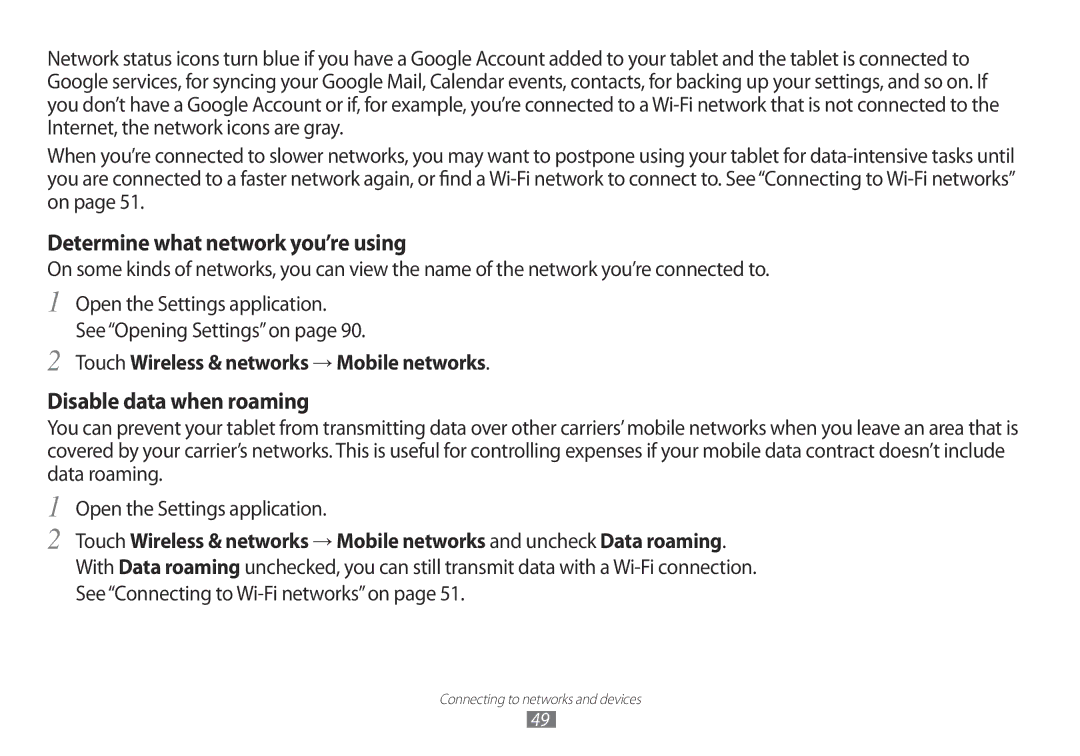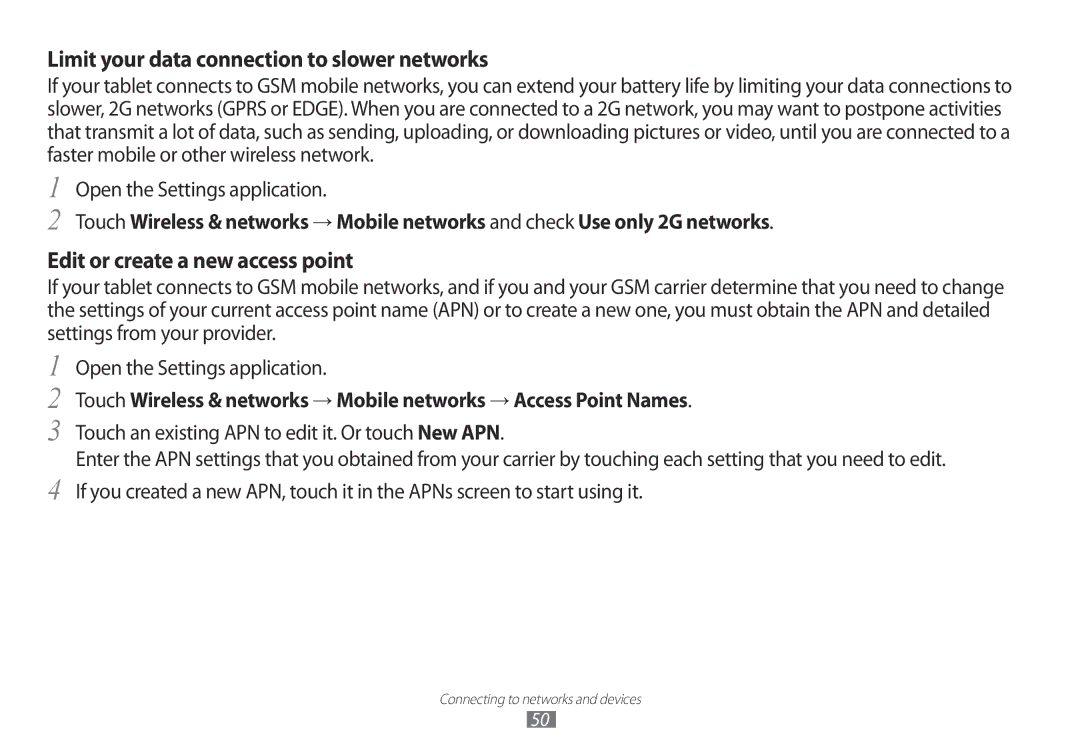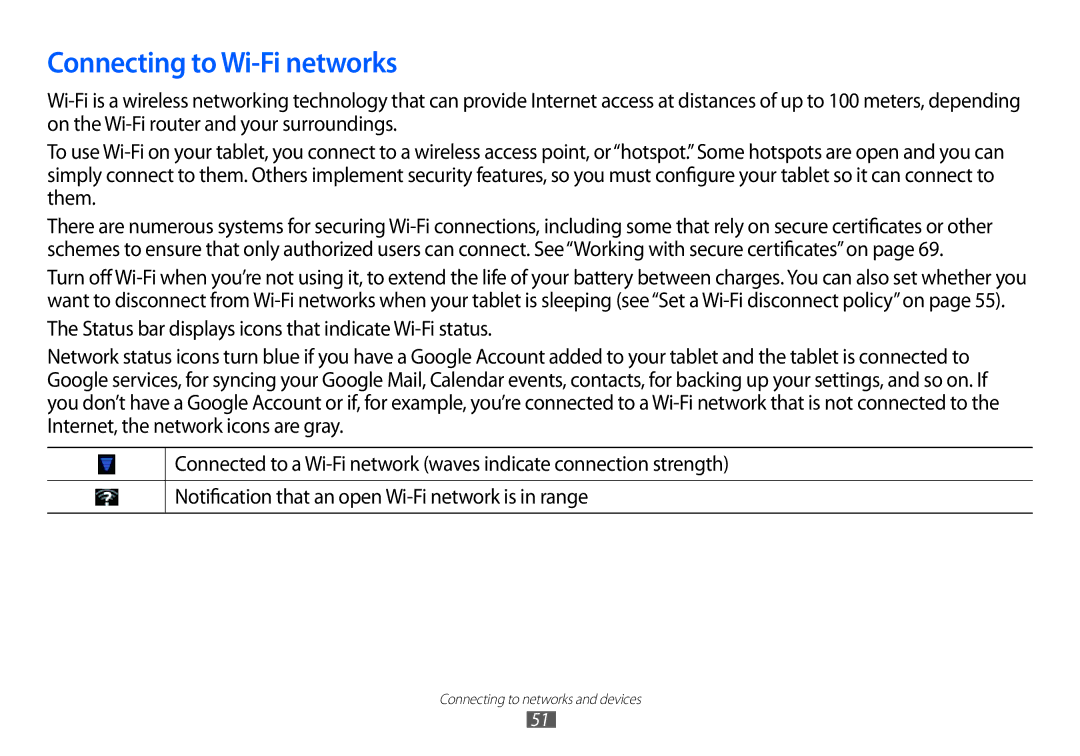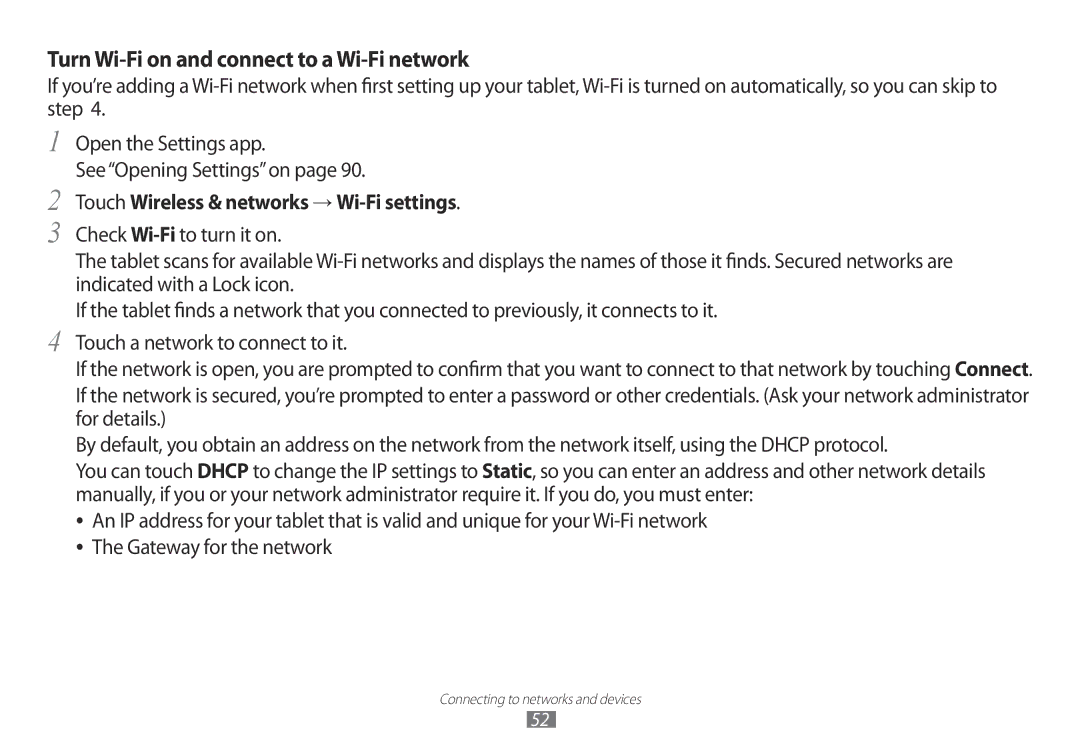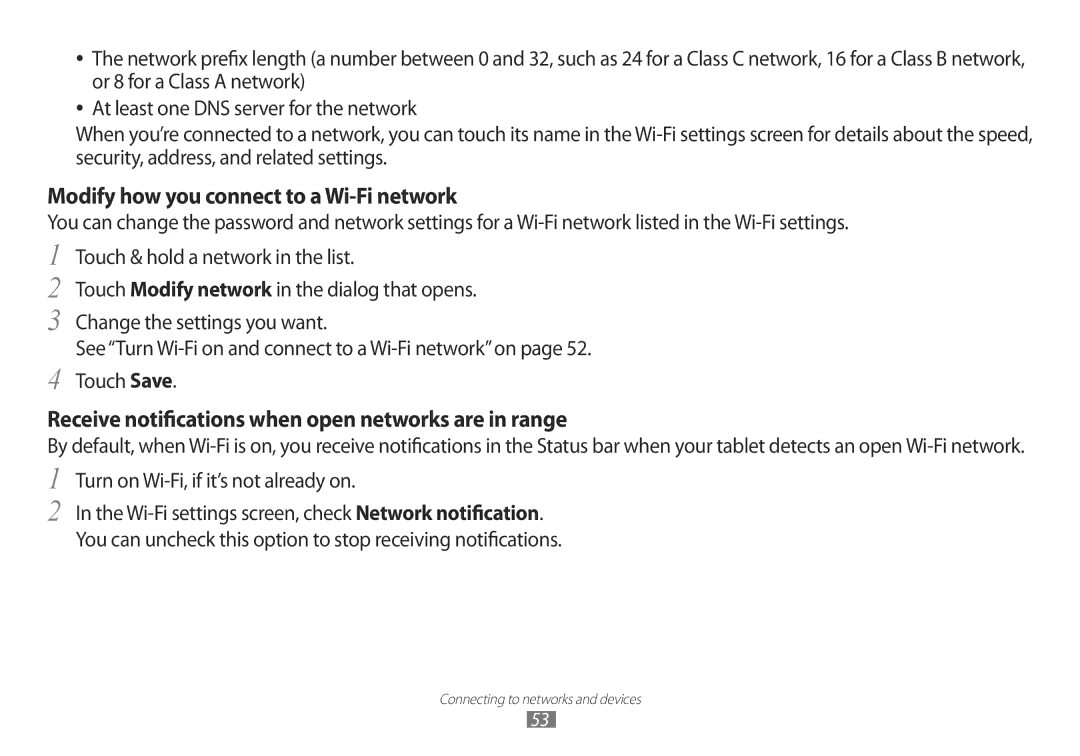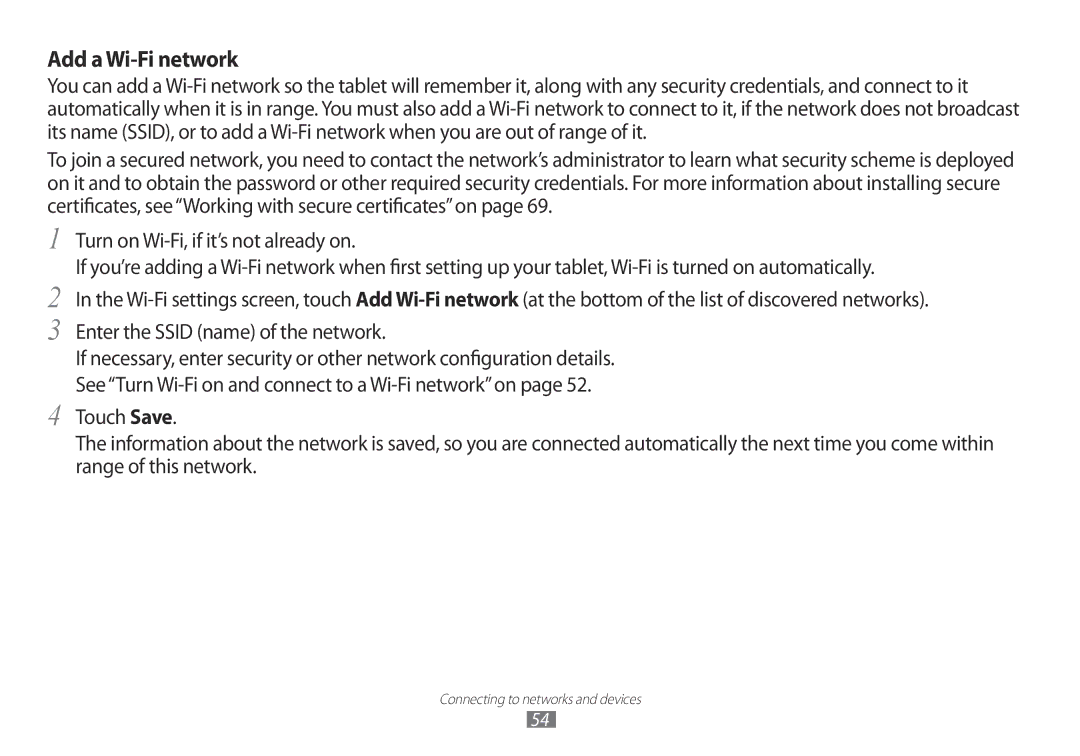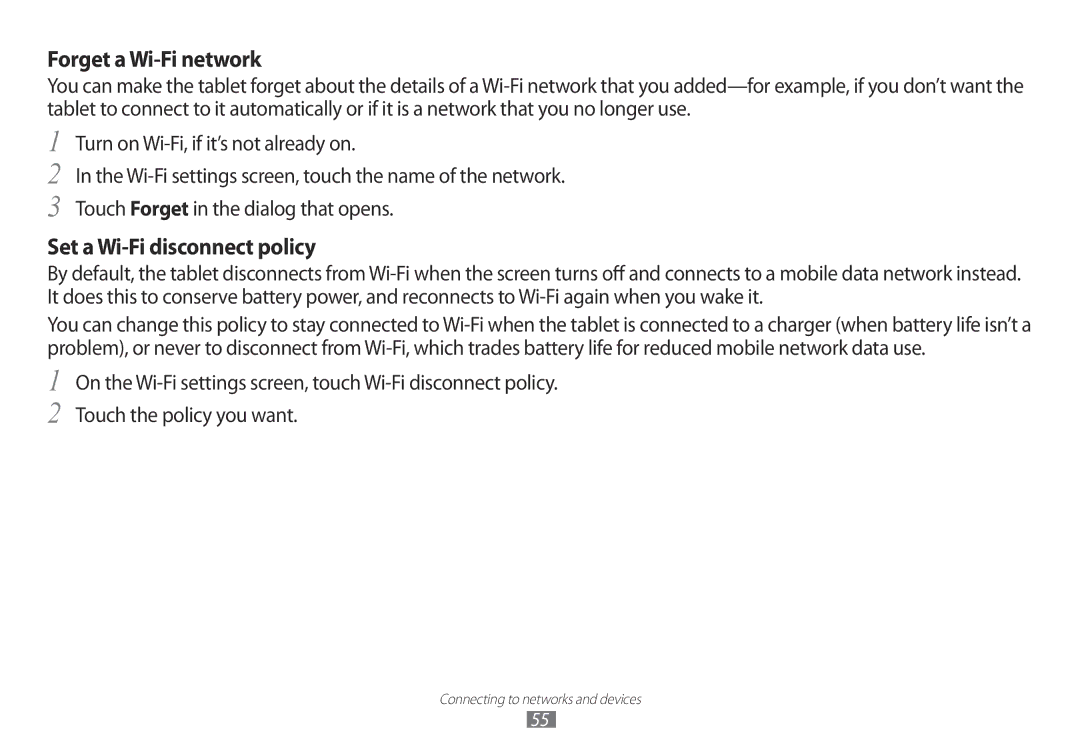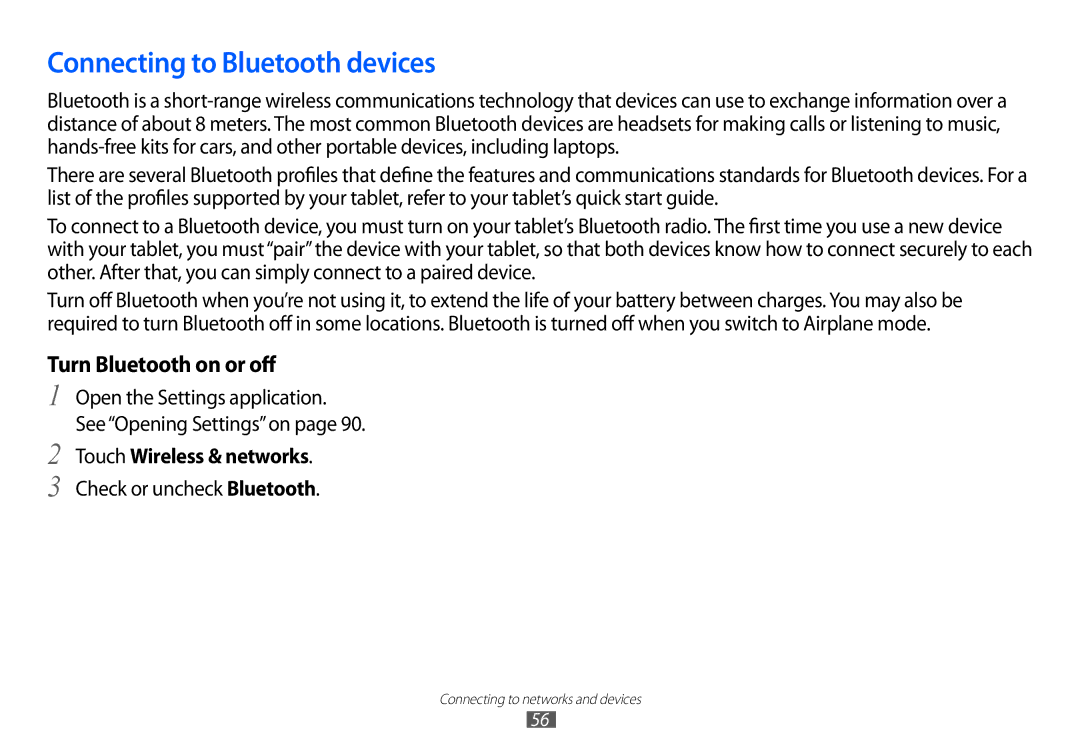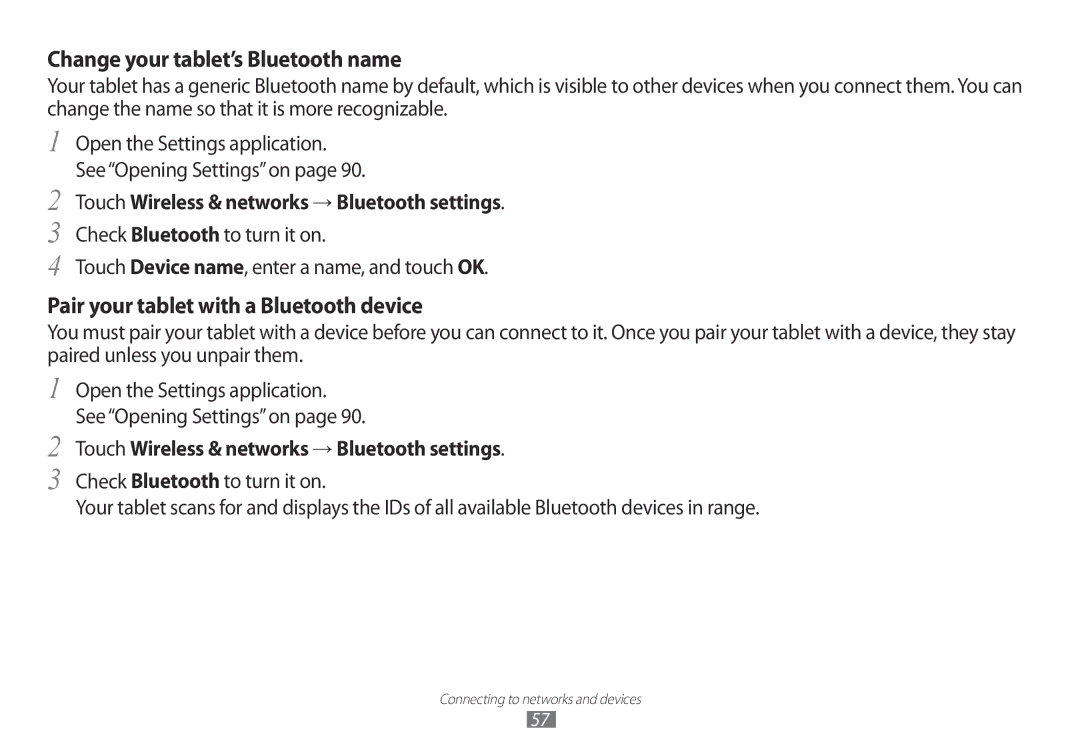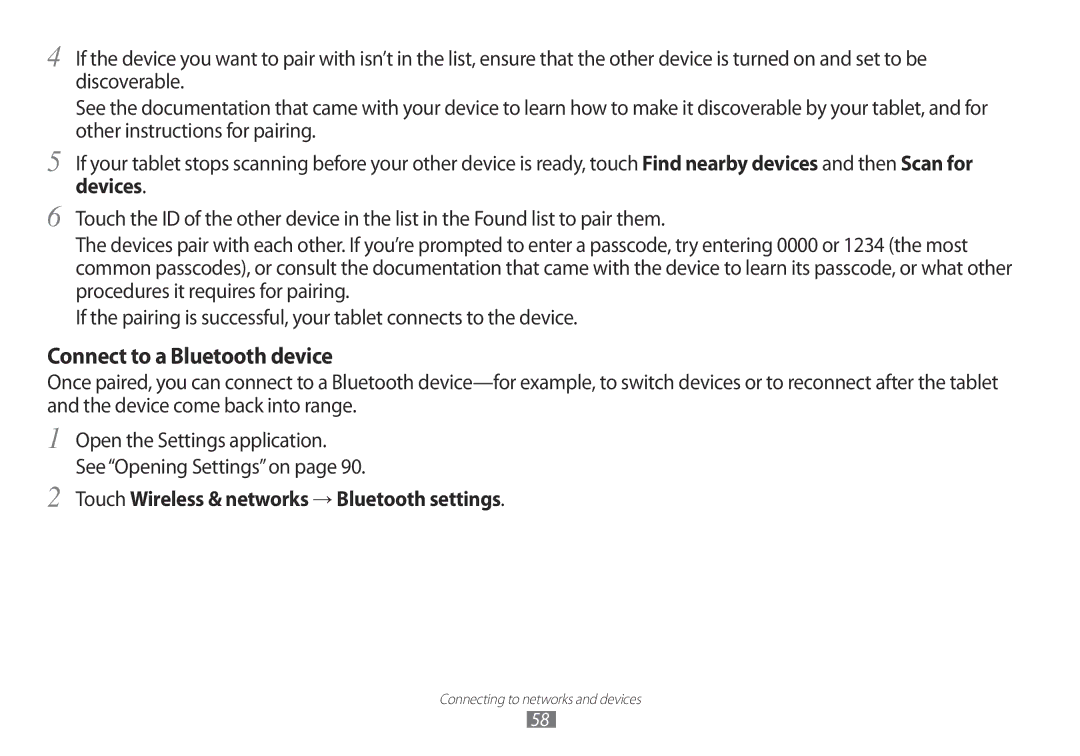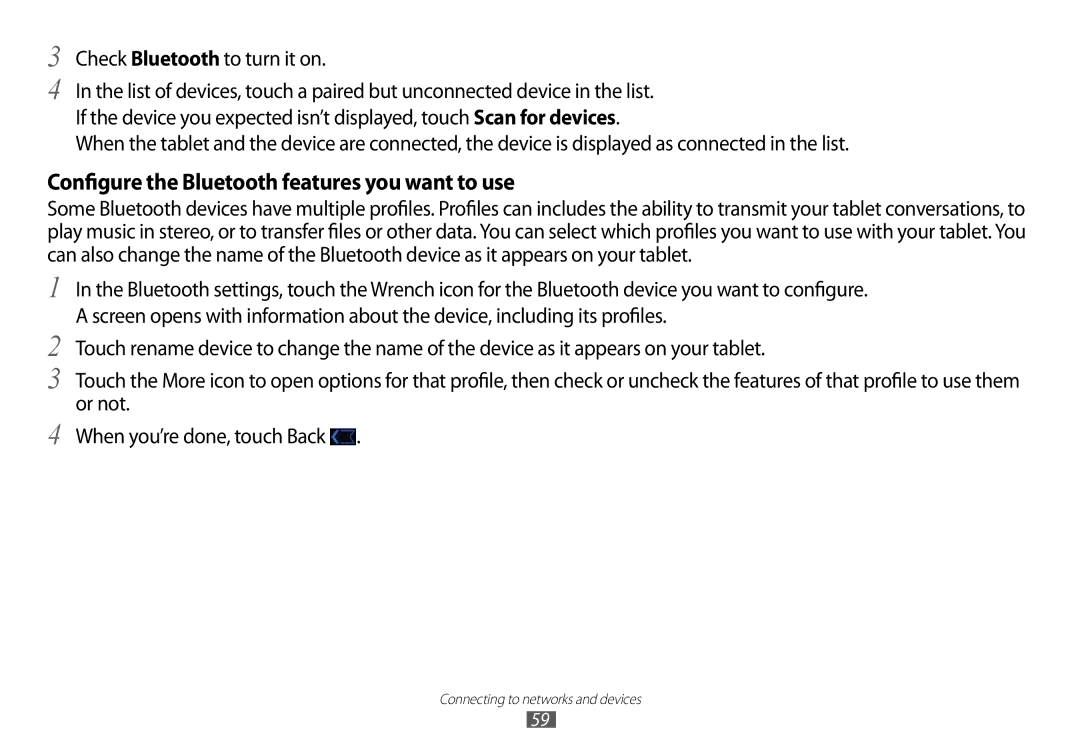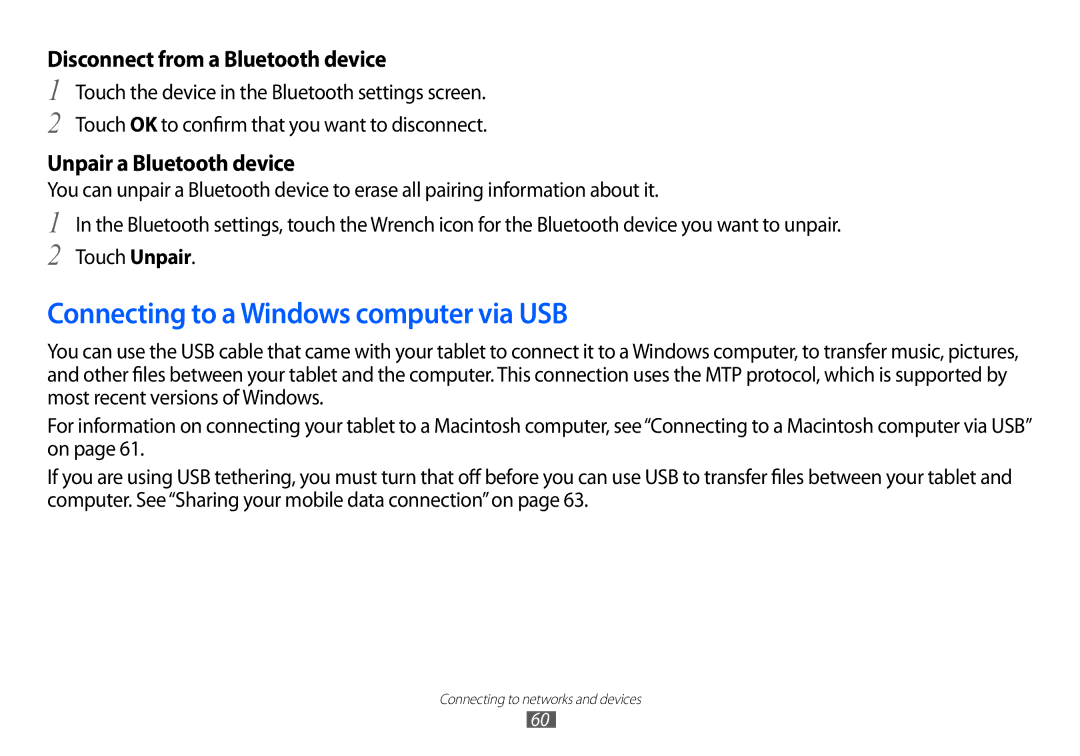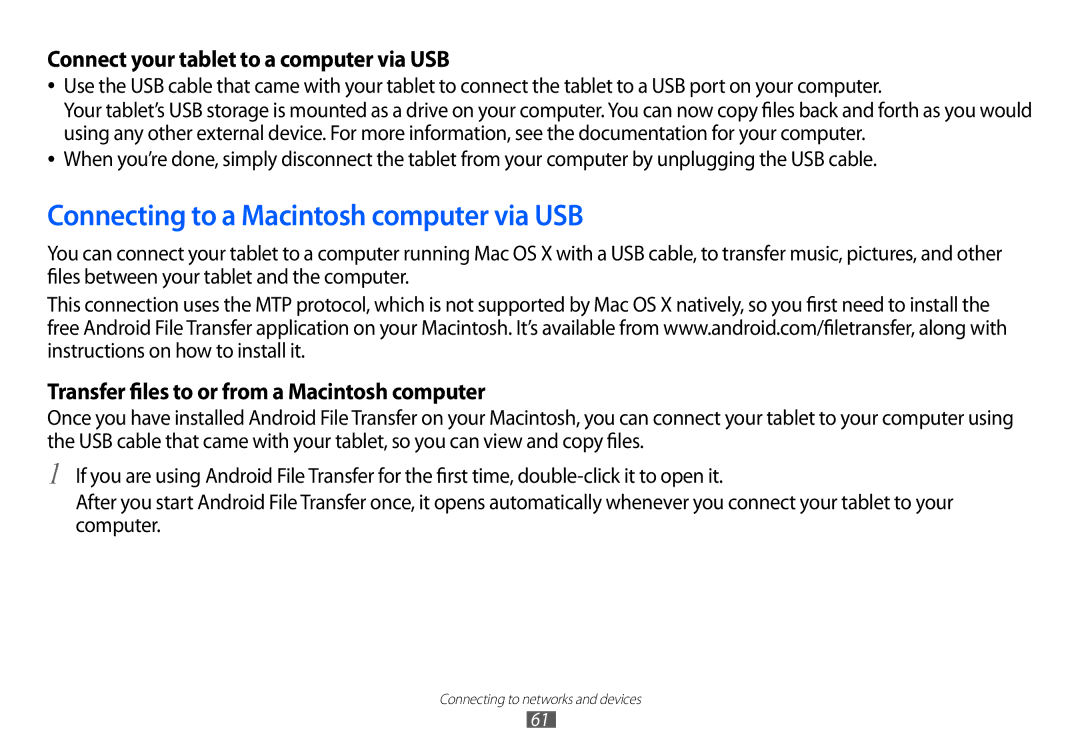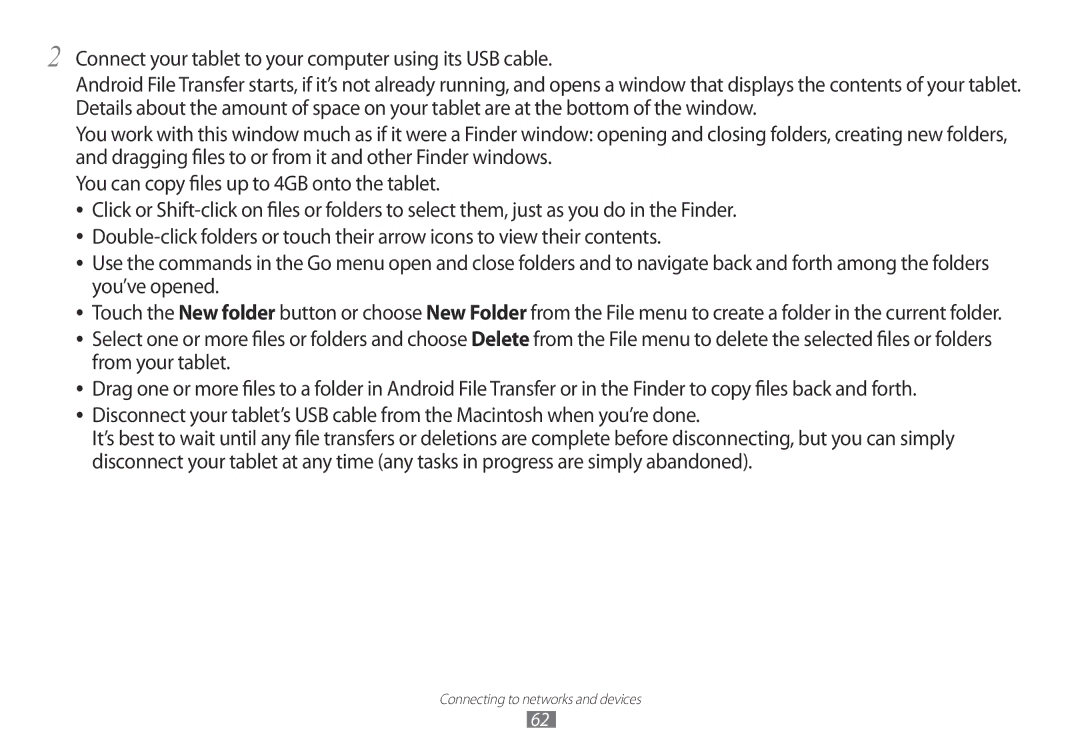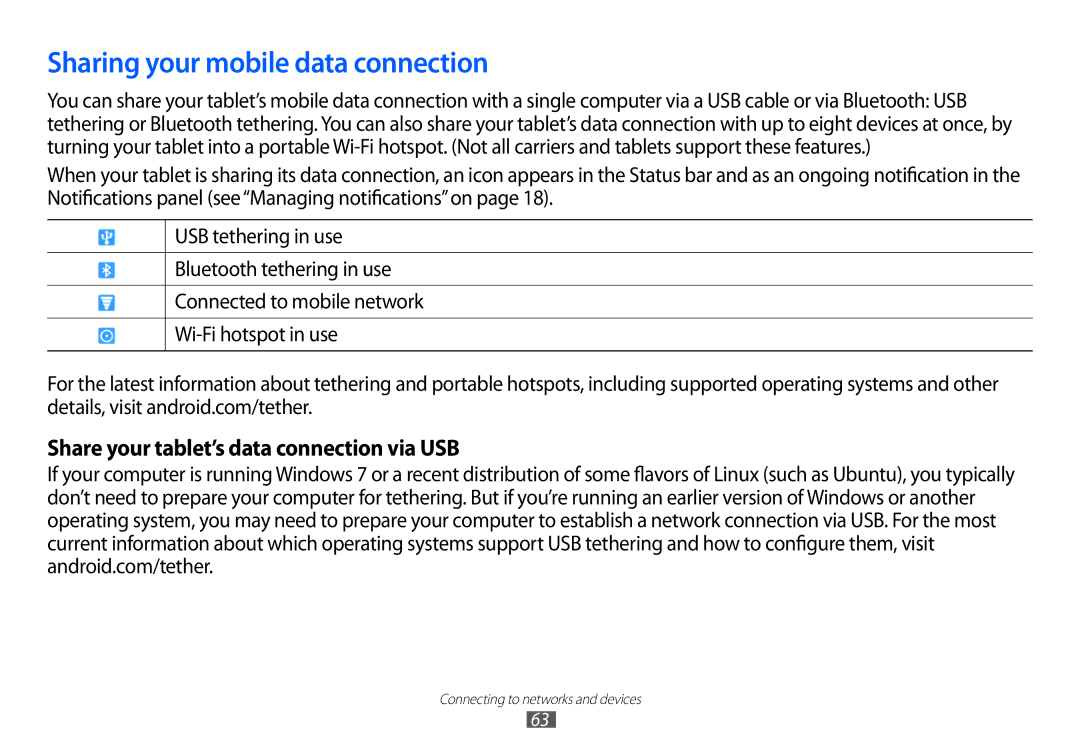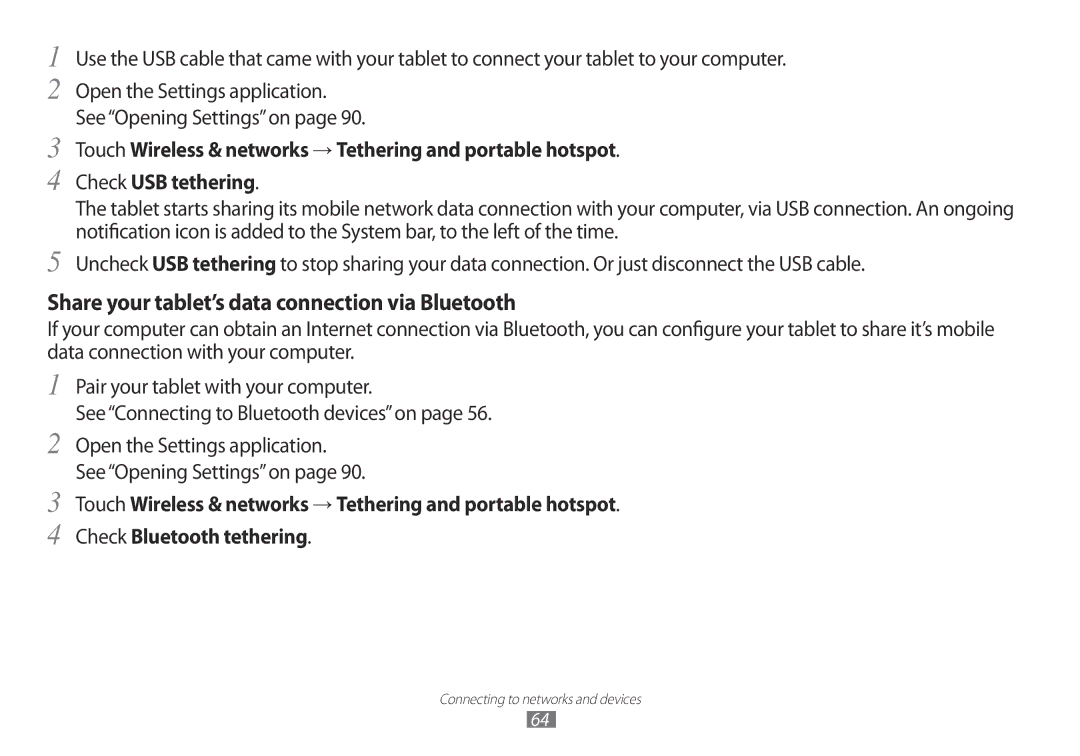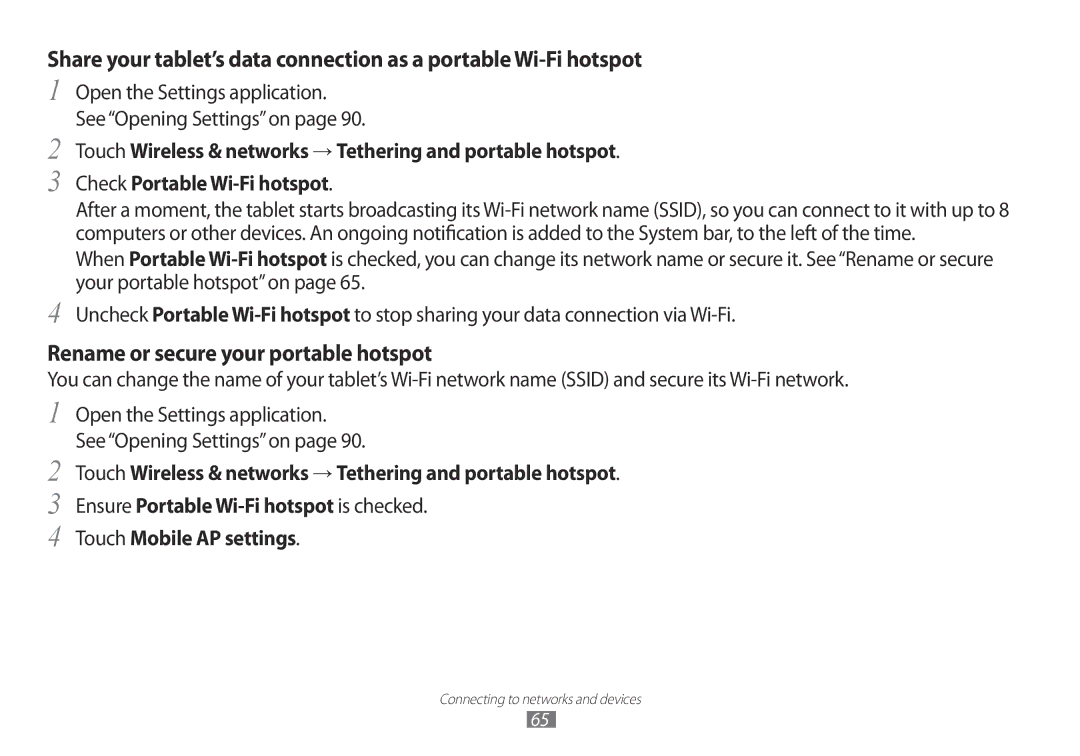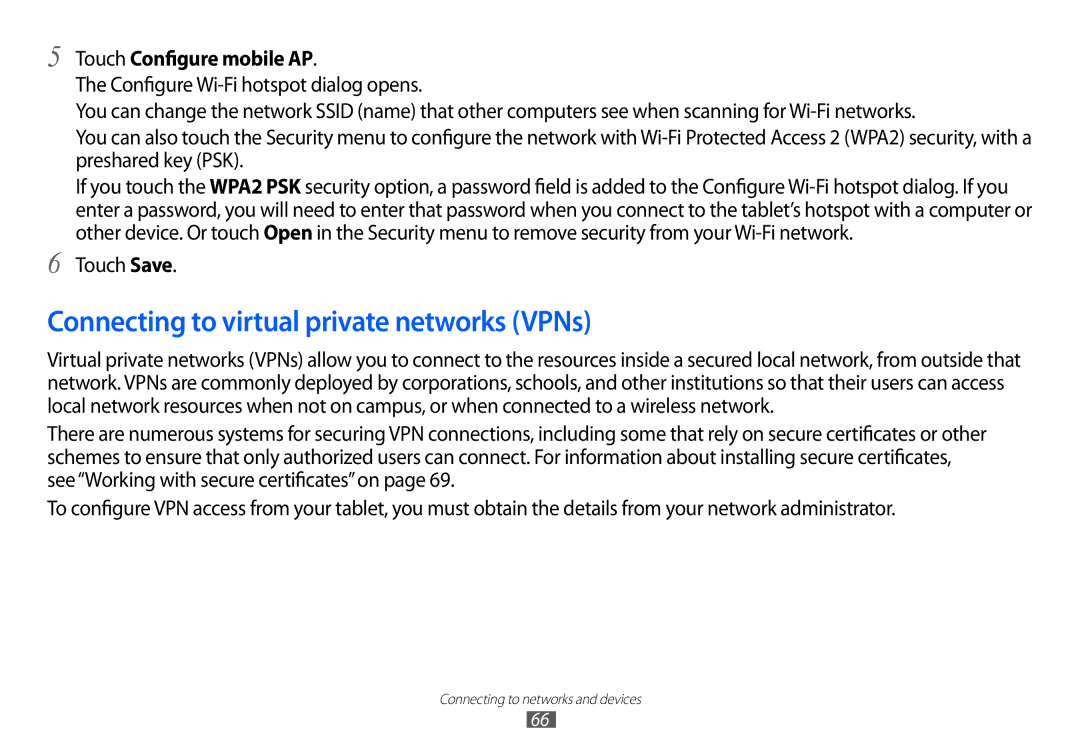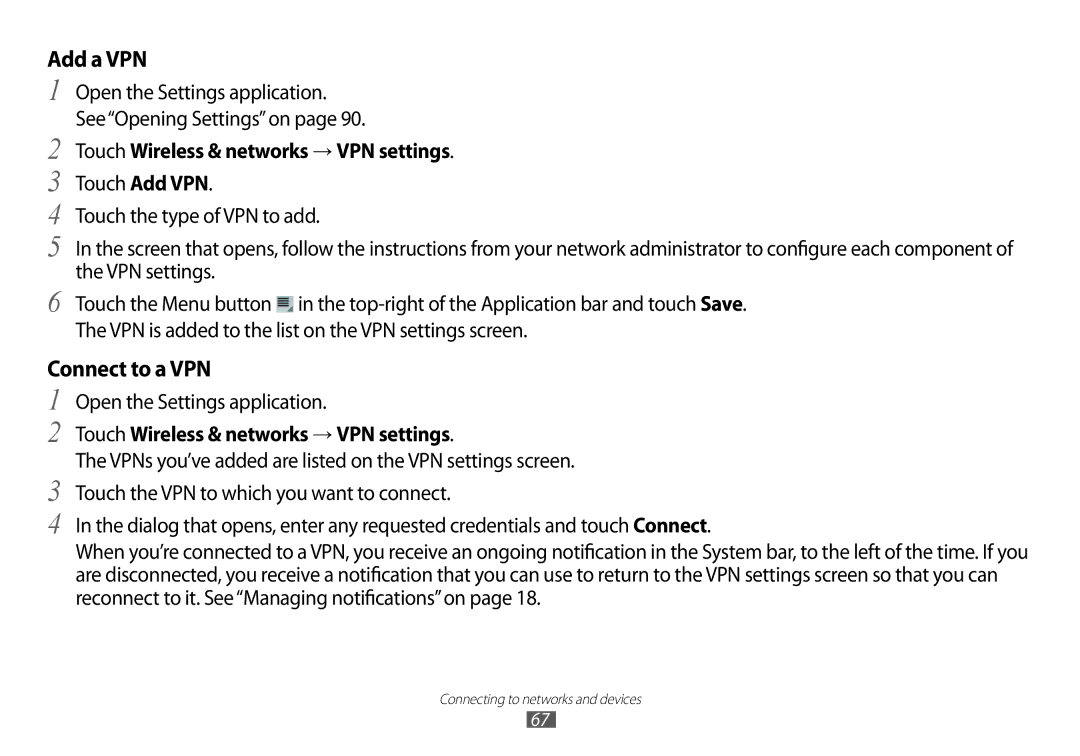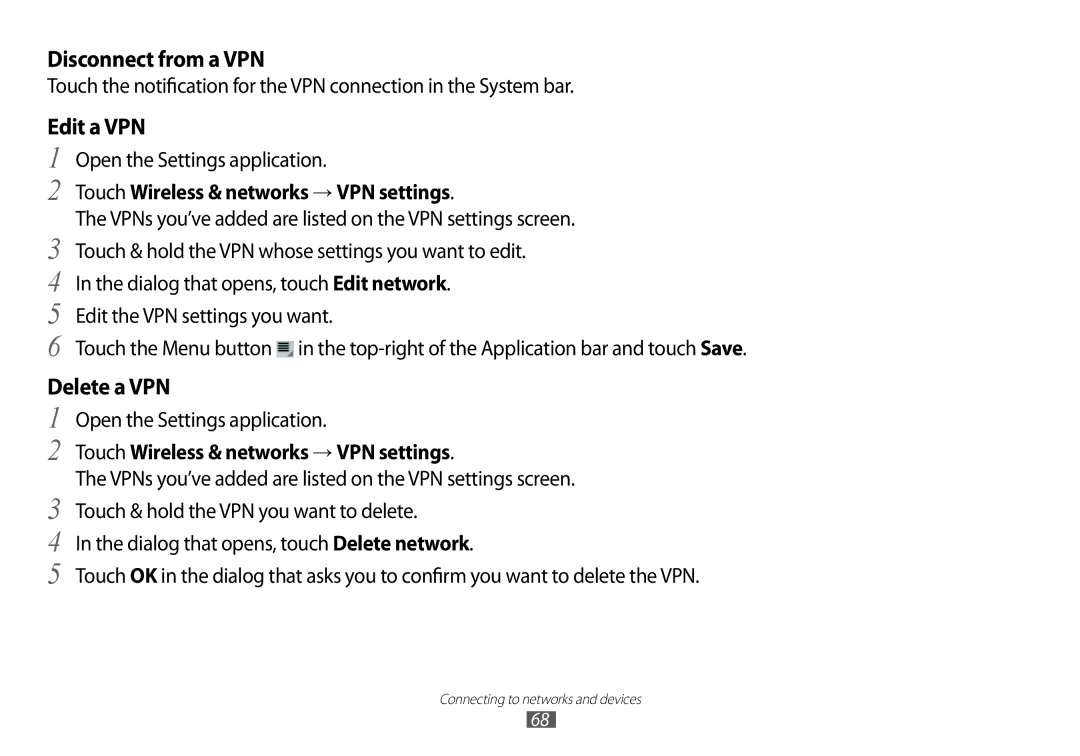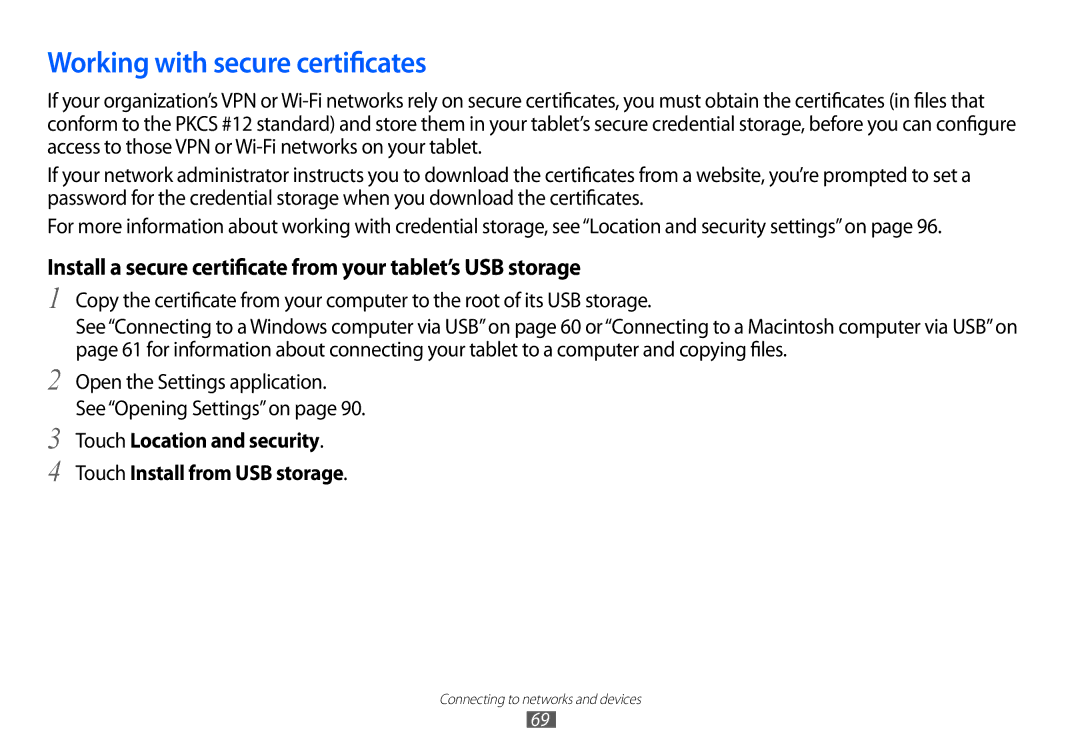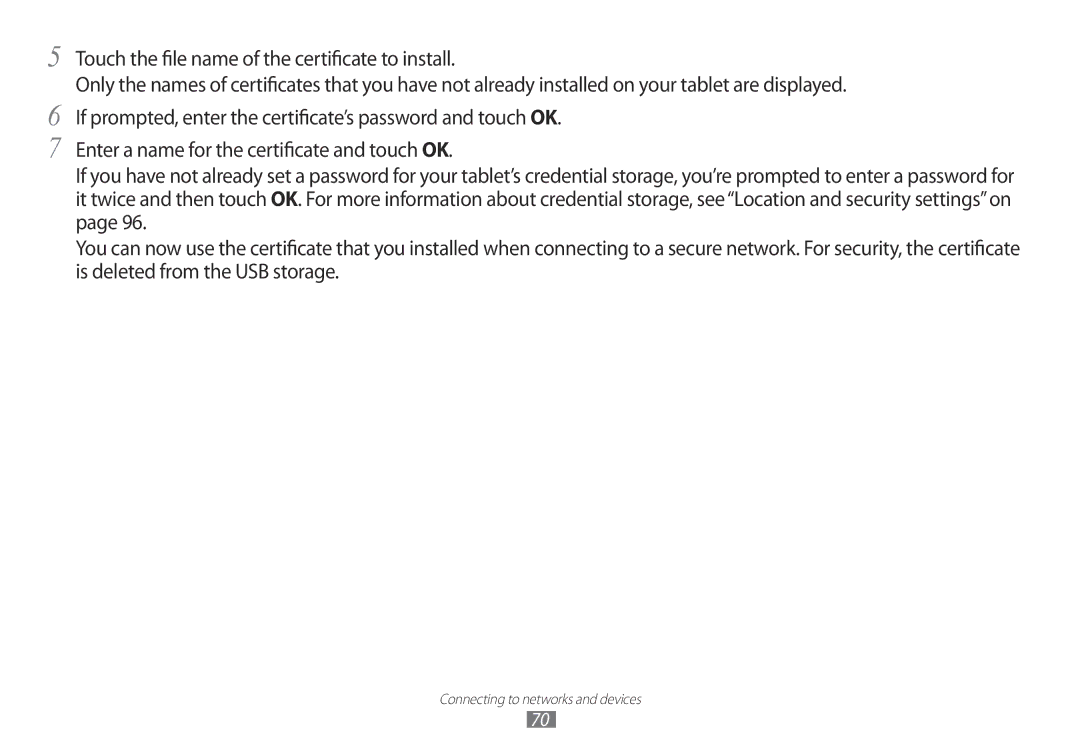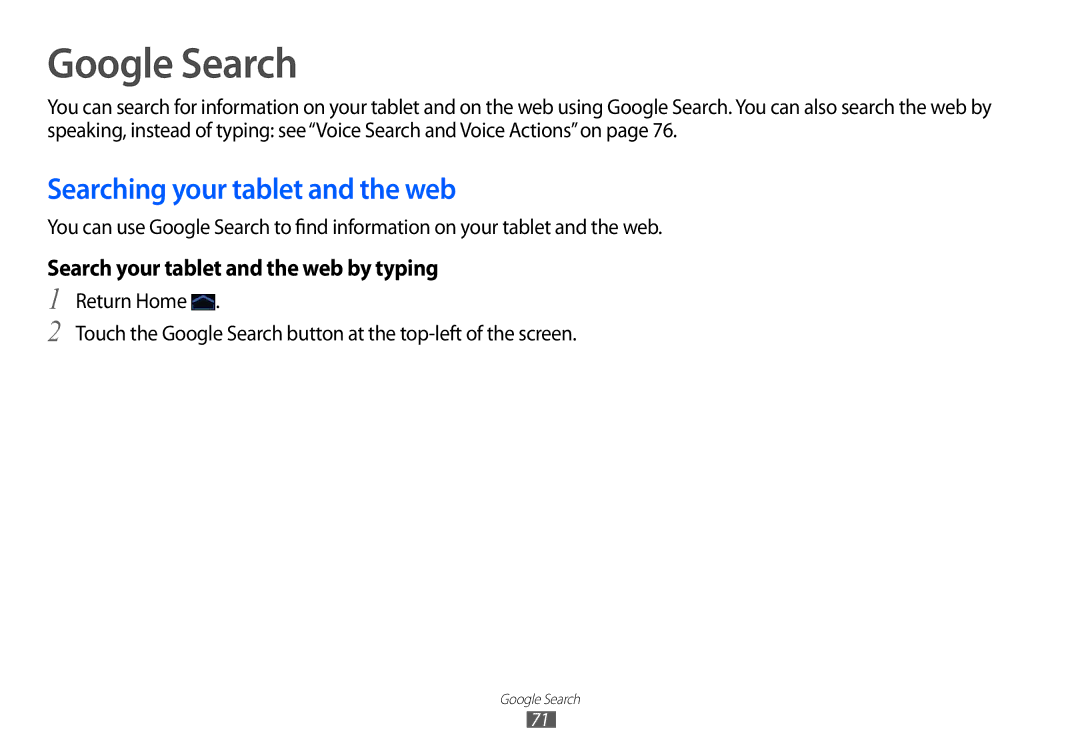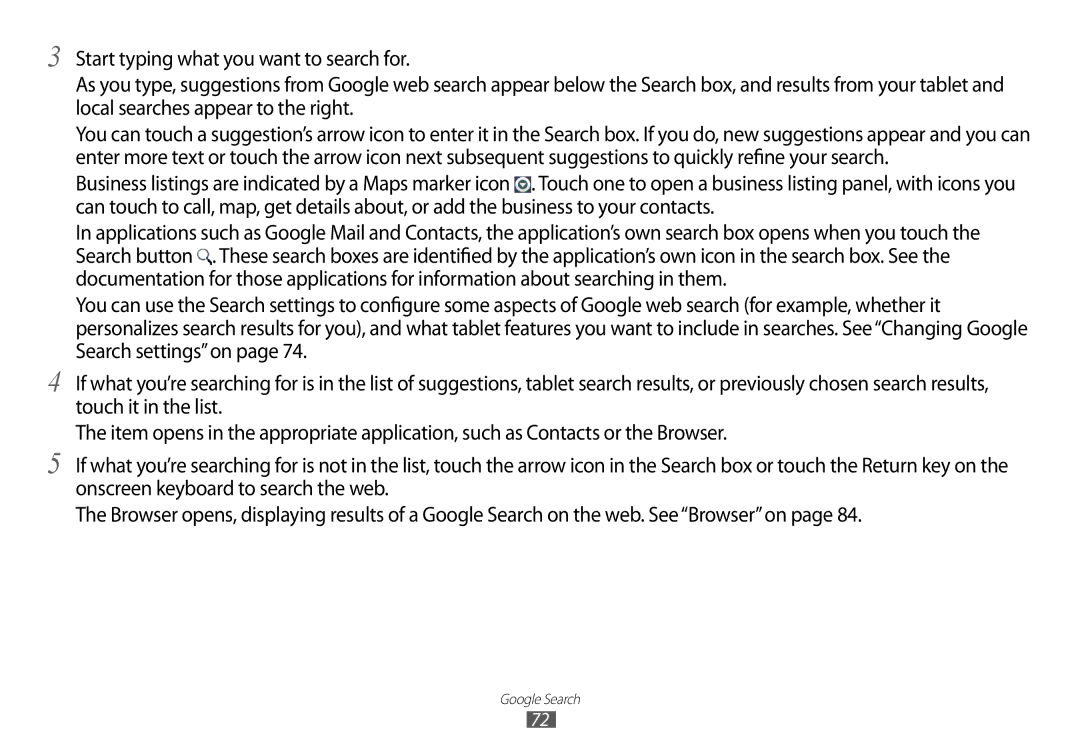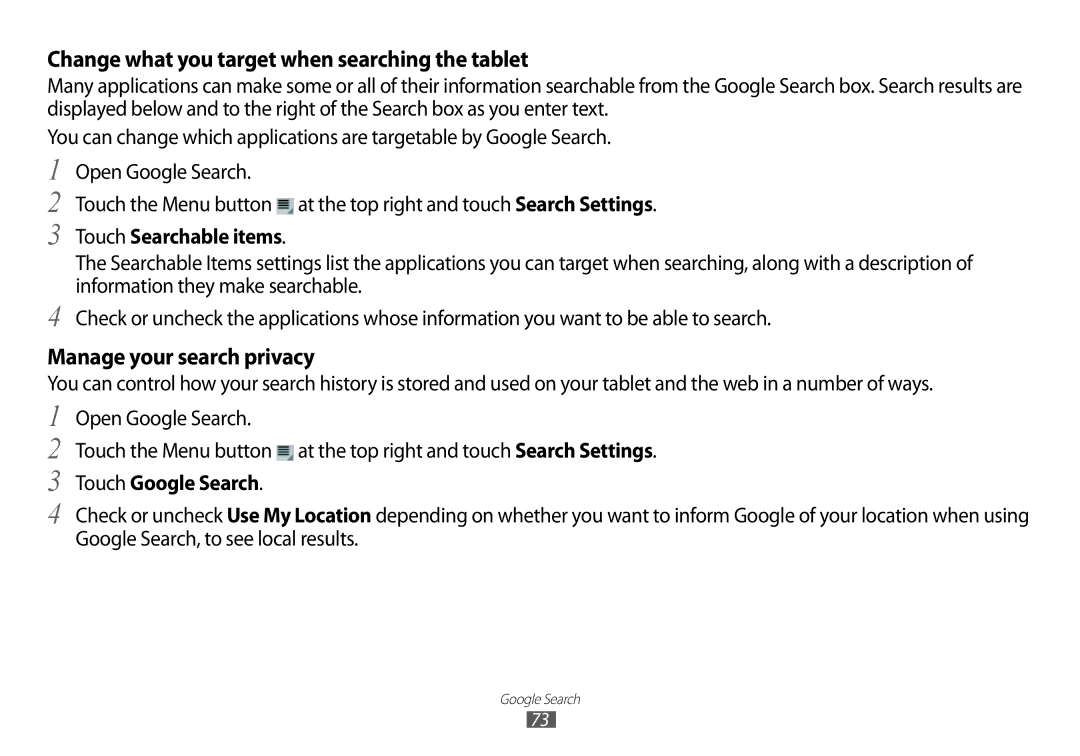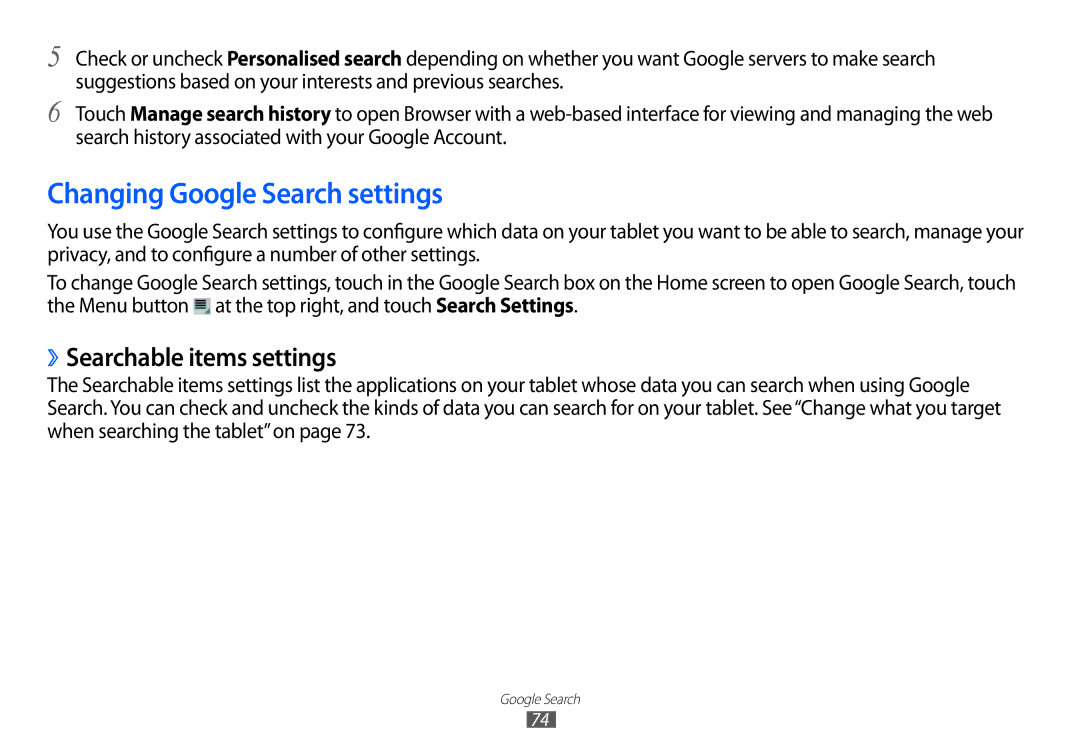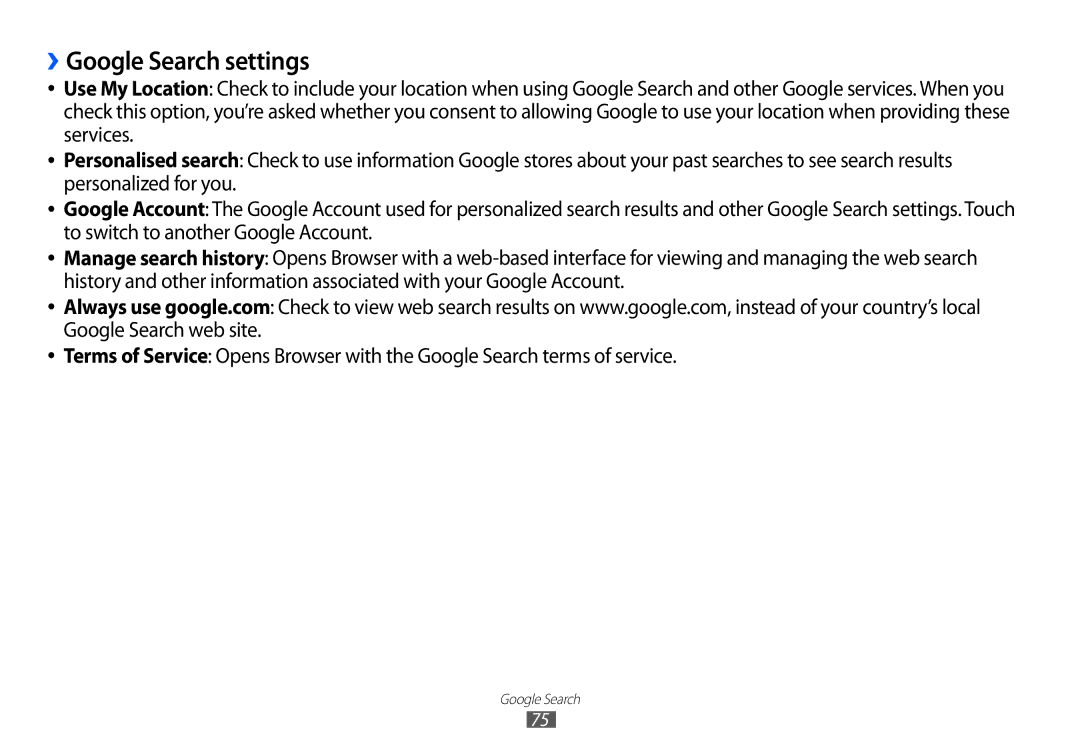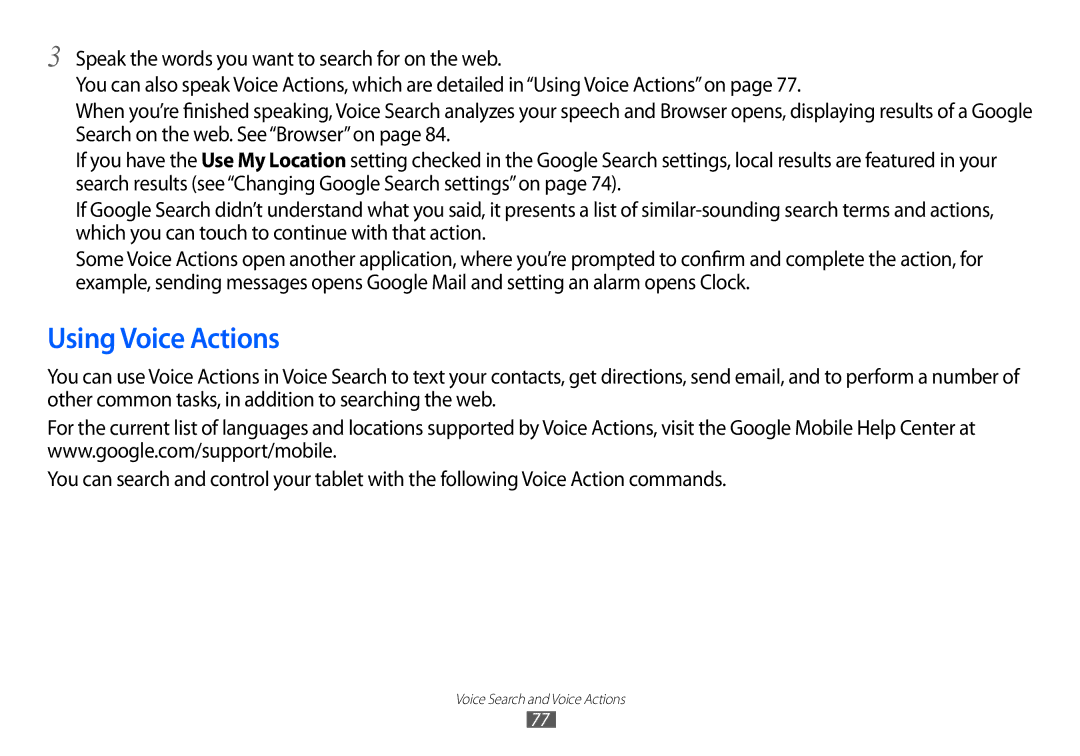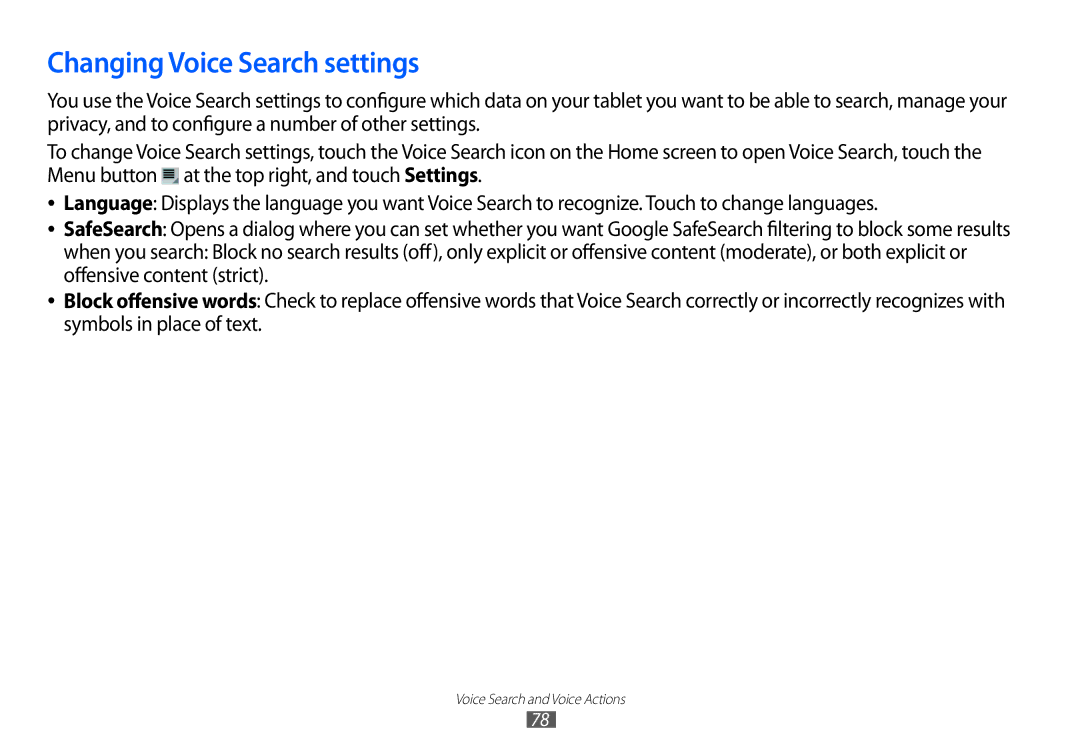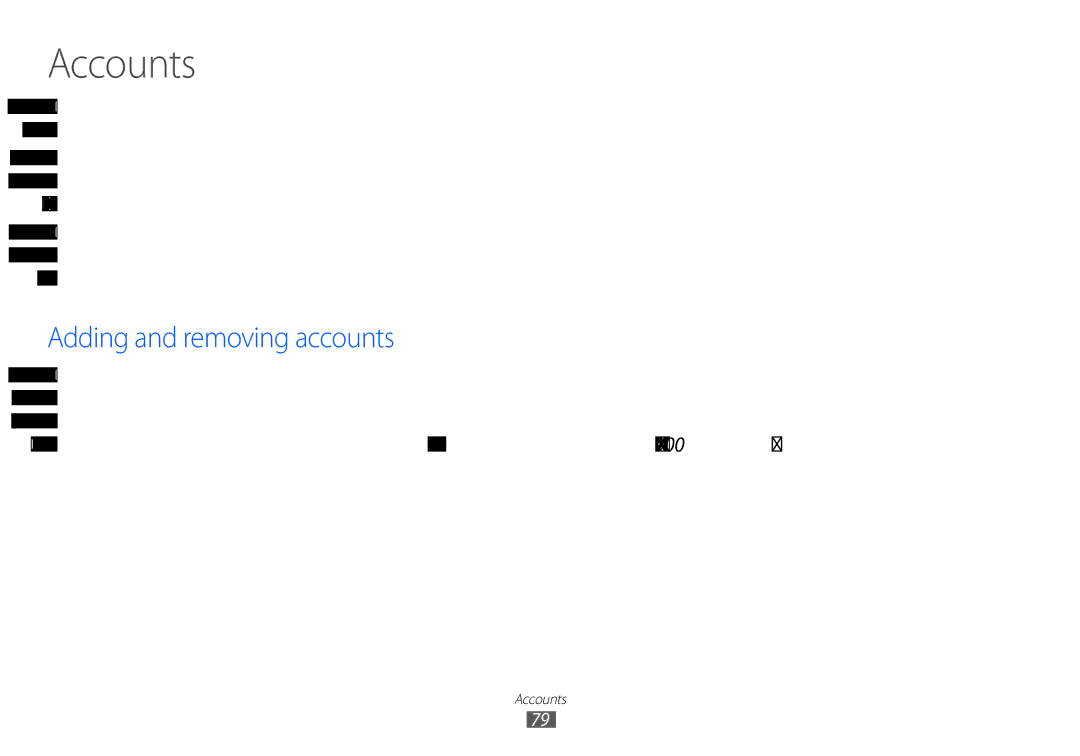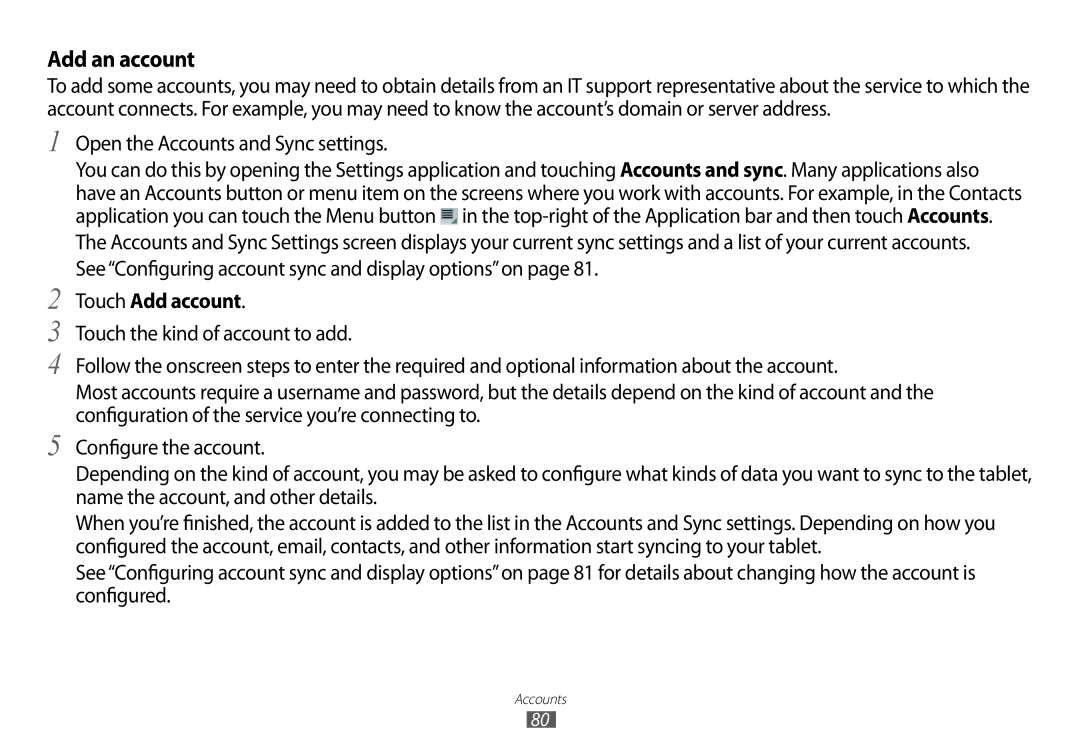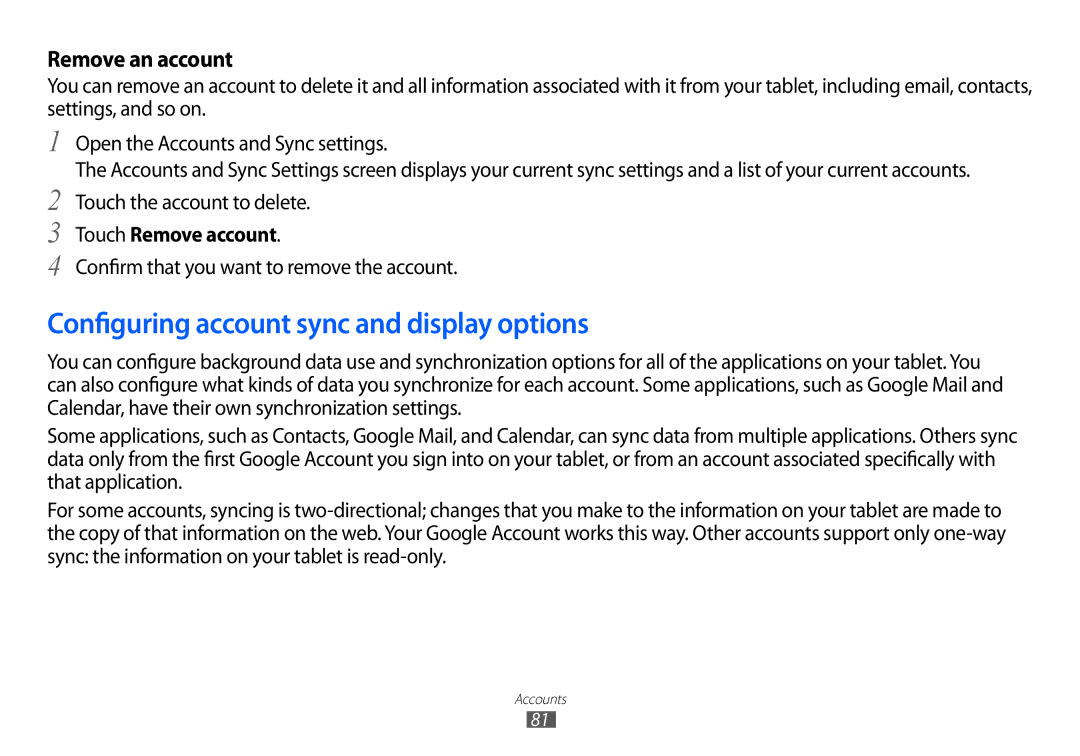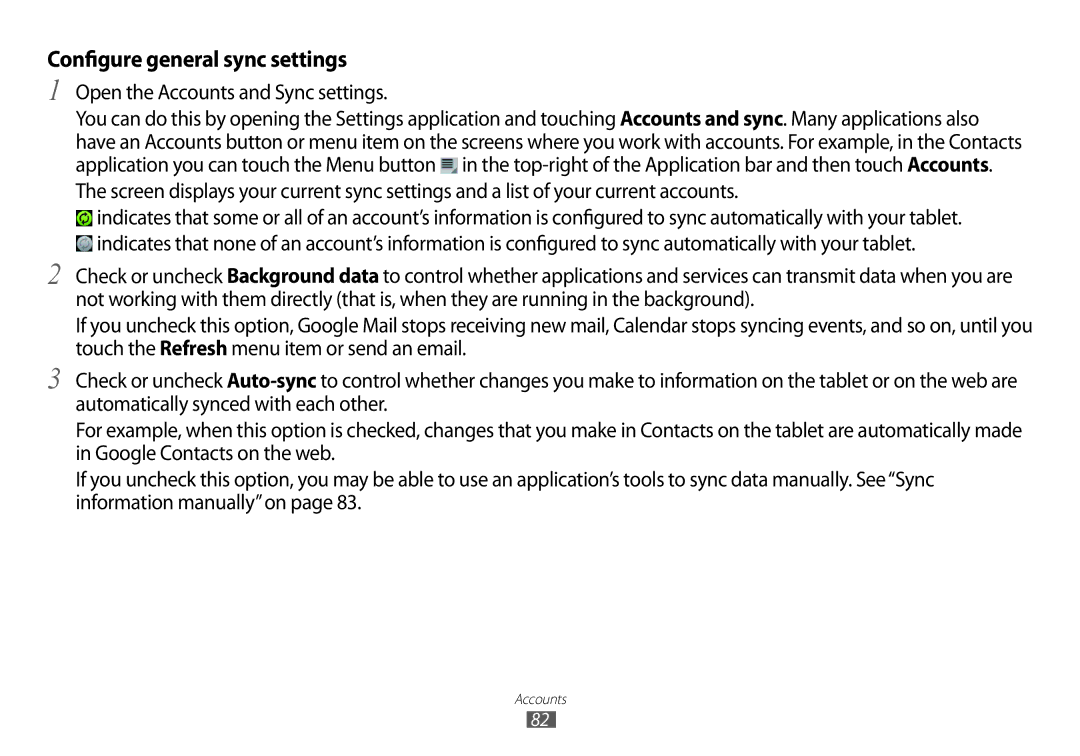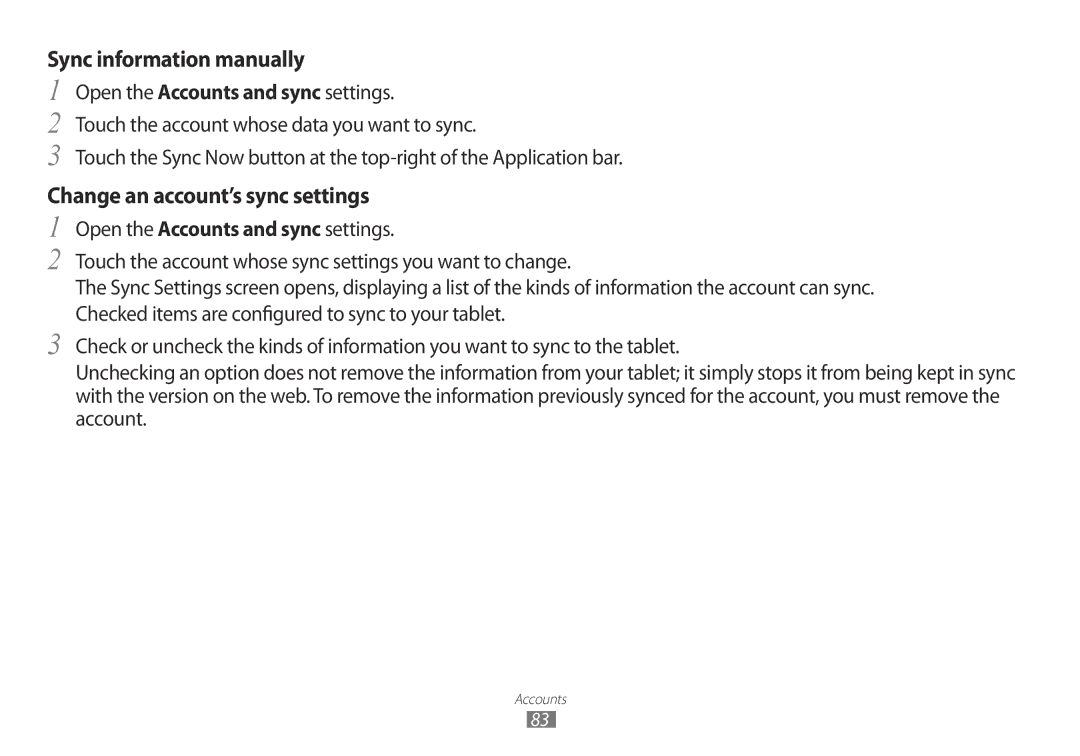Disconnect from a Bluetooth device
1
2
Touch the device in the Bluetooth settings screen. Touch OK to confirm that you want to disconnect.
Unpair a Bluetooth device
You can unpair a Bluetooth device to erase all pairing information about it.
1
2
In the Bluetooth settings, touch the Wrench icon for the Bluetooth device you want to unpair. Touch Unpair.
Connecting to a Windows computer via USB
You can use the USB cable that came with your tablet to connect it to a Windows computer, to transfer music, pictures, and other files between your tablet and the computer. This connection uses the MTP protocol, which is supported by most recent versions of Windows.
For information on connecting your tablet to a Macintosh computer, see“Connecting to a Macintosh computer via USB” on page 61.
If you are using USB tethering, you must turn that off before you can use USB to transfer files between your tablet and computer. See“Sharing your mobile data connection”on page 63.
Connecting to networks and devices
60