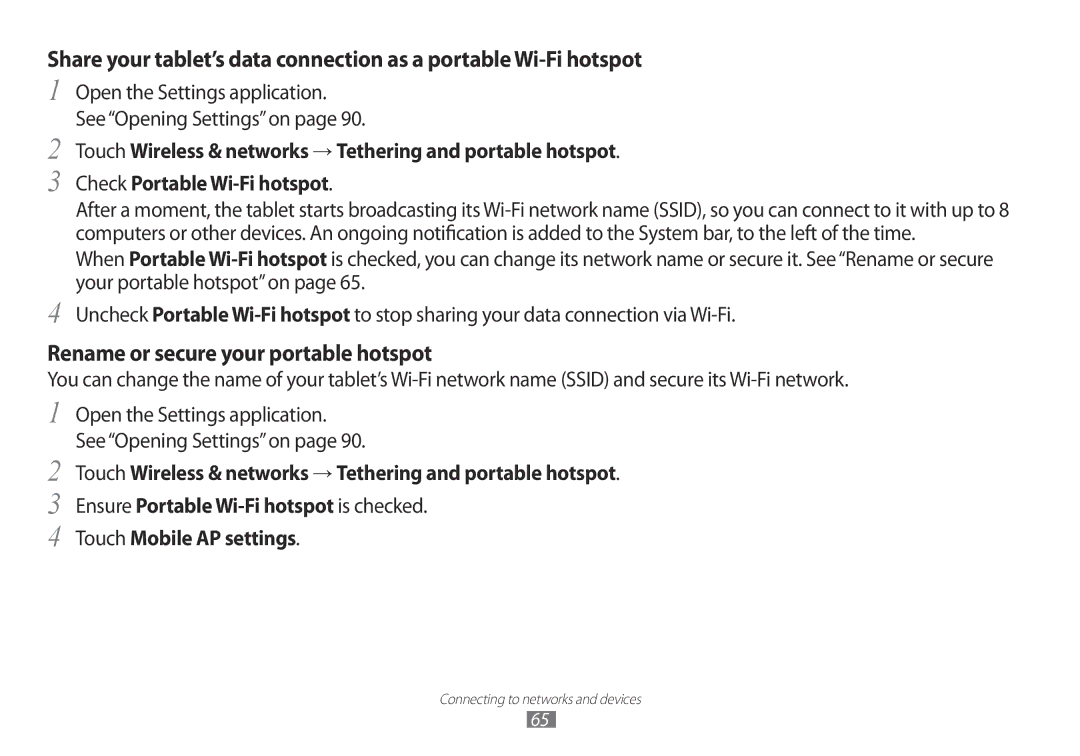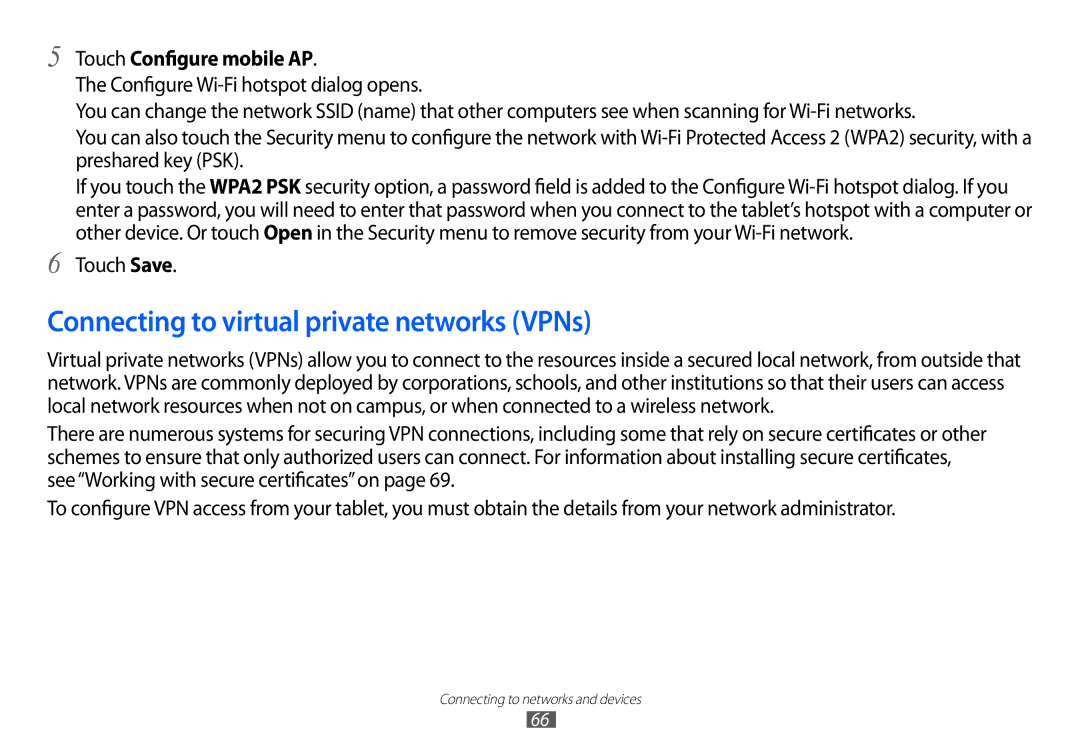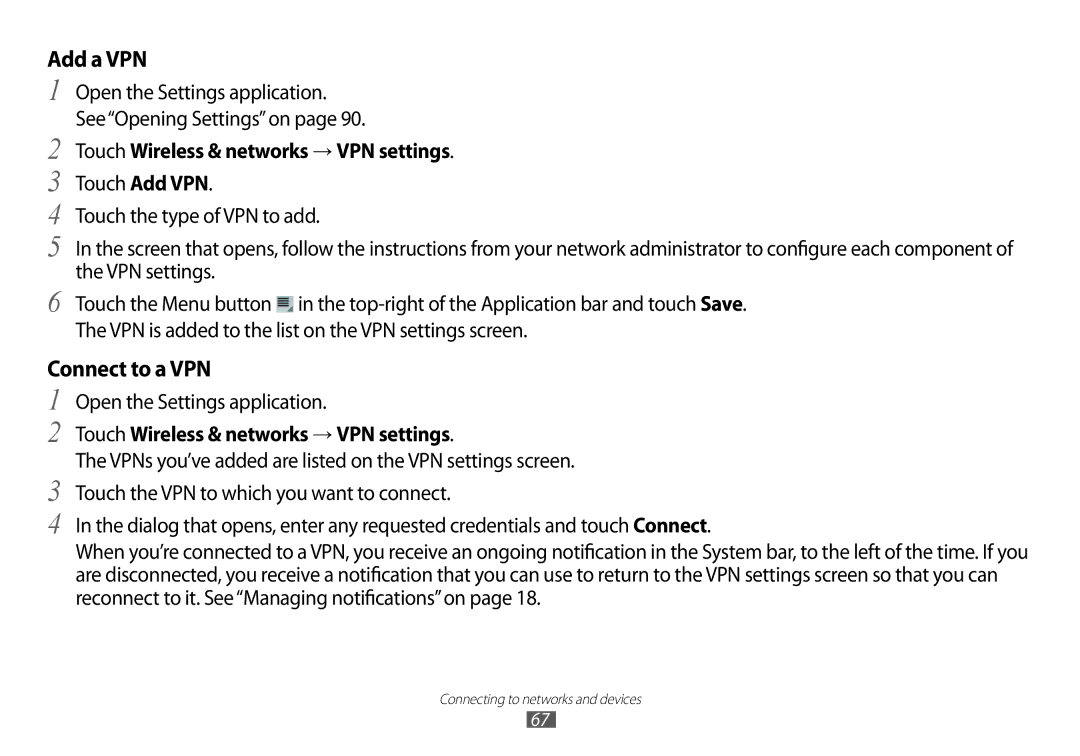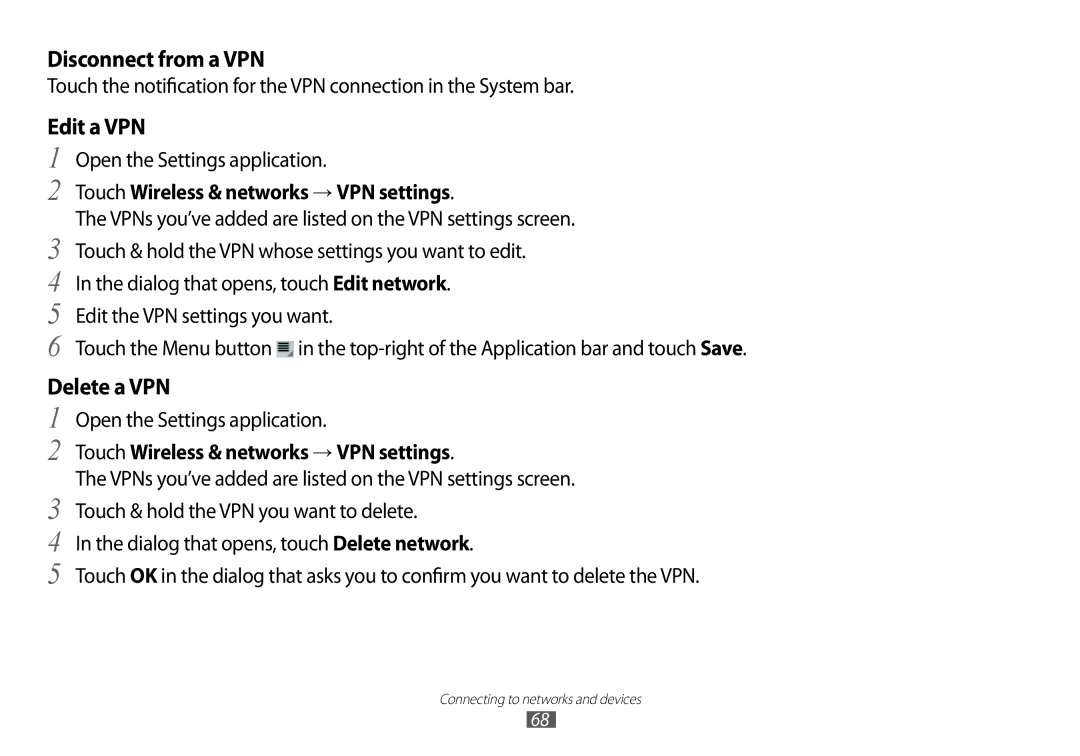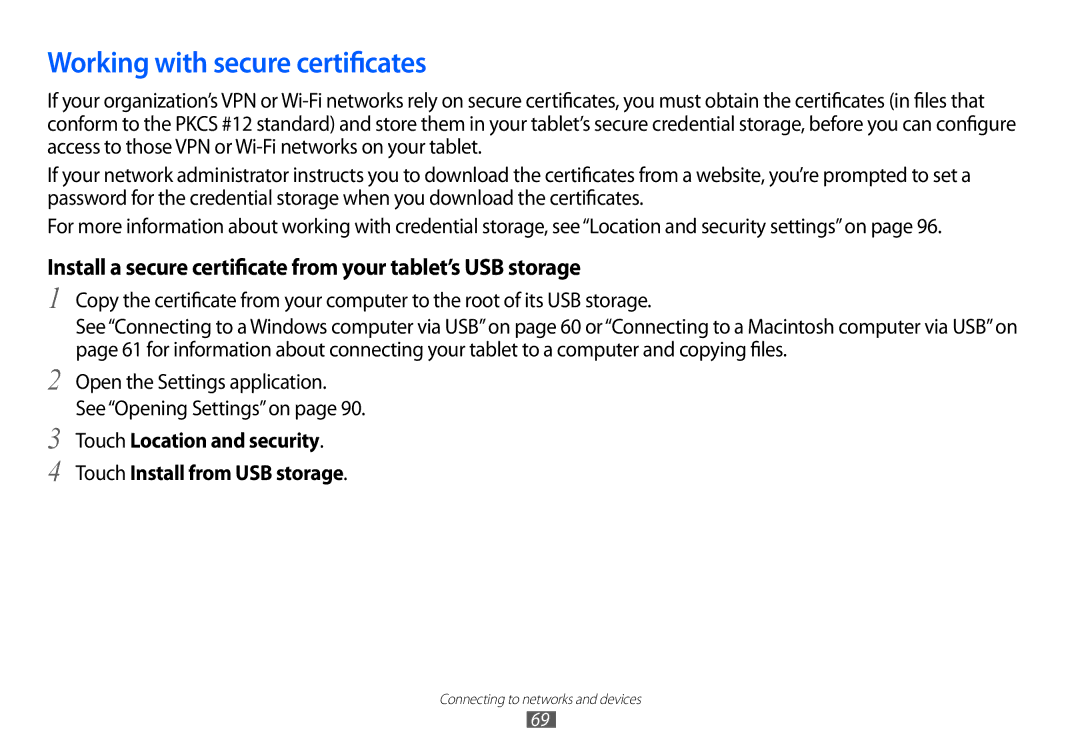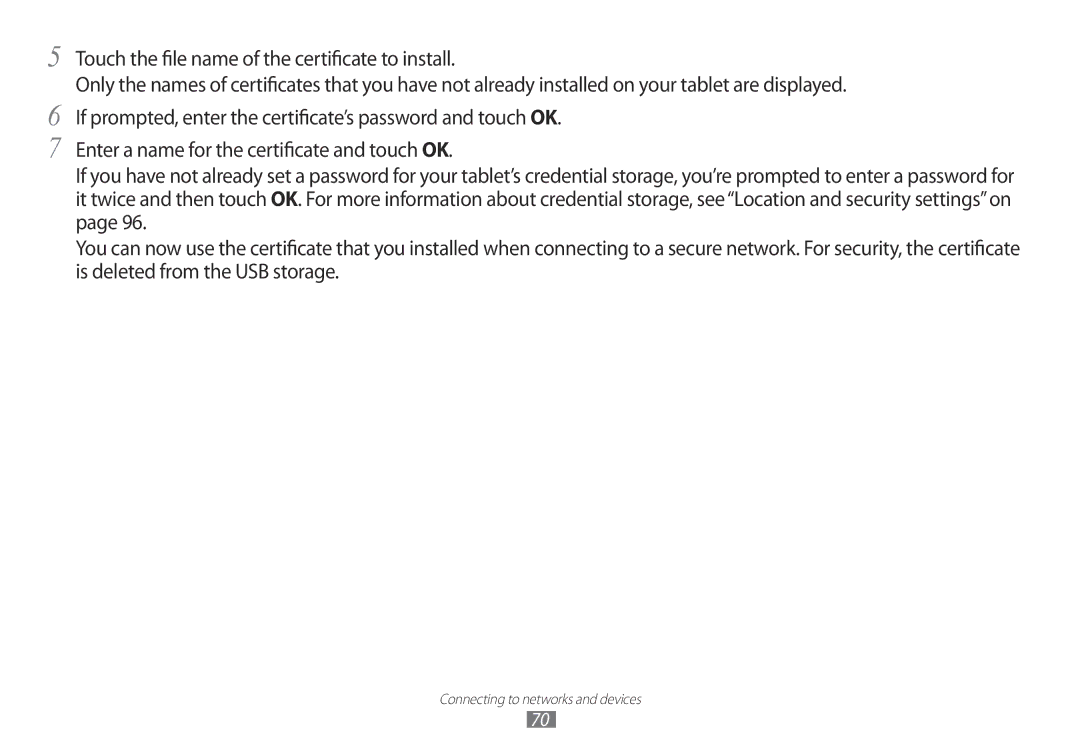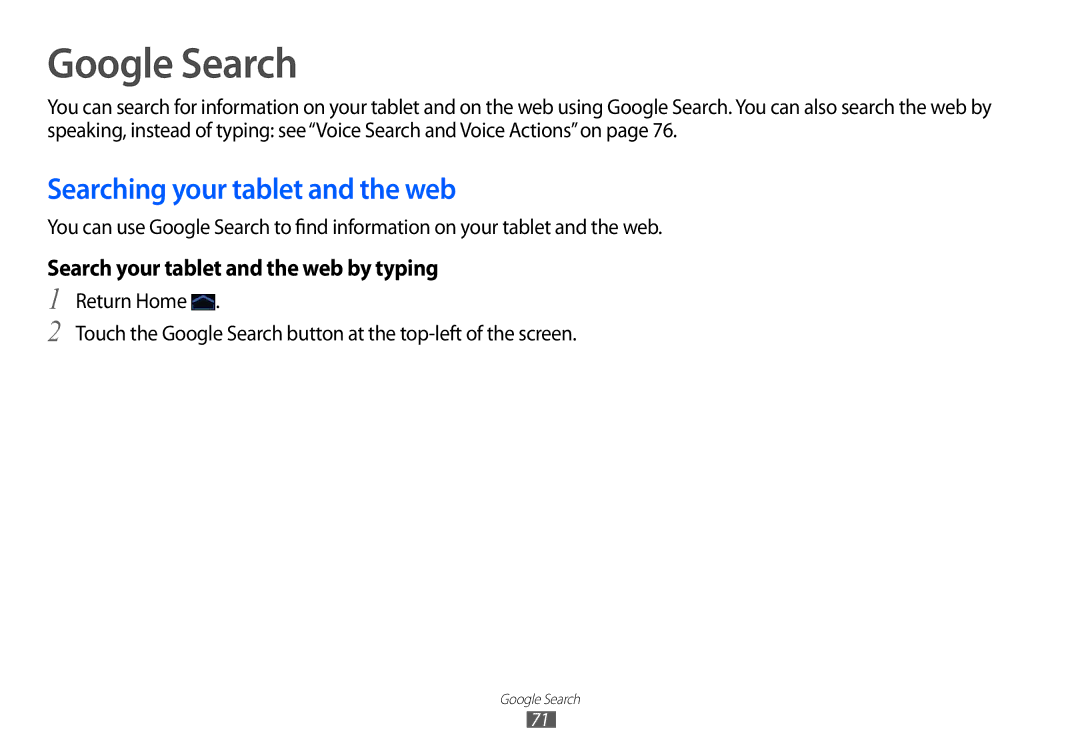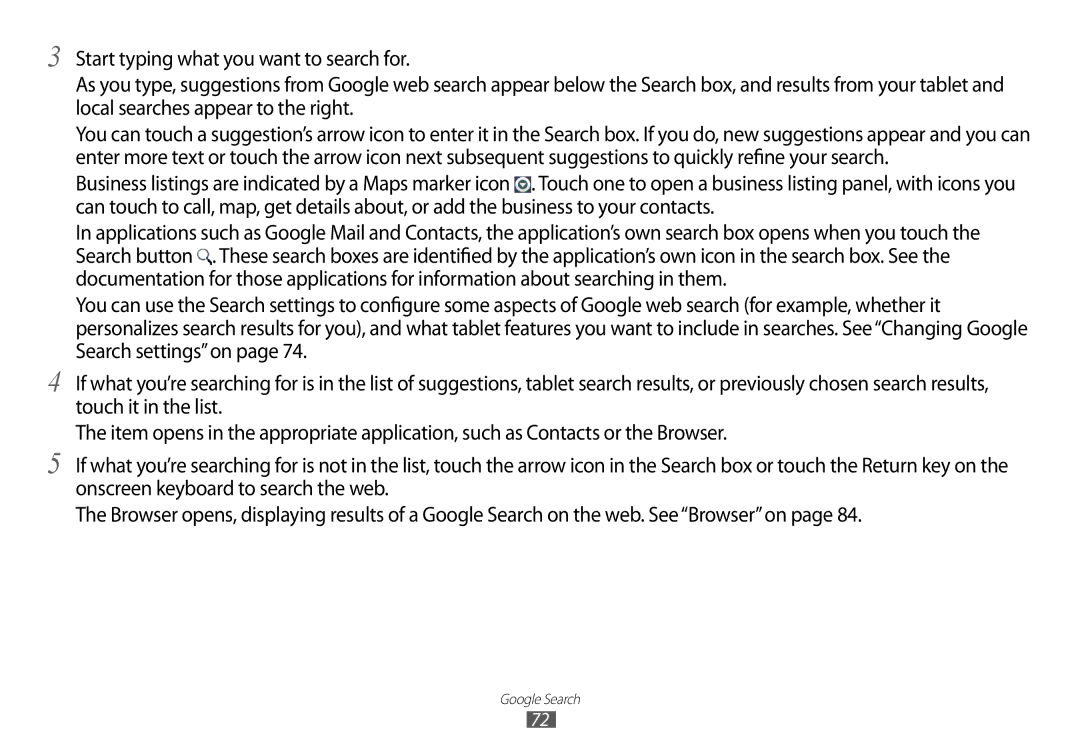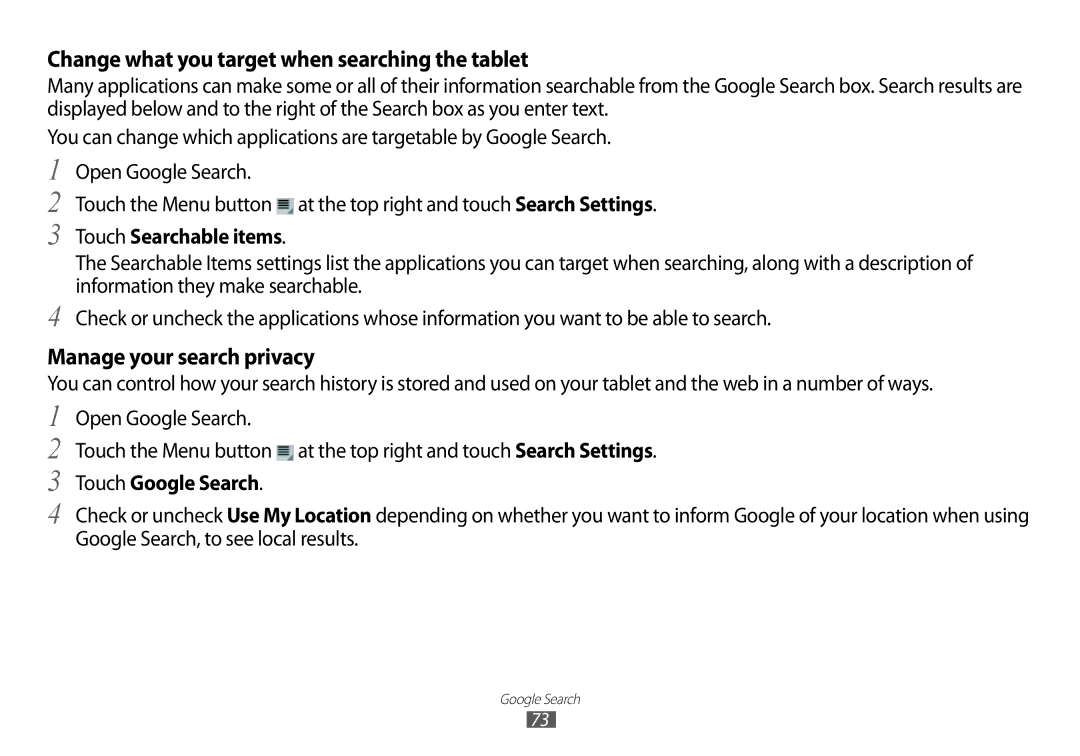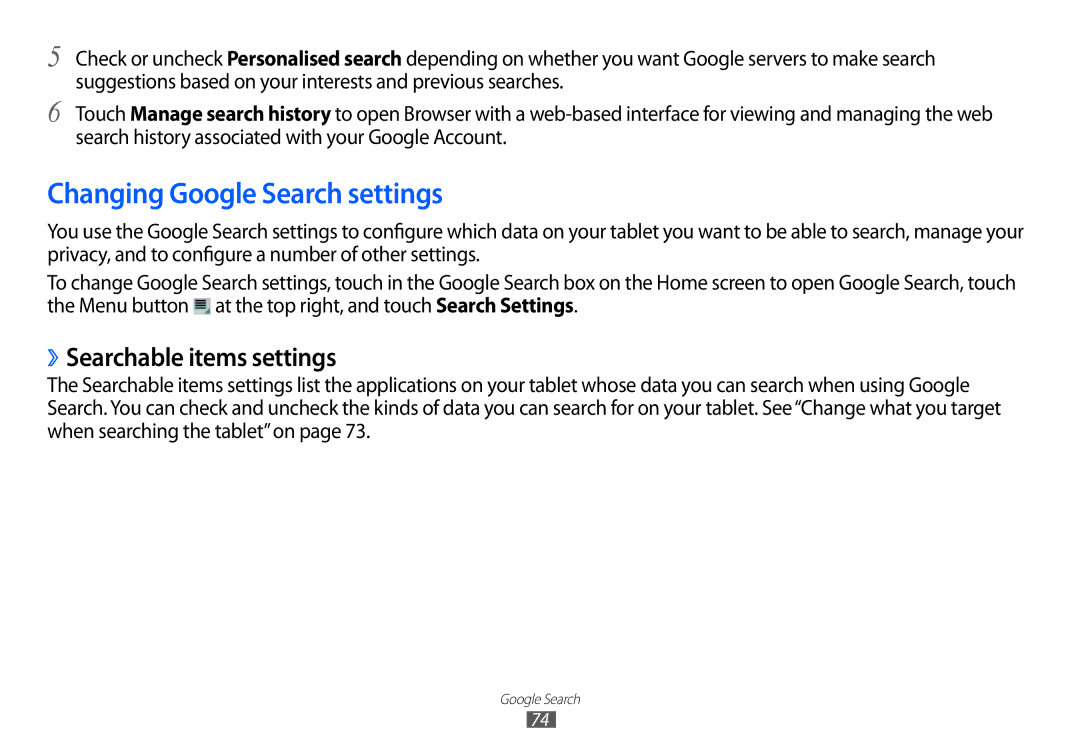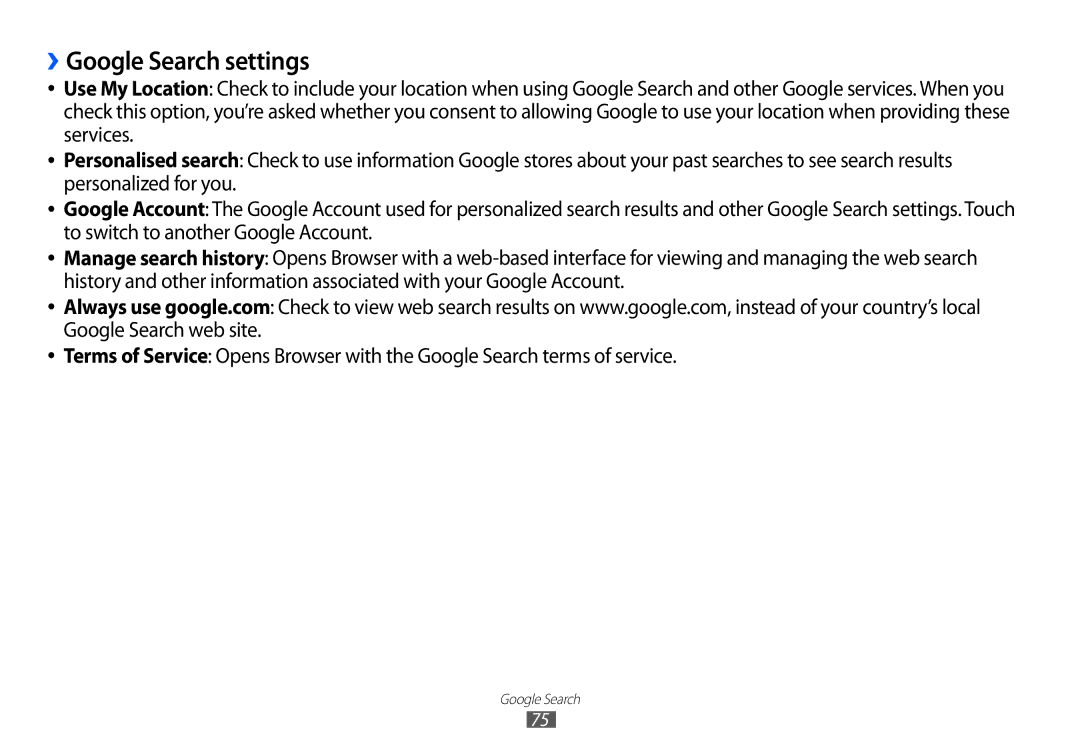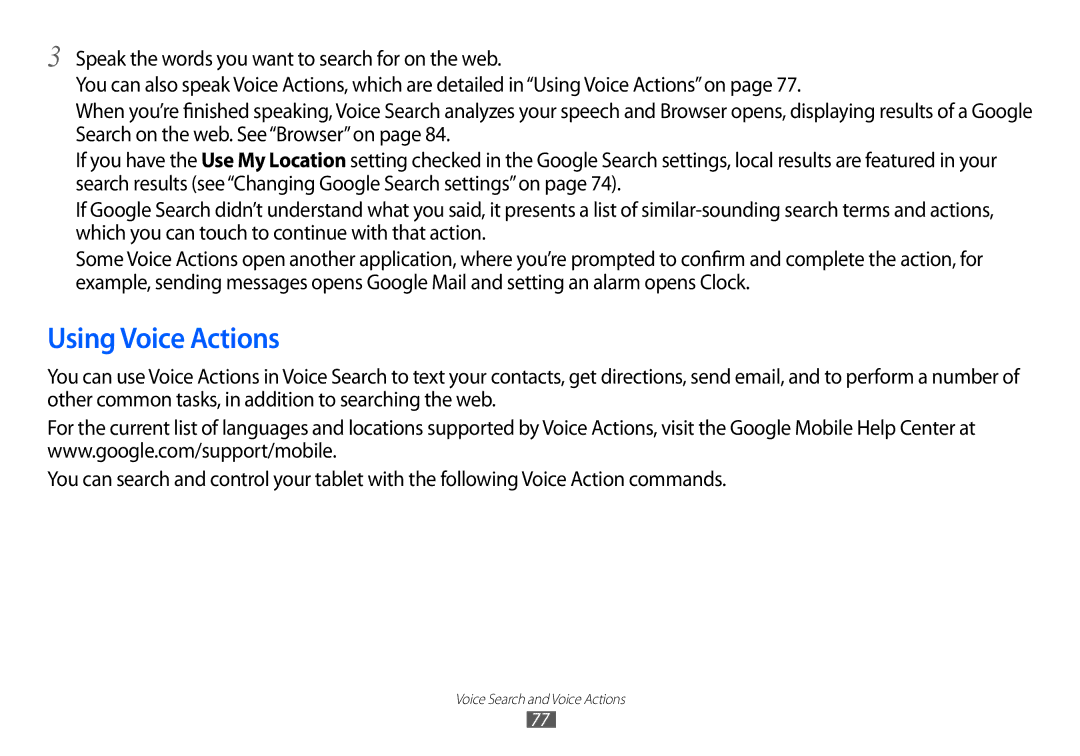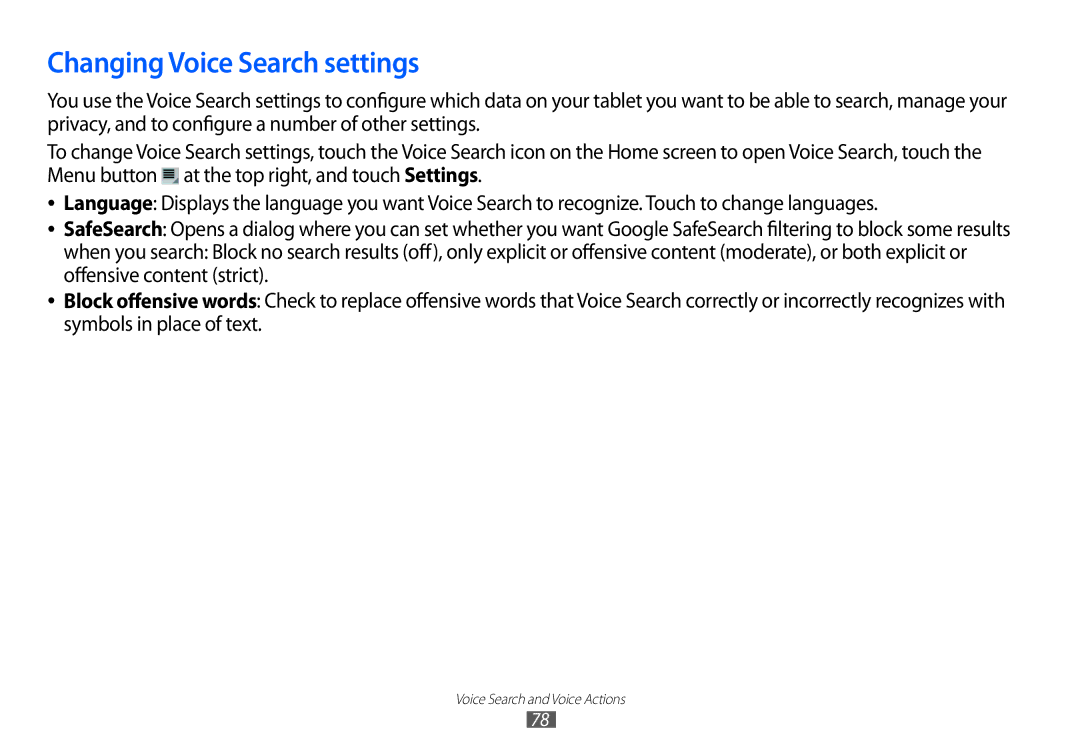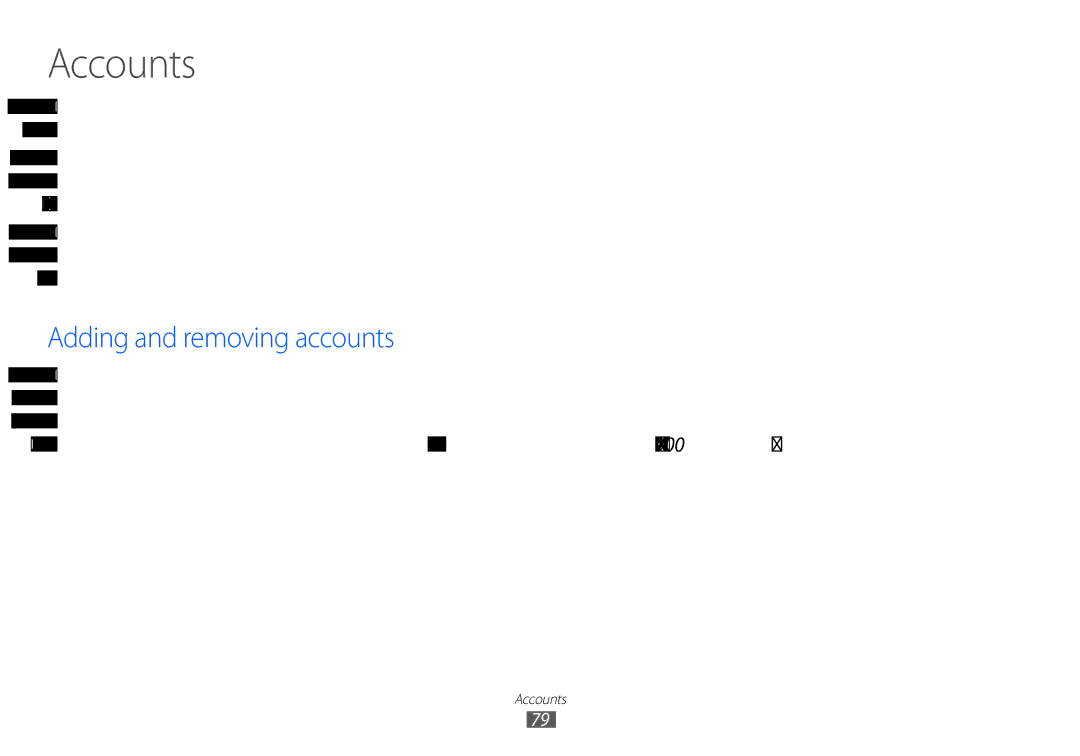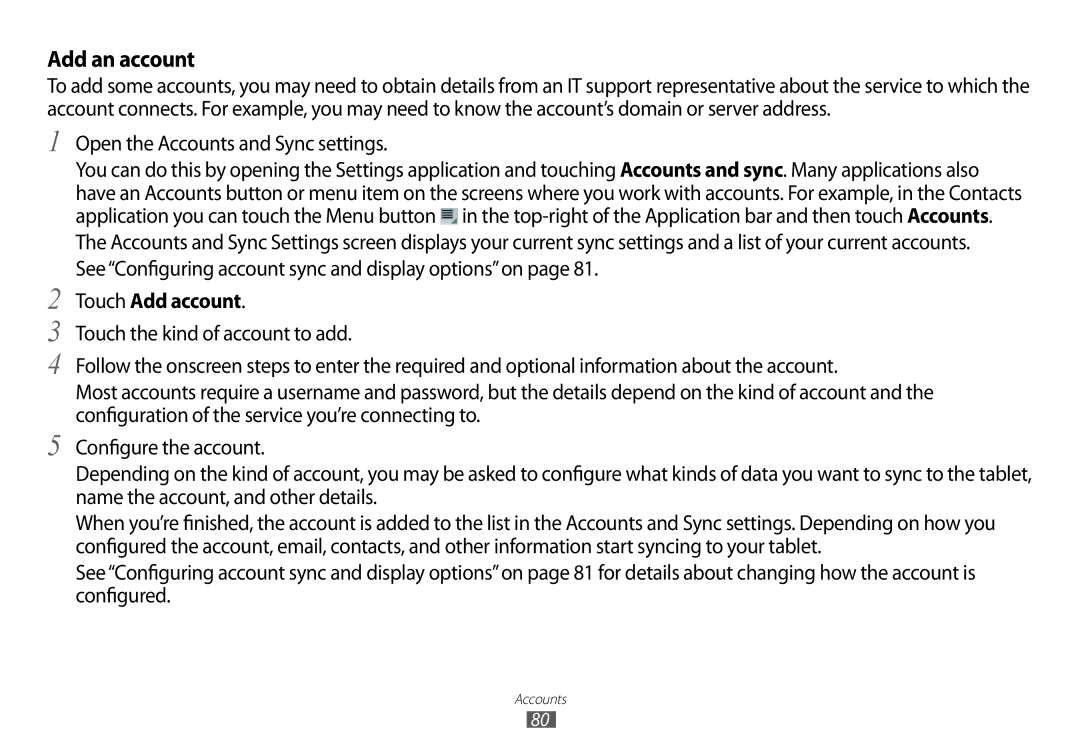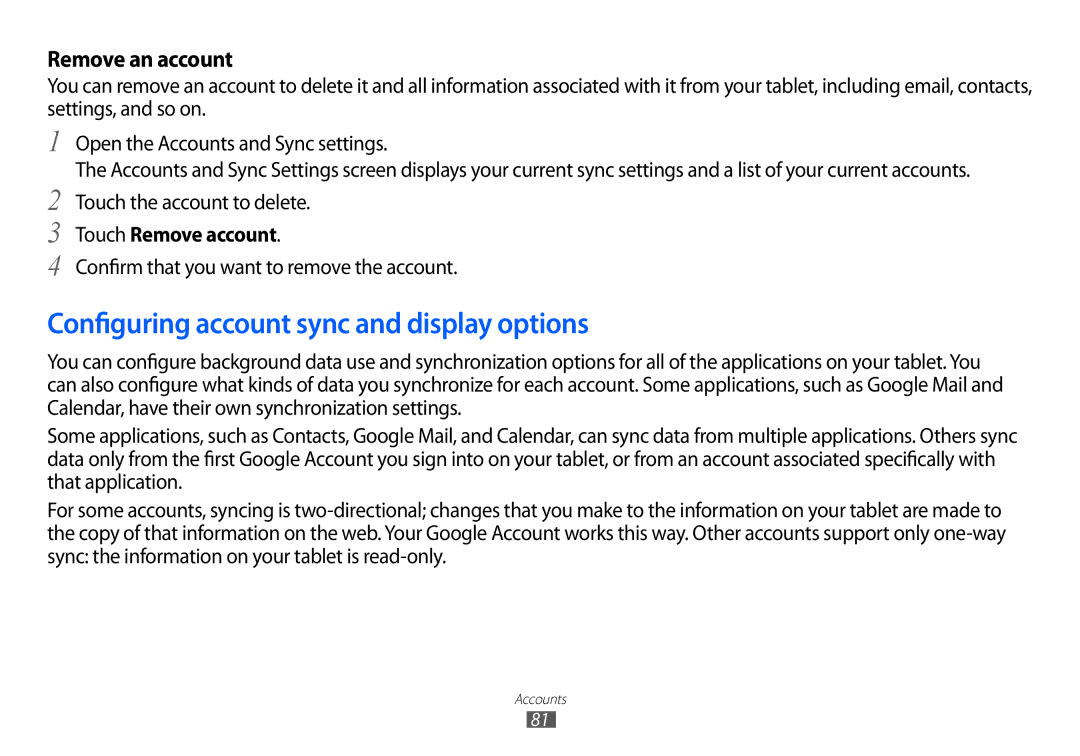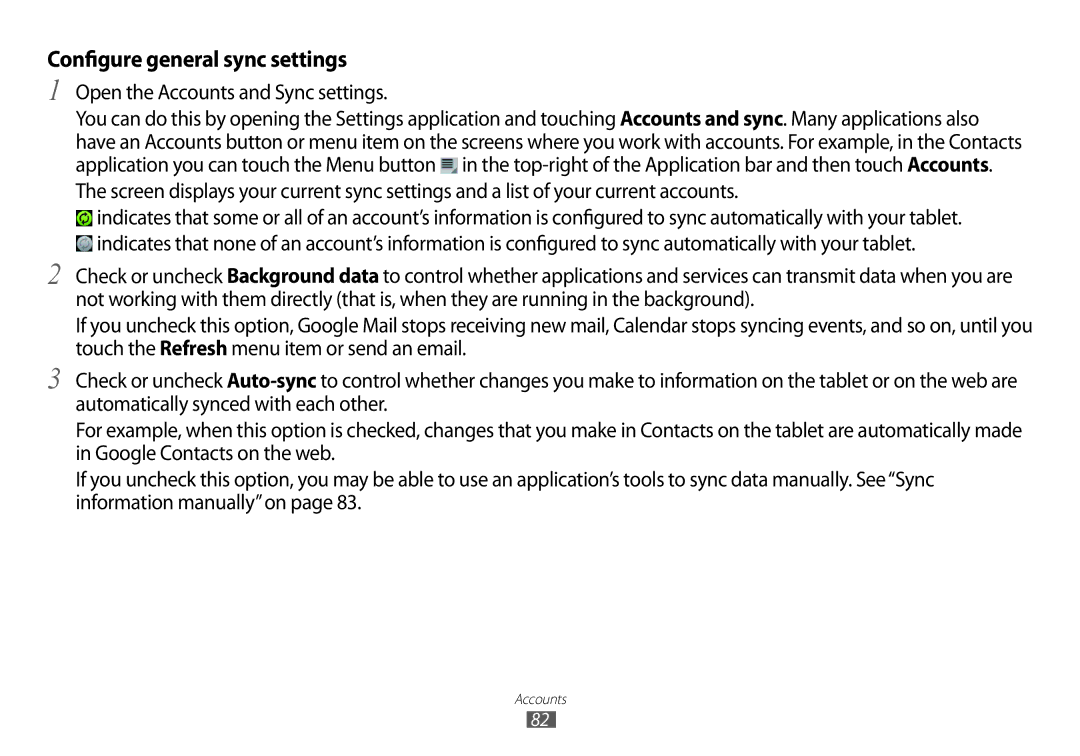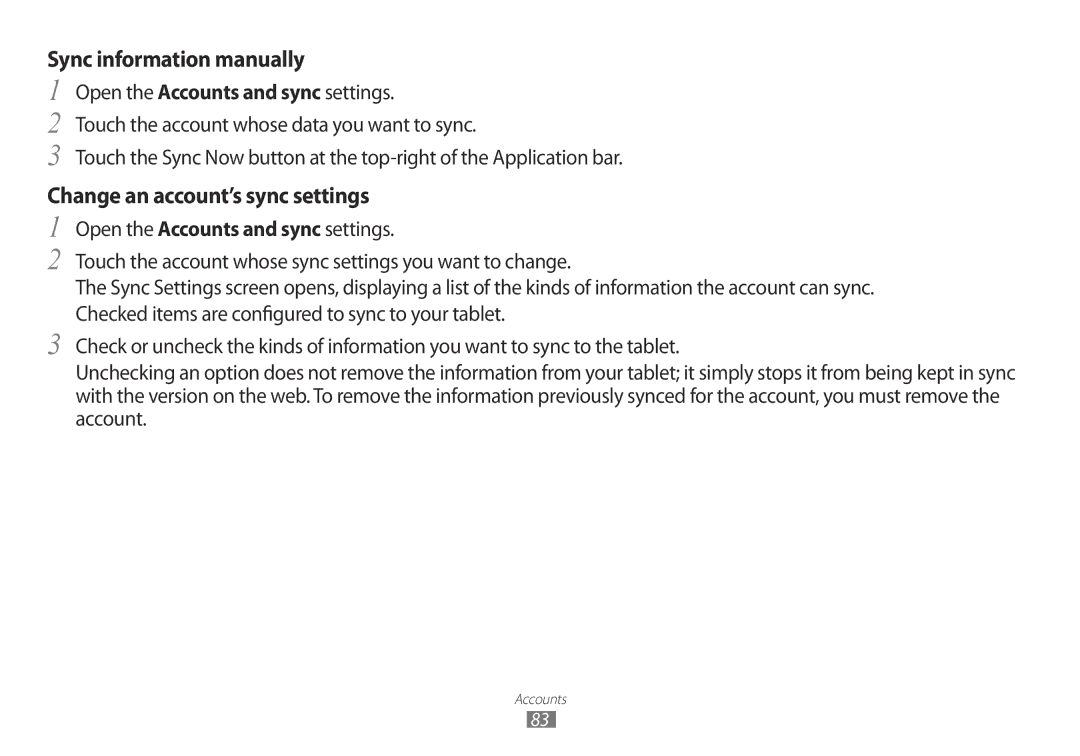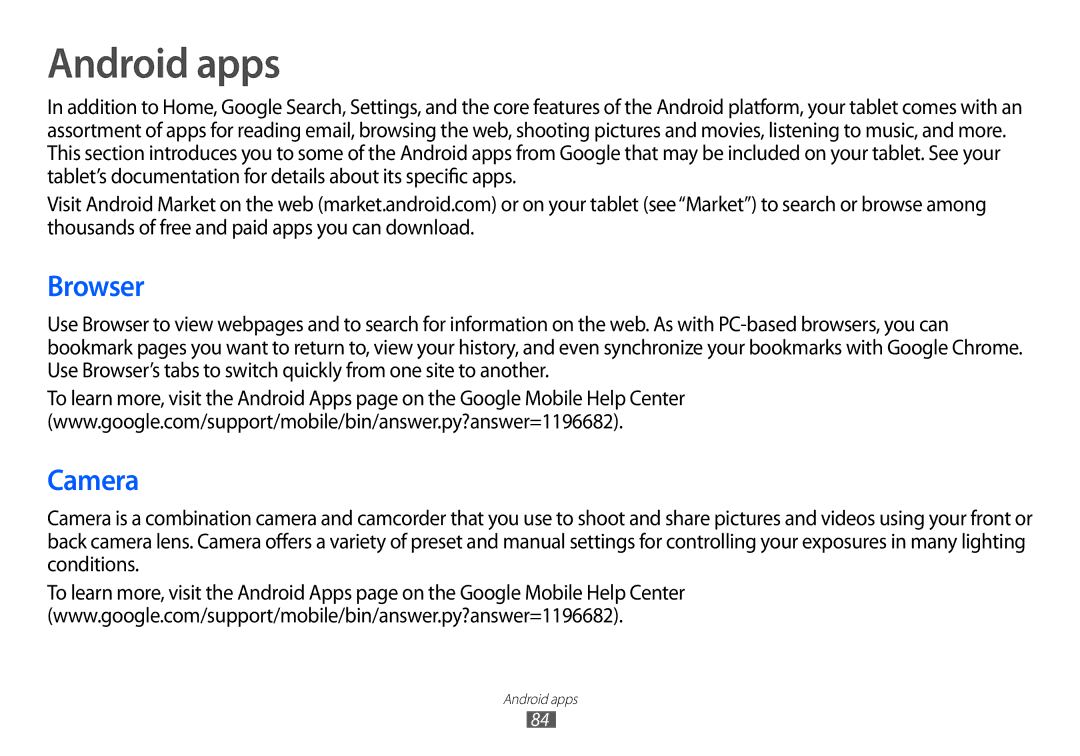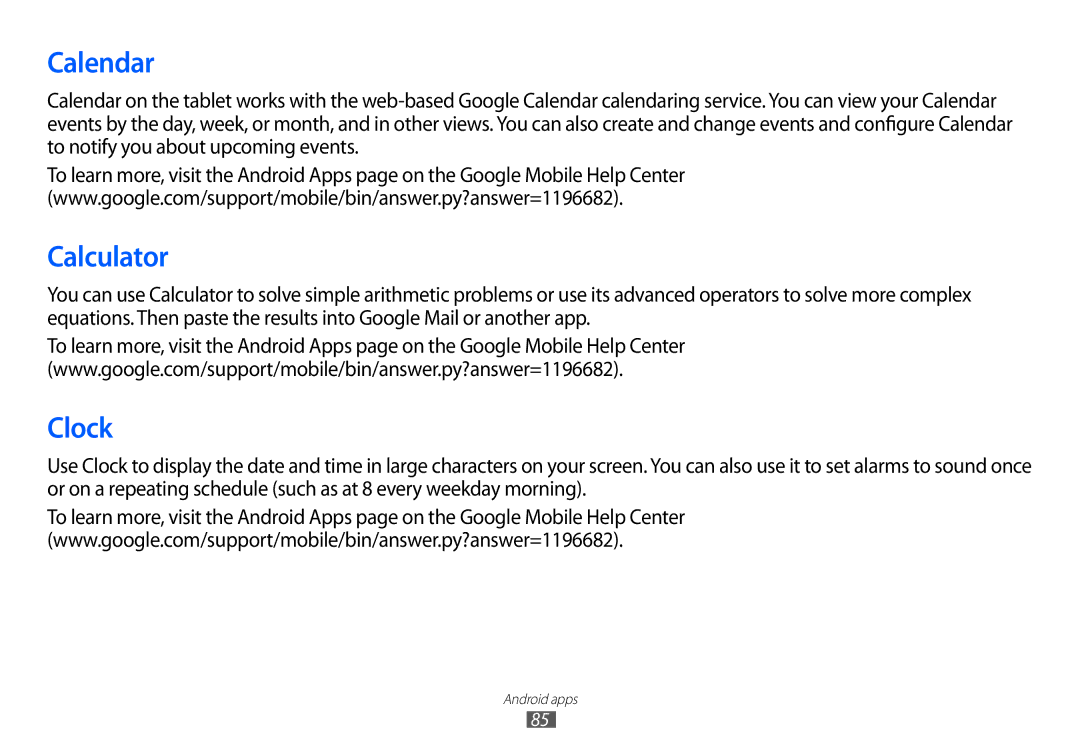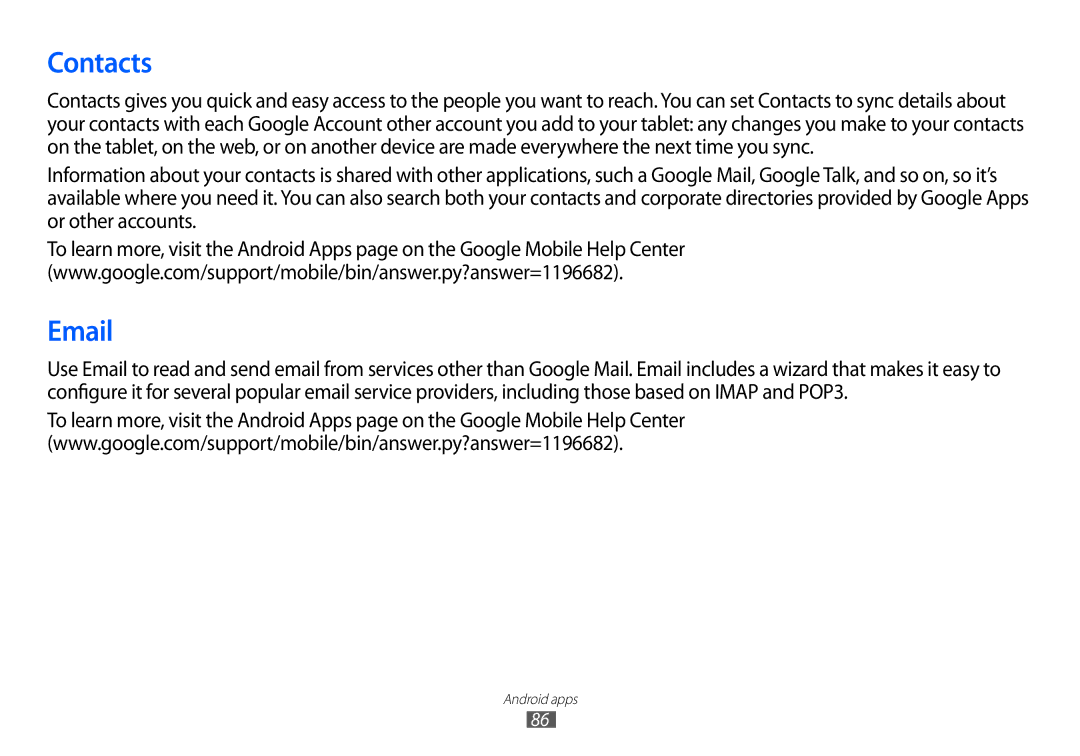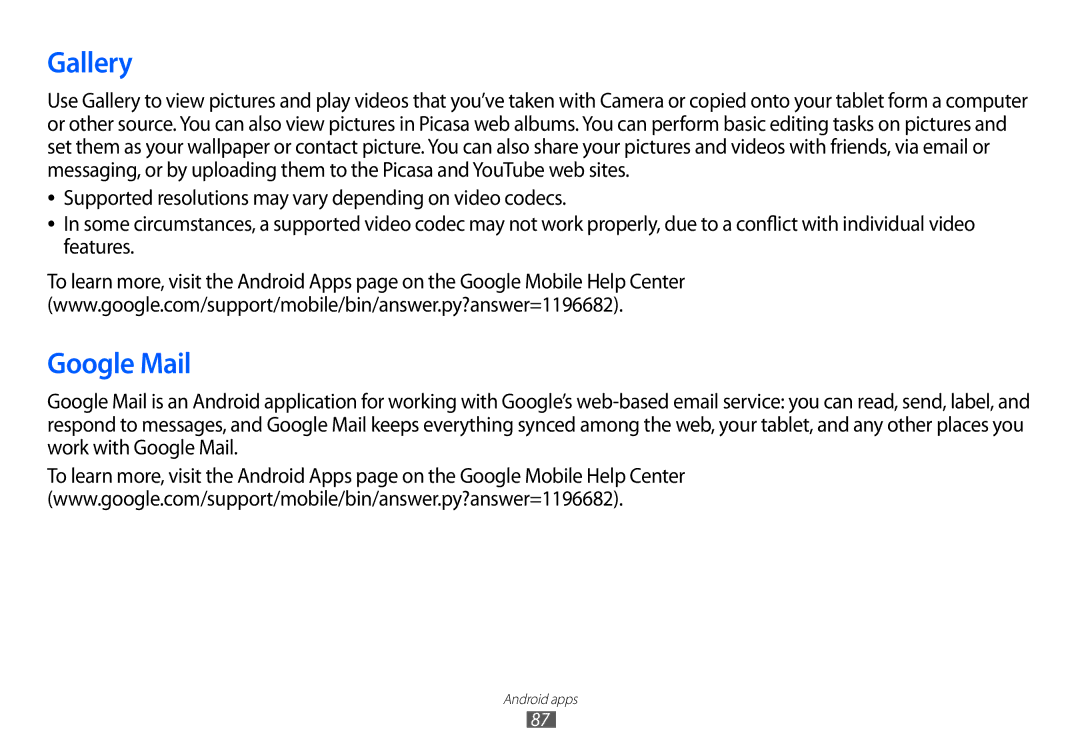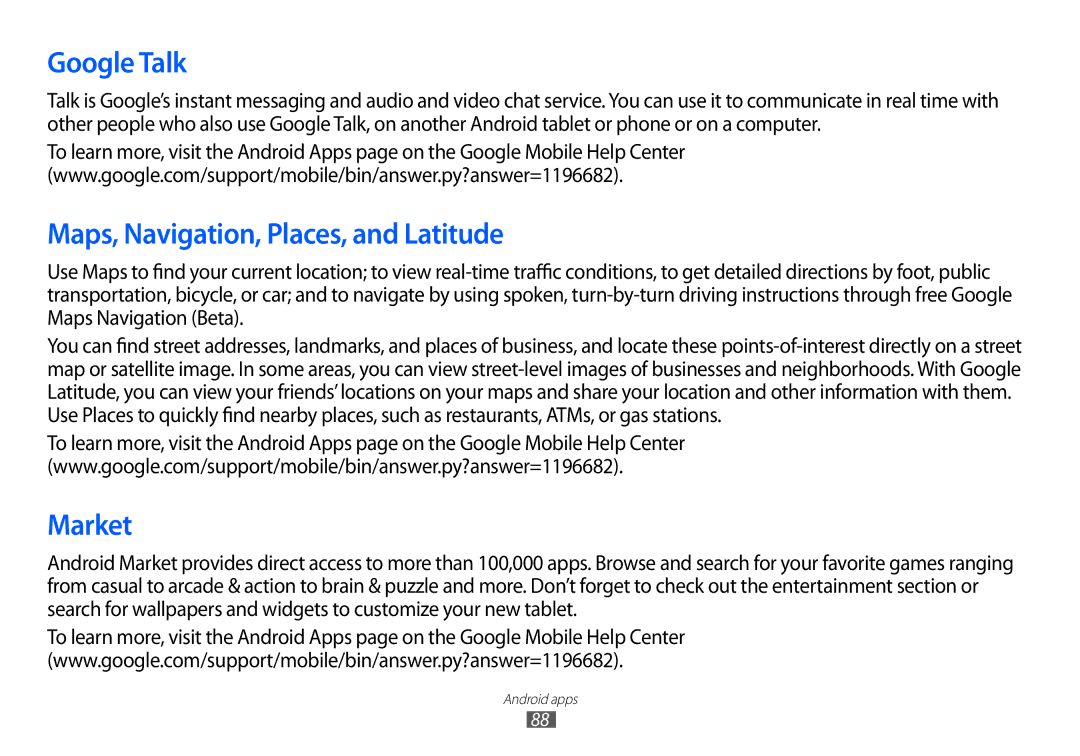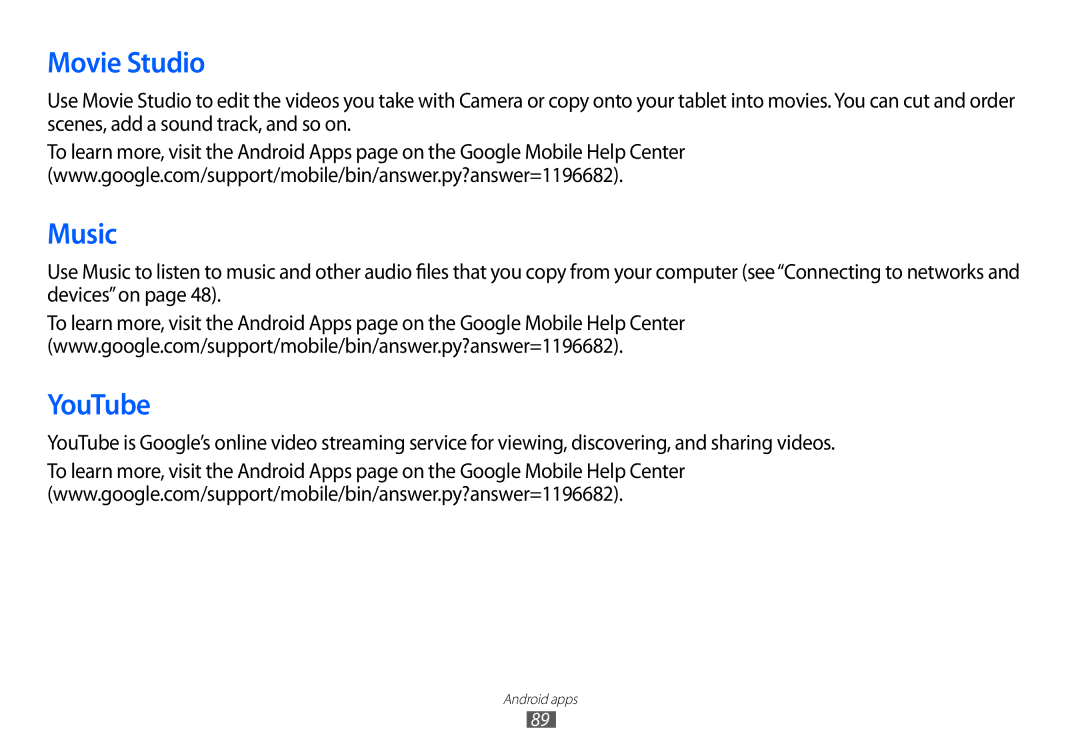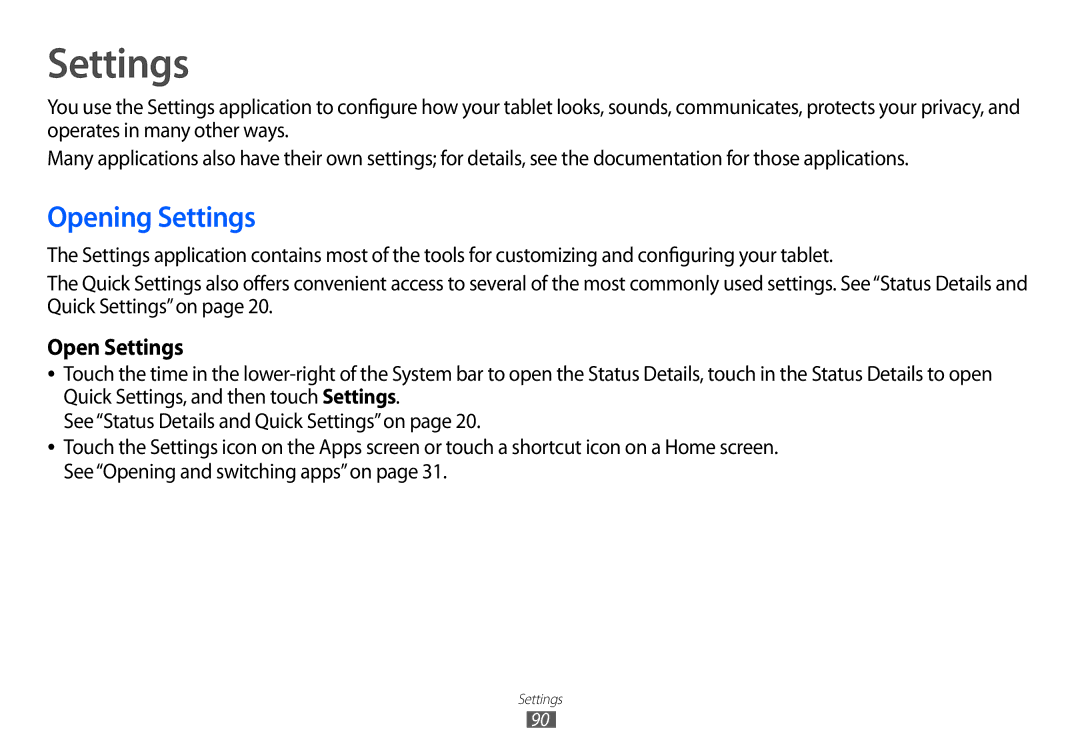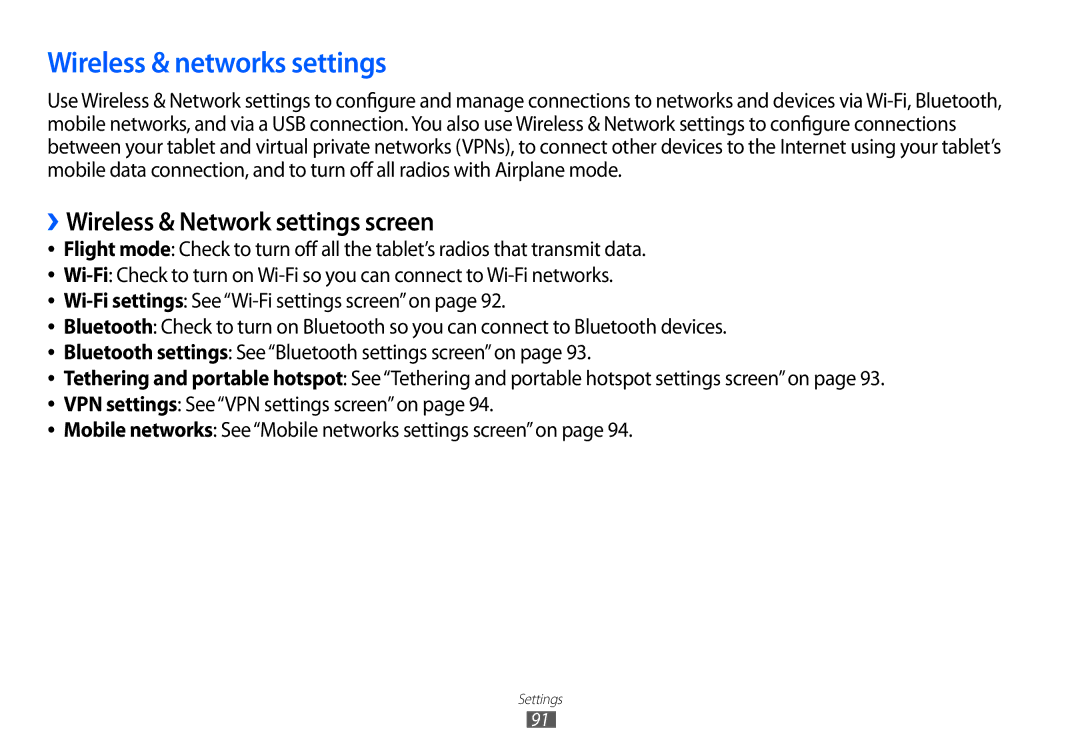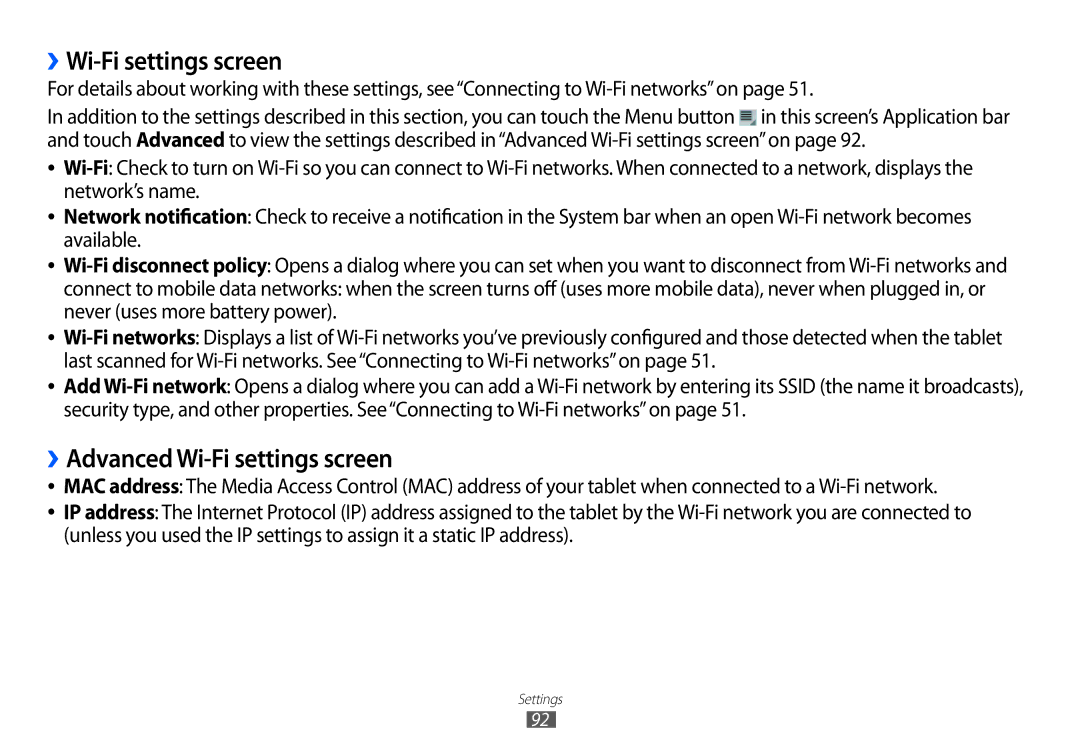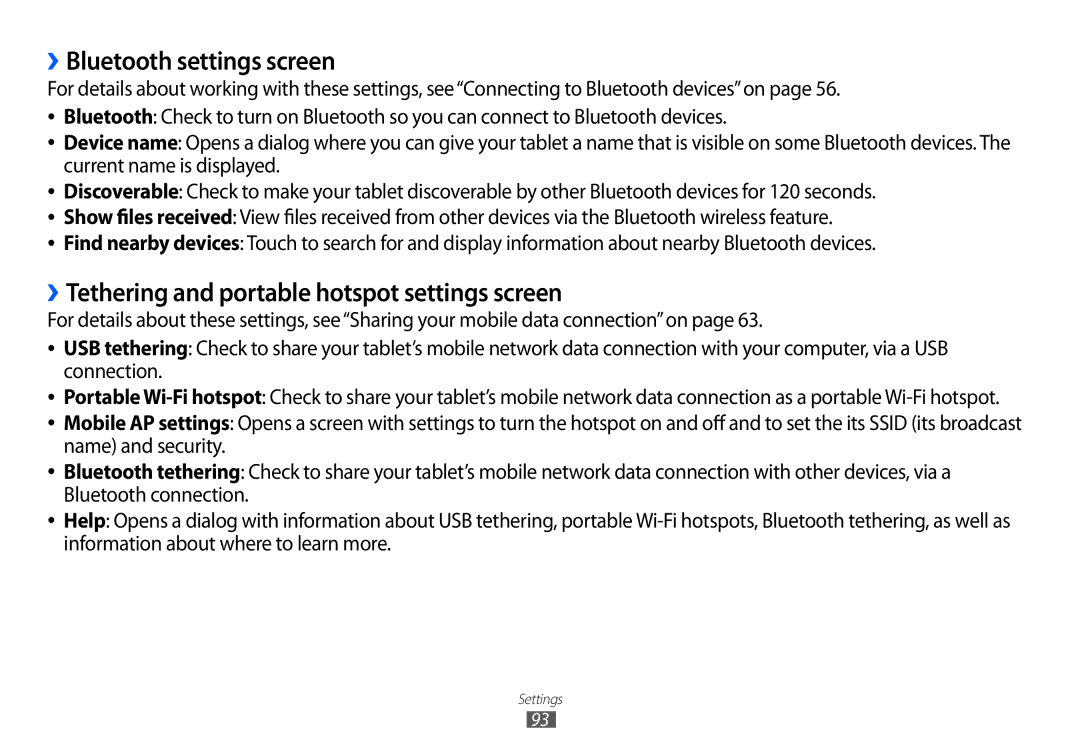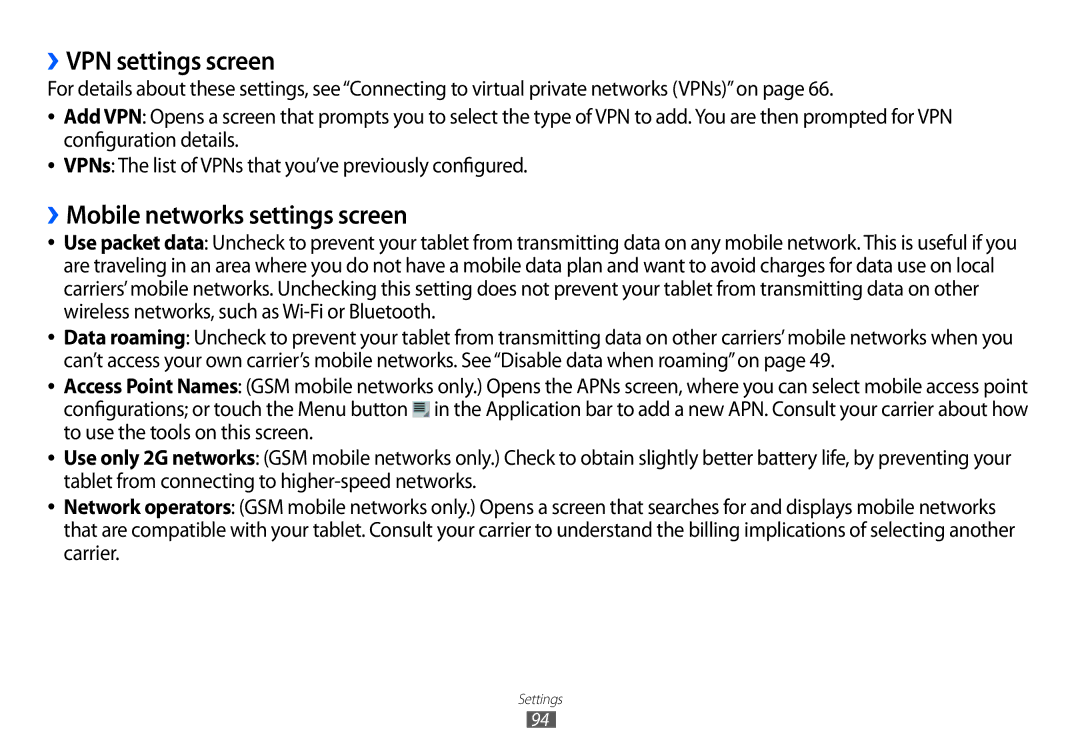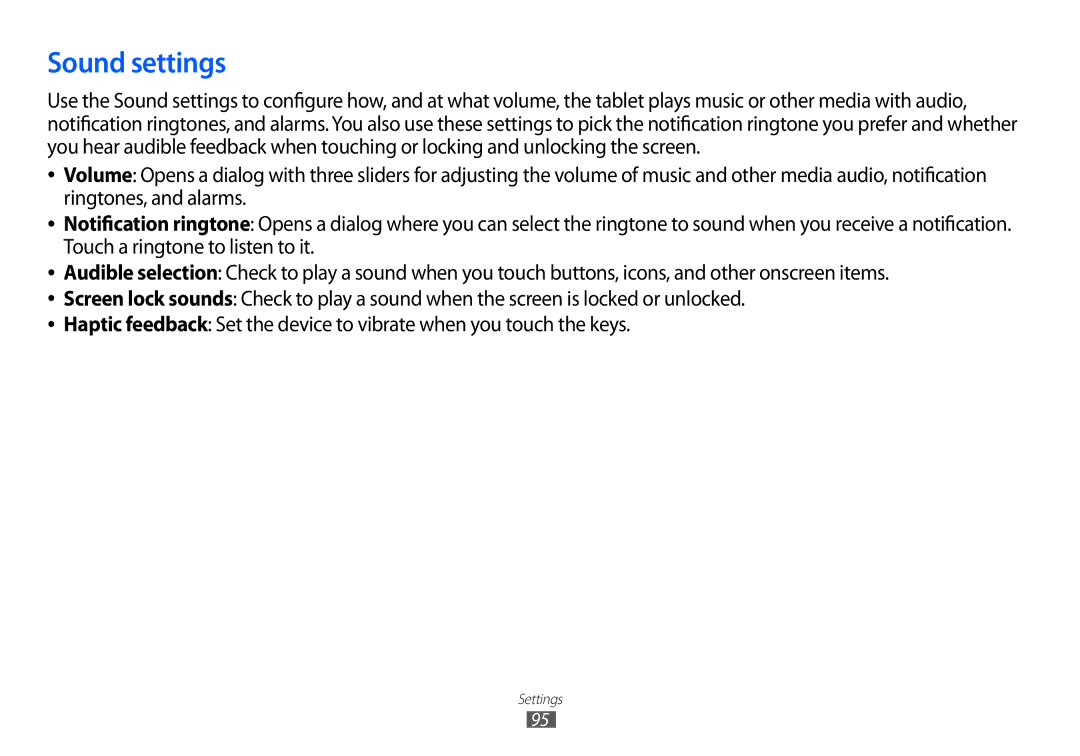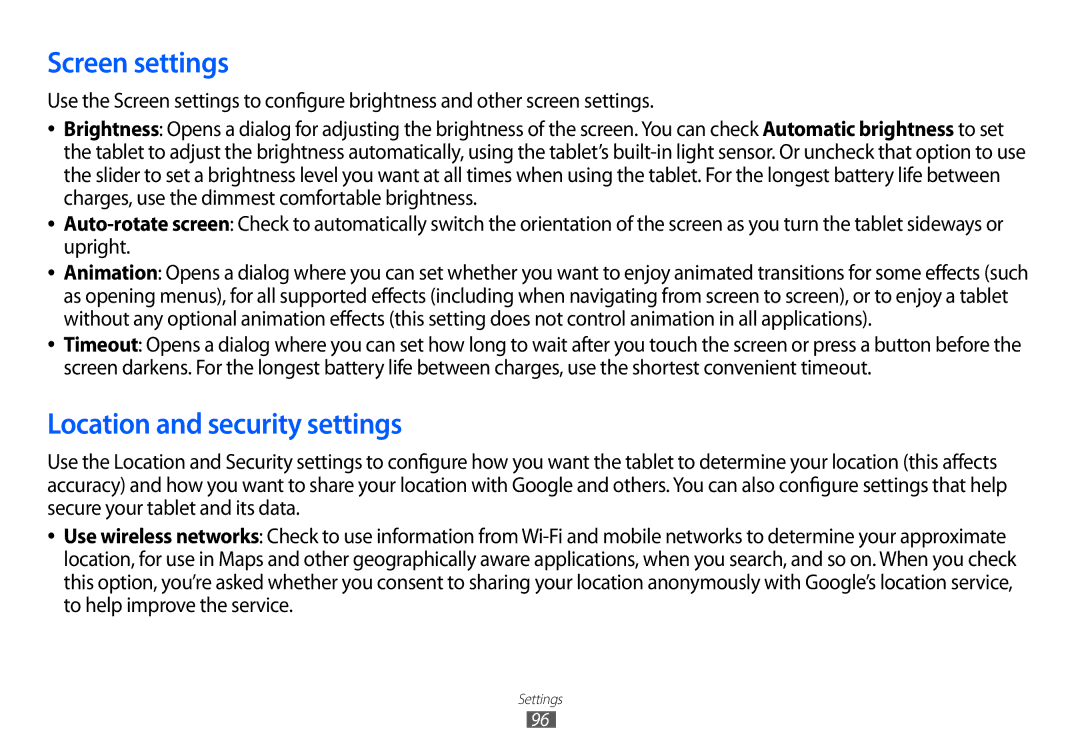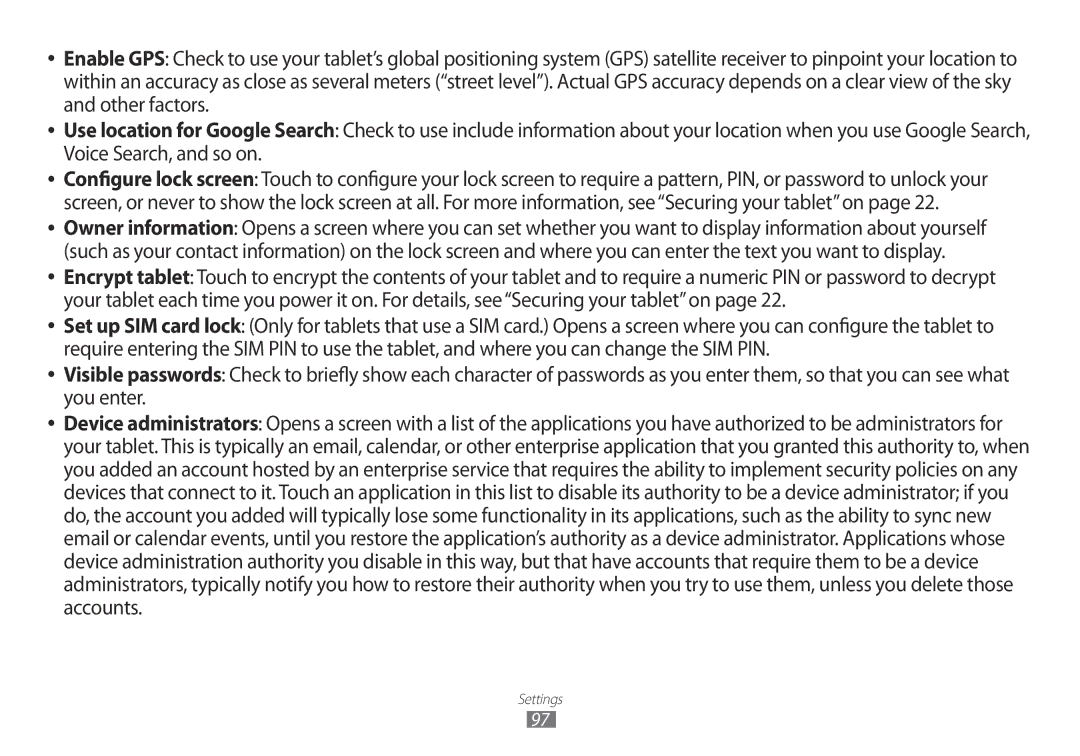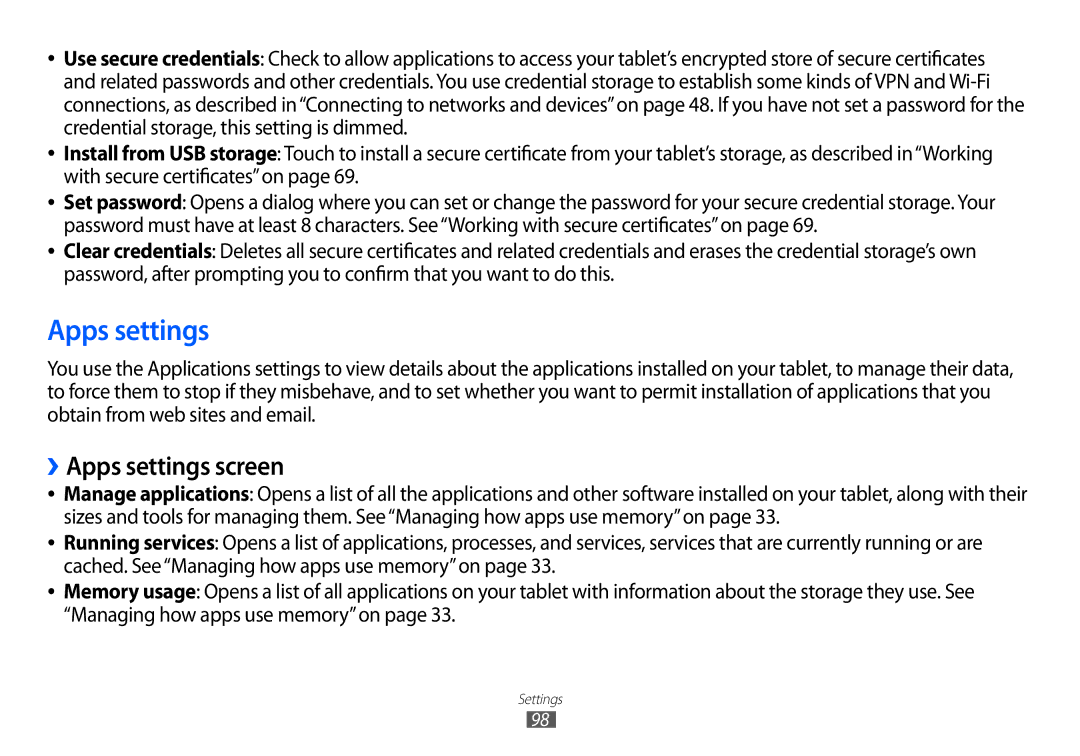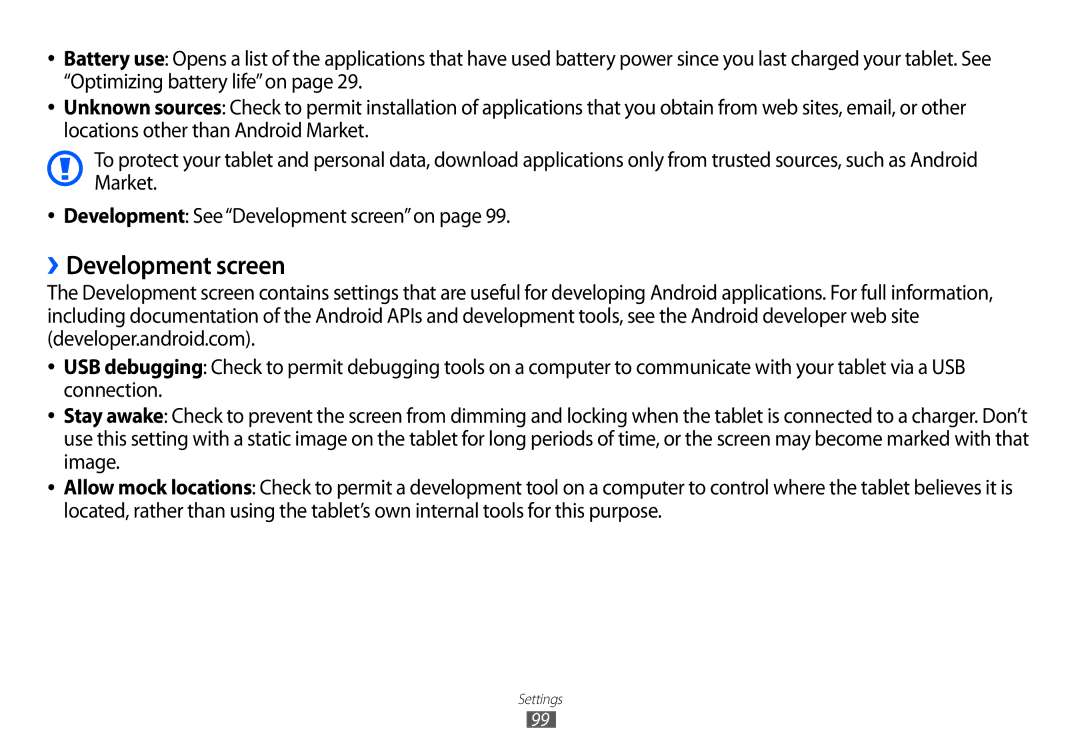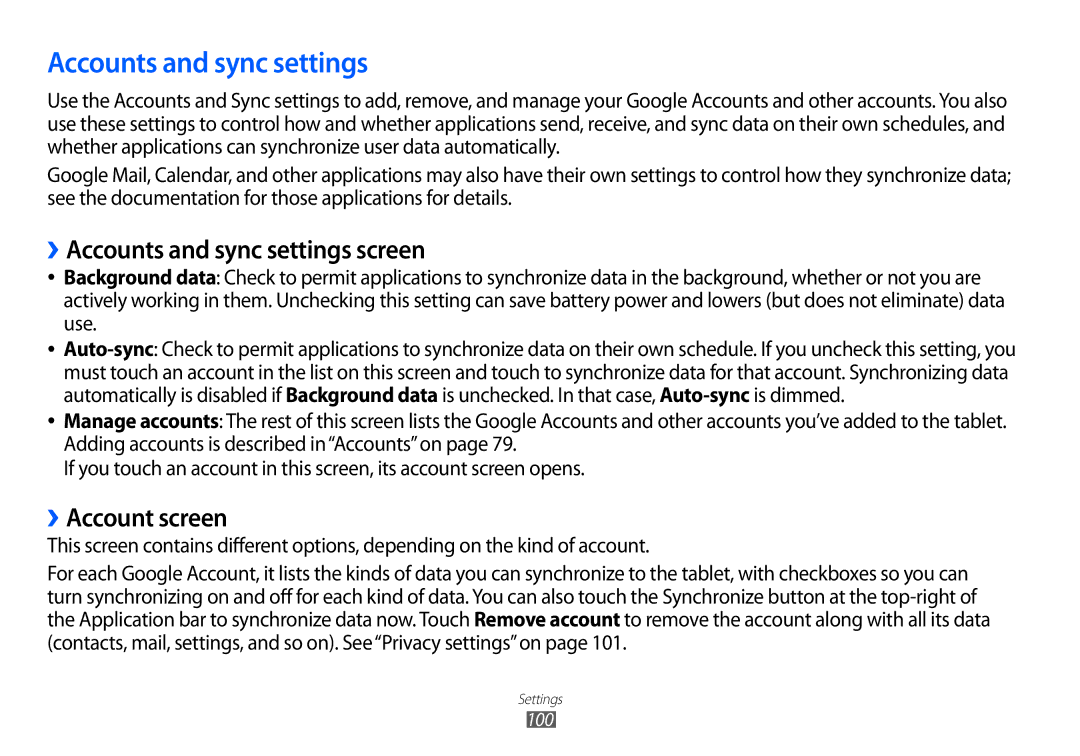3 Speak the words you want to search for on the web.
You can also speak Voice Actions, which are detailed in“Using Voice Actions”on page 77.
When you’re finished speaking, Voice Search analyzes your speech and Browser opens, displaying results of a Google Search on the web. See“Browser”on page 84.
If you have the Use My Location setting checked in the Google Search settings, local results are featured in your search results (see“Changing Google Search settings”on page 74).
If Google Search didn’t understand what you said, it presents a list of
Some Voice Actions open another application, where you’re prompted to confirm and complete the action, for example, sending messages opens Google Mail and setting an alarm opens Clock.
Using Voice Actions
You can use Voice Actions in Voice Search to text your contacts, get directions, send email, and to perform a number of other common tasks, in addition to searching the web.
For the current list of languages and locations supported by Voice Actions, visit the Google Mobile Help Center at www.google.com/support/mobile.
You can search and control your tablet with the following Voice Action commands.
Voice Search and Voice Actions
77