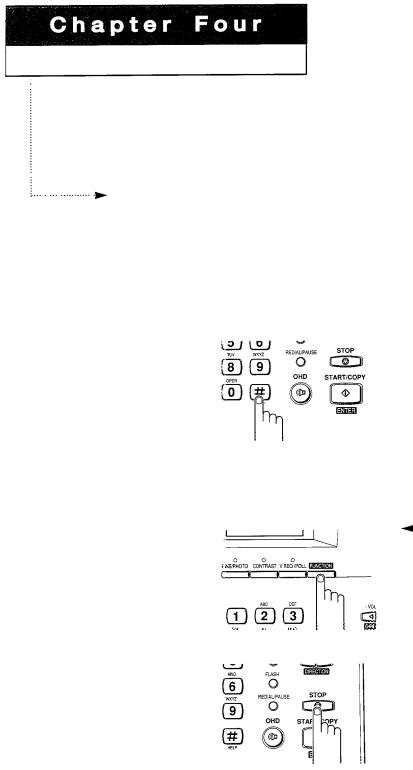
SPECIAL FEATURES
In this chapter, you will learn how to use the
Using Help Features
You can print a Help List of the machine’s basic functions and commands to use as a quick reference guide. You can also use the Function Menu to remind you how to set a particular function.
Print Out the Help List
1
Press HELP while in
Standby mode.
The machine prints the
Help list.
Using Function Menu
1
Press FUNCTION.
2
Press STOP at any time to exit the function menu.
4 If you press a button while the LCD is cycling through the function menu, the machine assumes you want to change the function setting corresponding to that button choice.
If you don’t press any buttons, the LCD display cycles through all choices for about 60 seconds, then returns to Standby mode.
CHAPTER FOUR: SPECIAL FEATURES 4. 1