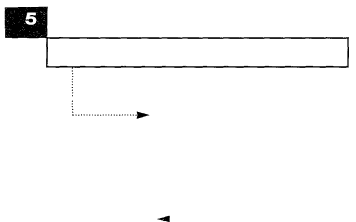
TROUBLESHOOTING & MAINTENANCE
Purchasing and Storing Paper
Purchase replacement rolls of coated thermal fax paper with an outer diameter of 2.05 in. (Total length of the paper roll is approximately 98.4 ft) Coated paper has a shiny surface, and will print better than uncoated.
4We recommend that you use only authorized recording paper. Other types of paper can produce poor results, and even damage your fax machine.
Contact your dealer for more information on paper.
Store rolls in a cool, dark place, at or below 76°F, and avoid humidity higher than 65%.
To keep fax pages from darkening and fading, keep them out of direct sunlight. Avoid temperatures above 105°F . Don’t let them come in contact with blueprints (diazo copies), plastic films, or transparent tape. Keep stored page from touching each other face to face. If they touch, print can transfer from one to another.
5.8 CHAPTER FIVE: TROUBLESHOOTING & MAINTENANCE