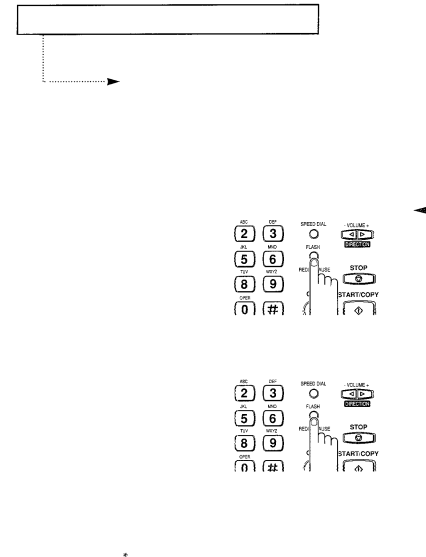
SPECIAL FEATURES
Using FLASH
Some special phone services require a
1
When you are on the telephone and hear the call waiting signal, press
FLASH.
The first caller is on hold and you may speak to the second caller.
2
Press FLASH again to talk to the first caller again.
4If you don’t subscribe to a special service that uses the
When your line is an extension of PABX, you can transfer the call by pressing FLASH without hanging up the Handset and dialing the number of that person.
*Call Waiting
Call Waiting service offered by most U.S. and Canadian telephone companies allows you to hear an alert tone, or beep, when a third party dials your number and you are already in a conversation with another party. If you happen to be conduction a regular voice conversation, and hear the alert tone in the telephone receiver or on the speaker, depress FLASH. This will place the current call on HOLD and allow you to converse with the new party. You may switch between two callers any number of times by flashing the line, or momentarily depressing the switchhook.
If the alert tone occurs while sending or receiving a fax, it may interrupt or terminate the fax call in progress. You can temporarily block the alert tone on the telephone line by dialing “*70” before dialing the area code and/or number when placing a call. This will ensure that your fax call will not be interrupted.
CHAPTER FOUR SPECIAL FEATURES 4. 11