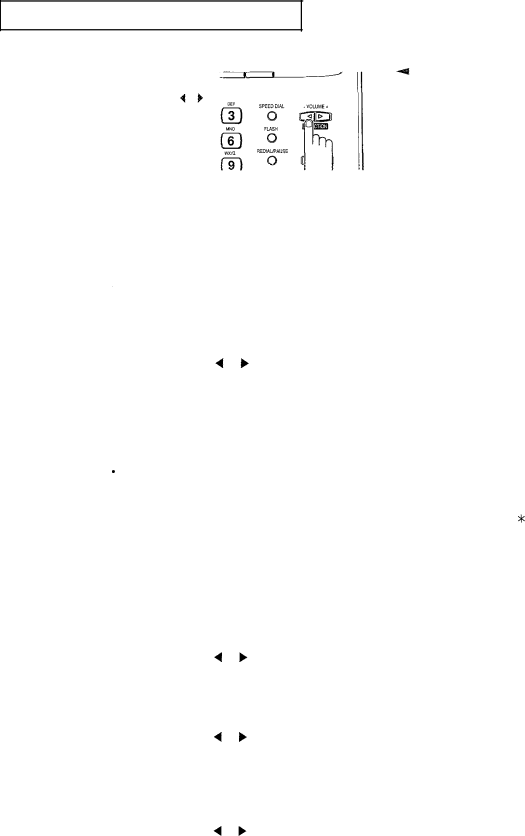
SPECIAL FEATURES
4
Press DIRECTON 4 or B repeatedly until you find the option you want.
When you found the option, press ENTER.
4You can exit from setup mode at any time by pressing STOP. When you press STOP, the machine stores the options you’ve already changed and returns to Standby mode.
Setting Fax Options
These instructions assume you’ve followed the steps above under “Setting an Option” and the machine is asking if you want to change one of the fax options listed here.
Confirmation Report - A Confirmation Report shows whether the transmission was
successful or not, how many pages were sent, etc.
Select YES to print it automatically each time you send a fax. Select NO to not print it.
Select ERROR to print it automatically only when a transmission error occurs. Use DIRECTION ( or ) button to select, then press ENTER.
![]() Ring Count - Select the number of times your machine rings before answering an incoming call. If you are using your machine as both a telephone and a fax machine, we suggest you set the ring count to at least 4 to give you time to answer.
Ring Count - Select the number of times your machine rings before answering an incoming call. If you are using your machine as both a telephone and a fax machine, we suggest you set the ring count to at least 4 to give you time to answer.
Enter a number from 1 through 7 on the Number Keypad, then press ENTER.
Remote Receive Code - The Remote Receive Code allows you to initiate a fax receive from an extension phone plugged into the EXT. LINE jack. If you pick up the extension and hear a fax tone, you can enter the Remote Receive Code and the fax will start receiving. The password is preset to " * 9 * " at factory. The first and the last % ‘s are fixed, but you can change the middle character from 0 to 9.
Enter the number you want to use, then press ENTER.
![]() Auto Print - Your fax machine keeps records of communications. You can get a transmission or reception journal printout automatically.
Auto Print - Your fax machine keeps records of communications. You can get a transmission or reception journal printout automatically.
Select YES if you want the TX/RX (transmission/reception) Journal printed out automatically after every 30 fax sessions.
Select NO if you do not want it printed automatically.
Use DIRECTION ( or ) button to select, then press ENTER.
![]() Dial Type - Select the type of dial mode your fax machine is connected to.
Dial Type - Select the type of dial mode your fax machine is connected to.
Select MF if the fax machine is connected to a tone dial telephone line. Select DP if the fax machine is connected to a pulse dial telephone line. Use DIRECTION ( or ) button to select, then press ENTER.
![]() Ring - Use this feature to turn off the Ringer. Select ON to allow the Ringer to ring.
Ring - Use this feature to turn off the Ringer. Select ON to allow the Ringer to ring.
Select OFF to inhibit the Ringer. (If you don’t want to be disturbed by sound of ringing, select OFF.)
Use DIRECTION 4 or ) button to select, then press ENTER.
CHAPTER FOUR: SPECIAL FEATURES 4. 13