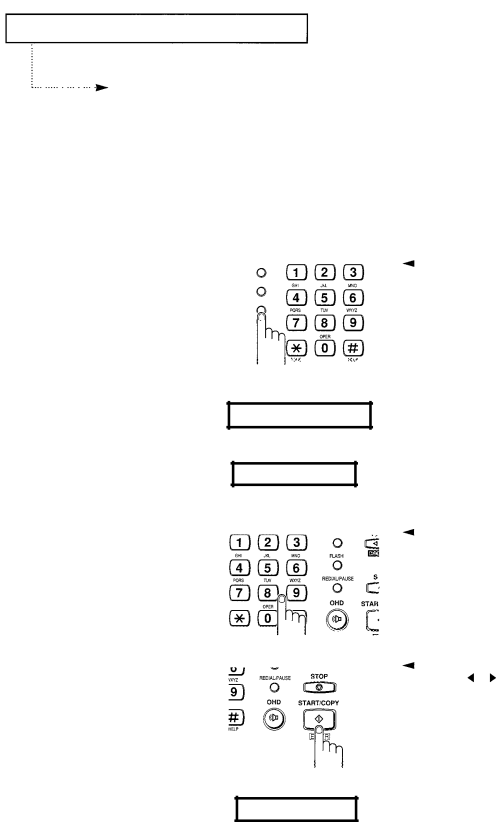
SPECIAL FEATURES
Using Automatic Dialing
There are two ways in storing numbers for automatic dialing:
Storing a Number for One-Touch Dialing
1
Press and hold the One Touch button that you want to assign.
The LCD momentarily displays the
The LCD asks you for a te!ephone number.
2
Enter the number you want to store by using the Number Keypad.
STORE ONE TOUCH 3
TEL.:-
4 If there is a number or name already assigned in the selected One- Touch button, the number or name is displayed. If you want to change the number or name, enter new number or name over the old. If not, press STOP.
4 You can enter up to 34 digits into a
TONE
3
When the number appears correctly in the LCD, press
ENTER.
4 If you make a mistake, use DIRECTION 4 or ) to move the cursor to the incorrect digit and enter new one over it. You can also use INS or DEL buttons.
The LCD asks you for a name.
NAME:-
CHAPTER FOUR: SPECIAL FEATURES 4. 3