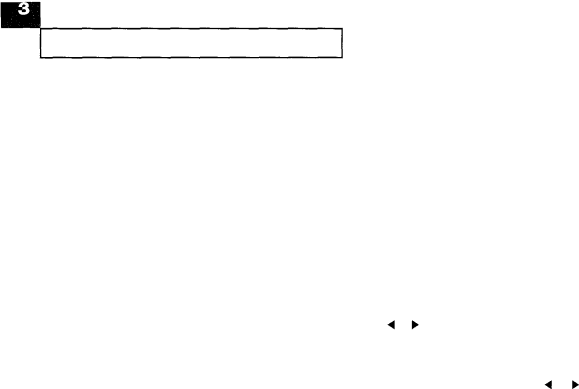
T HE F AX M A C H I N E
Setting Resolution and Contrast
To set the Resolution/Contrast when sending or copying a document, insert the document face down, and do one of these:
![]() Press FINE/PHOTO to increase sharpness and clarity. You can choose NORMAL, FINE, or PHOTO mode.
Press FINE/PHOTO to increase sharpness and clarity. You can choose NORMAL, FINE, or PHOTO mode.
NORMAL works well for normal handwritten, typed, or printed documents. FINE is good for documents containing a lot of detail. When FINE is selected, the indicator lights.
PHOTO is used for faxing photographs or other documents containing color or shades of gray. When PHOTO is selected, the indicator flashes.
![]() Press CONTRAST and then DIRECTION 4 or ) to compensate for light or dark documents.
Press CONTRAST and then DIRECTION 4 or ) to compensate for light or dark documents.
If you press the CONTRAST button with a document loaded, the indicator lights. While the LCD display shows “DARK [ * * * _ _ _ _]", press DIRECTION 4 or ) to change the contrast. The number of * 's indicates the level of brightness.
3.2 CHAPTER THREE: THE FAX MACHINE